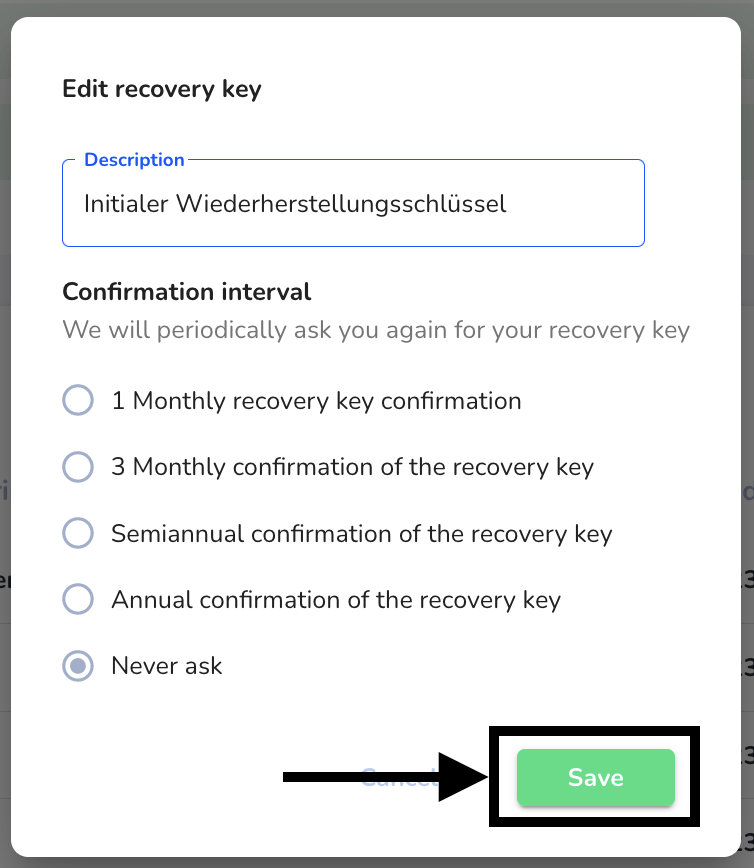System Restore
The system recovery is needed when an administrator forgets his password and uses the Forgot password function. It allows to re-enable access to all reports at any time. The background to this is the end-to-end encryption.
Proper execution of system recovery (forgotten password)
Proceed as described under Forgotten password function.
Then click System in the menu item.
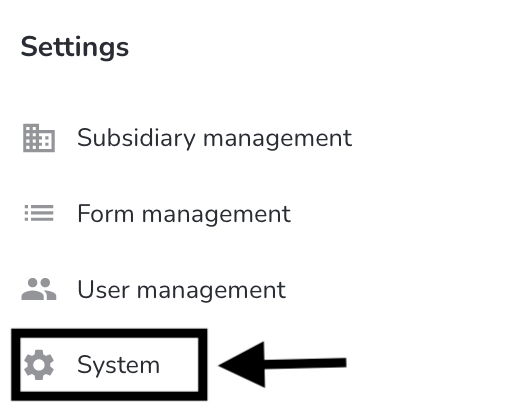
Then click System Restore.
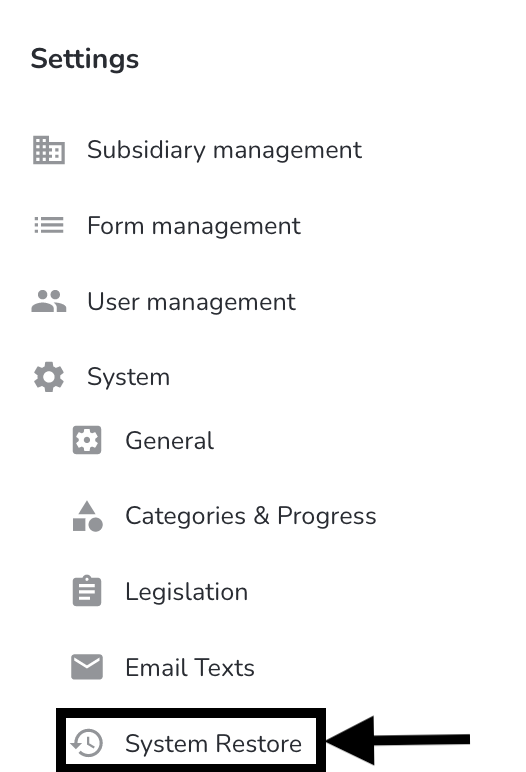
Enter your recovery key here.
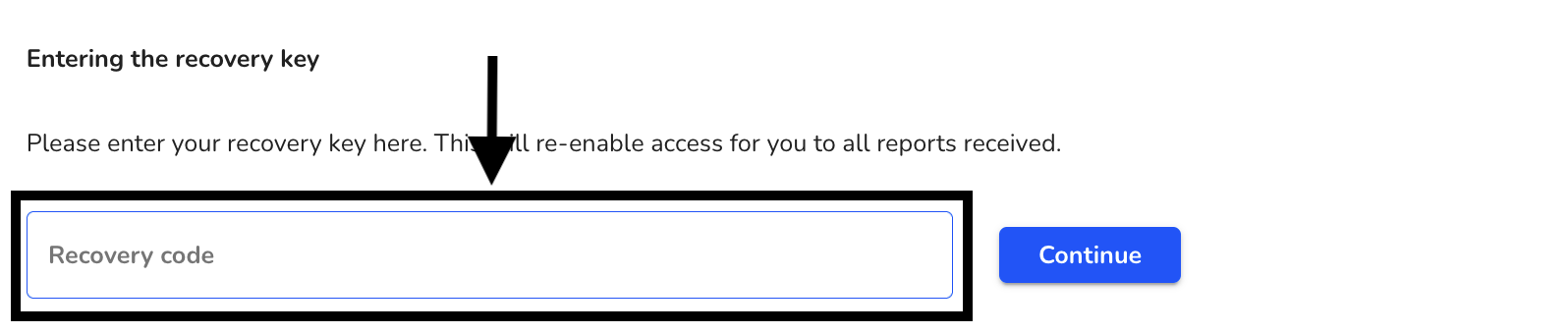
After you have entered the data, click Next.
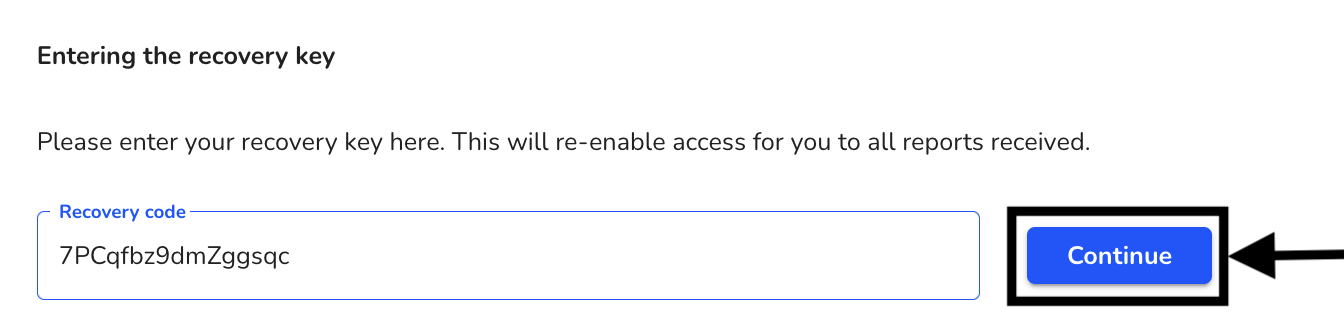
You will receive the information whether the recovery was successful.
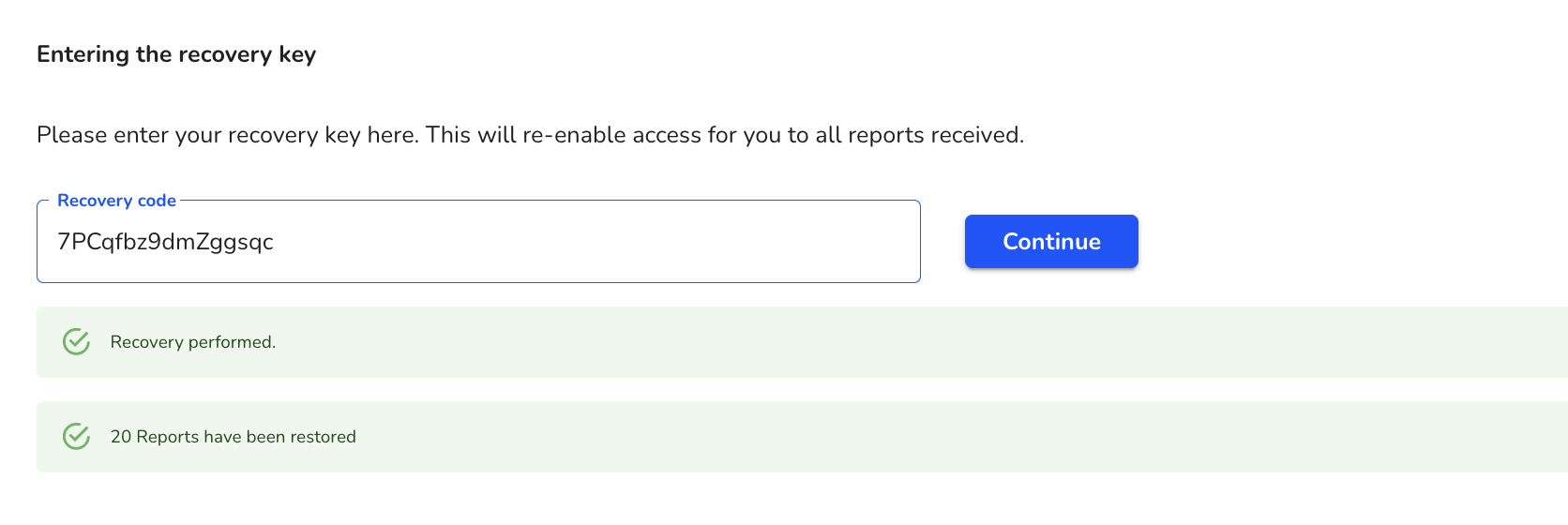
Create new recovery key
You can create new recovery keys. To do this, click System.
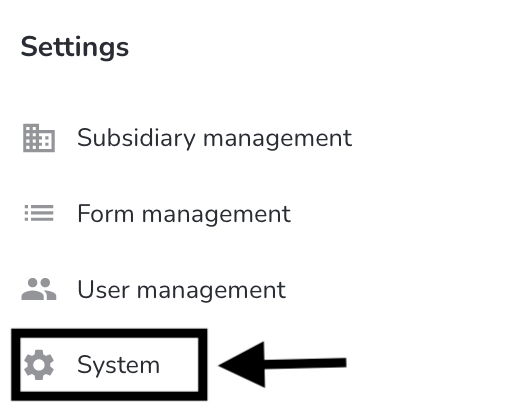
Then click System Restore.
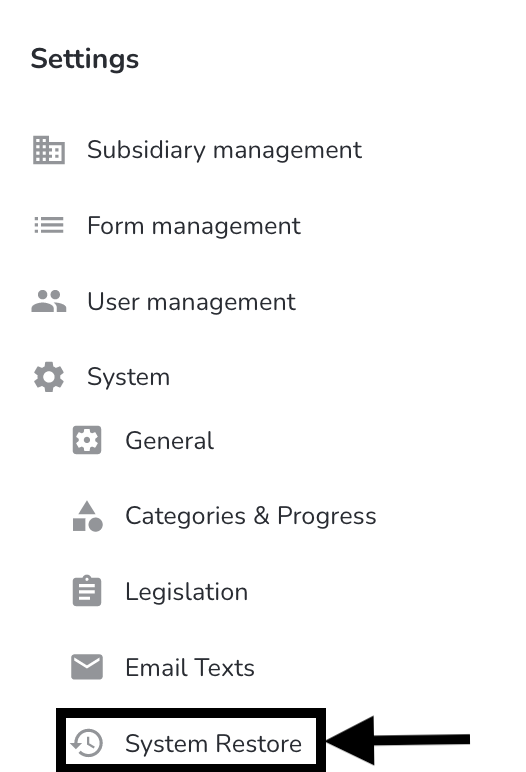
The following overview opens.
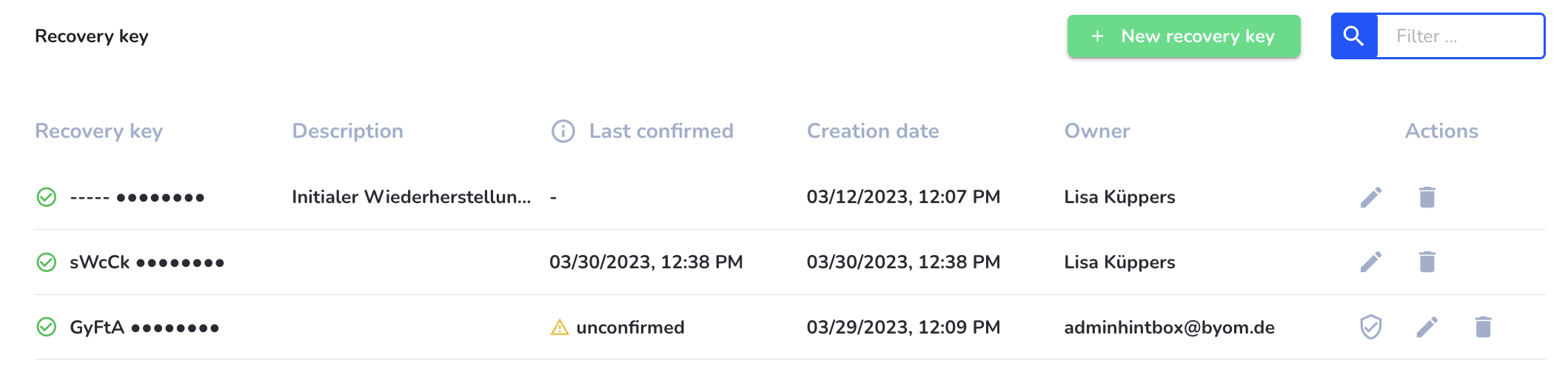
Click the New Recovery Key button.
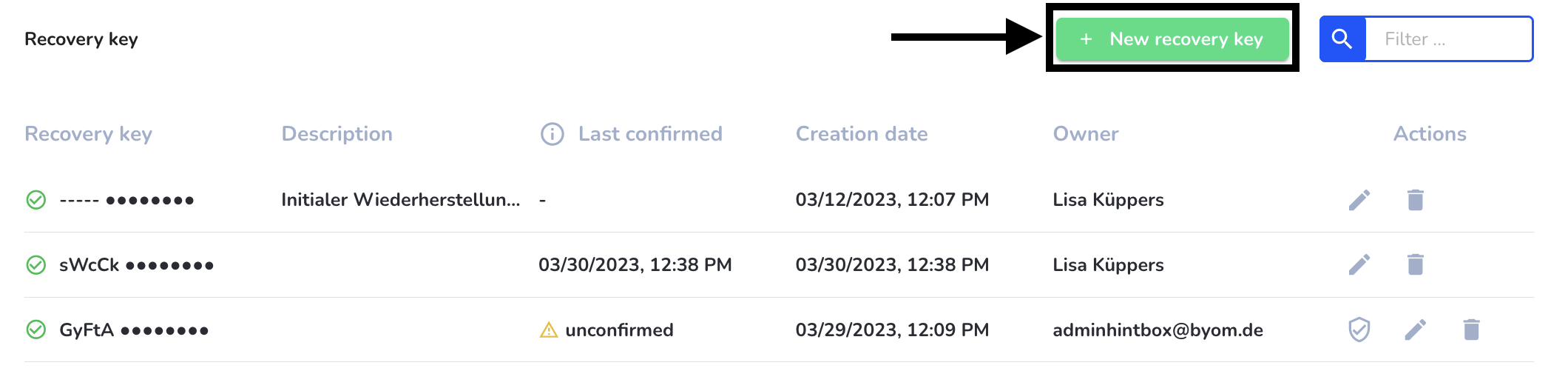
The new recovery key will now be created.
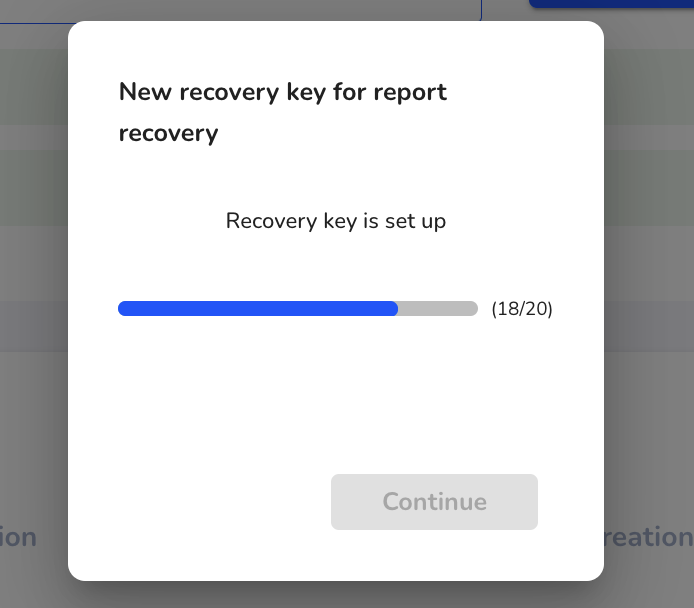
After creation you have the possibility to download or copy the recovery key. Clicking Next will take you to the next dialog.
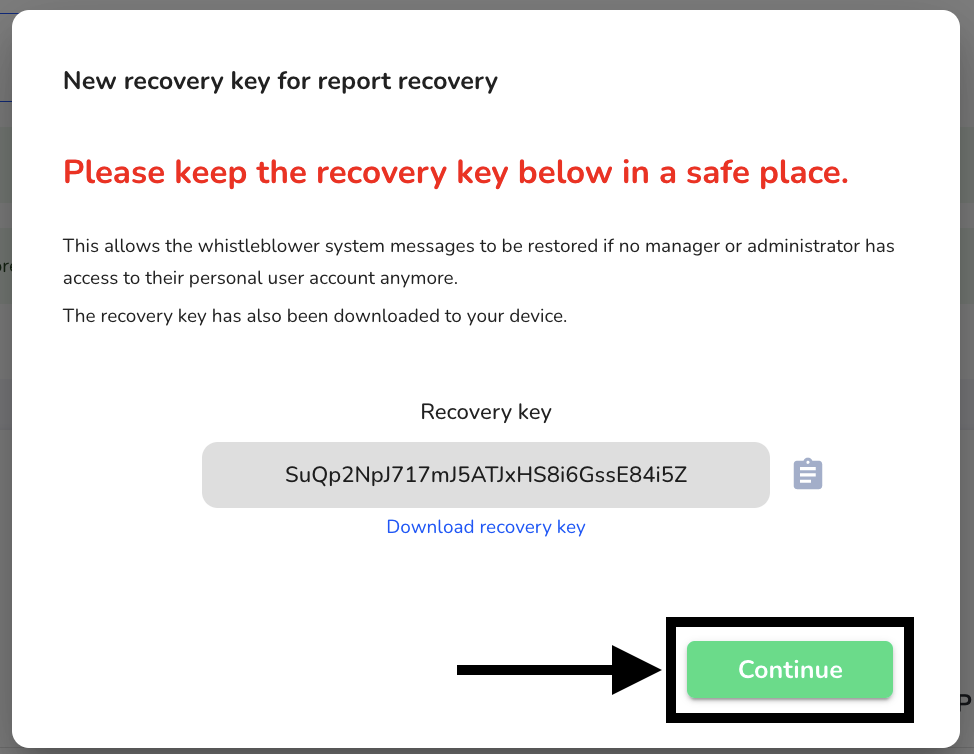
Enter your recovery key here.
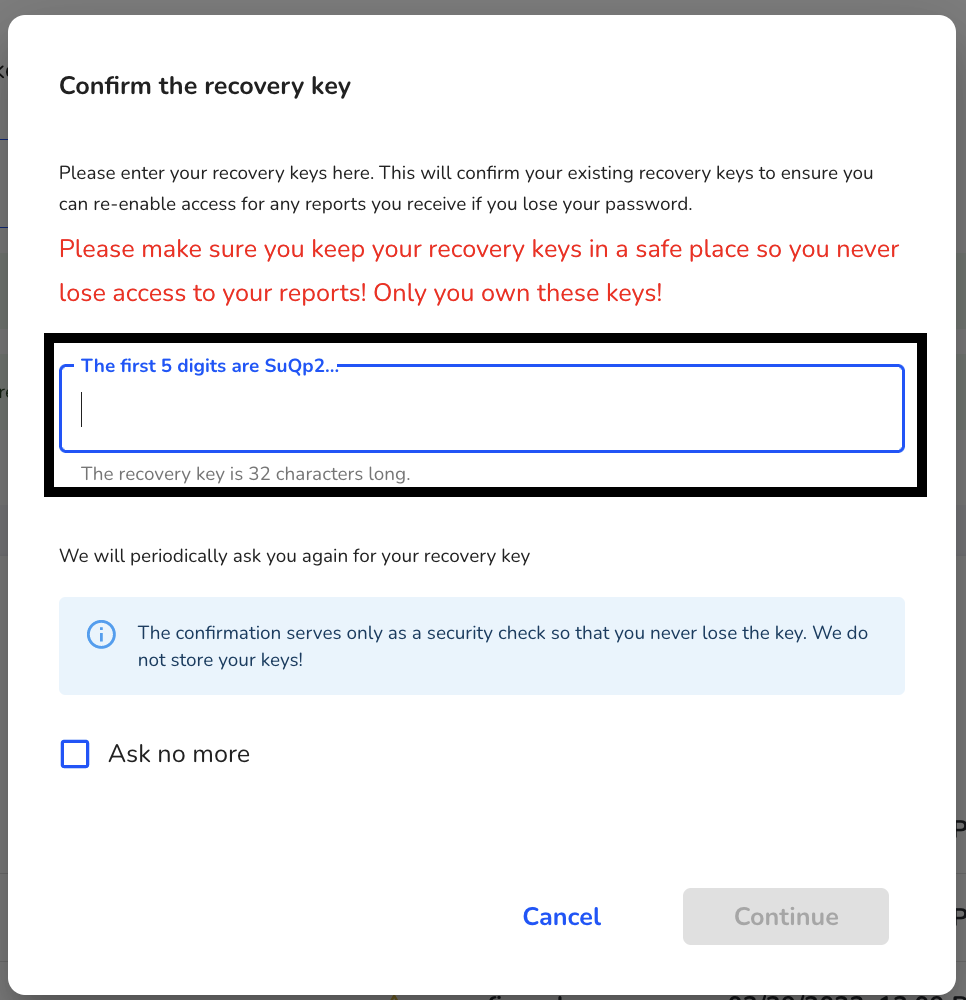
After entering the recovery key, click next. The recovery key is confirmed.
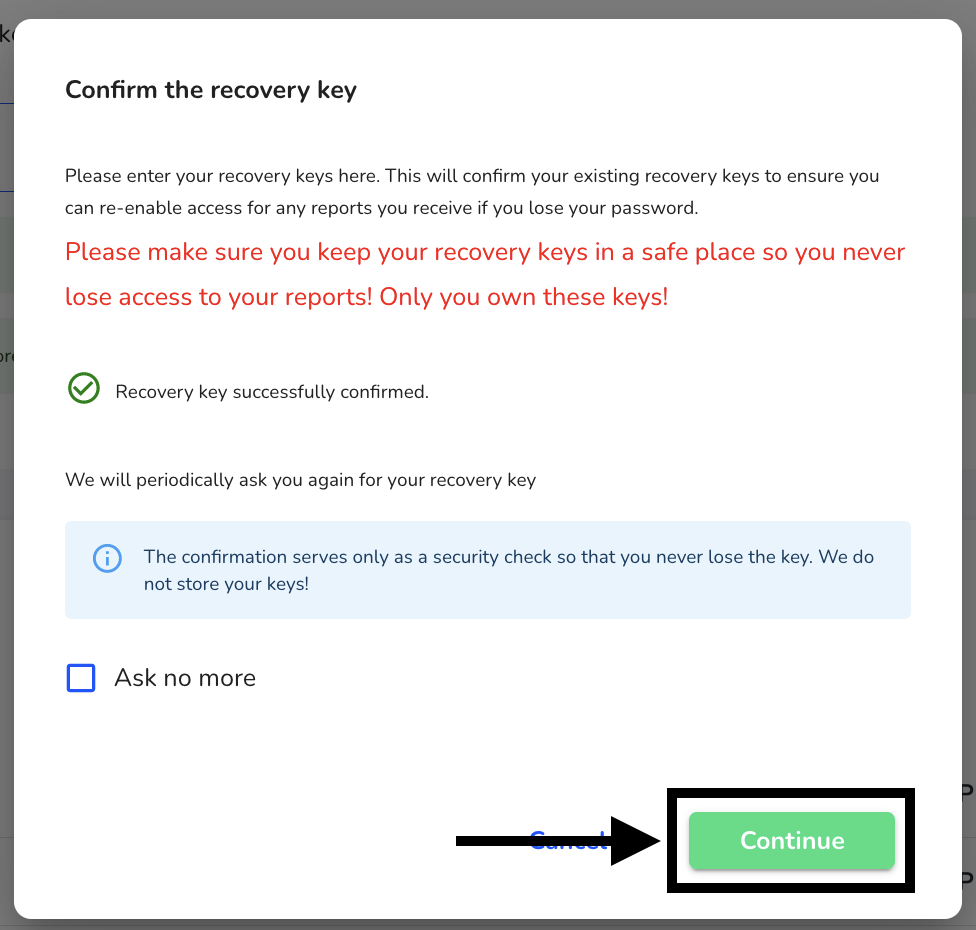
Confirm recovery key
You can confirm recovery keys. To do this, click System.
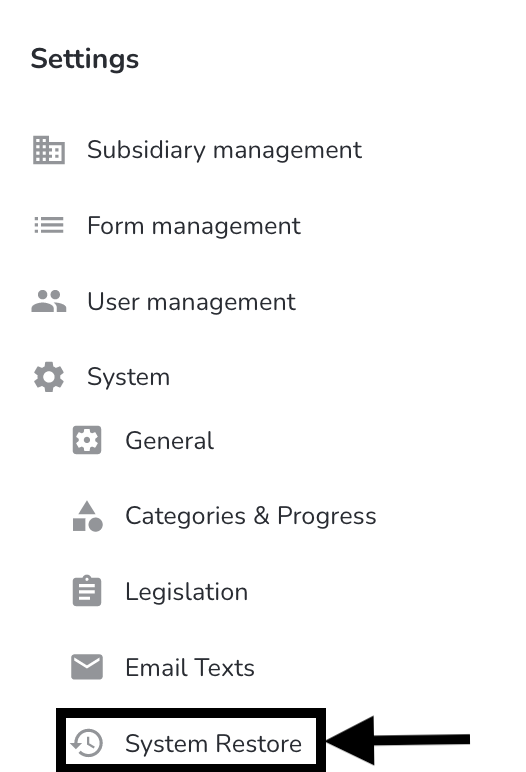
Then click System Restore.
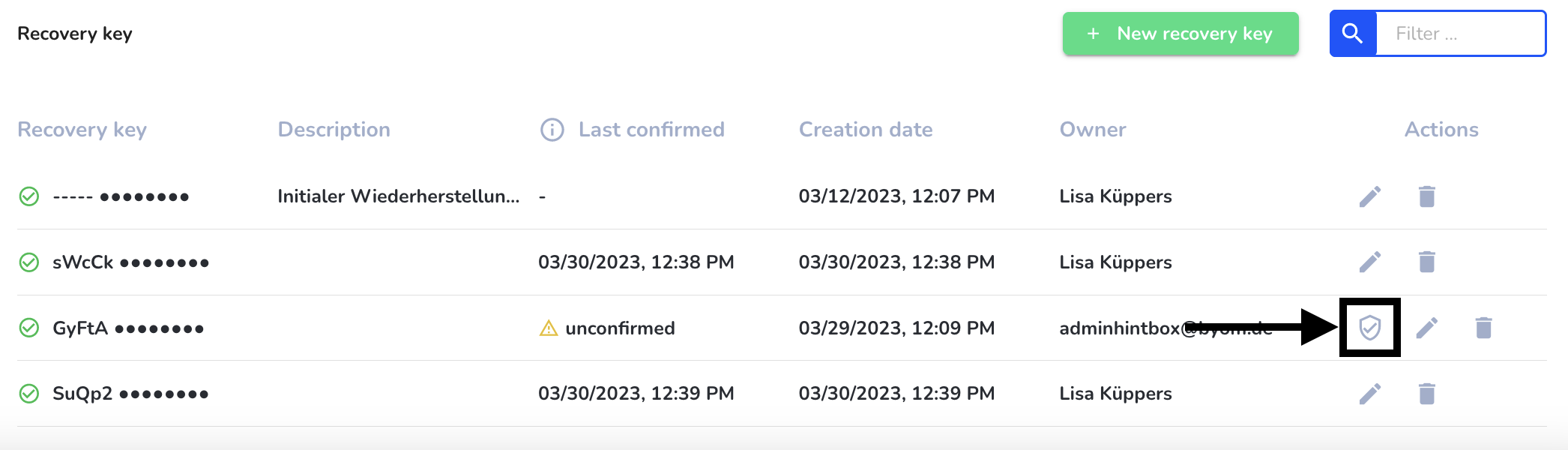
Enter your recovery key here.
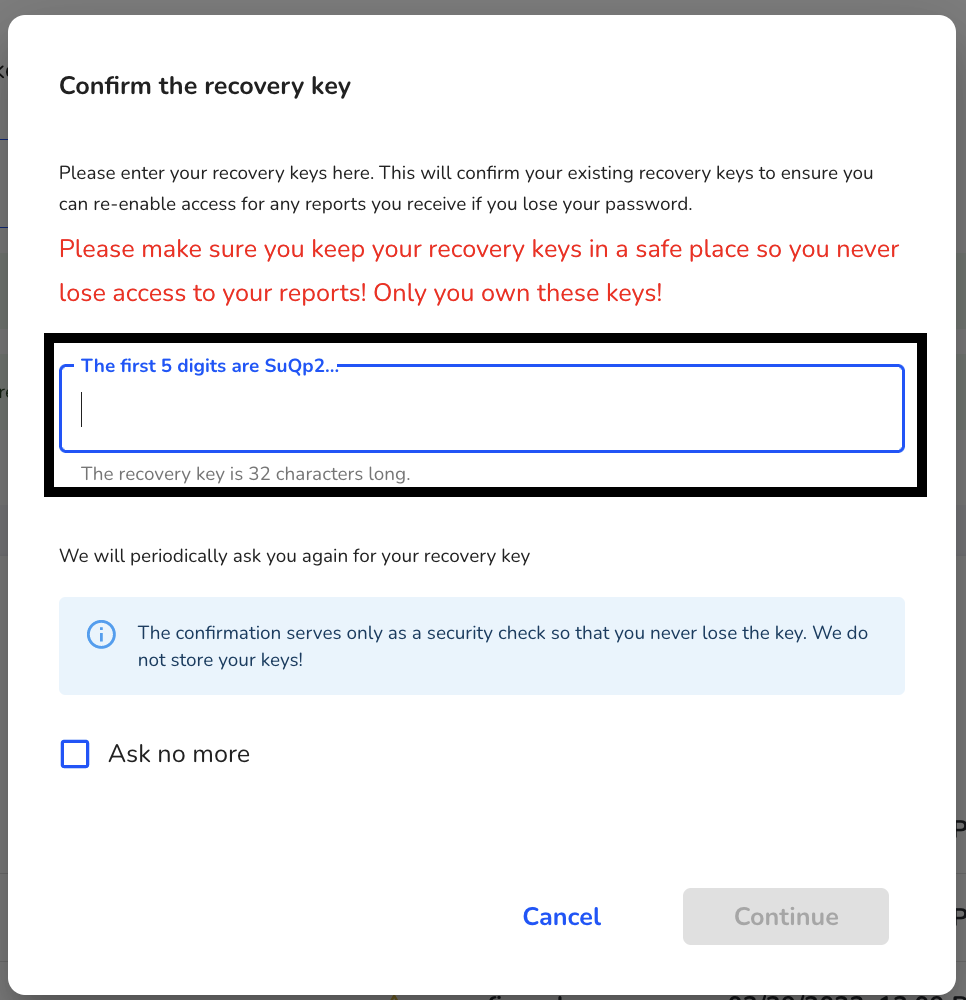
After entering the recovery key, click next. The recovery key is confirmed.
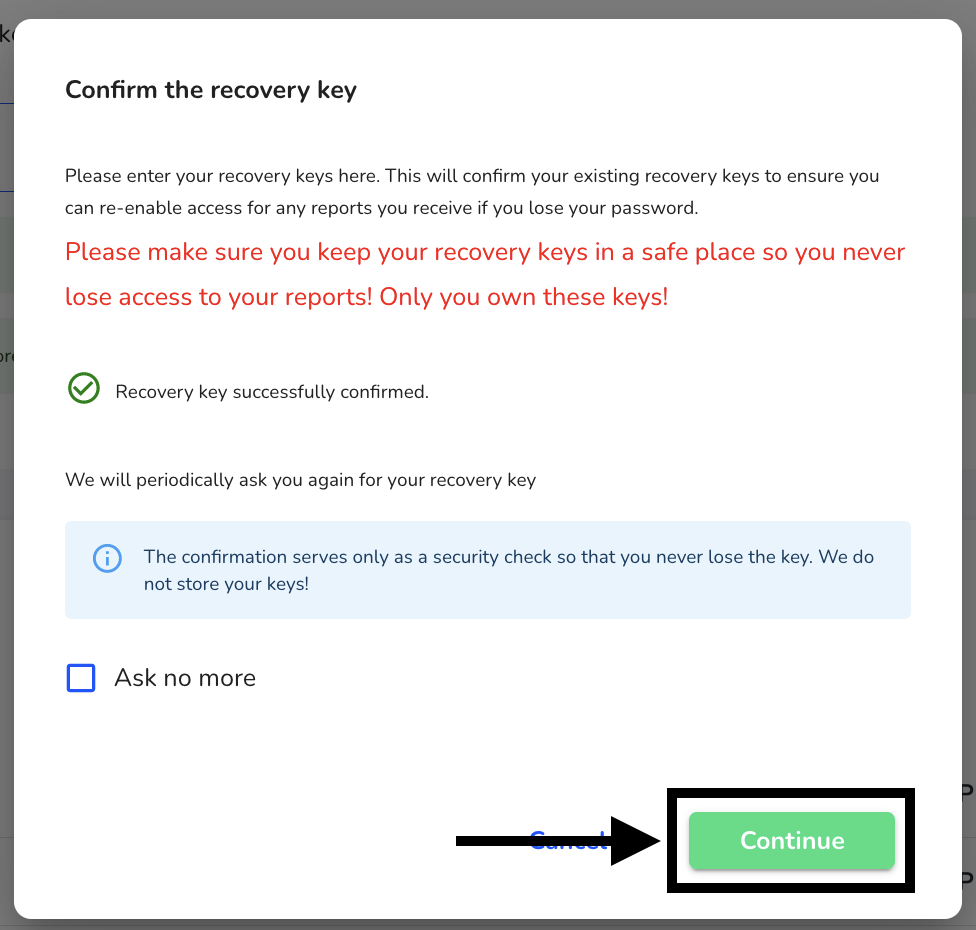
Delete recovery key
You can delete recovery keys. To do this, click System.
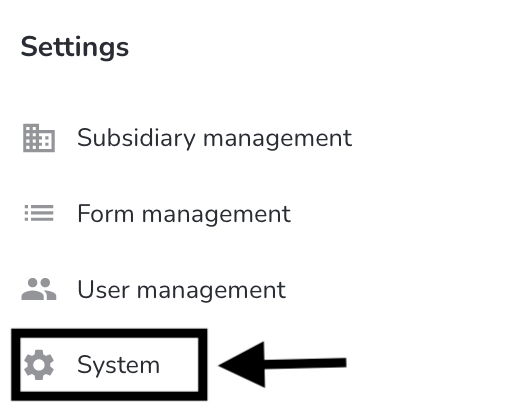
Then click System Restore.
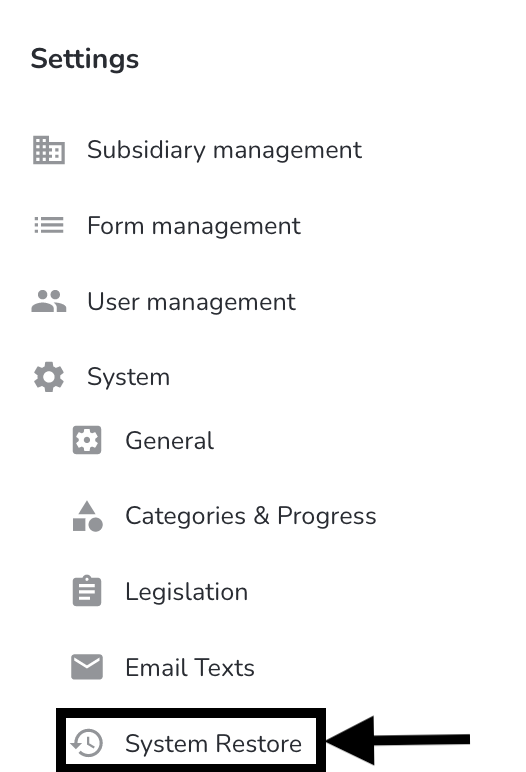
To delete a recovery key, click the recycle bin.
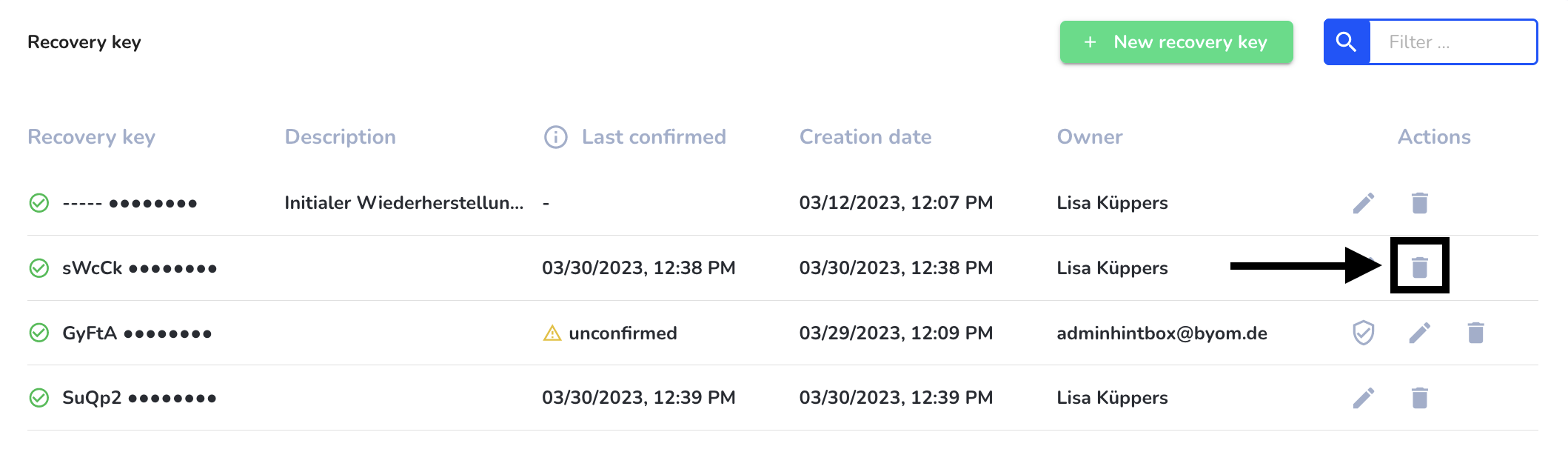
Confirm the deletion process.
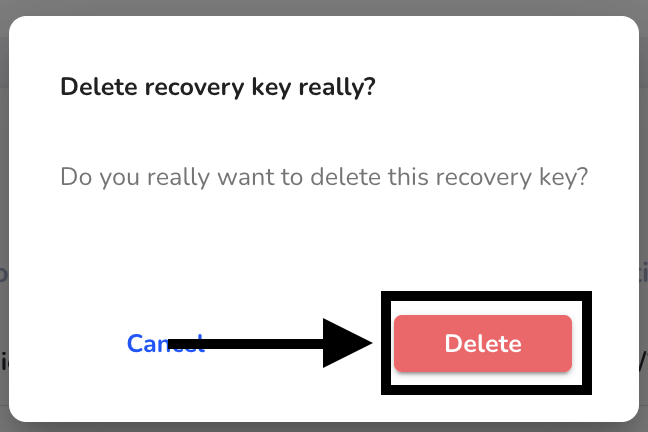
Edit recovery key
You can edit recovery keys. To do this, click System.
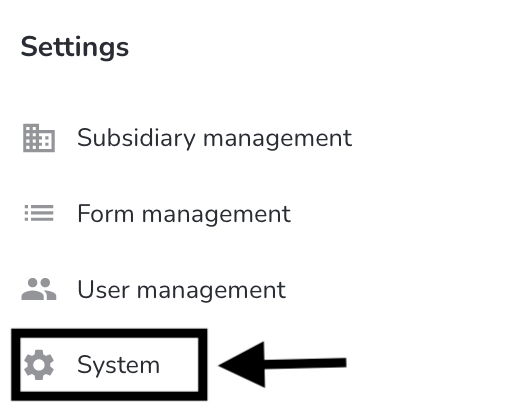
Then click System Restore.
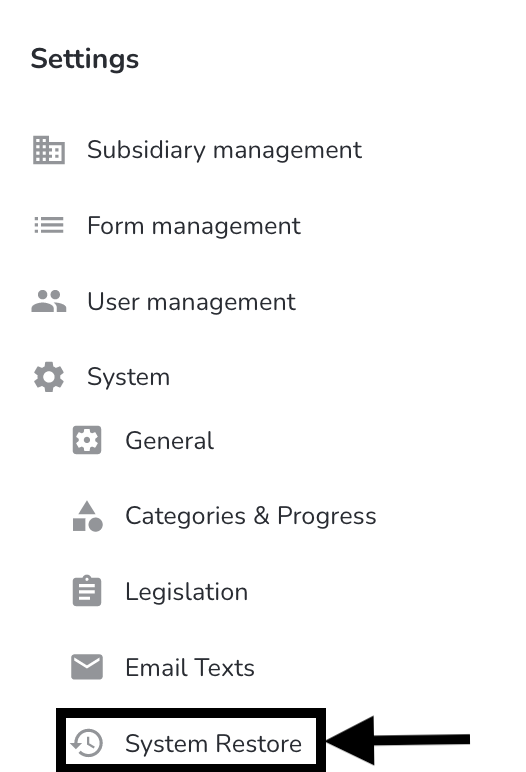
Click the edit pen to customize the description or change the confirmation interval.
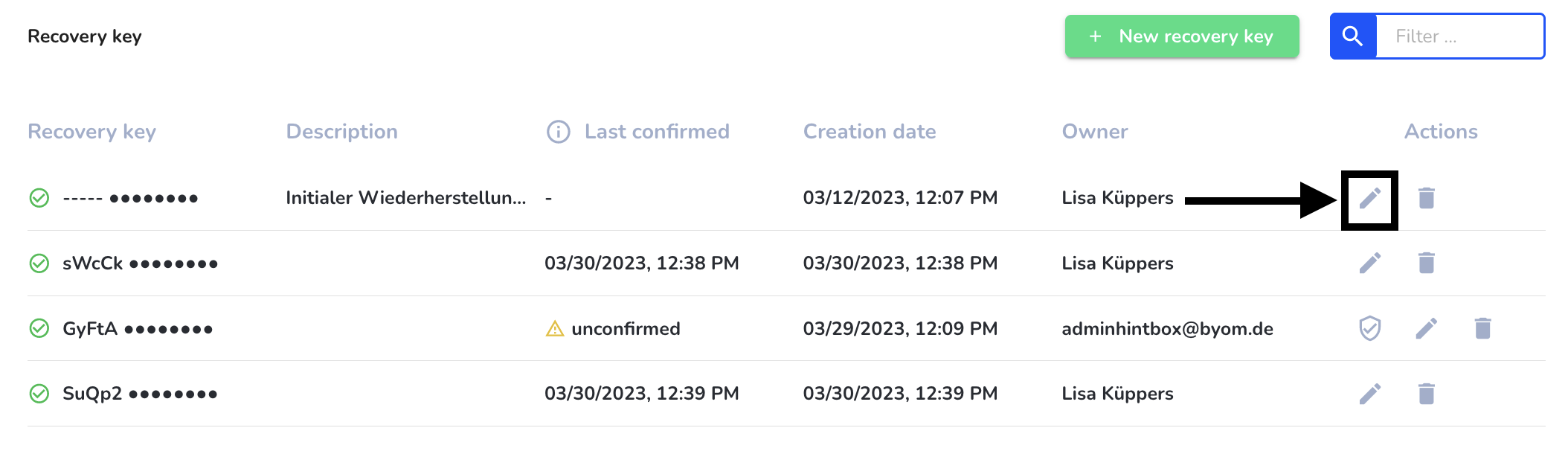
After changing the appropriate items, click save.