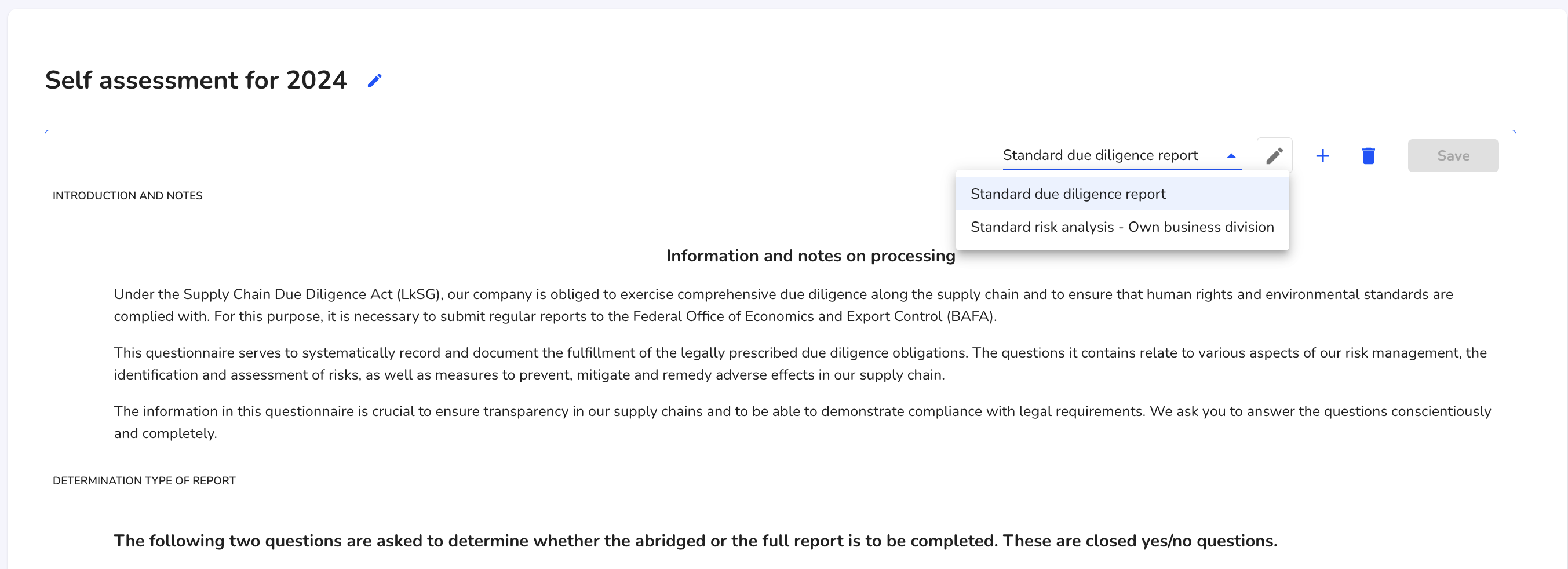Own business division
The separate business area enables you to carry out a self-assessment of your company, a valuation. This can be carried out for just one company or for several subsidiaries.
The evaluation is carried out using forms. A standard form is already stored in the supply chain module, others can be created in the form management.
A self-assessment could look like this.
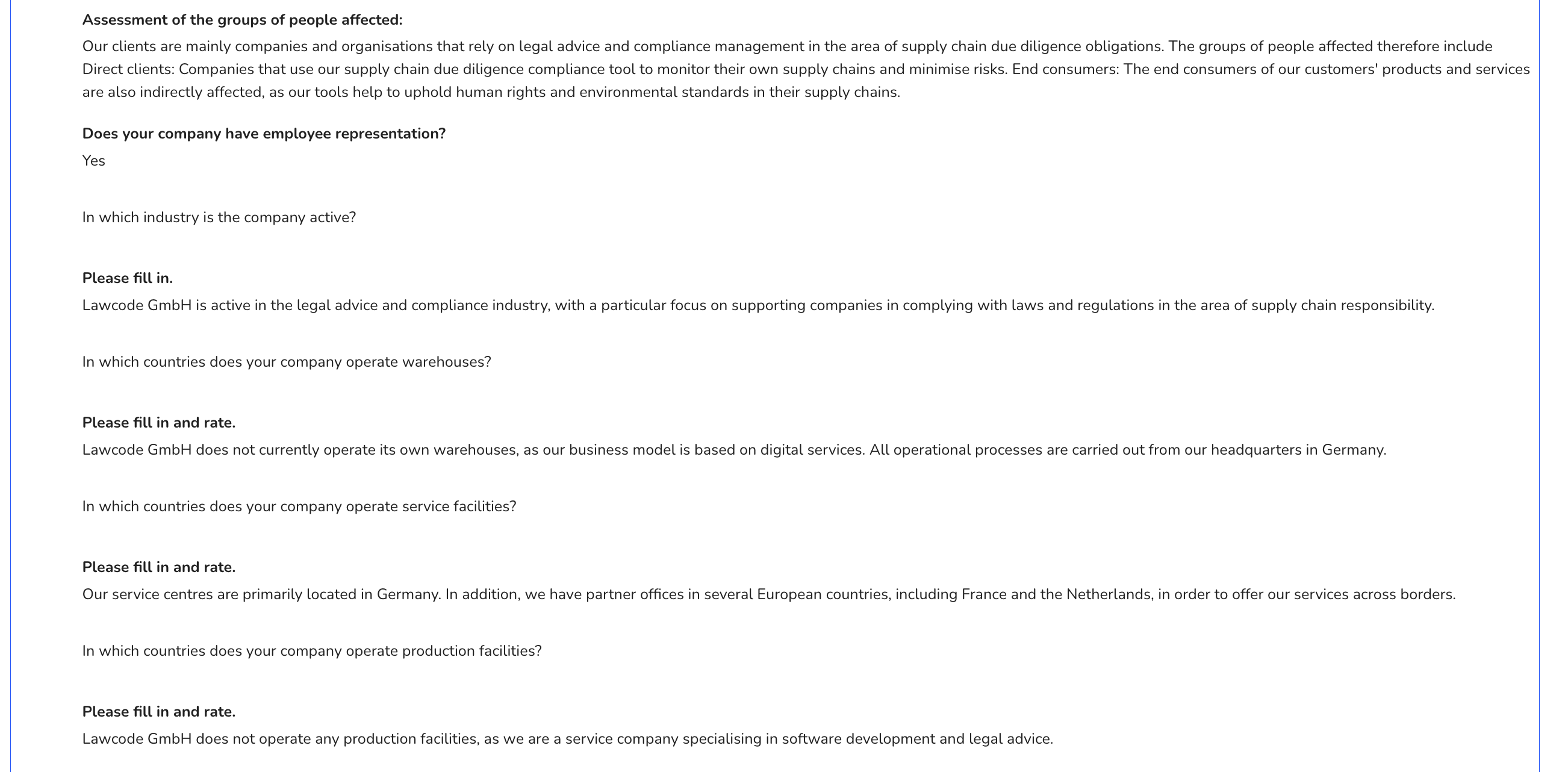
Create a self-assessment
To create a self-assessment, click on Own business area under Miscellaneous.
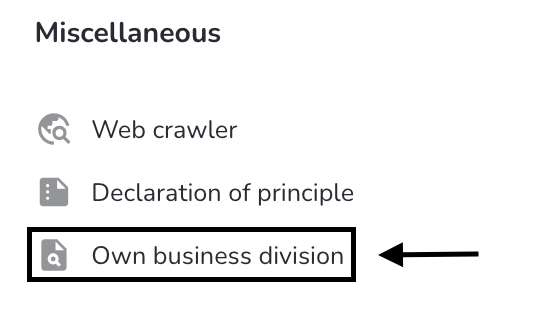
Click on Create self-assessment.

Enter a name for the self-assessment and select the desired form to be used for the self-assessment.
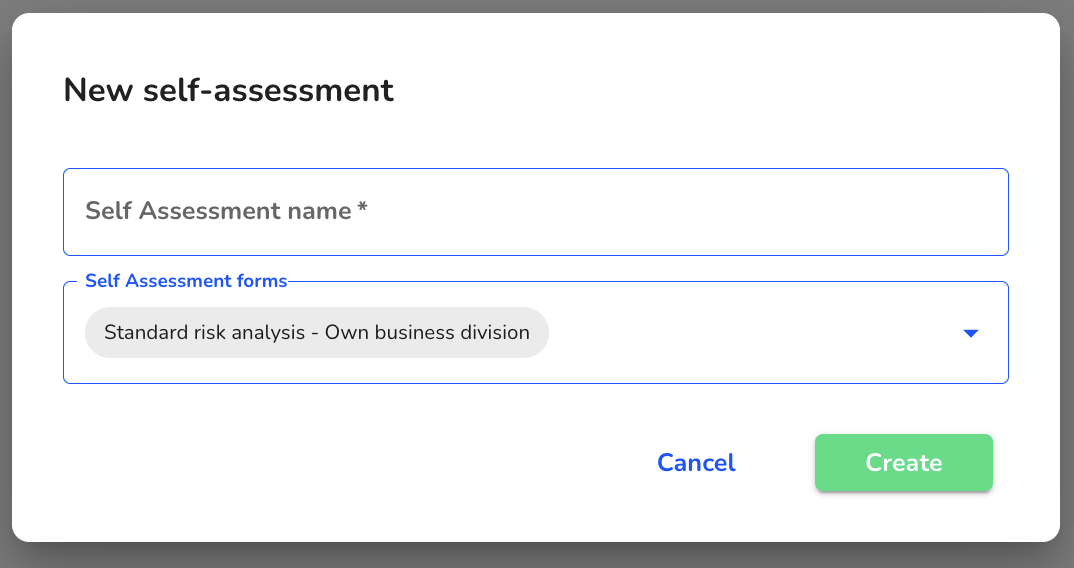
Click on Create.
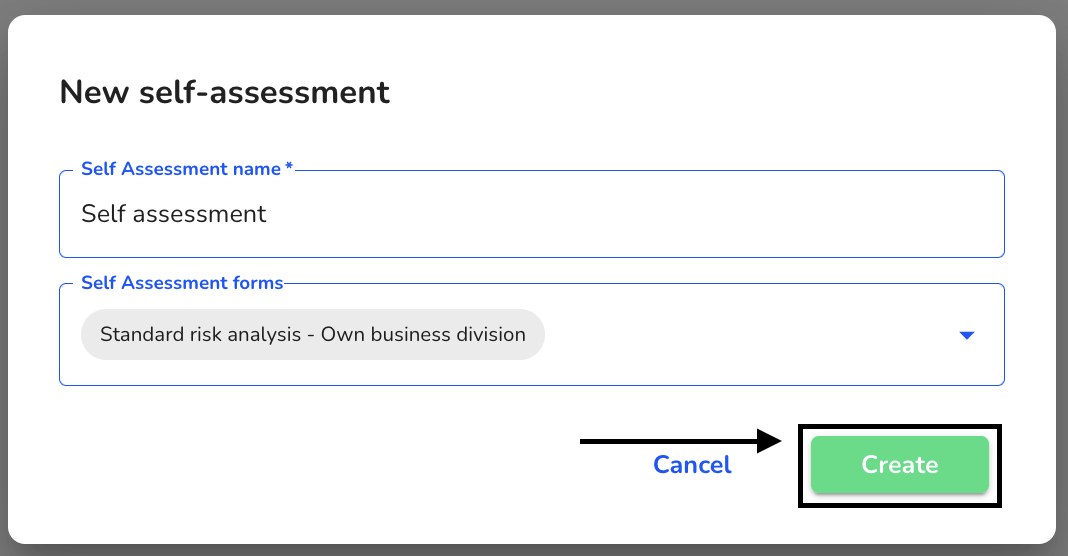
The self-assessment has now been created.
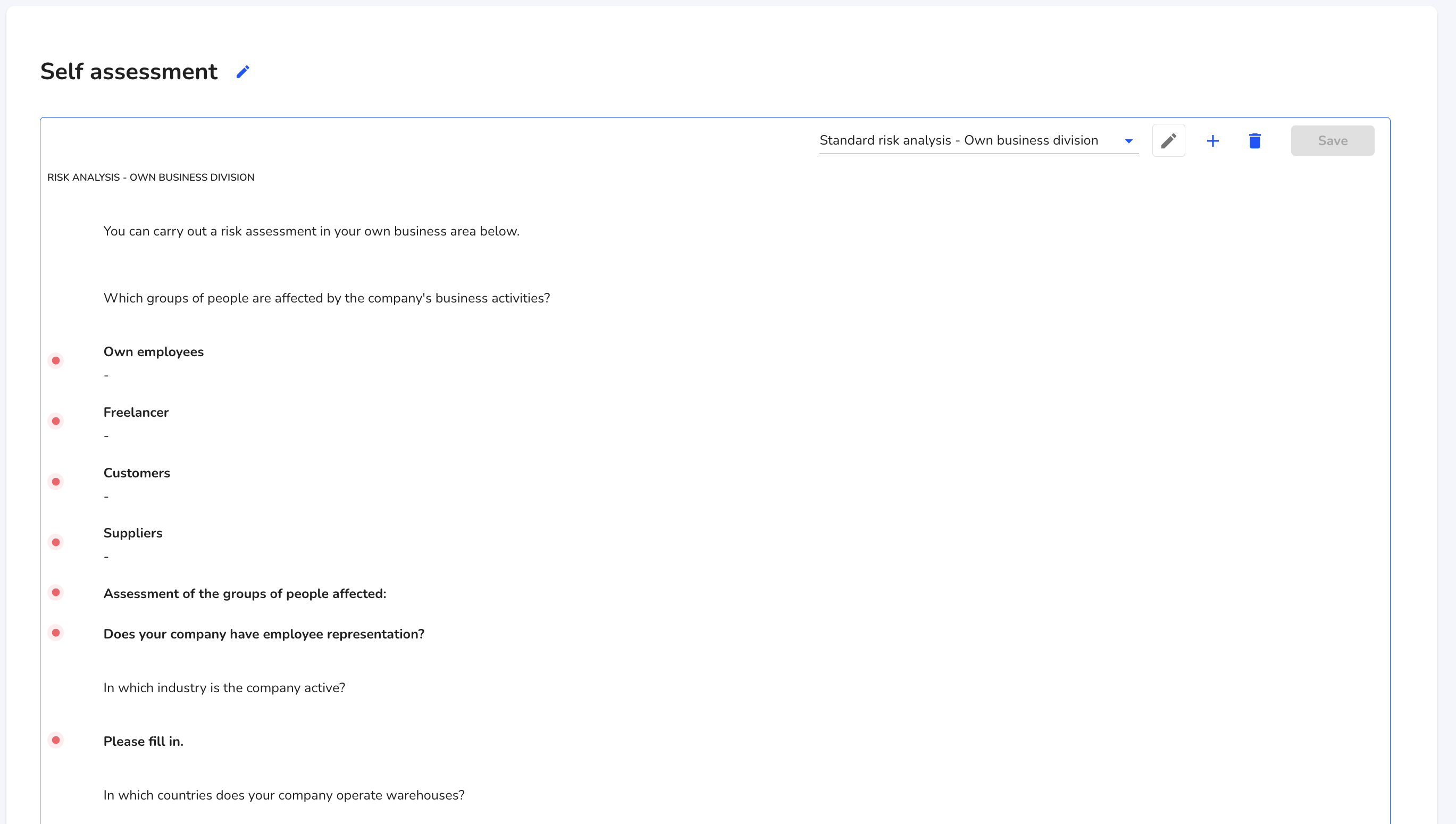
Edit a self-assessment
To edit an existing self-assessment, click on Own business area under Miscellaneous.
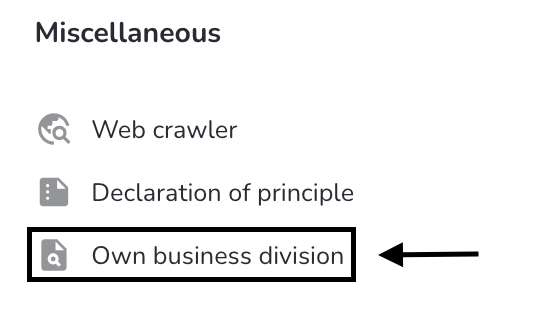
Click on the document icon under Actions.

Click on the editing pencil to start editing.
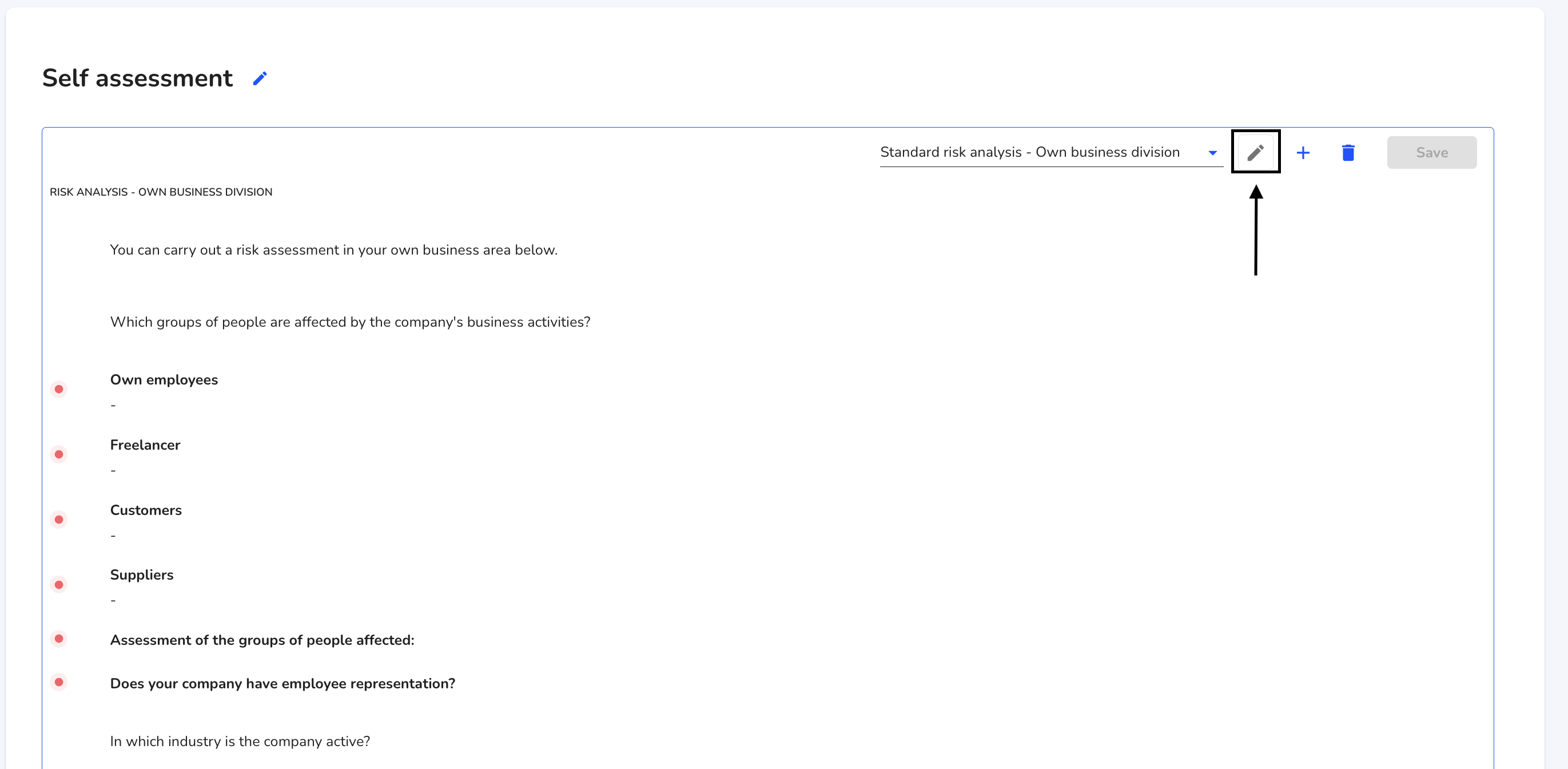
You can now edit the fields and fill them with information. Once you have done this, click on Save.
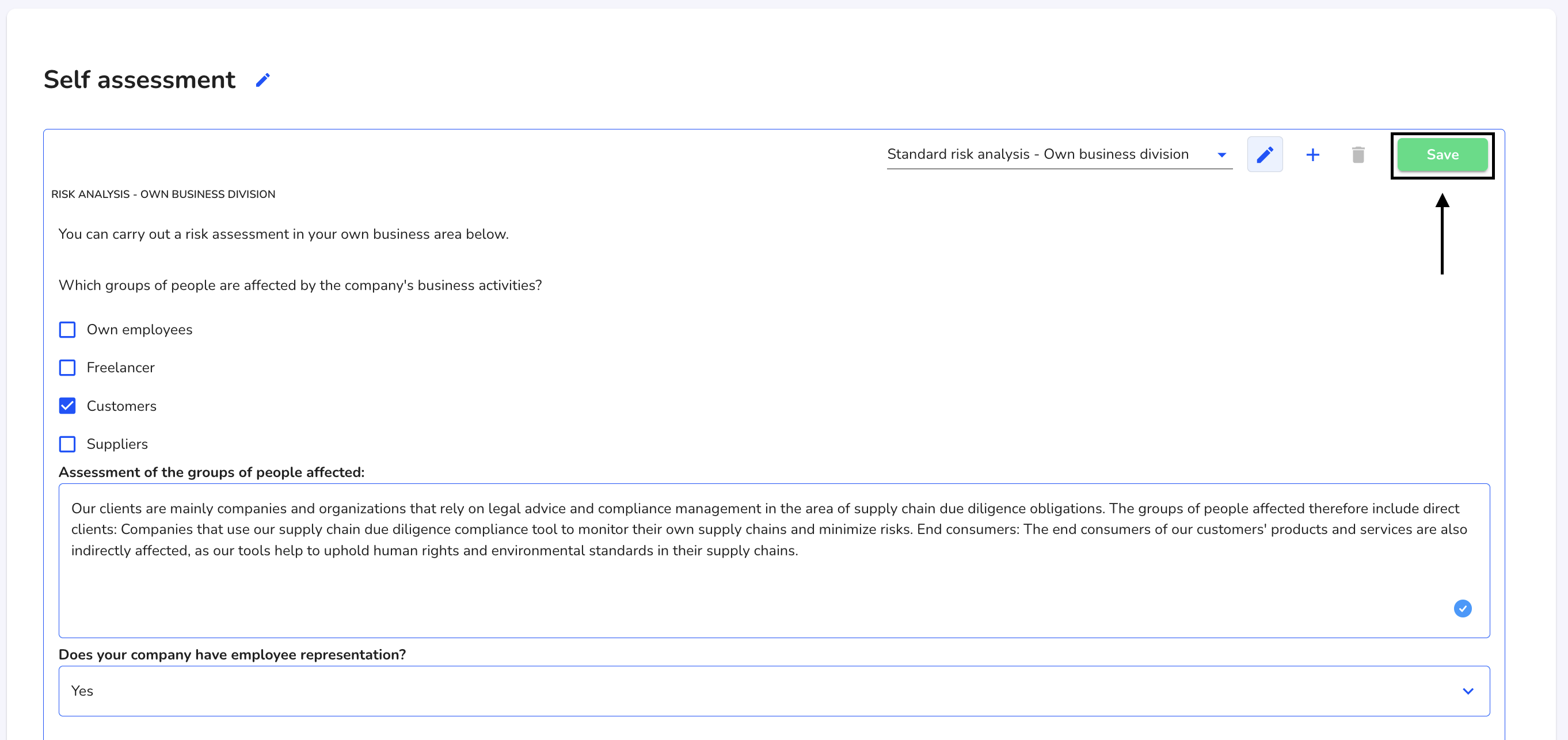
Delete a self-assessment
To delete an existing self-assessment, click on Own business area under Other.
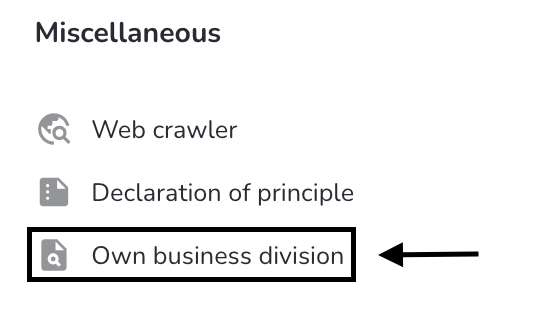
Click on the recycle bin under Actions.

Click on Delete self-assessment to confirm the deletion process.
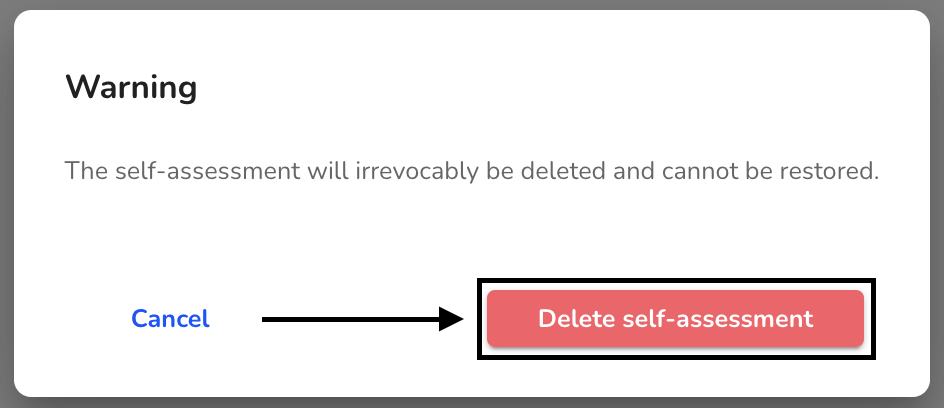
Create a self-assessment form
For the self-assessment of your company, you can use the standard form already stored or create additional forms as required.
To create another form for self-assessment, click on Form management under Settings.
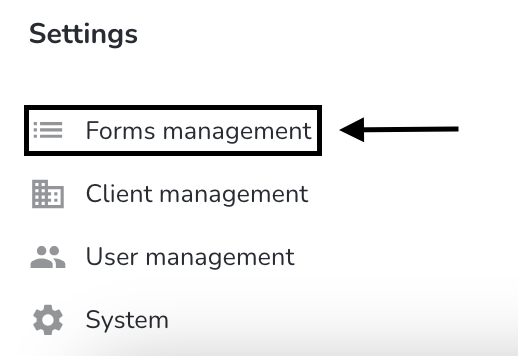
Click on New form.
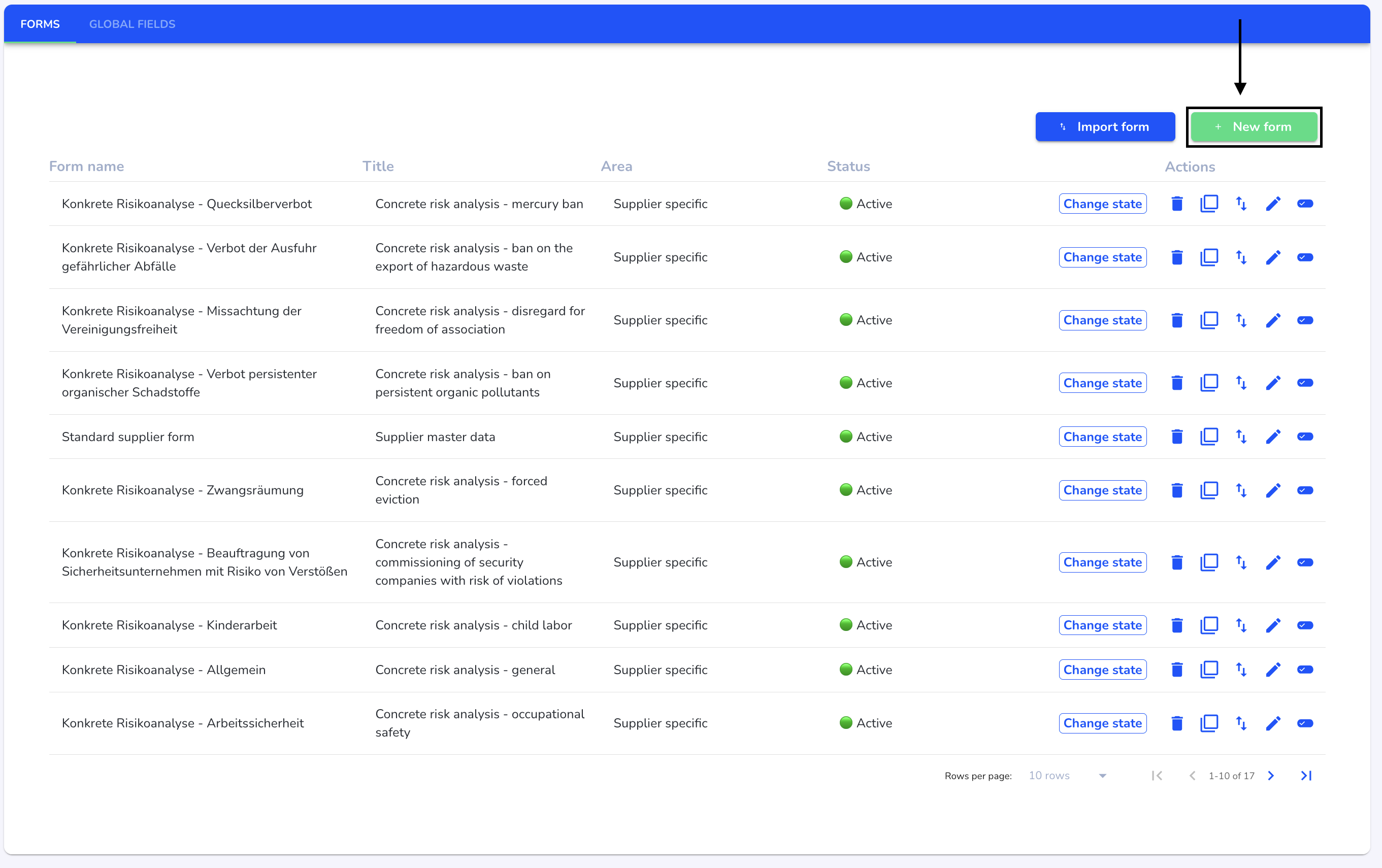
Give the form a name and a title.
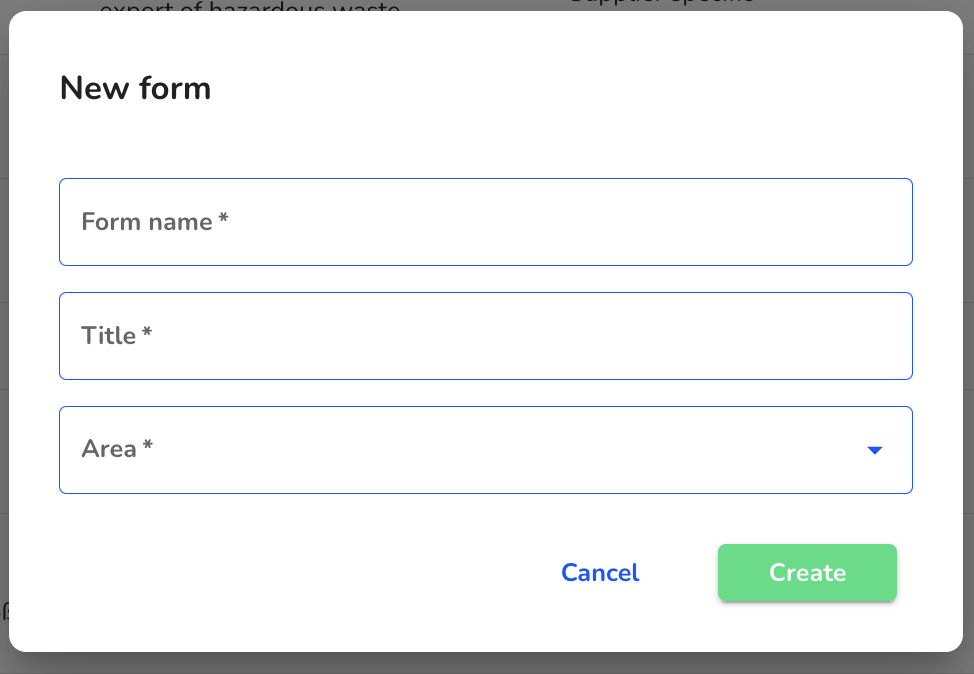
Select the Self assessment area. This step is important so that the form is displayed in the Own business area.
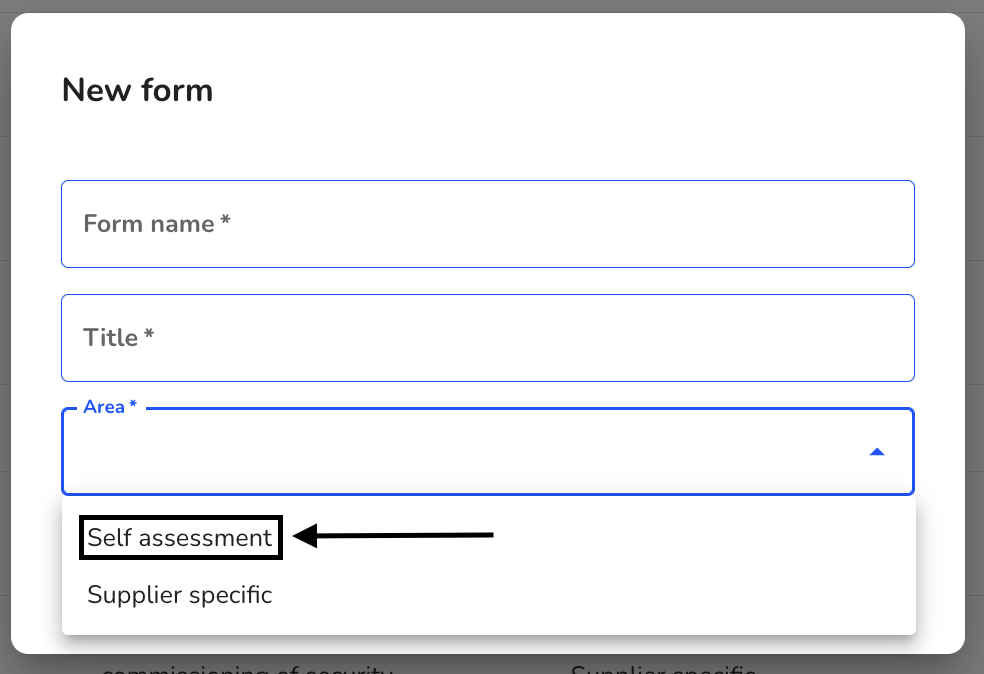
Once you have filled in all the information, click on Create form.
Click here to view the instructions for managing forms.
Click here to view the editing options in the form.
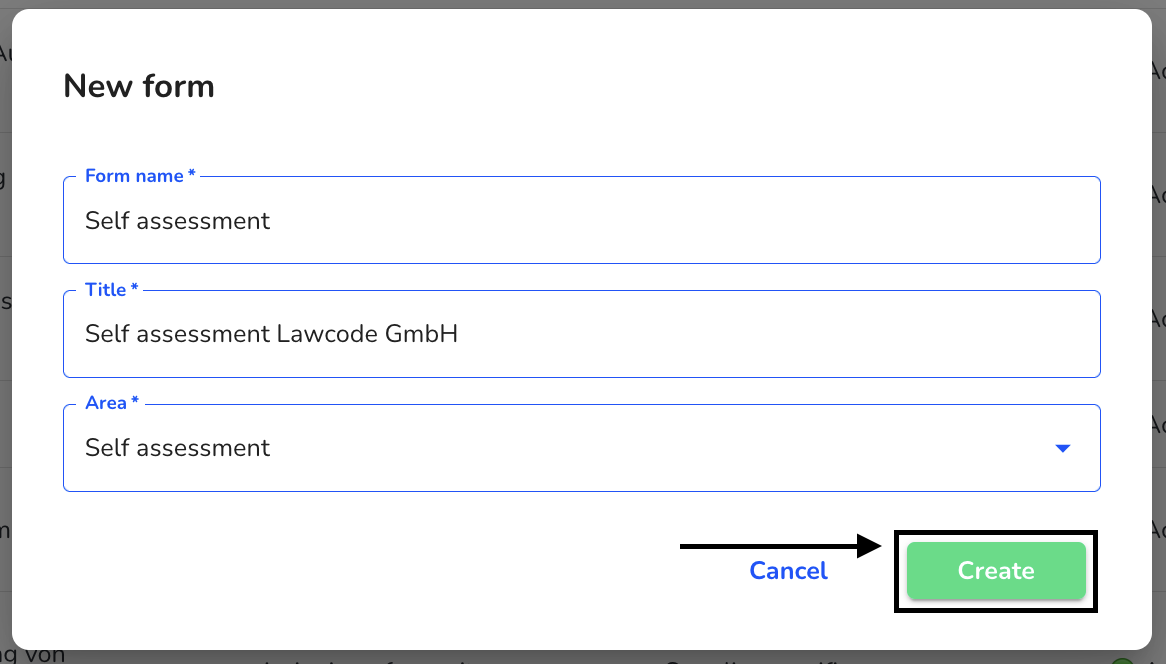
Add a form to a self-assessment
You have the option of storing additional forms for self-assessment in your own business area.
To do this, click on Own business area under Other.
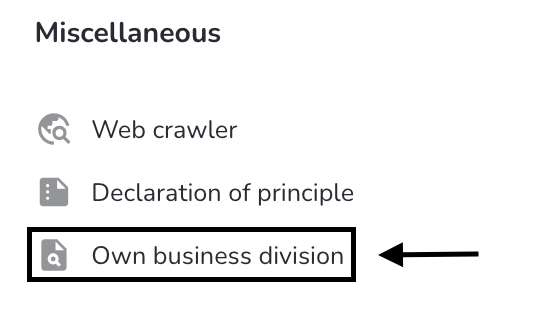
Open the desired self-assessment by clicking on the document icon under Actions.

Click on the +.
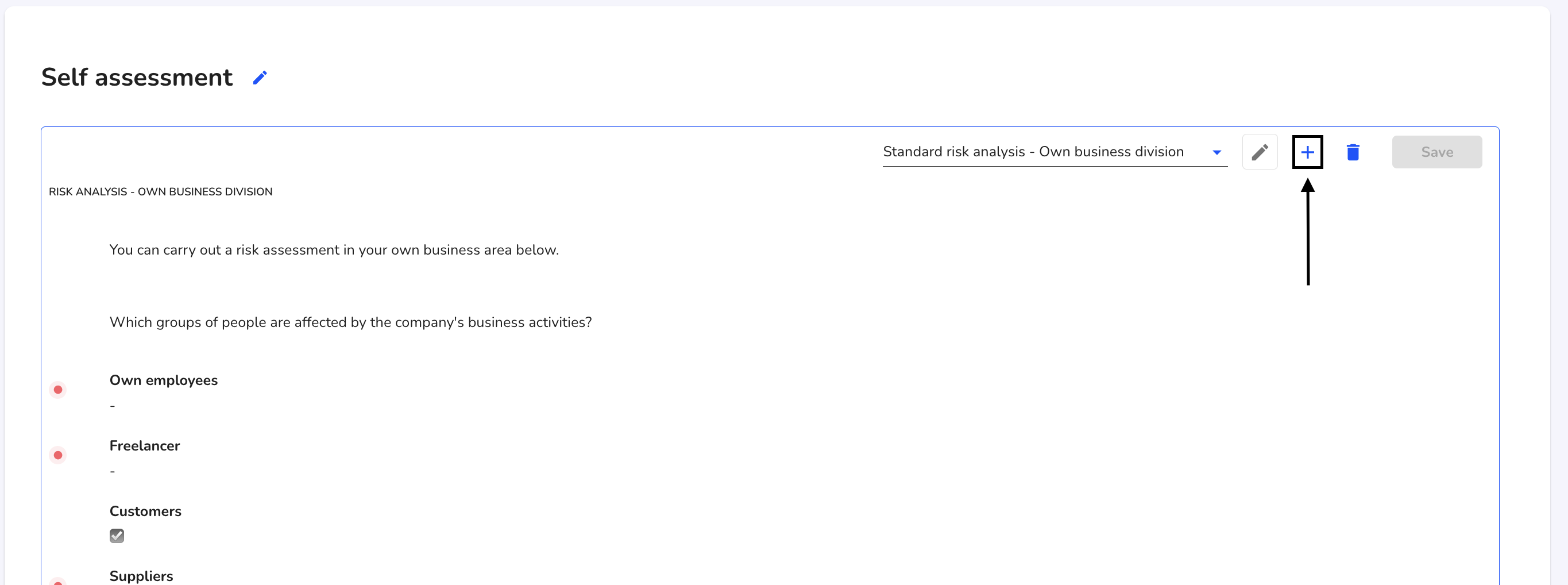
Click on the additional form that you would like to add for the self-assessment.
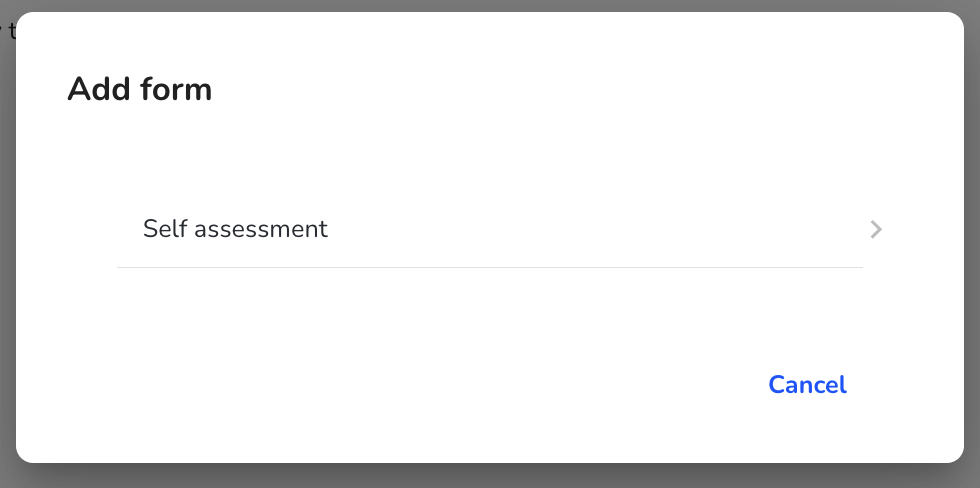
The additional form has now been added. You can jump between the different forms by changing the form view.
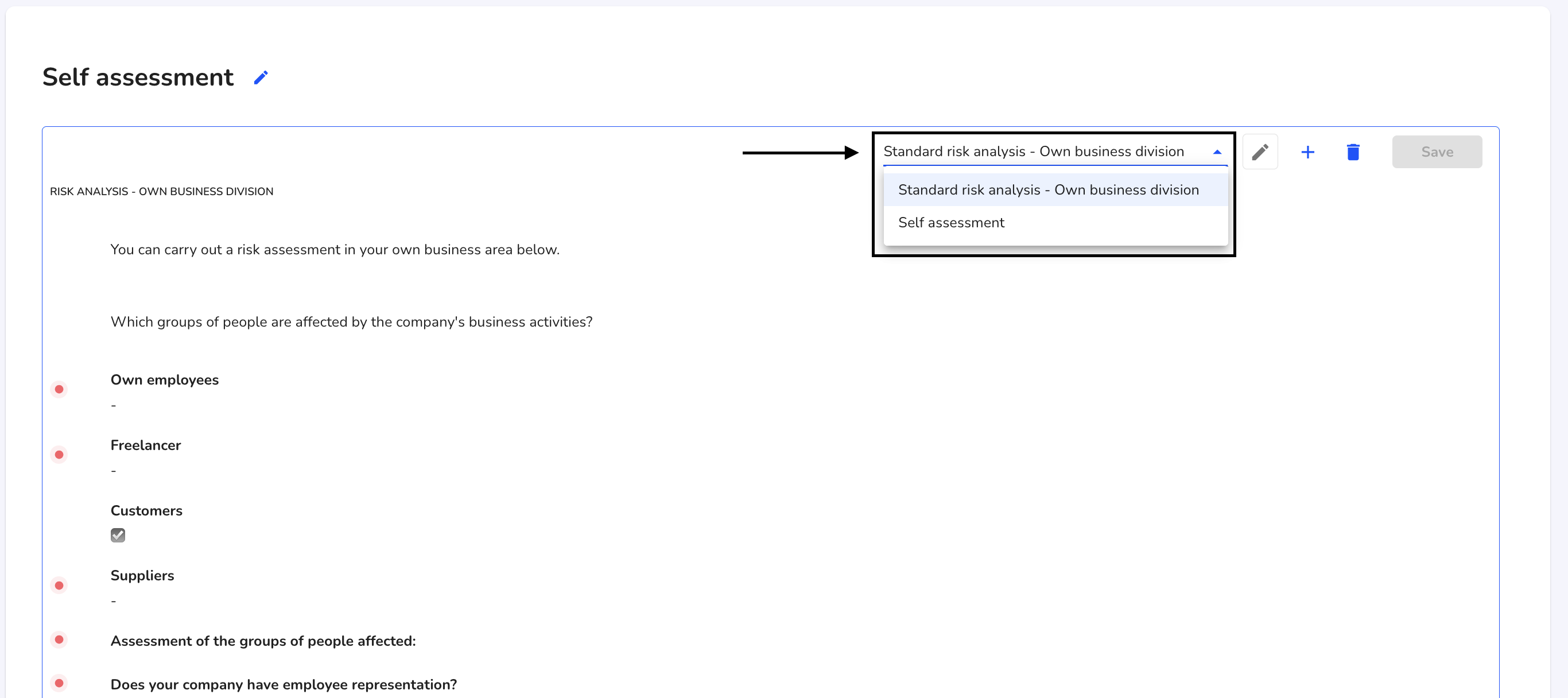
Remove a self-assessment form
To remove a form from the self-assessment, click on Own business area under Other.
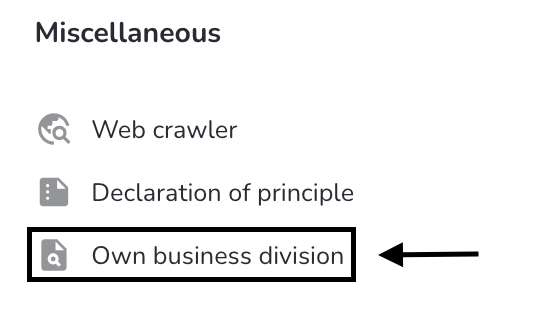
Open the desired self-assessment by clicking on the document icon under Actions.

In the form overview, select the desired form to be deleted.
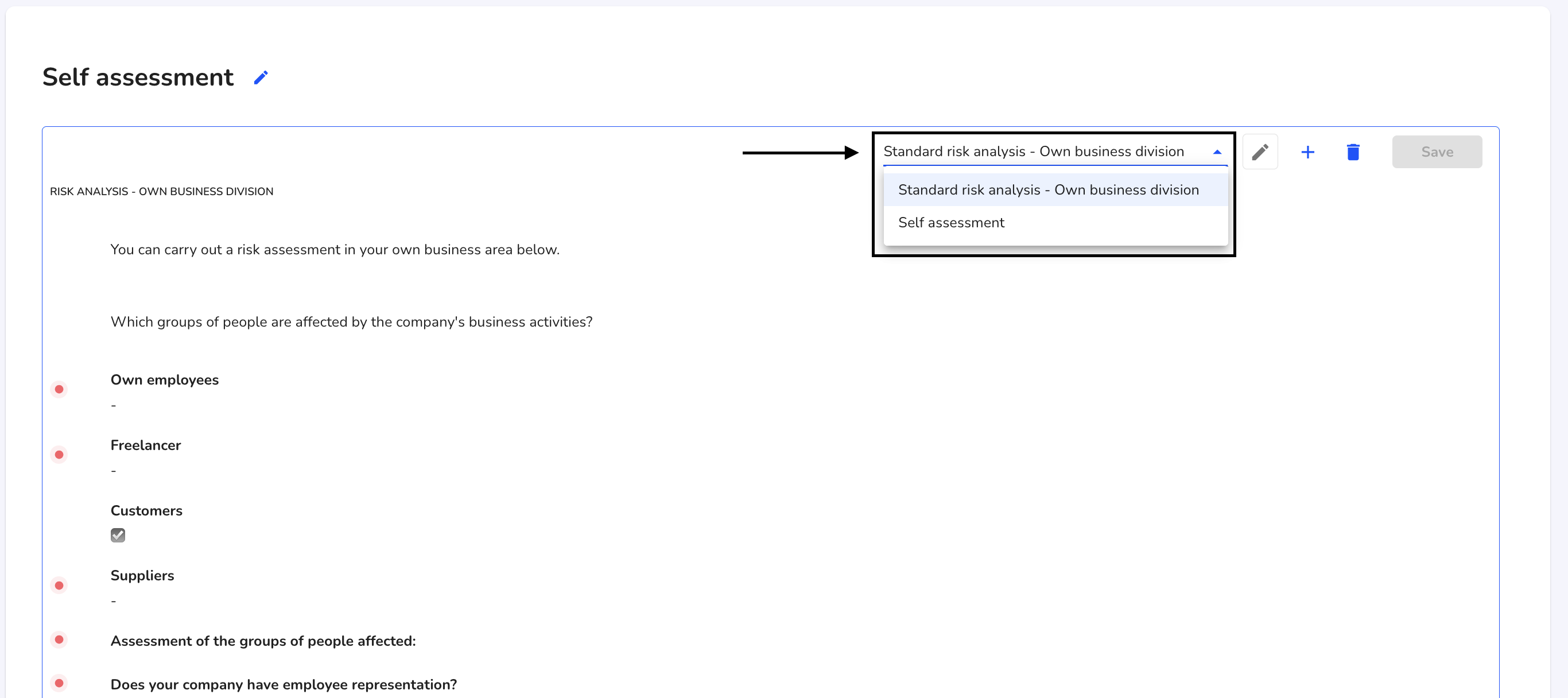
Click on the recycle bin.
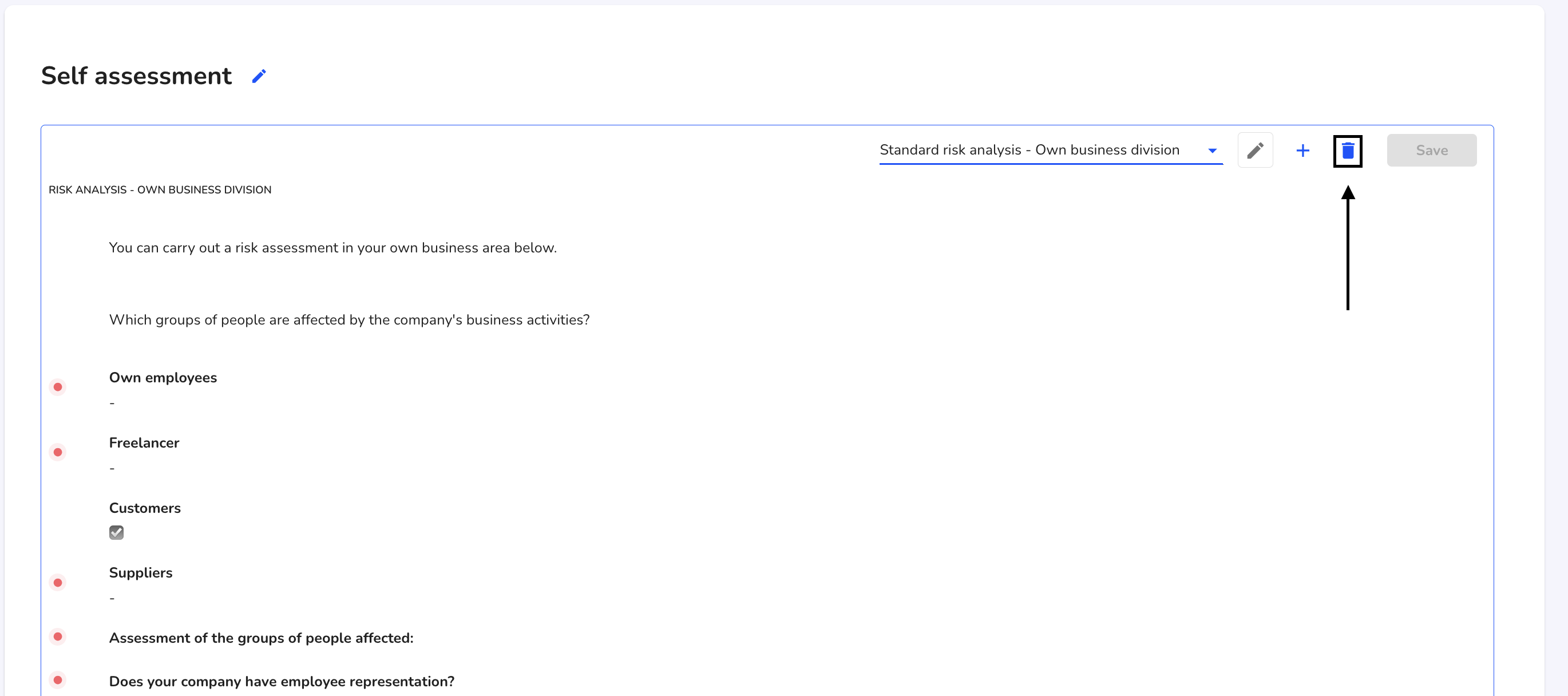
Click Delete to confirm the deletion.
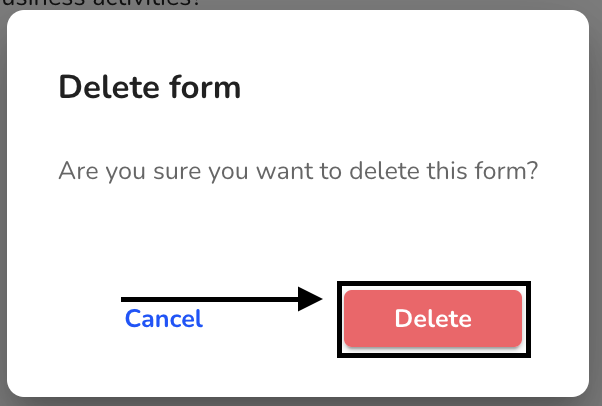
Add BAFA report form
You can select, add and complete the questionnaire for the report in accordance with Section 10 (2) LkSG (form name:"Standard due diligence report") in your own business area under Self-assessment.
To add the form to a self-assessment, click on Own business area under Other.
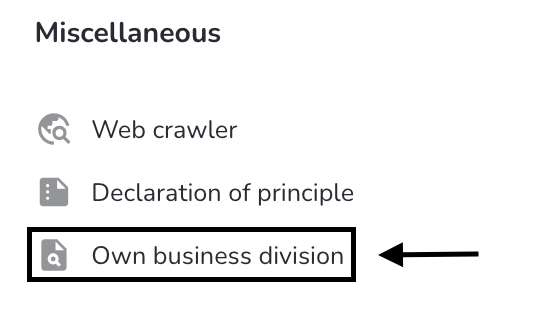
Click on the document icon under Actions.

Click on the +.
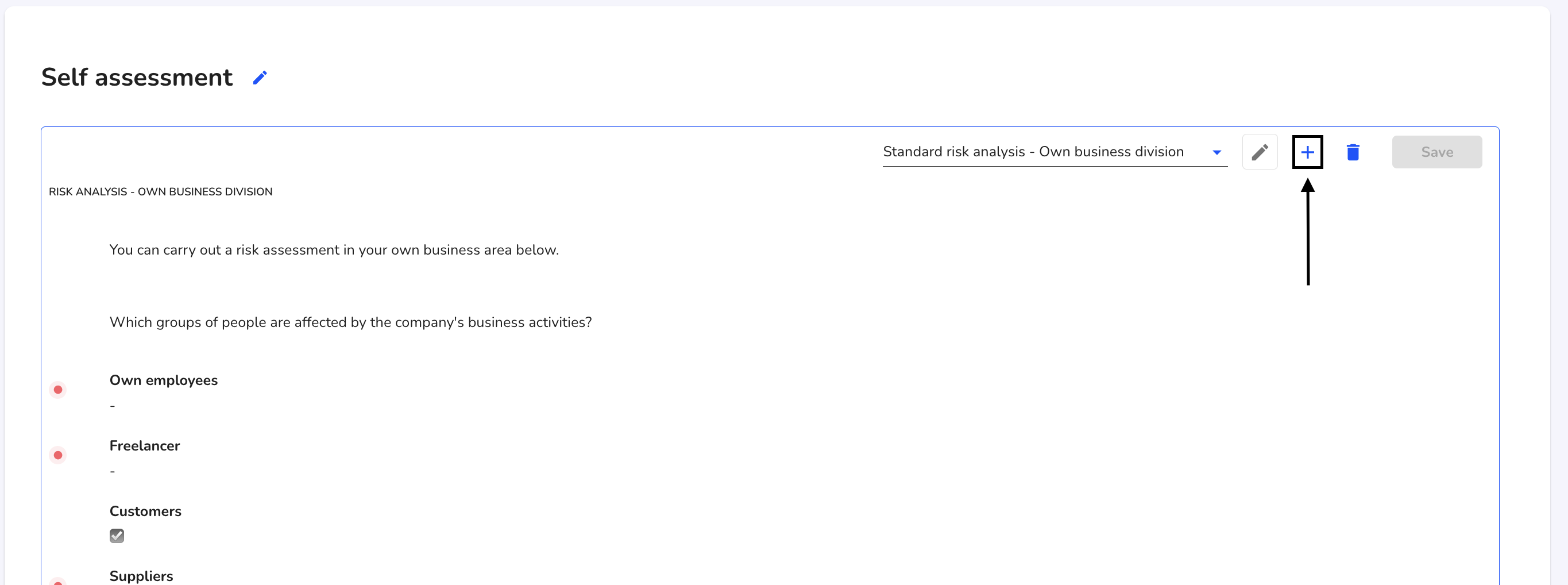
Select the"Standard due diligence report" form.
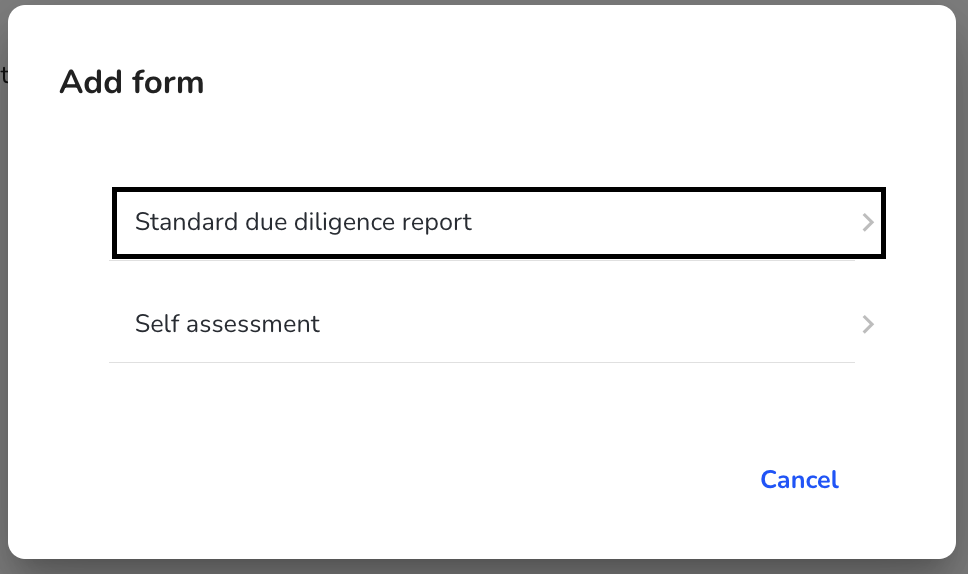
The form has now been added. You can start reporting.