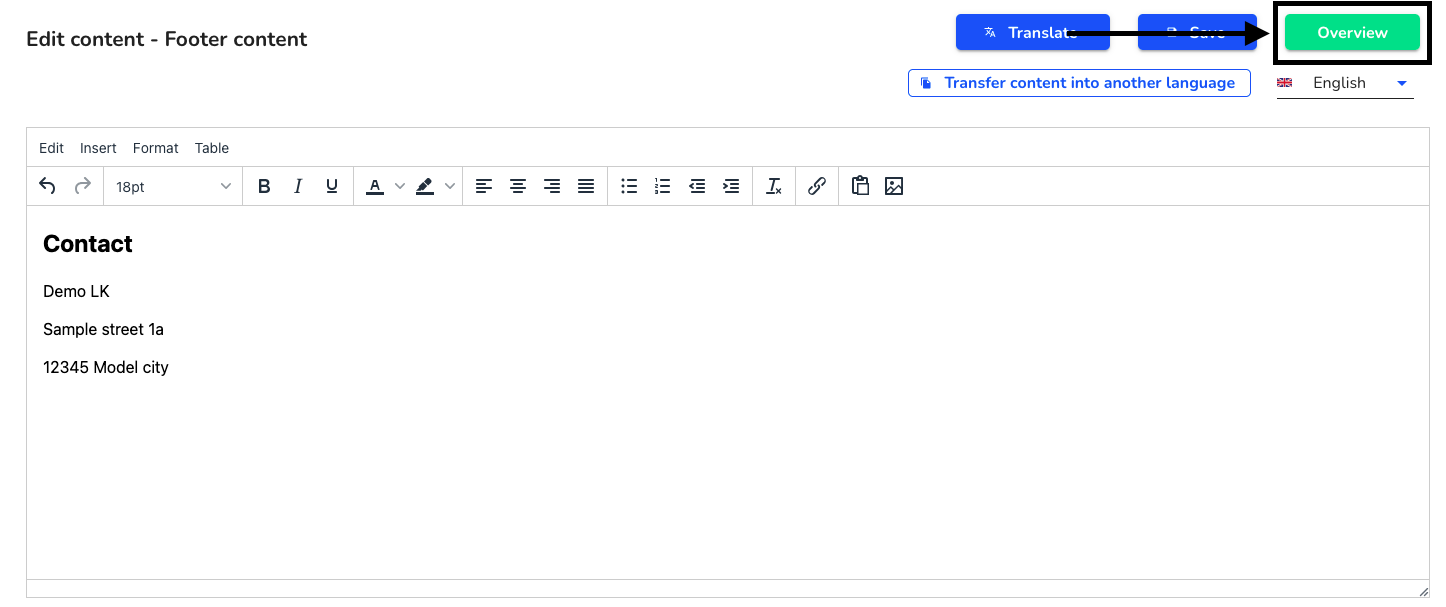There are various legal texts in the Supply Chain module. Legal texts can be edited, translated and transferred to other languages.
Policy statement - Here you can enter your policy statement.
Imprint - Here you can enter your imprint.
Contact - You can enter your address and other contact details in the contact.
Footer content - The footer content is the left-hand area at the bottom of the homepage.
Privacy policy - Here you can enter your privacy policy.
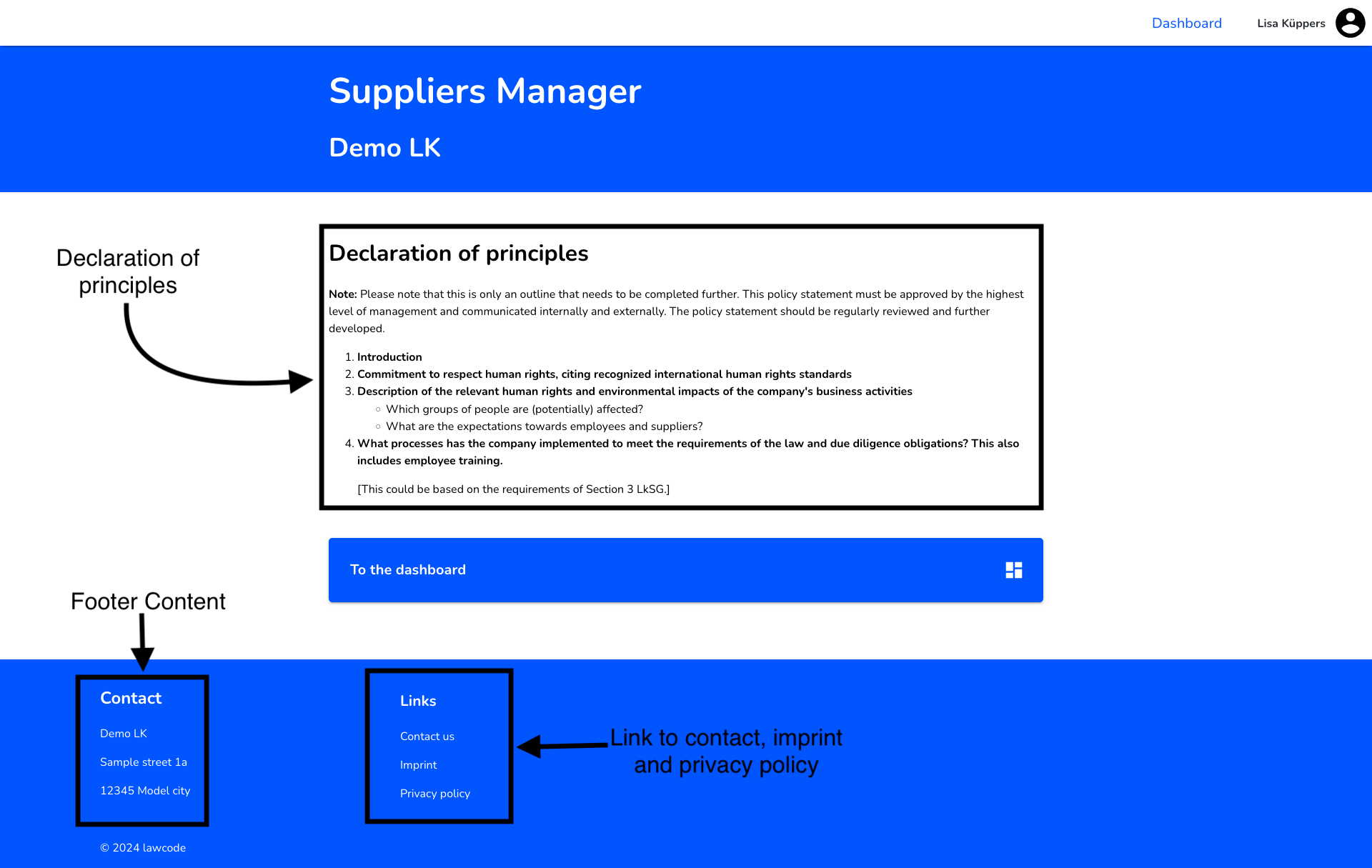
Edit legal texts
To edit one of the legal texts, first click on System in the navigation bar.
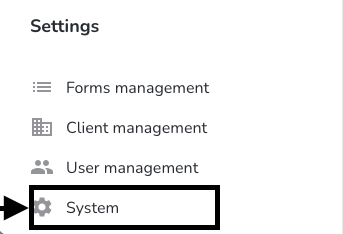
Click on "Legal texts" in the navigation bar.
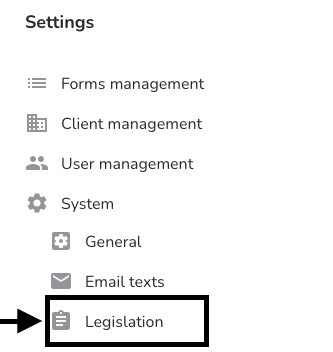
Click on the editing pencil next to the legal text you want to change.
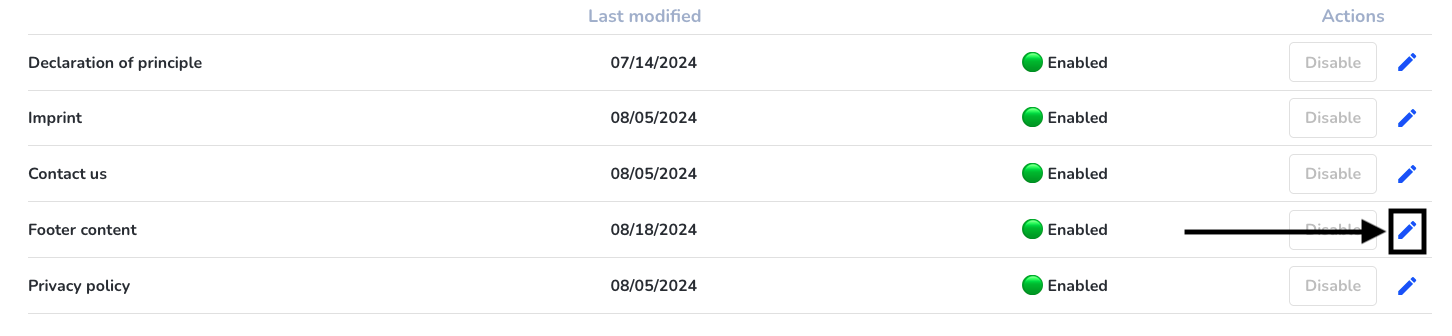
Adjustments can be made using the text editor in the text field. You can find out more about the text editor here.
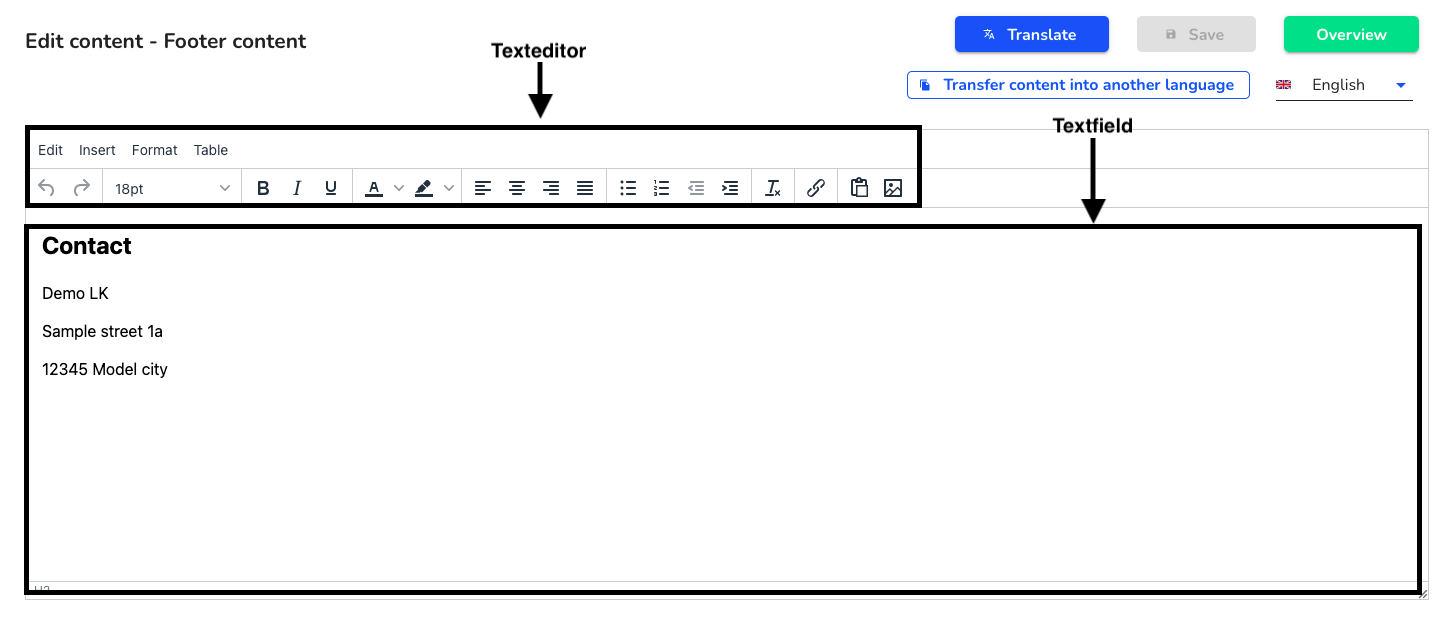
The changes must be saved by clicking on Save.
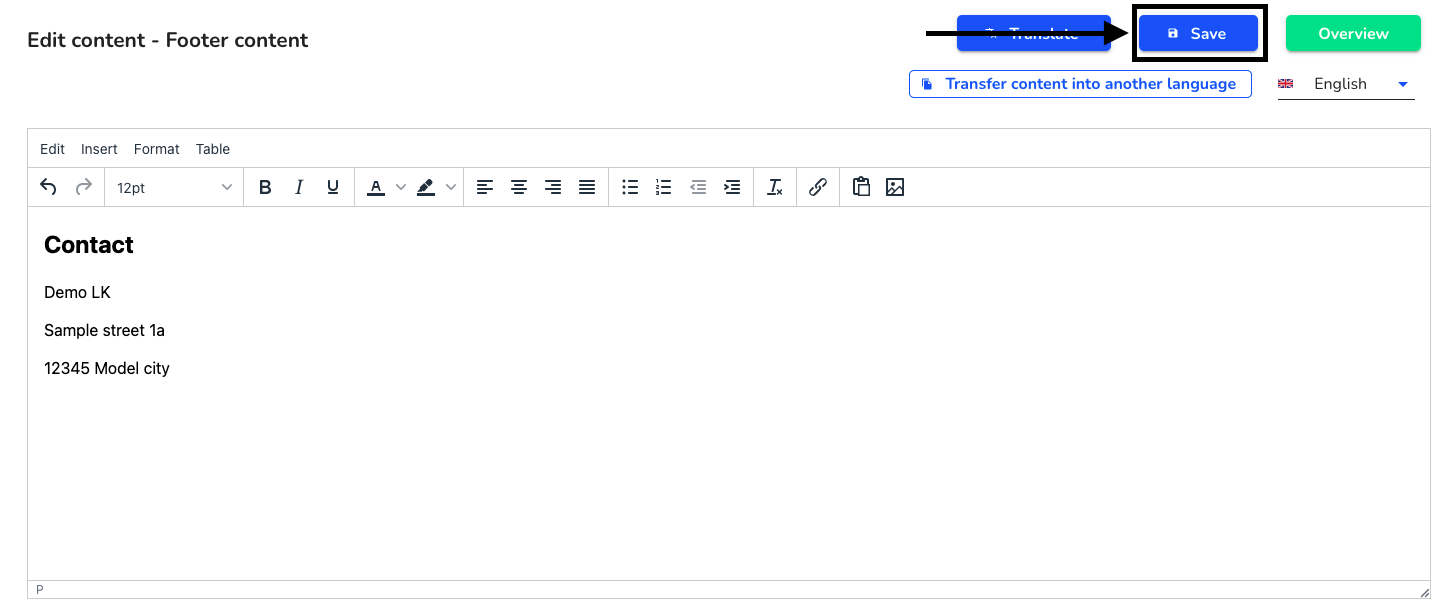
The translation into other languages must either be carried out manually, automated by our translation function or the adapted content can be transferred into another language.
To return to the overview, click on Go to overview.
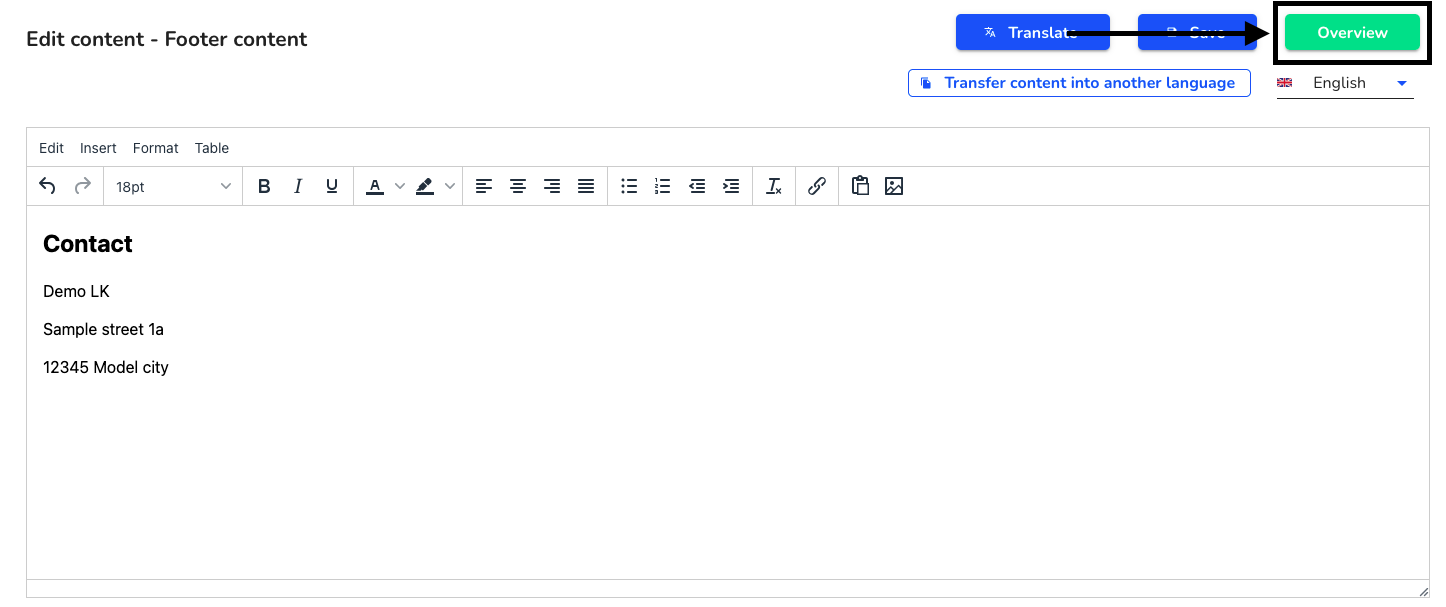
Translating legal texts into other languages
To edit one of the legal texts, first click on System in the navigation bar.
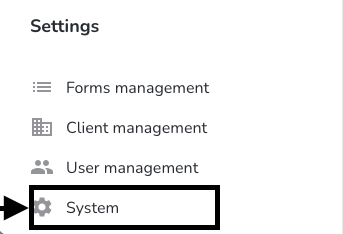
Click on "Legal texts" in the navigation bar.
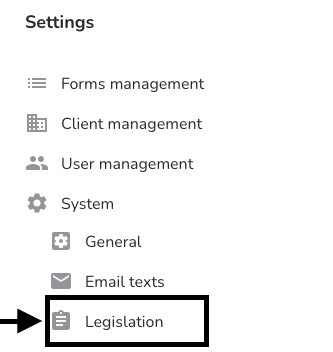
Click on the editing pencil next to the legal text you want to change.
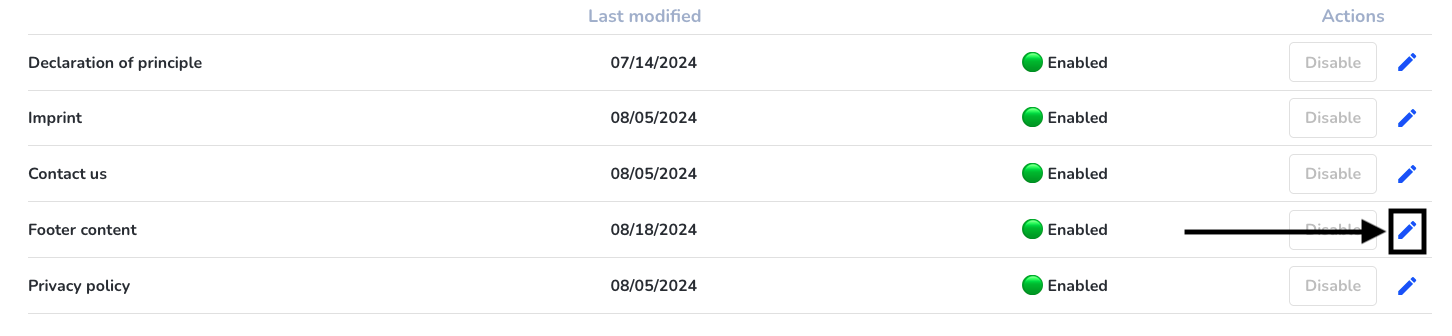
To apply a translation, click on Transfer content to another language.
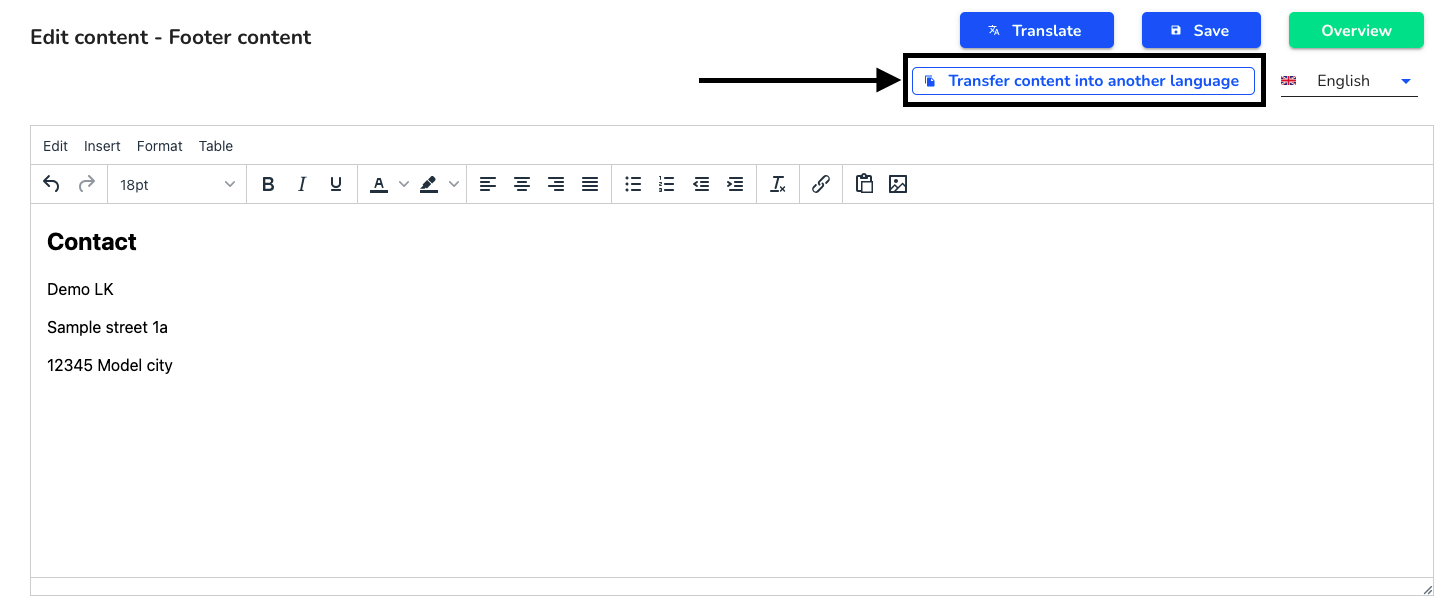
First you can select the source language. Click on the selected language.
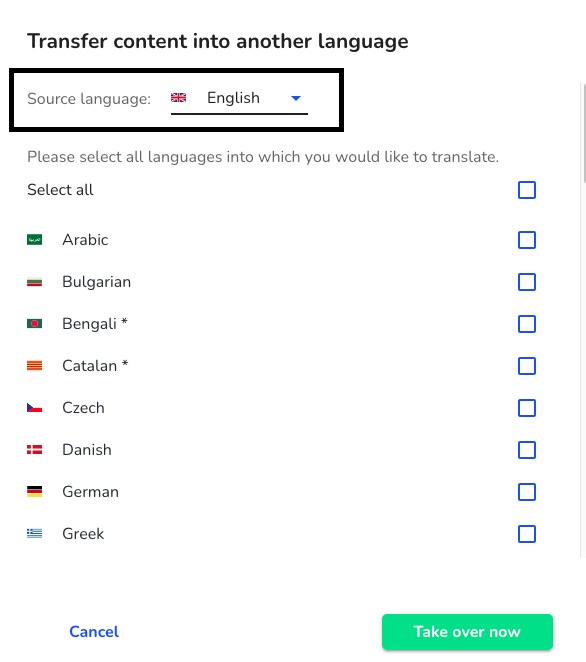
Then select all the languages into which you want to transfer the content.
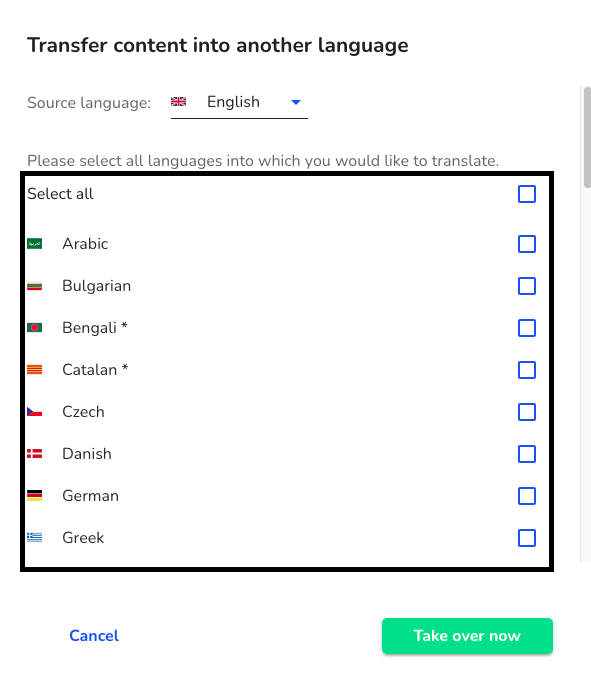
Once you have selected them all, click on Apply now.
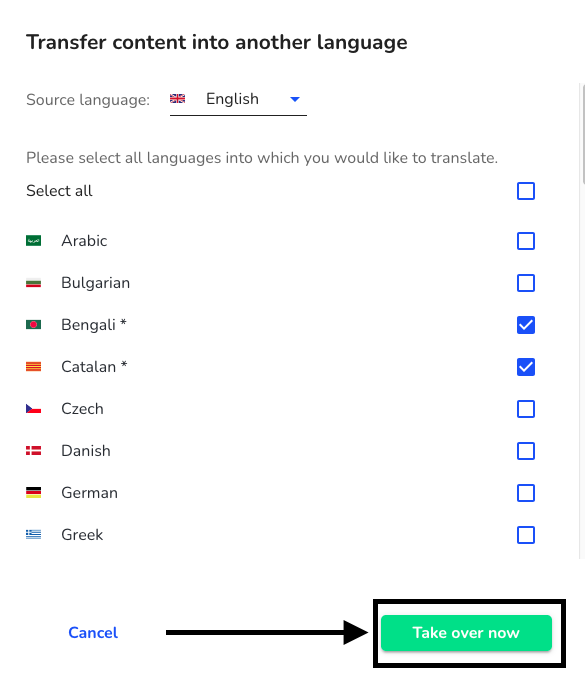
The transmitted content can be checked by clicking on the language.
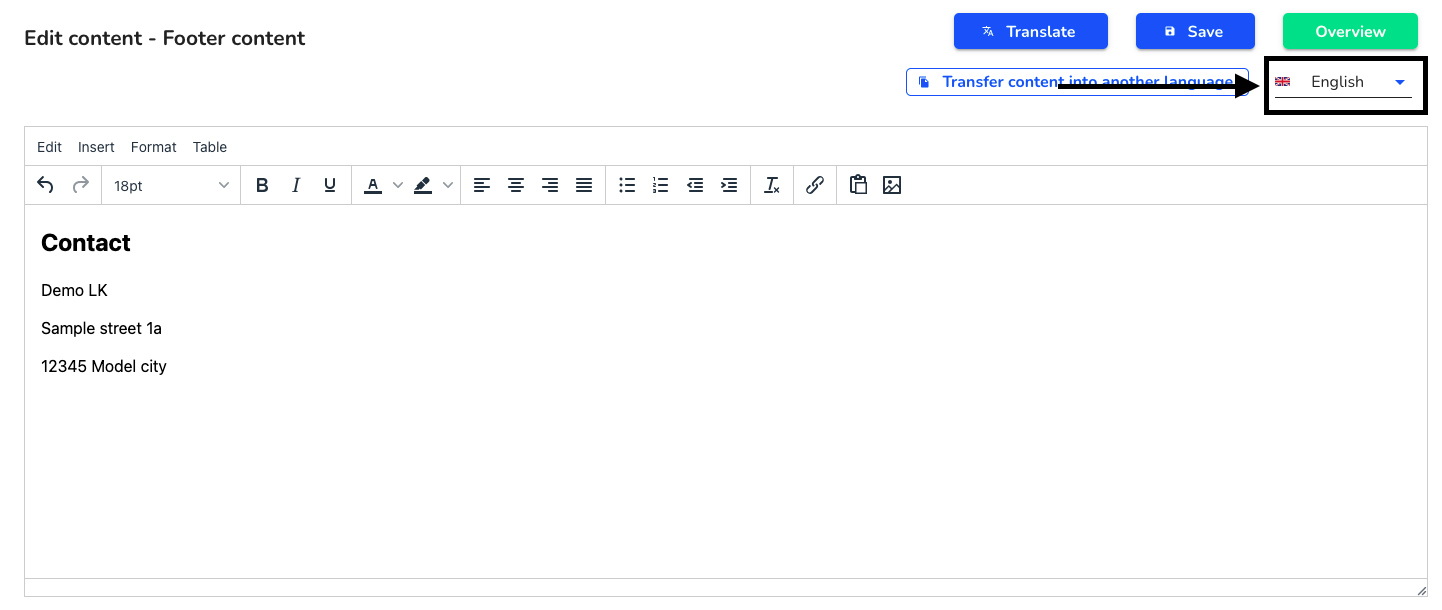
You can access all legal texts via the Overview button.
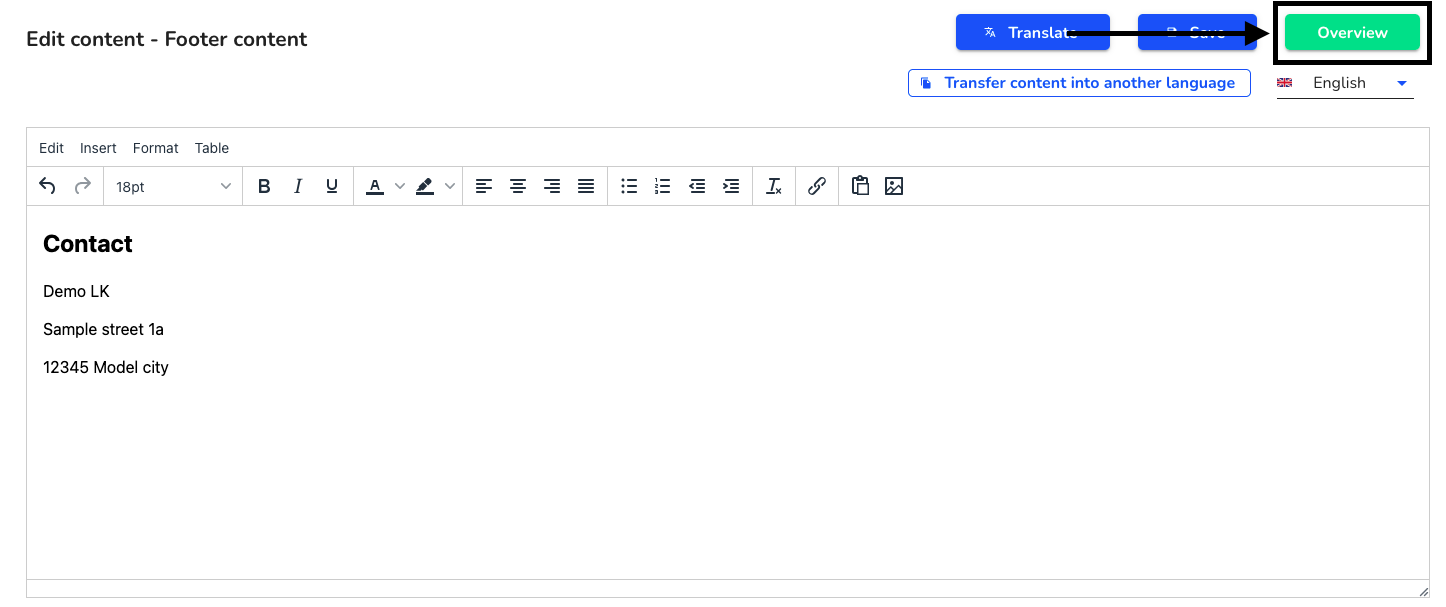
Translating legal texts
The translation into other languages can be carried out automatically by our translation function. To edit one of the legal texts, first click on System in the navigation bar.
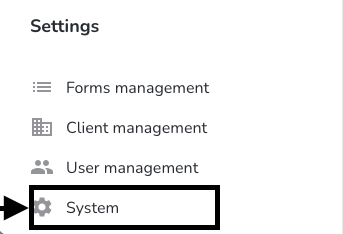
Click on "Legal texts" in the navigation bar.
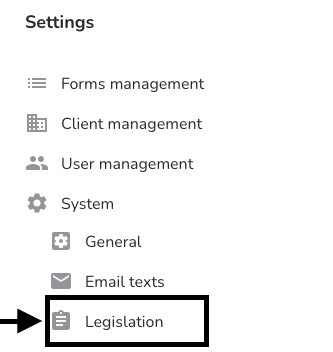
Click on the editing pencil next to the legal text you want to change.
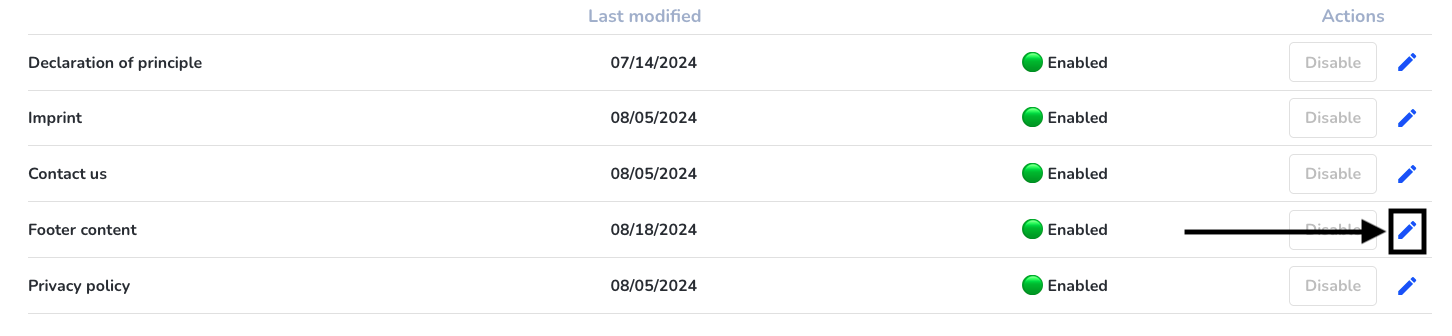
The selected legal text opens in the following view. Click on Translate to translate the legal text.
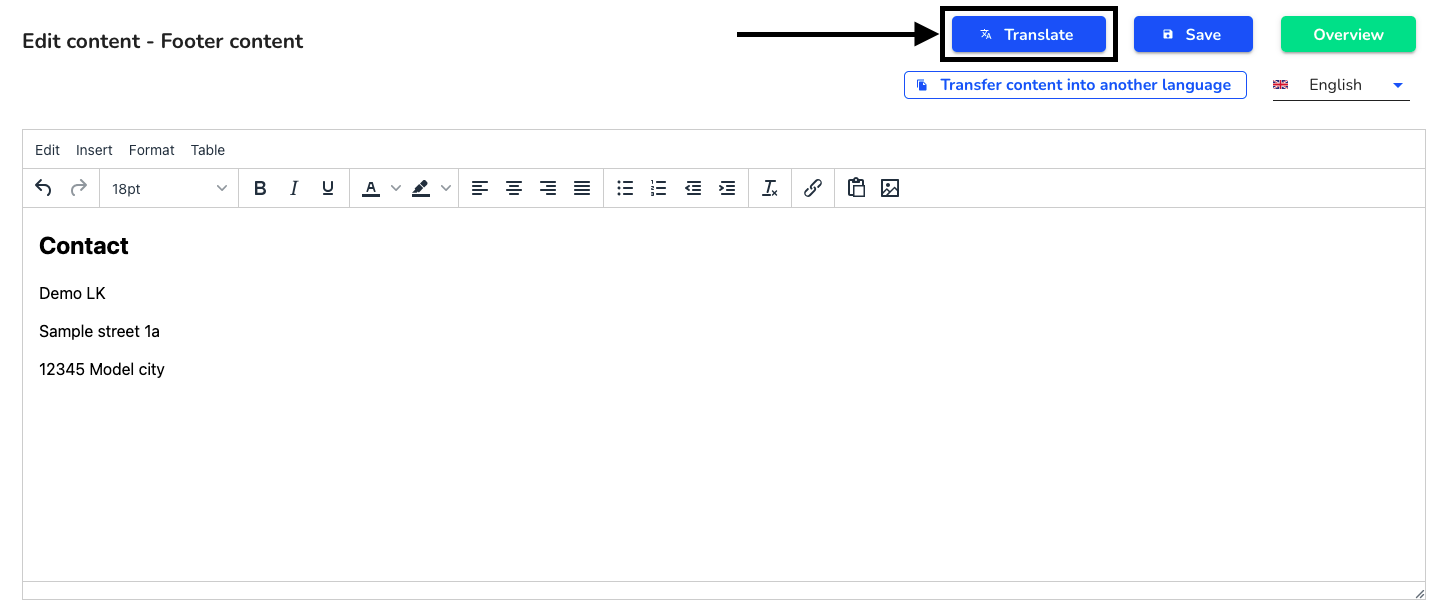
An overview opens in which you can first select the source language. This is automatically the language of the text field you were in before the translation.
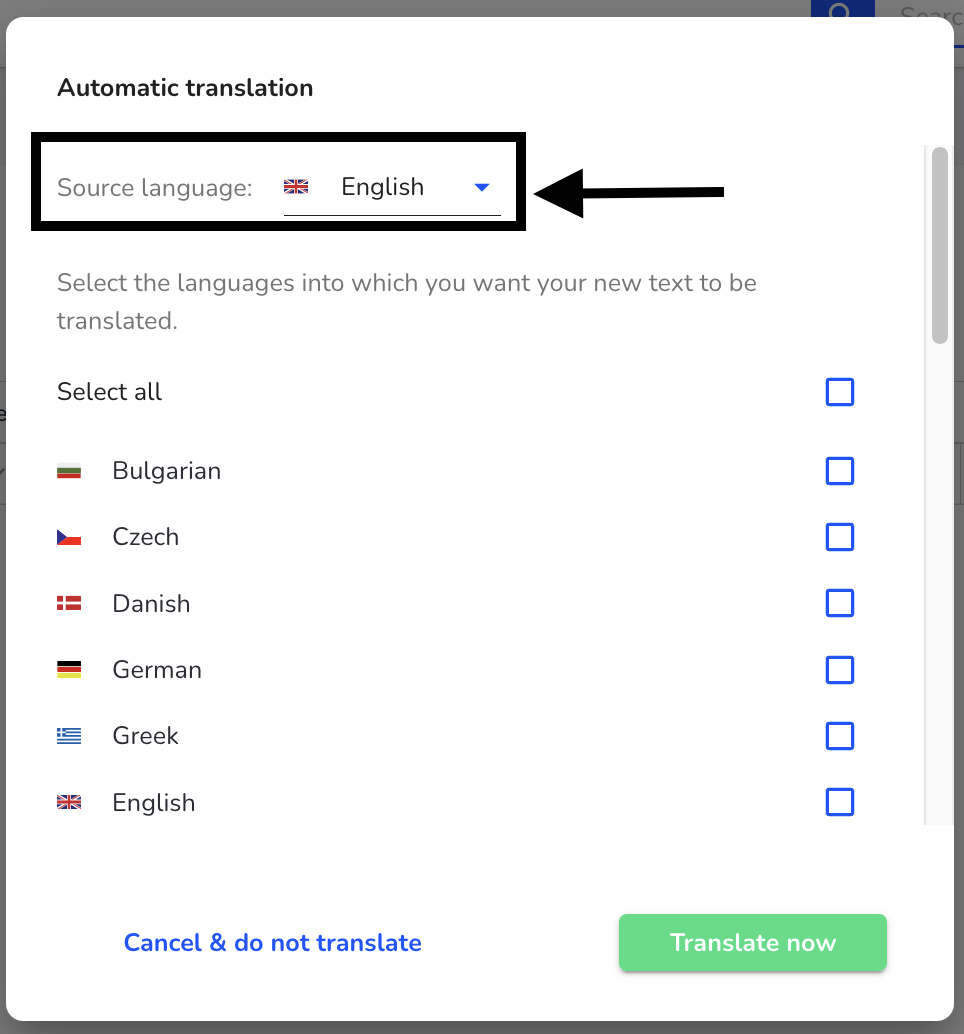
The languages into which the text is to be translated can then be selected.
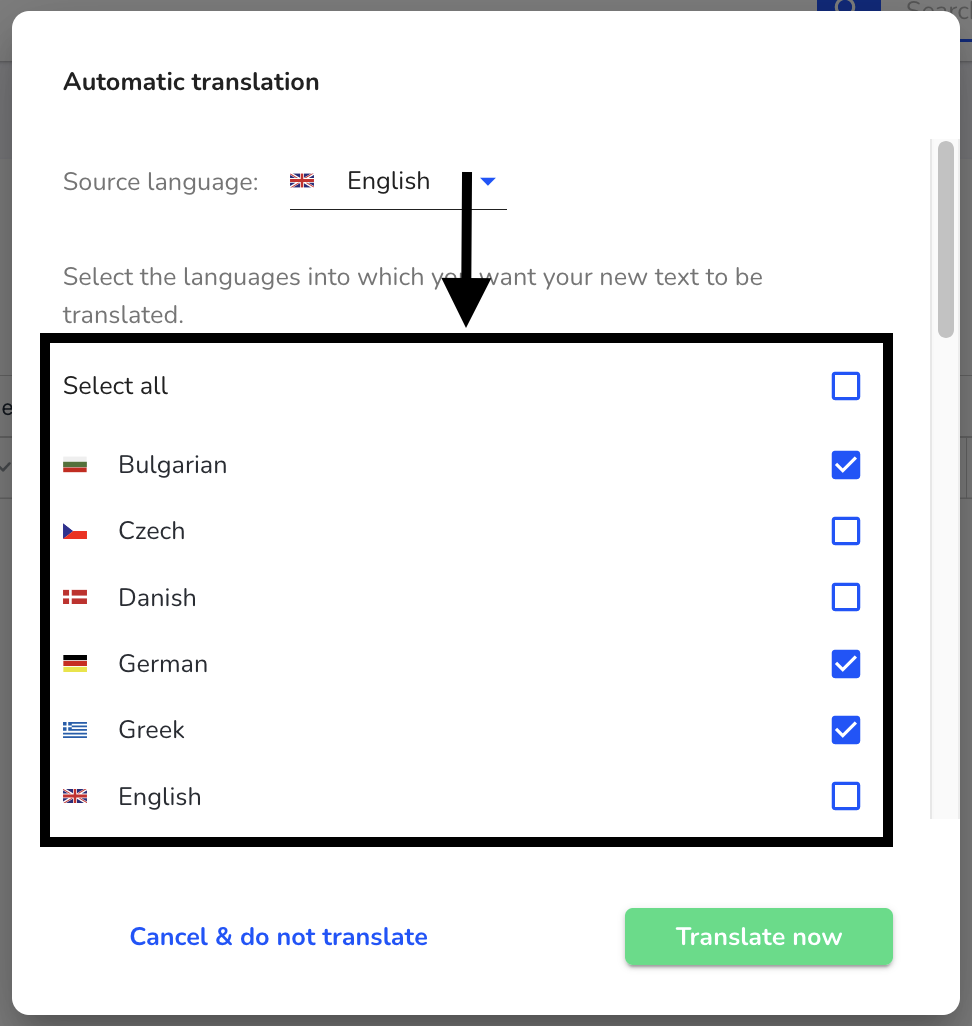
Click on Translate now to translate the selected questions.
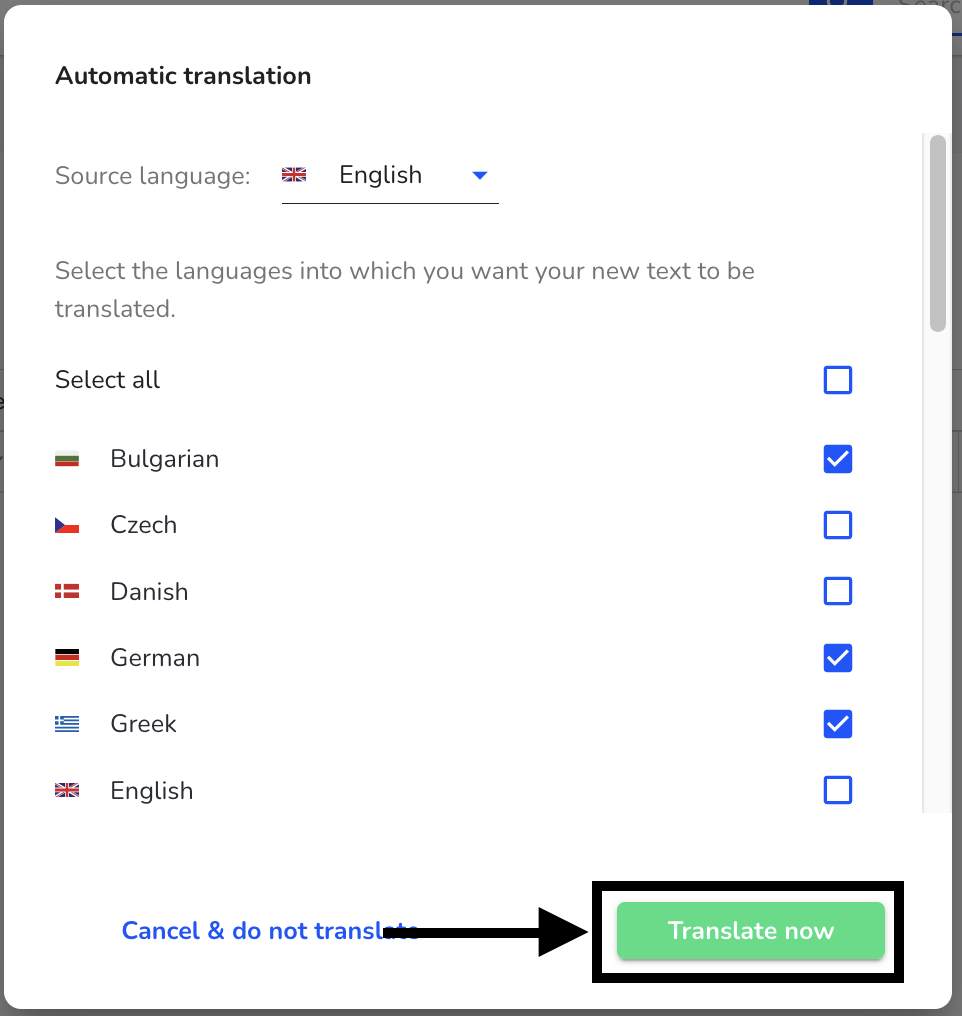
This translation can then be checked by clicking on the language.
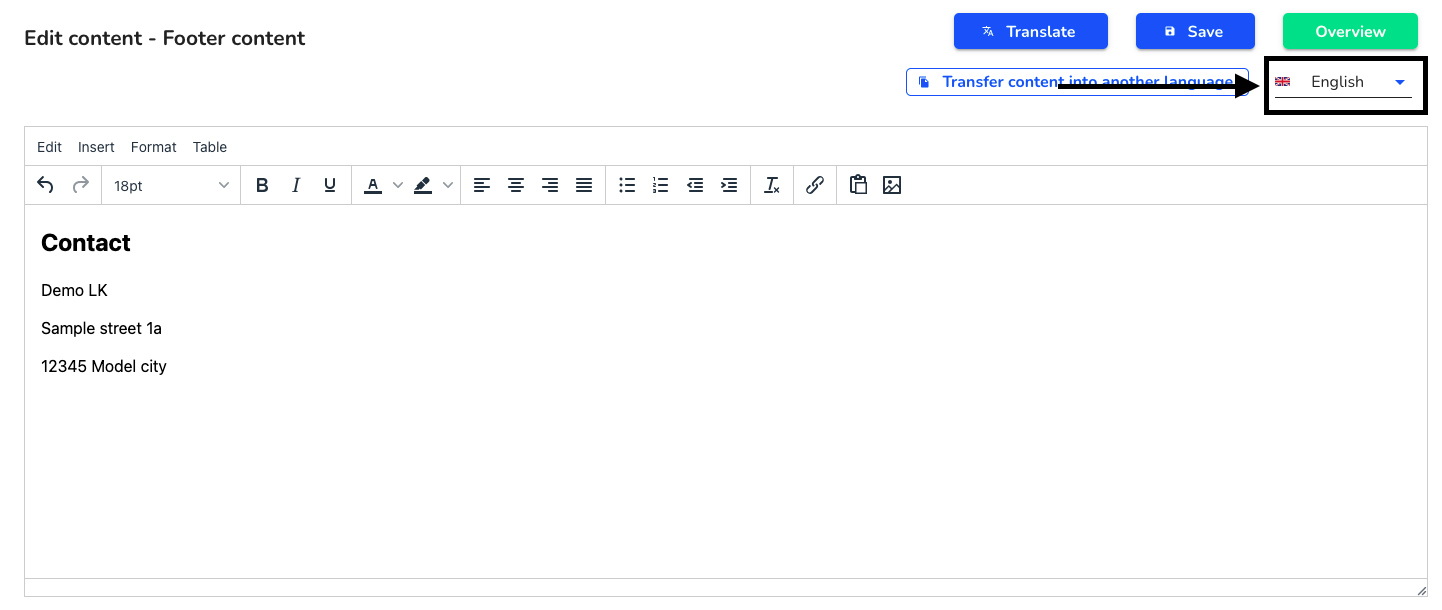
Click on Go to overview to return to the overview of all legal texts.