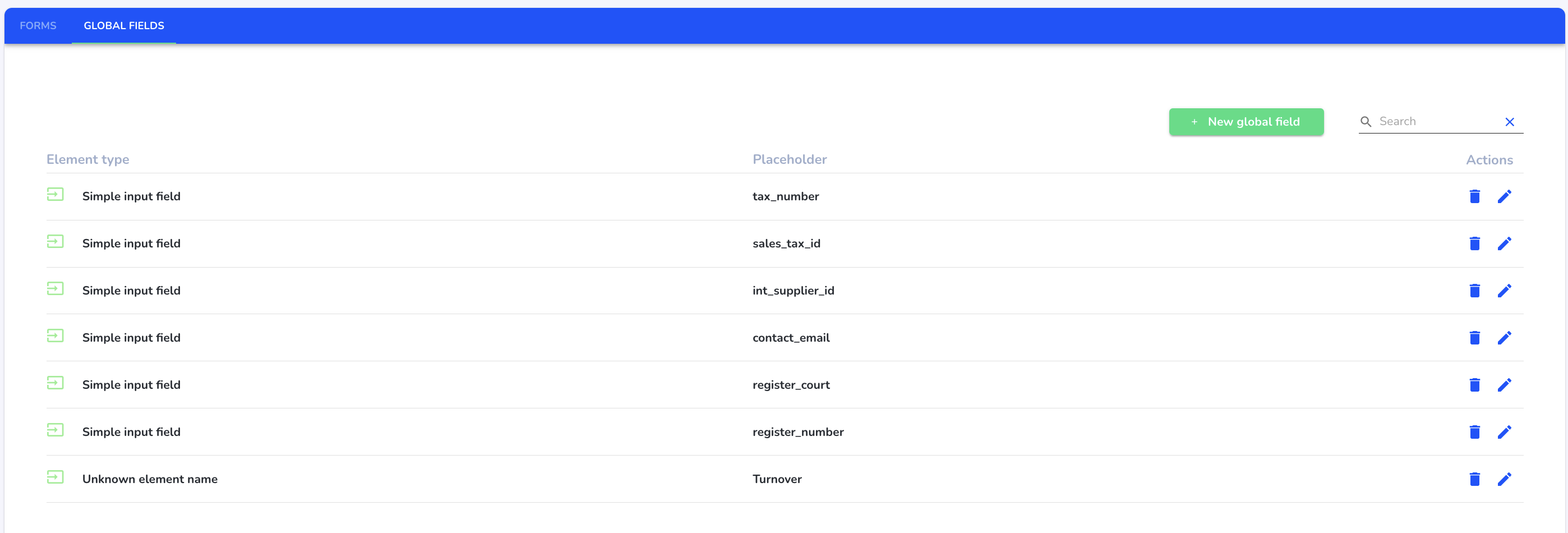Global fields
Global fields can query and add additional supplier master data to the system as part of the Supplier Manager. The added global fields can be added to the Excel file of the supplier master data in order to record further information about suppliers when importing the file.
Create global fields
To create a new global field, click on Forms management under Settings.
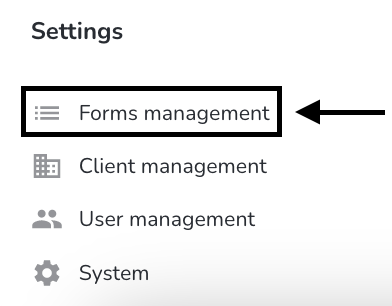
Click on Global fields.
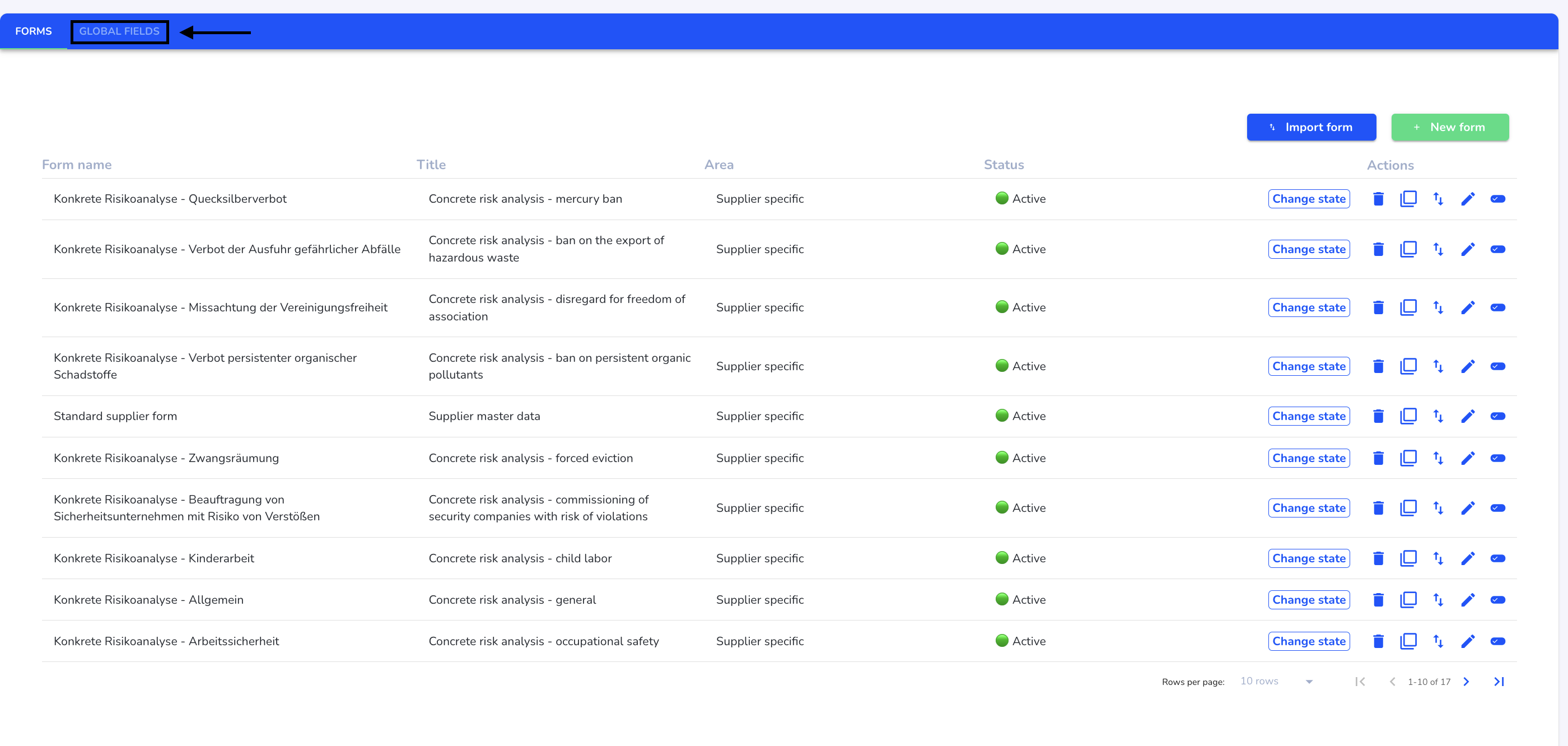
Click on New global field.
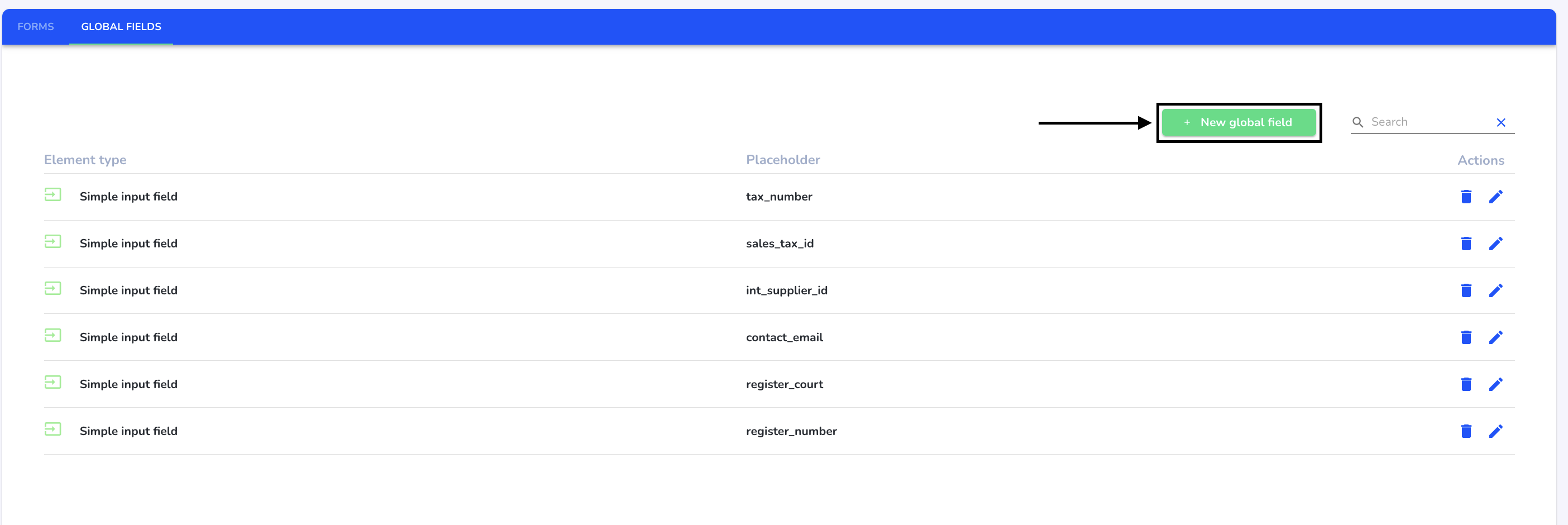
Select the desired form of the global field.
For a global field that contains text or, for example, a zip code, select a simple input field.
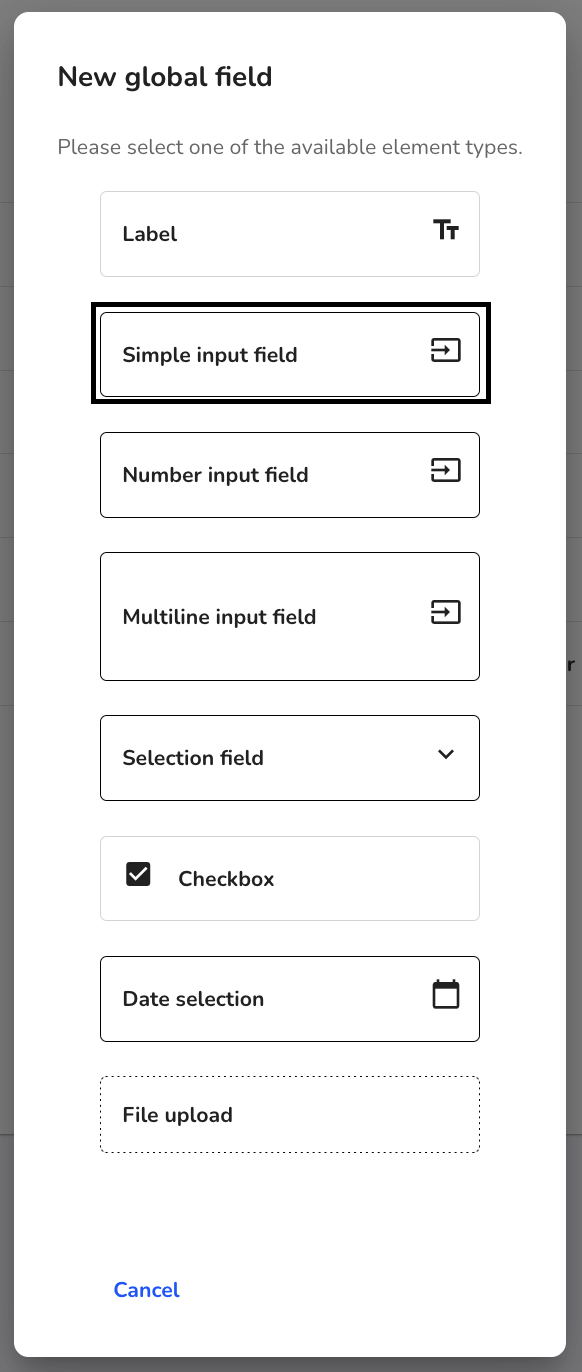
Fill in Placeholder and Unique key value of the field.
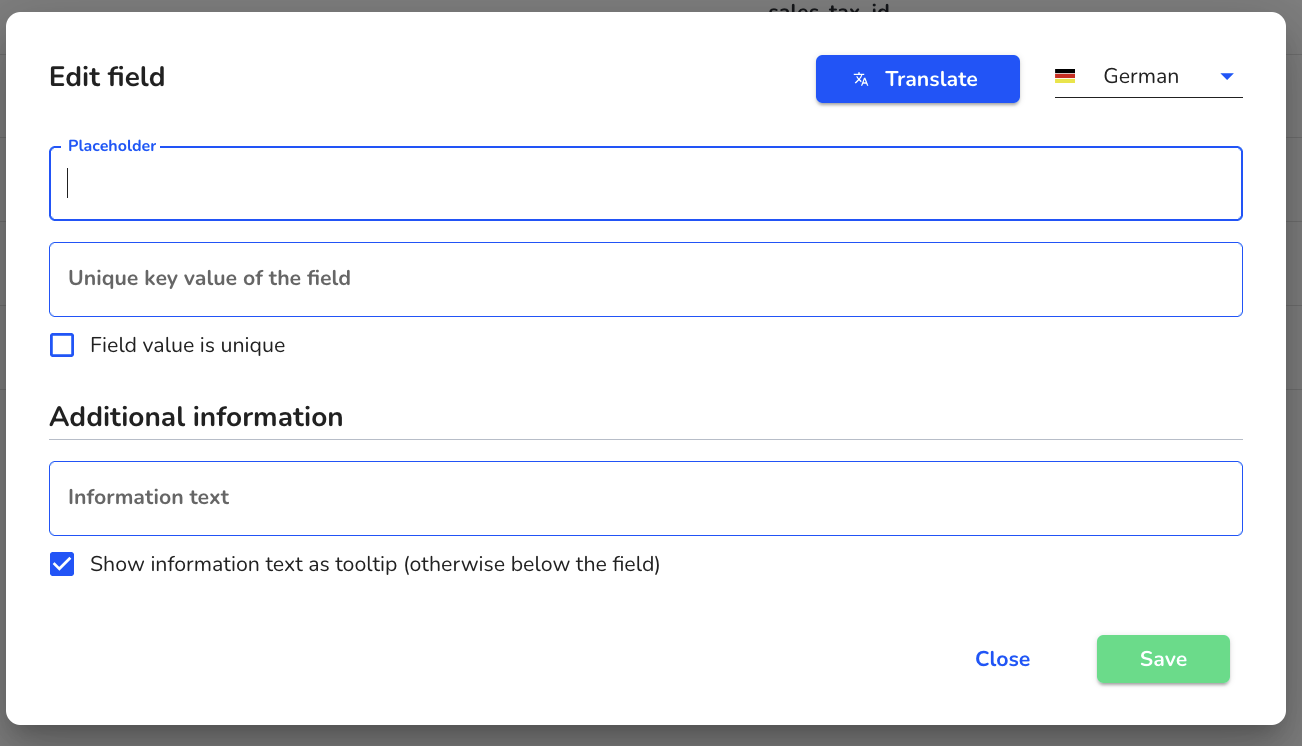
Placeholder - Name of the field that is displayed in the supplier.
Unique key value of the field - Name of the field in the Excel file.
If you have an ID number for your suppliers, you must also add this as a global field. This field is unique for each supplier. Click on the checkbox Field value is unique.
The uniqueness of a field can only be applied once.
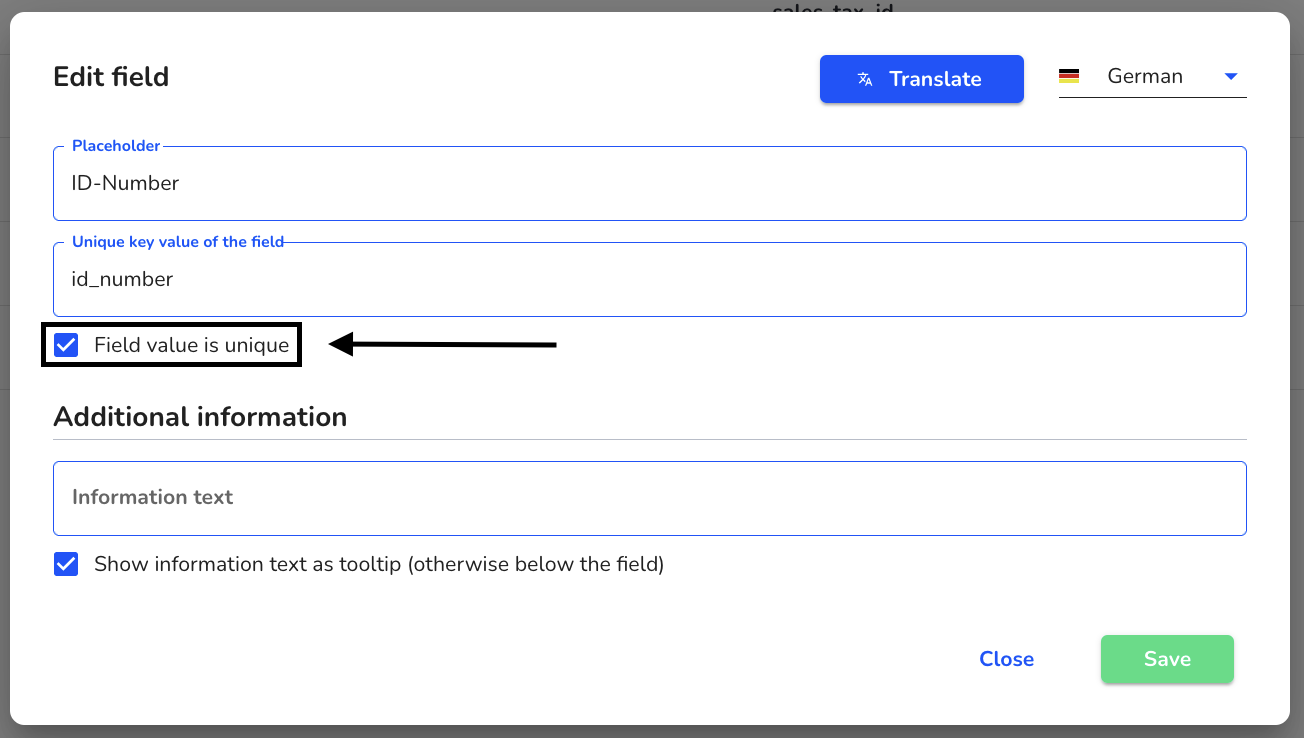
Once you have filled in all the information, click on Save.
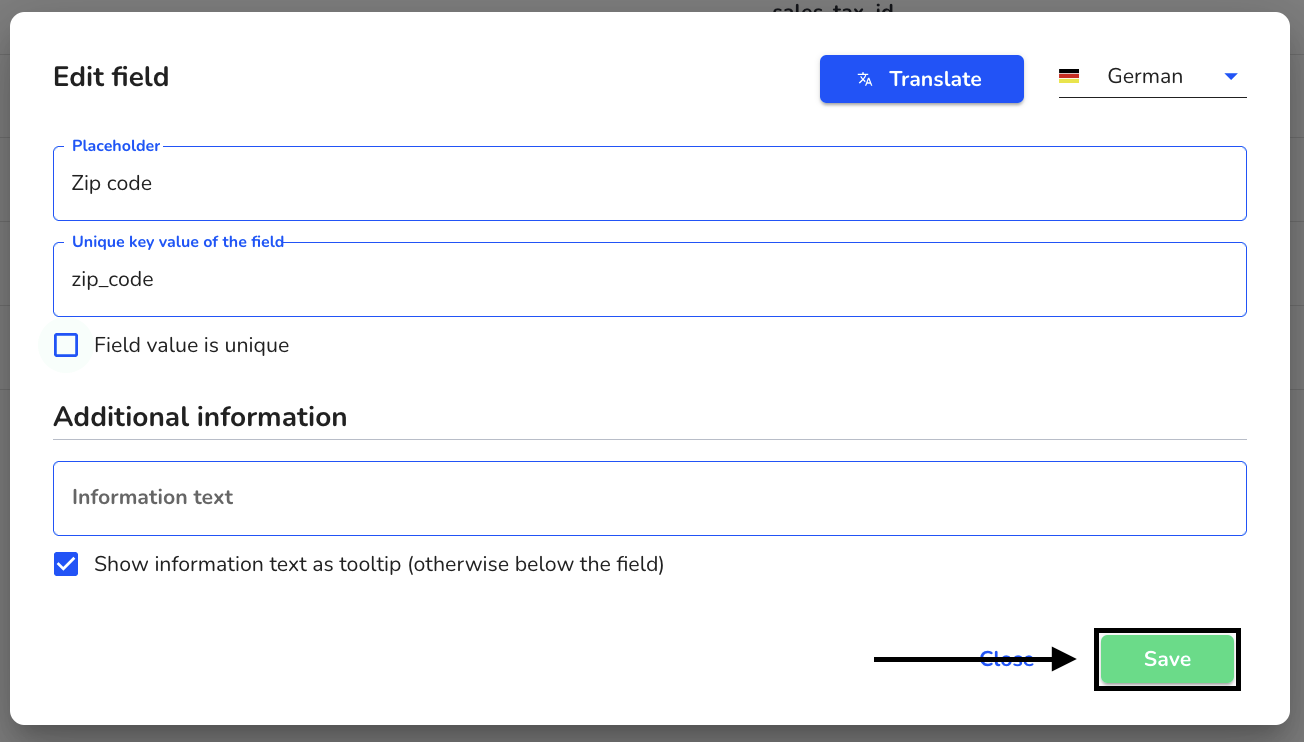
For a global field that contains a total, such as the annual turnover of a supplier, select an Number input field.
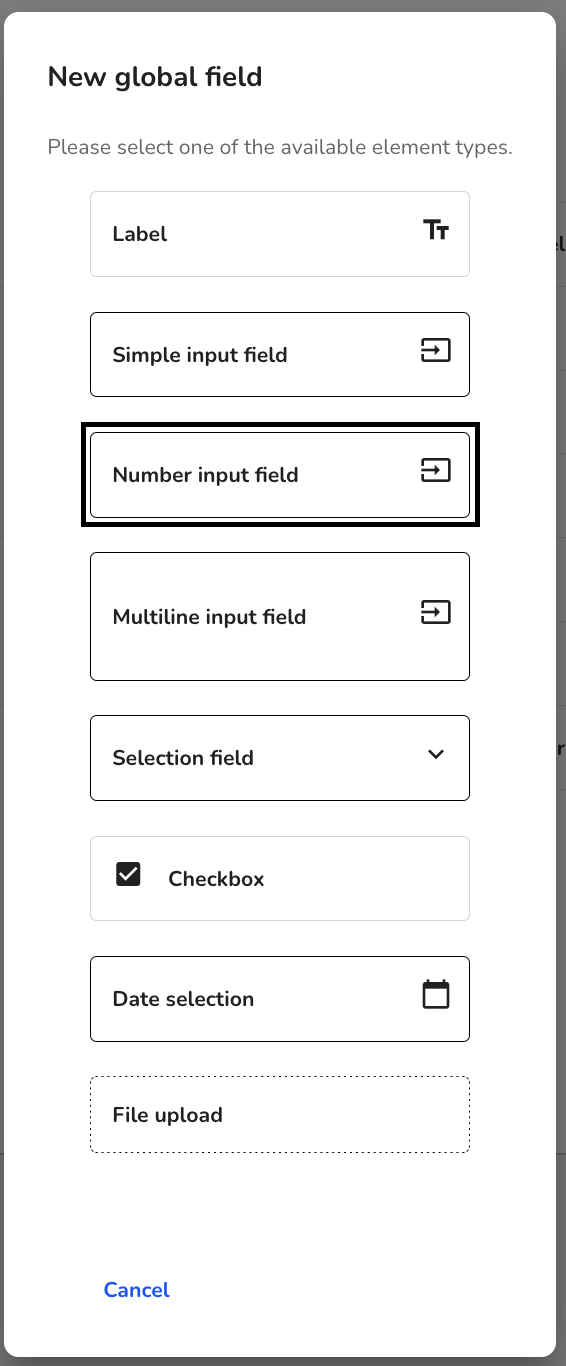
Fill in the placeholder, unit and unique key value of the field.
You can also define a minimum and maximum value.
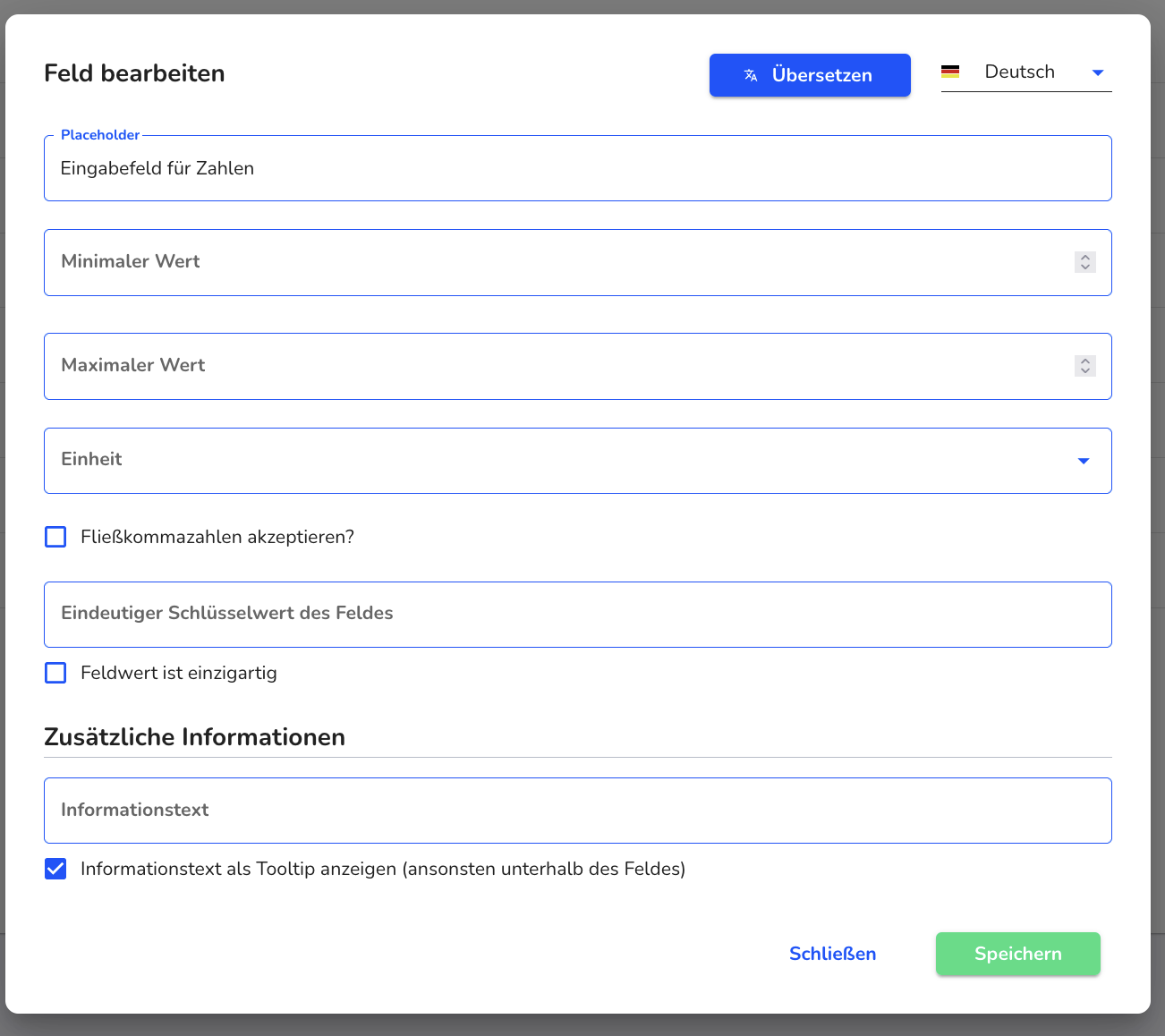
Placeholder - Name of the field that is displayed in the supplier.
Unit - Select the unit of your number.
Unique key value of the field - Name of the field in the Excel file.
Click on the checkbox if you want to accept floating point numbers.
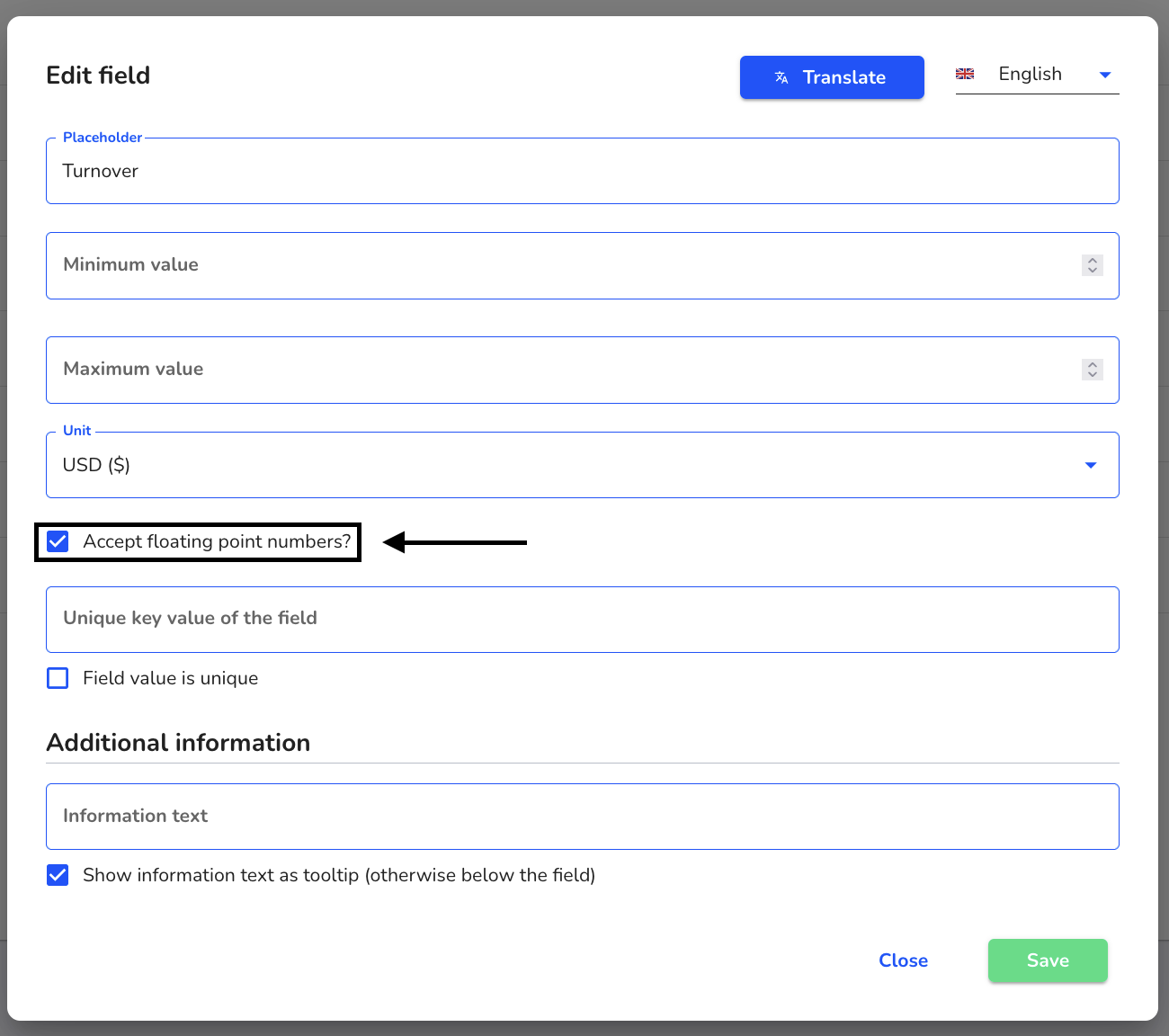
Once you have filled in all the information, click on Save.
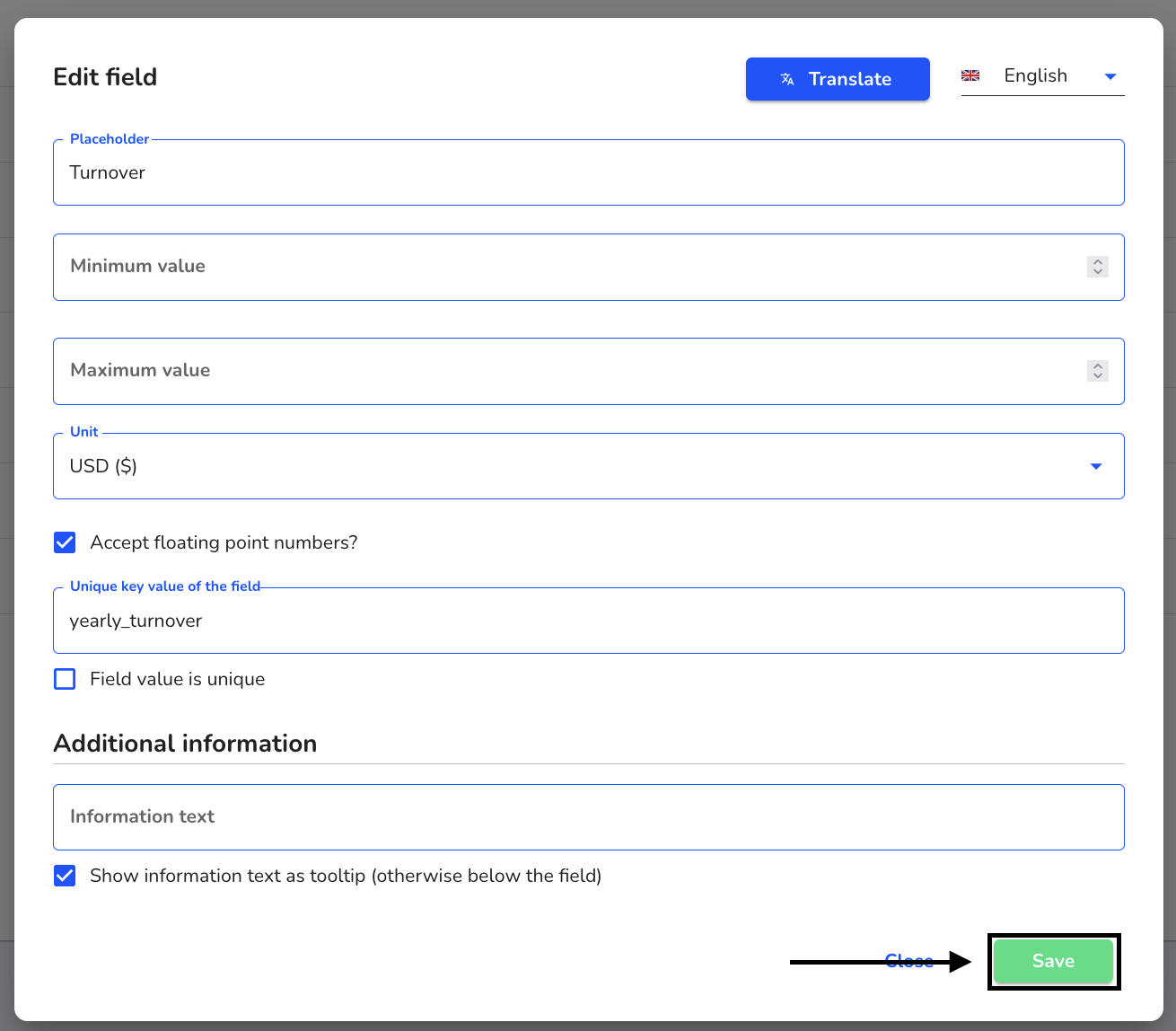
Translate global field
Click on Form management under Settings.
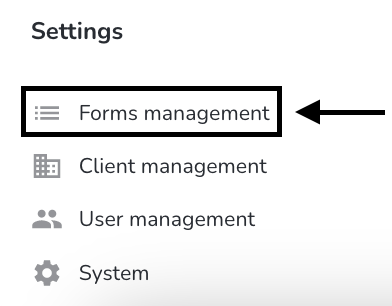
Click on Global fields.
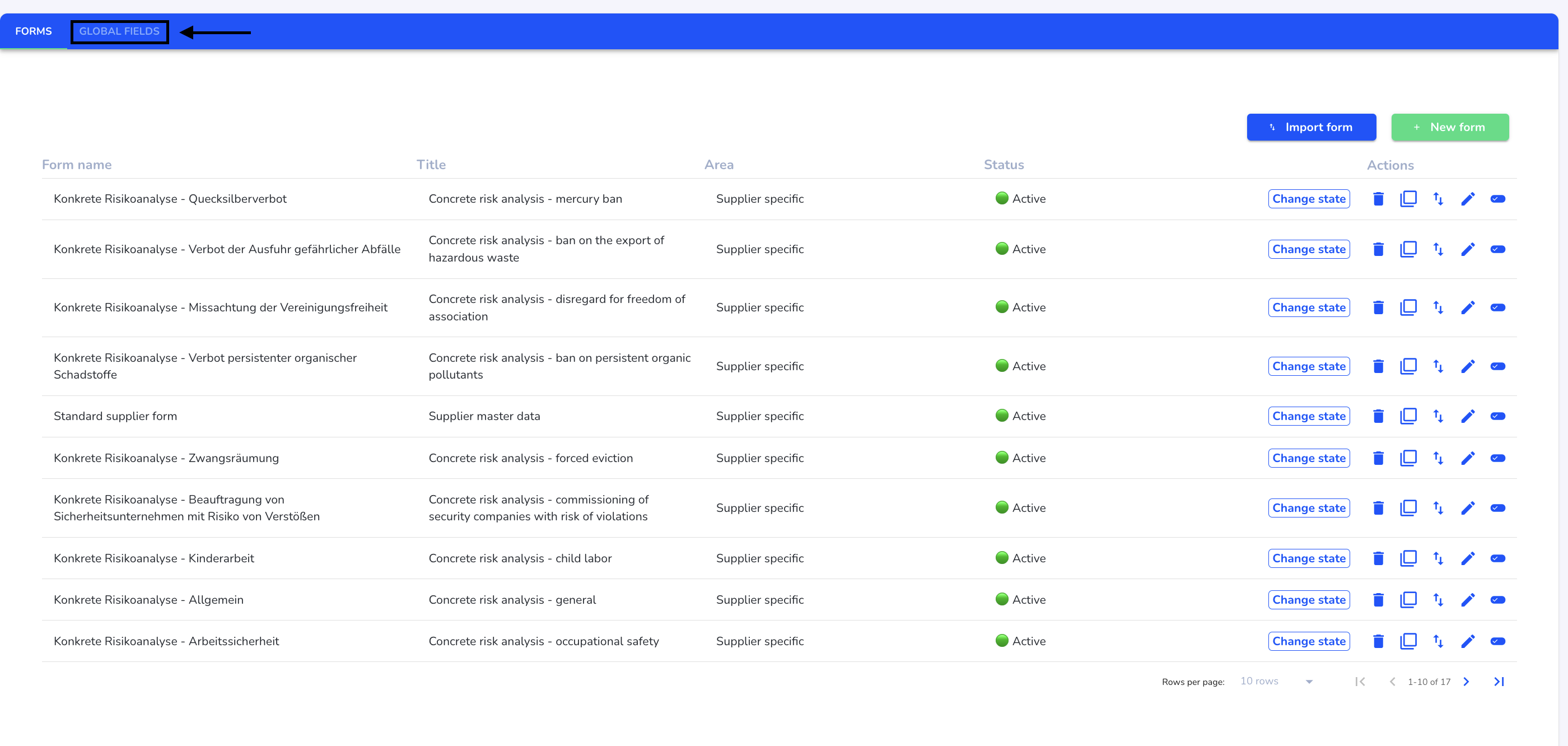
Click on the editing pencil next to the desired global field under Actions.
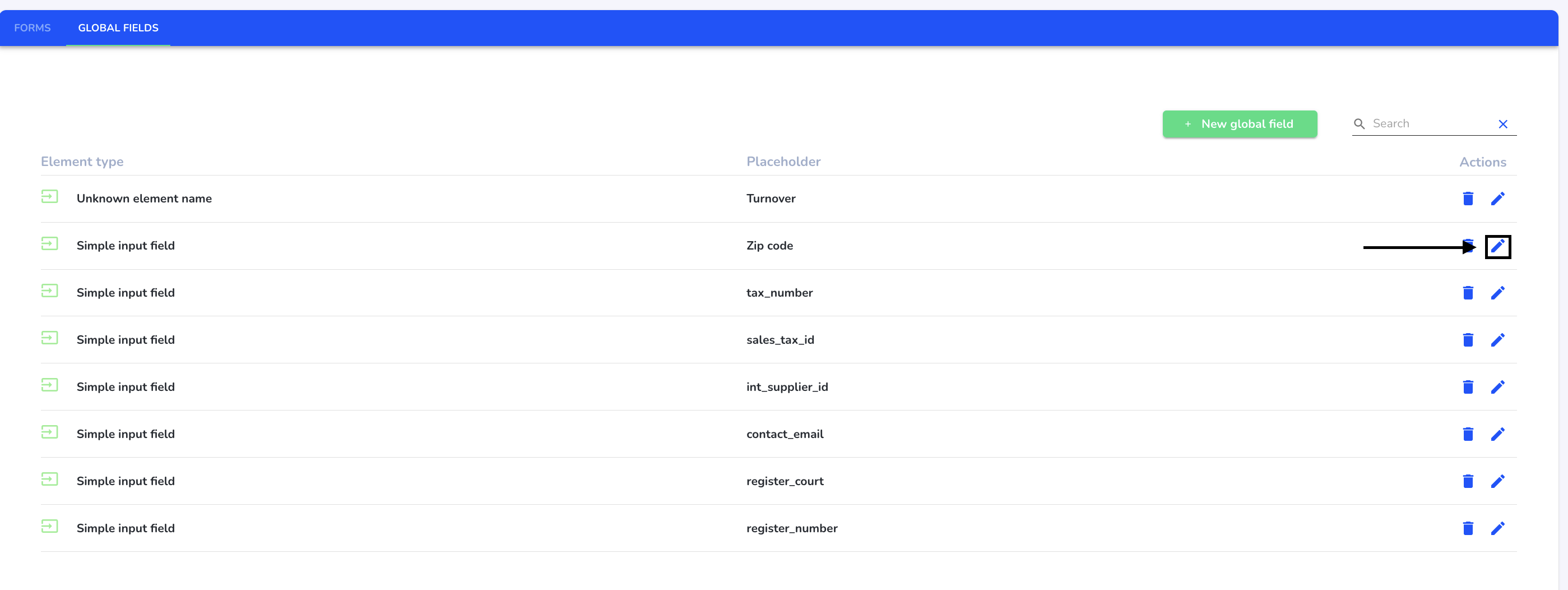
Click on Translate.
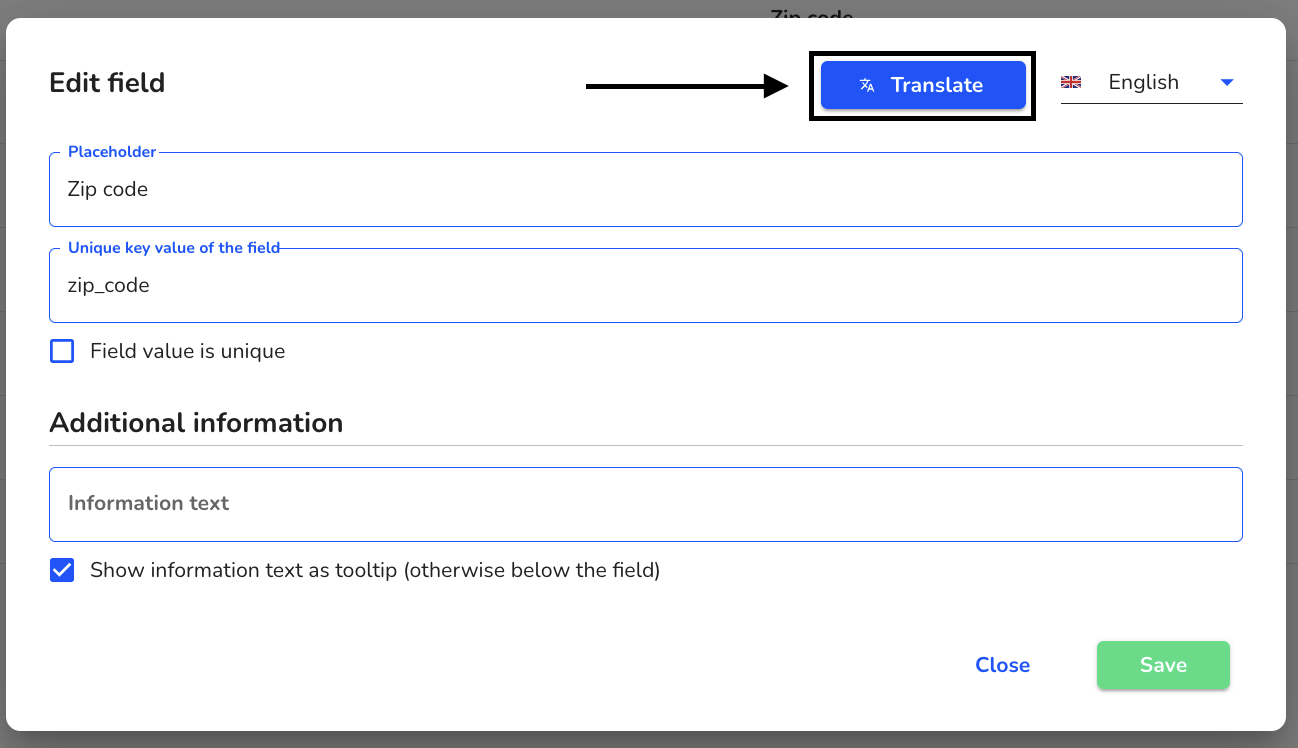
Use the checkboxes to select the languages in which you would like to translate the field. Then click on Translate now.
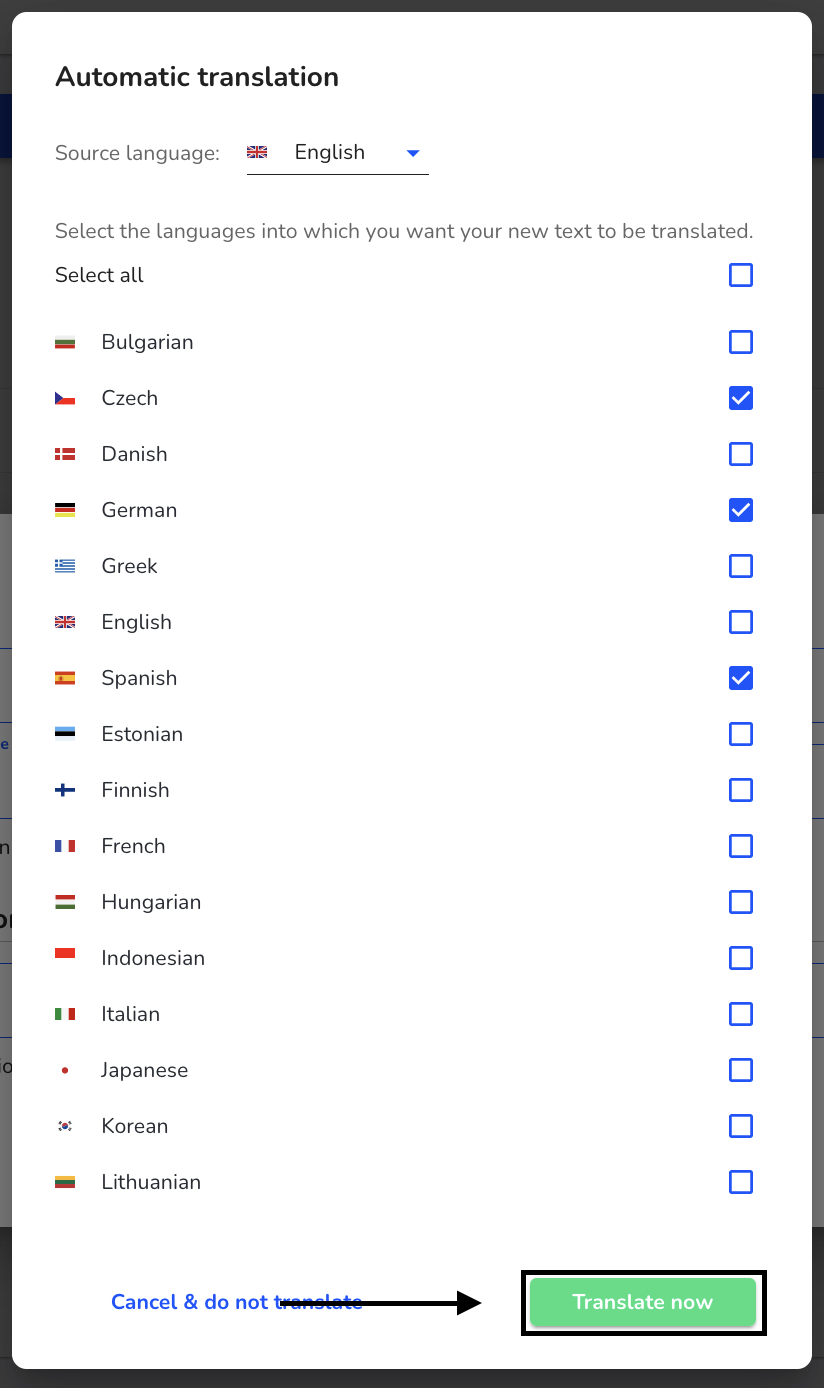
Click on Save to save the translation.
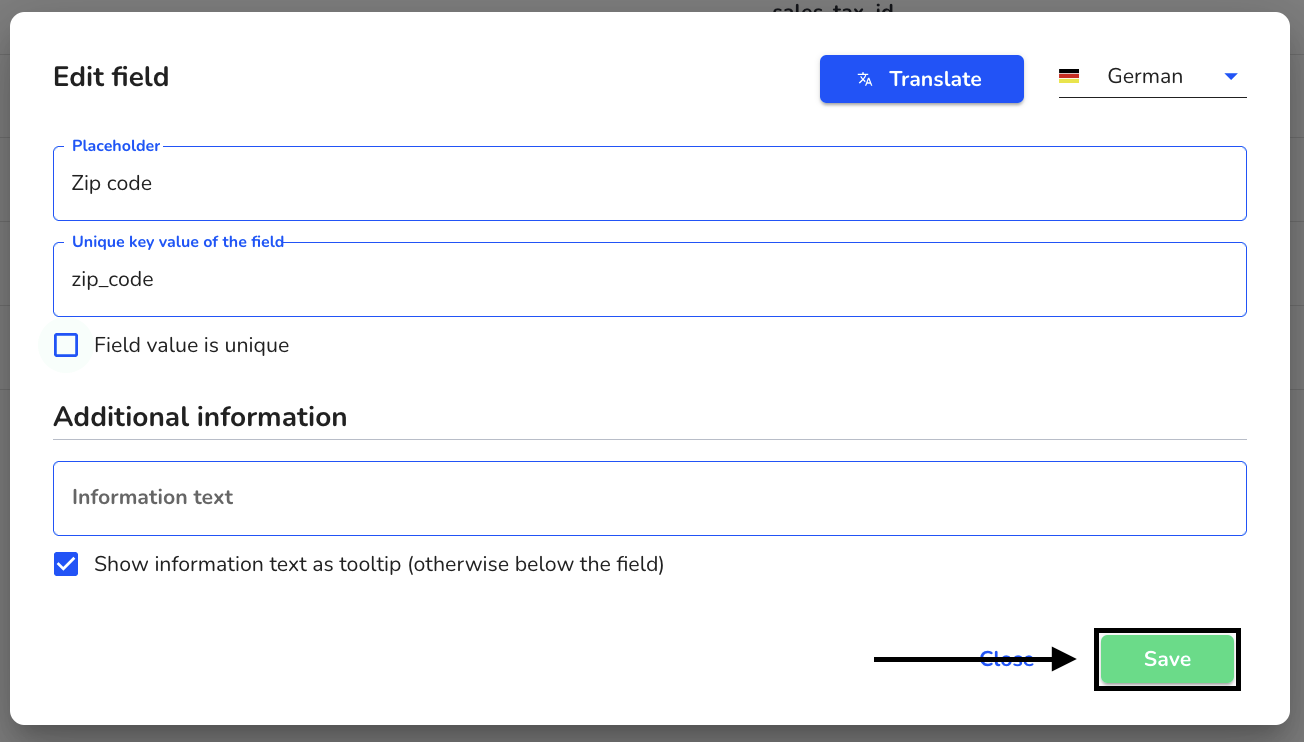
Edit global fields
Click on Form management under Settings.
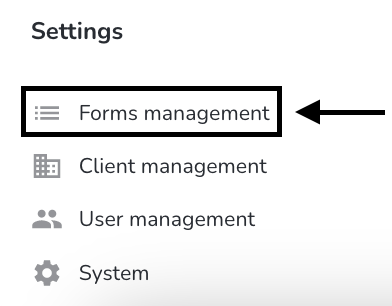
Click on Global fields.
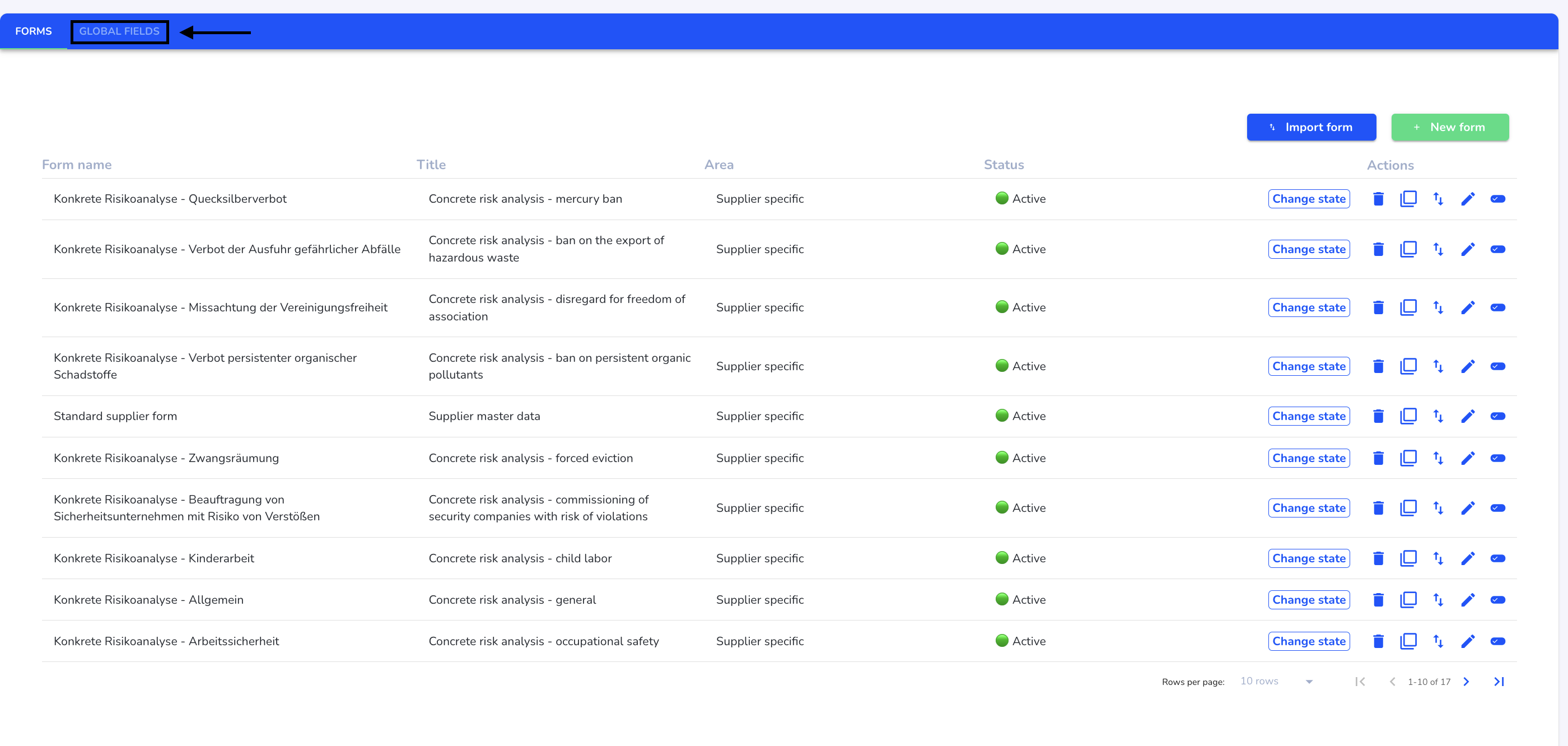
Click on the editing pencil next to the desired global field under Actions.
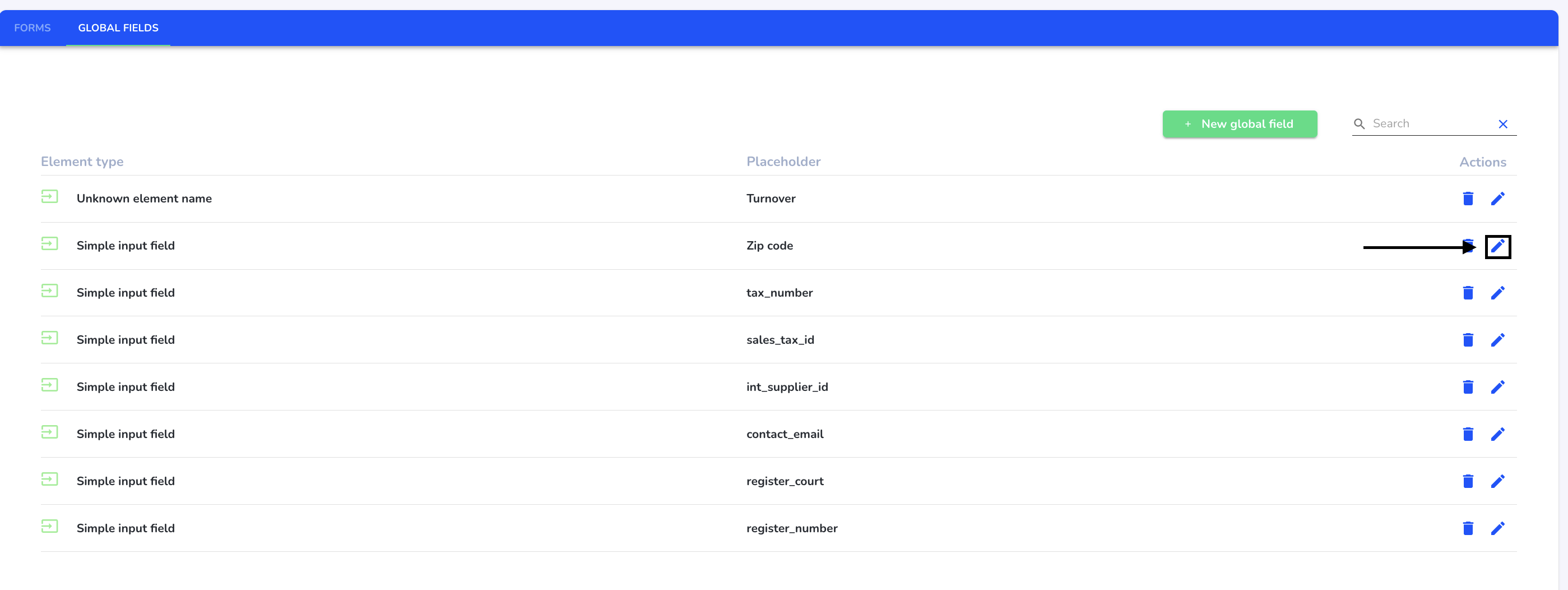
Adjust the desired fields and click Save to save the changes.
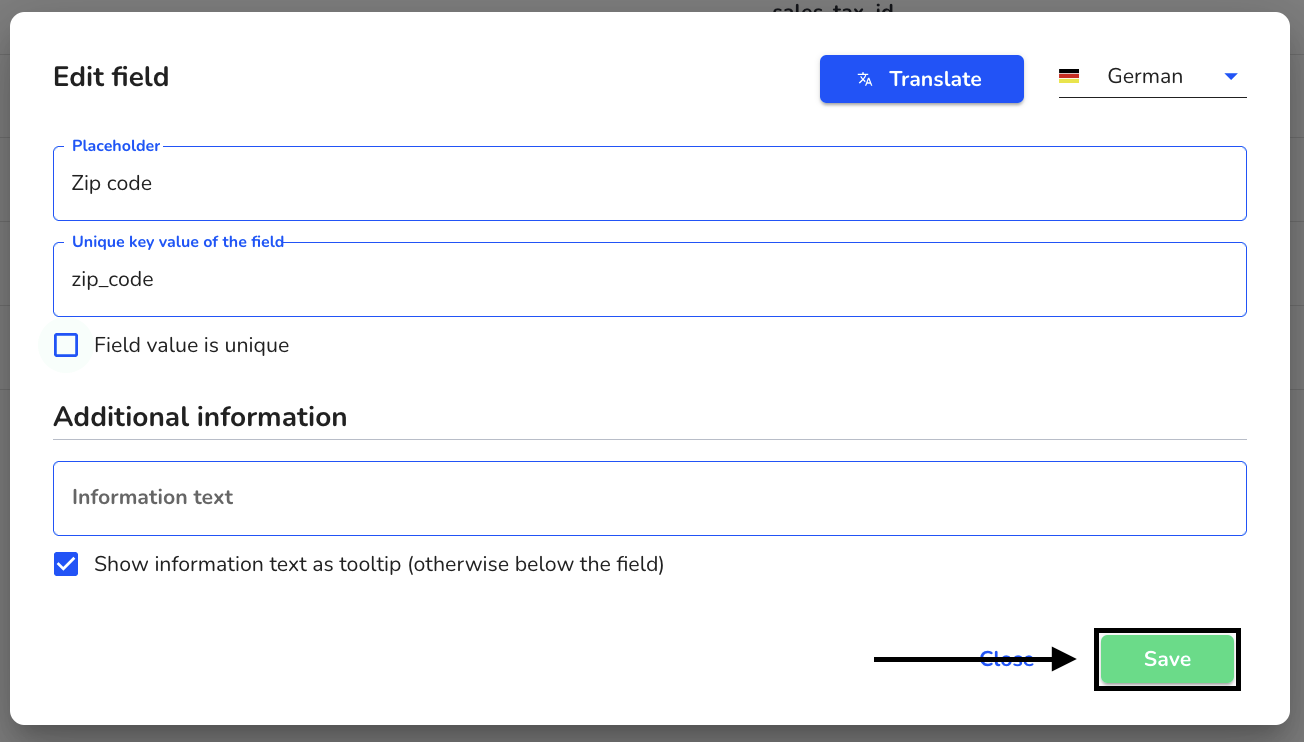
Integrate global fields
Click on Form management under Settings.
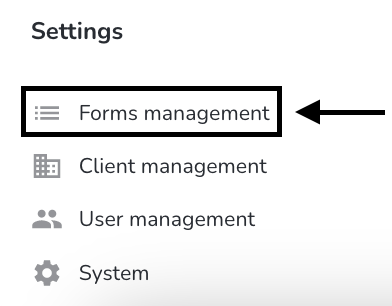
Open the Standard supplier form by clicking on the editing pencil under Actions.
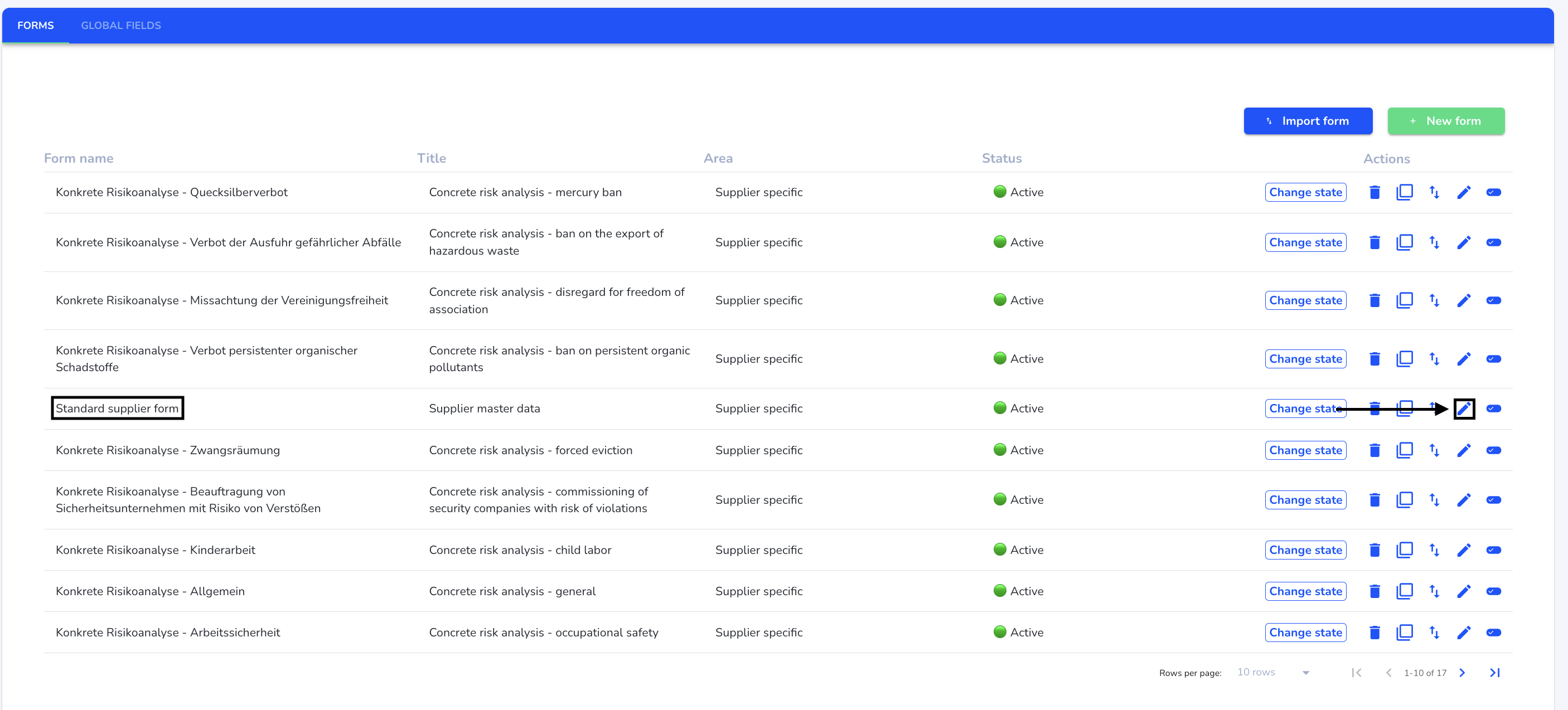
You will find your global fields in the field selection. These are marked in green. Use your mouse to drag the desired global field from the field selection into the form.
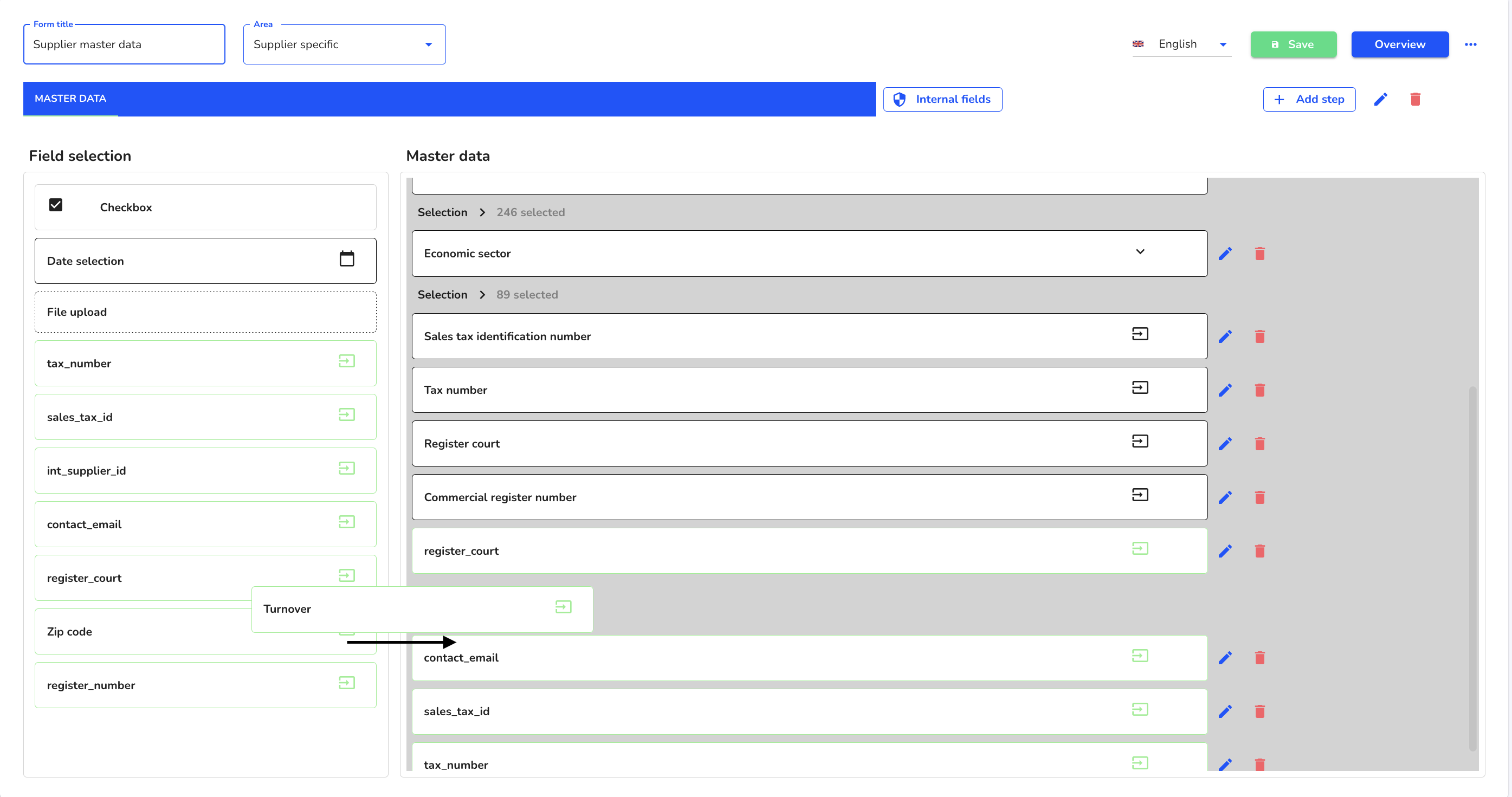
When all the required global fields have been added, click Save.
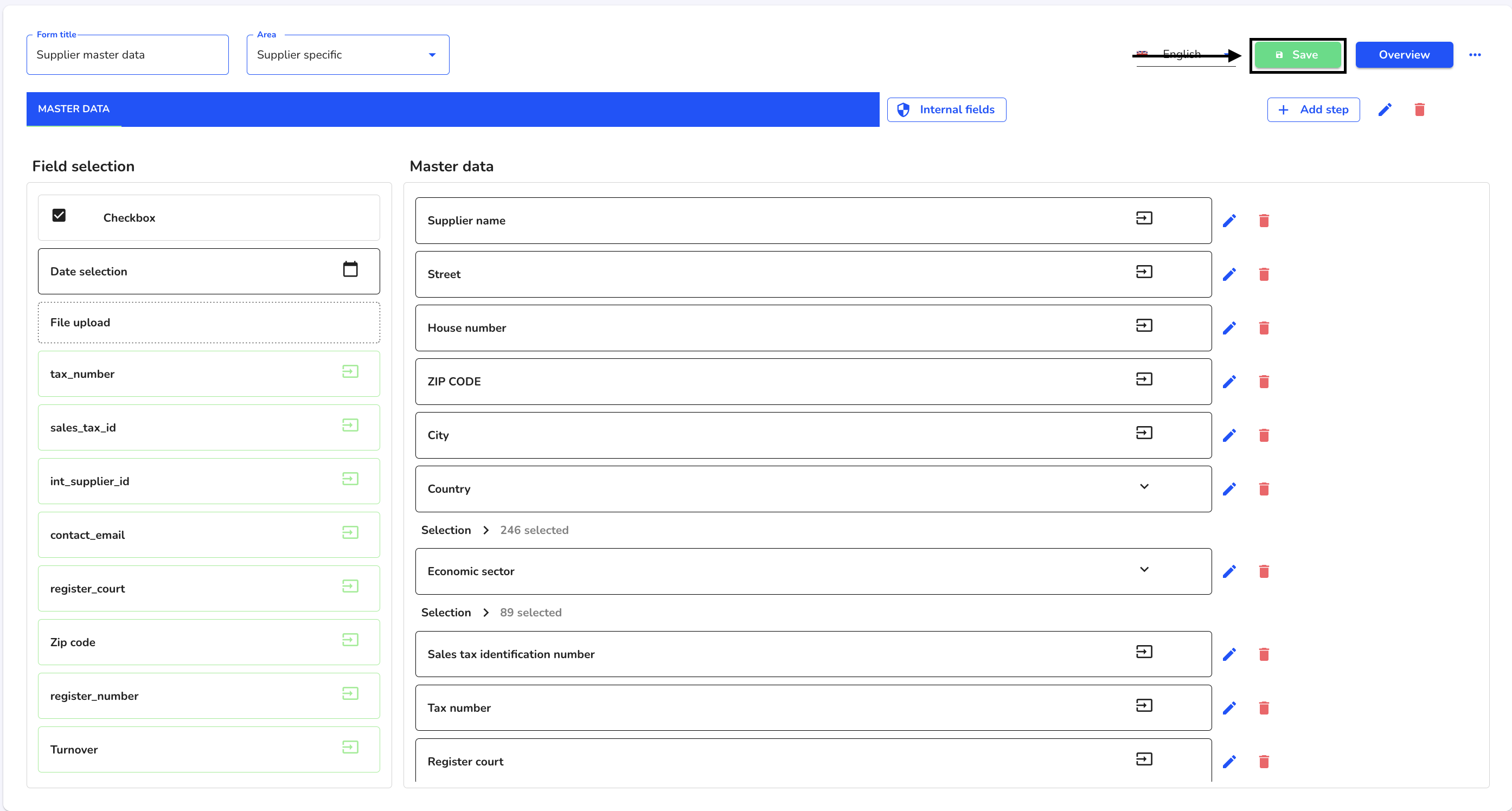
Delete global fields
Click on Form management under Settings.
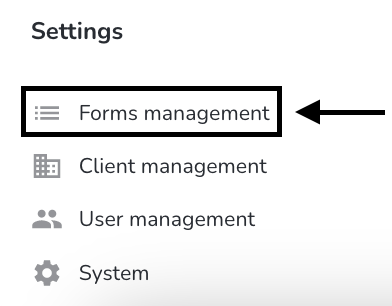
Click on Global fields.
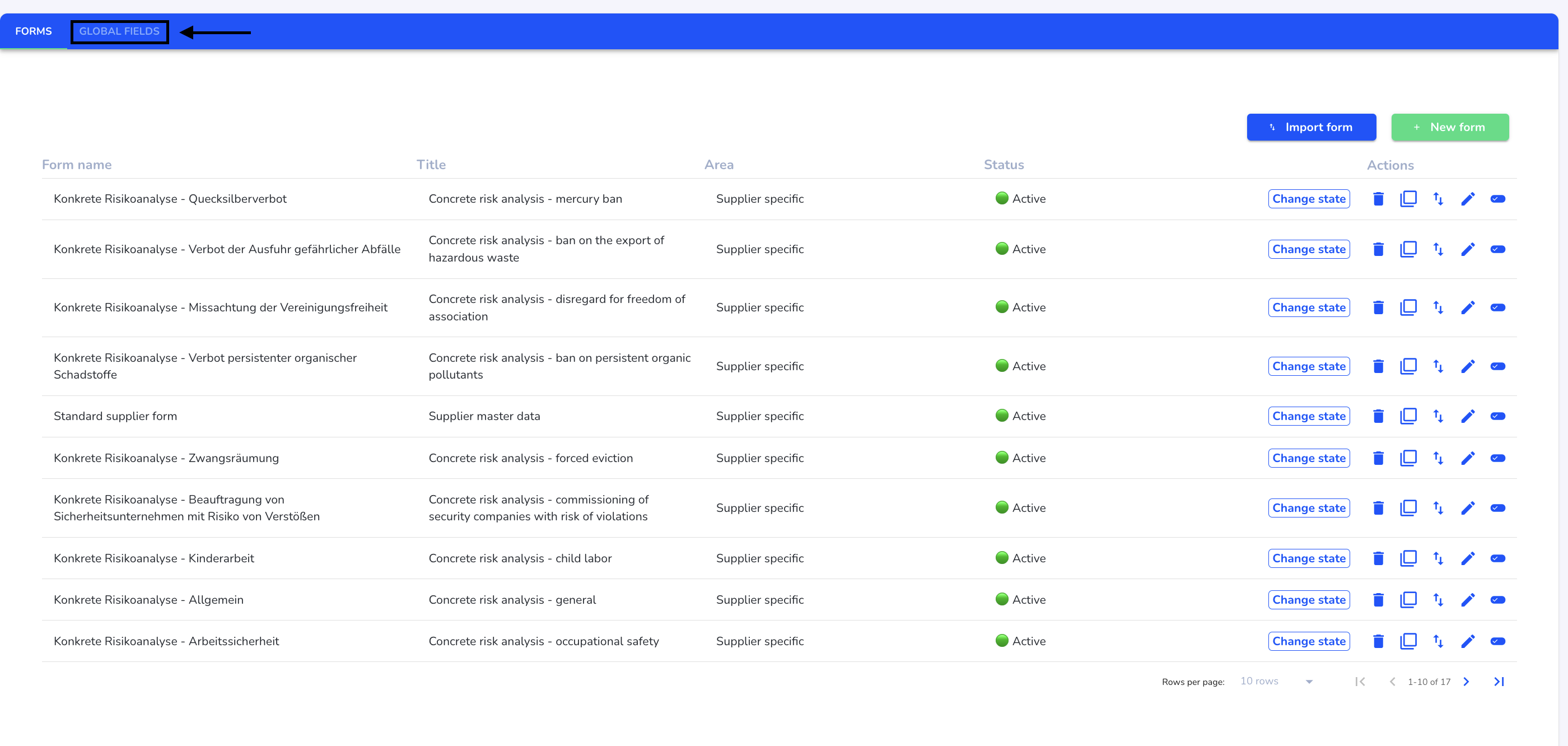
Under Actions, click on the recycle bin of the desired global field.
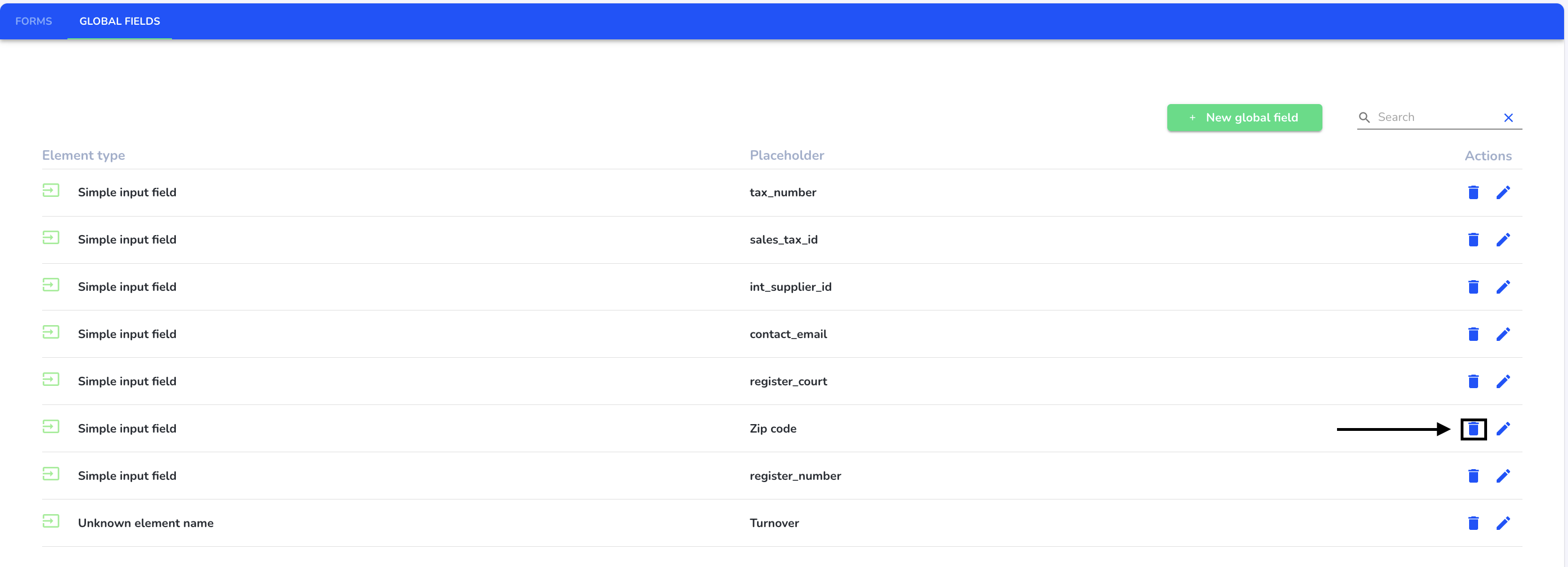
To confirm the process, click on Delete.
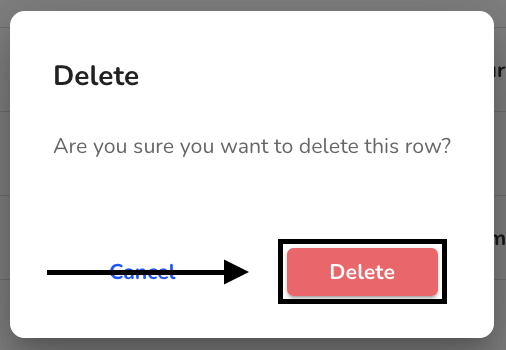
The global field has been removed from both the global fields and the form.