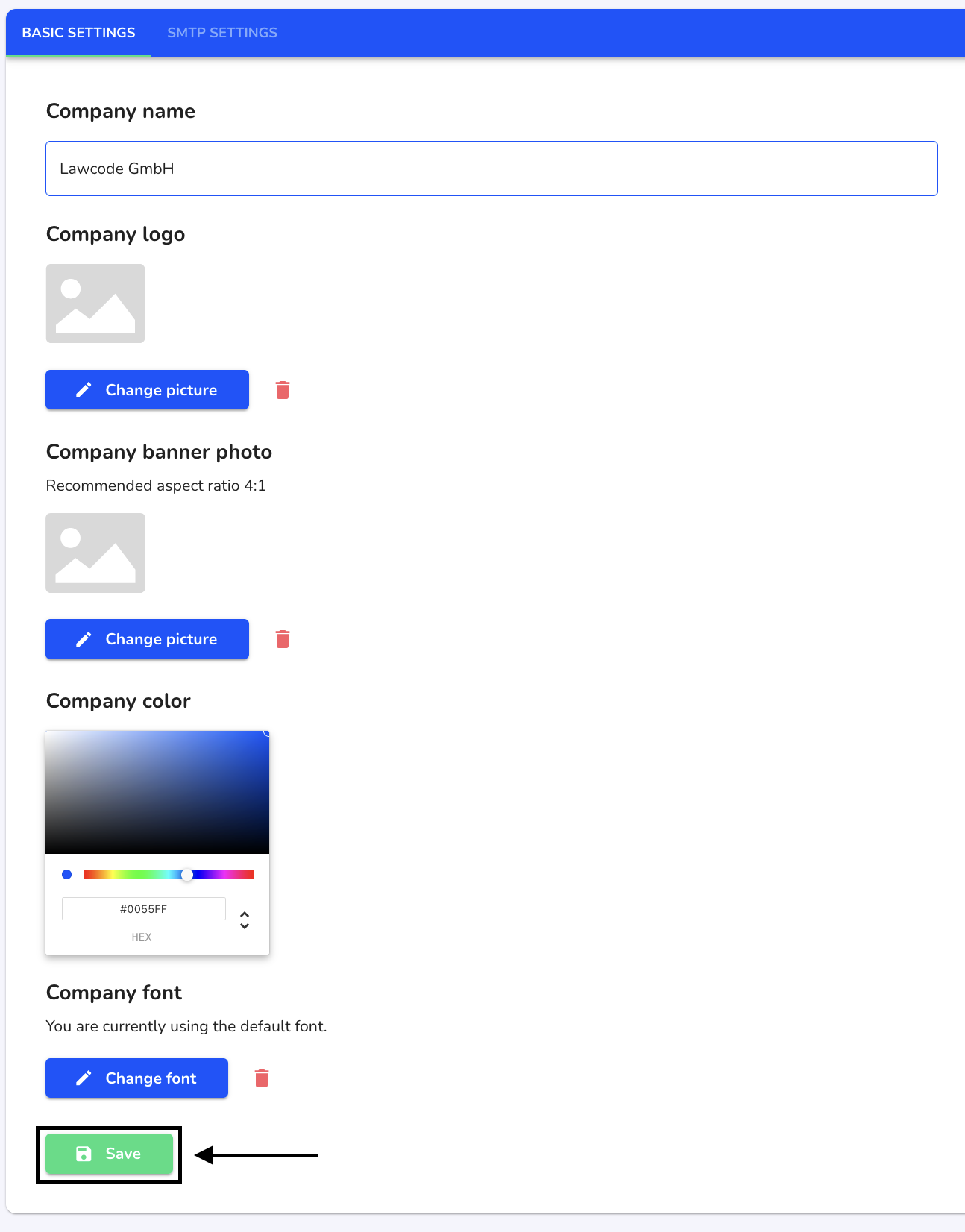General system settings
Basic settings
Company logo - The company logo can be uploaded in .jpg and .png file formats.
Company banner photo - The company banner photo can be uploaded in .jpg and .png file formats. The banner photo may be a maximum of 2 MB in size. We recommend an aspect ratio of 4:1.
Company color - The company color must be specified in hexadecimal code. The company color colors, for example, the footer of the hintbox and also the buttons.
Company name - The company name appears on the homepage and also in the footer of some system emails.
Company font - The company font can be uploaded in .woff .ttf or .ttf2 format. All fonts will be changed.
Edit company name
To edit the company name, click on System under Settings.
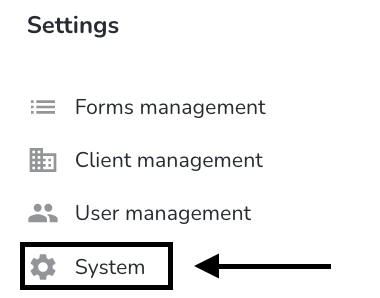
Click on General.
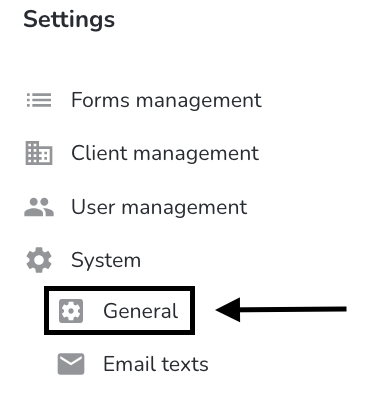
You can now customize the company name in the input field.
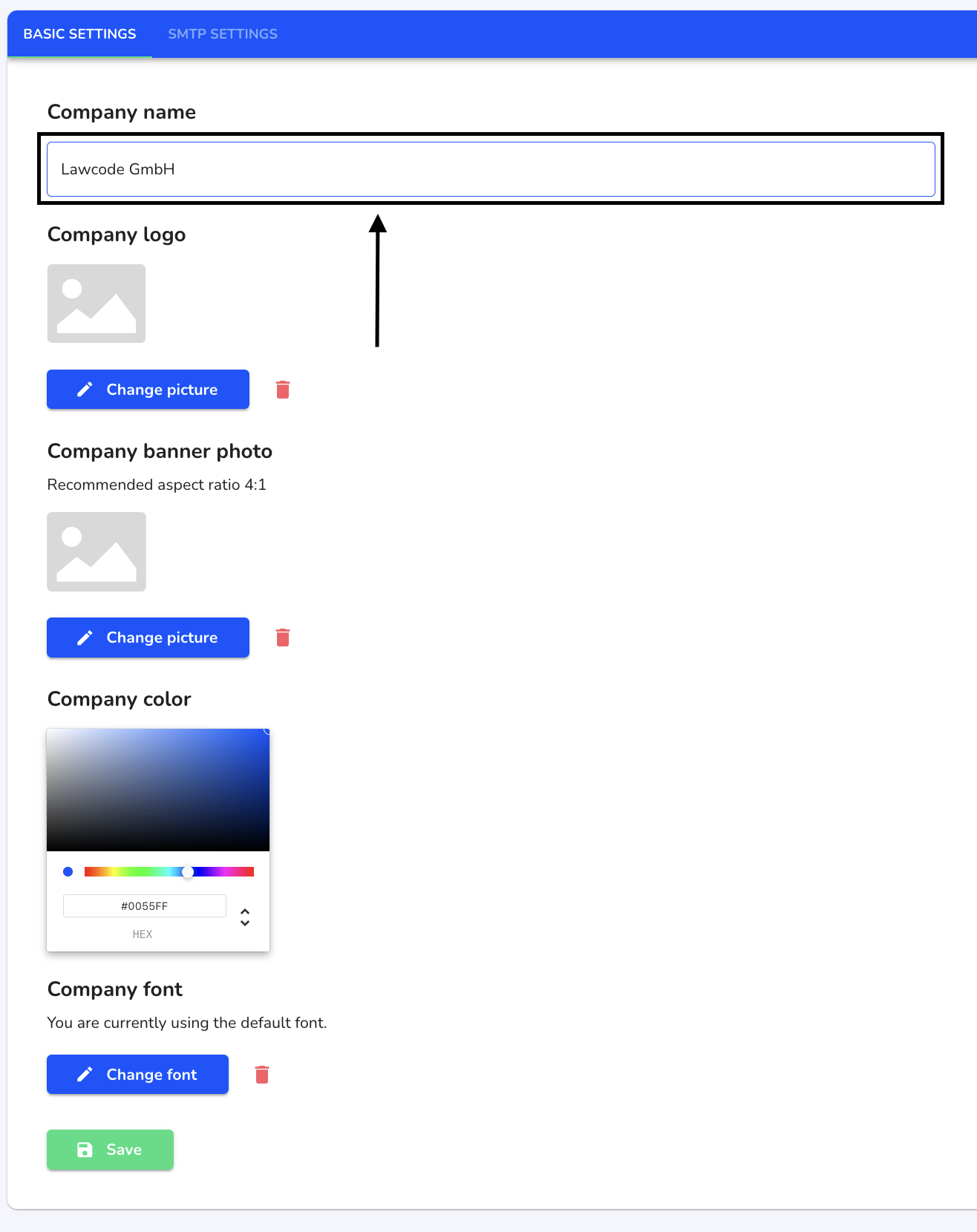
Click on Save to apply the change.
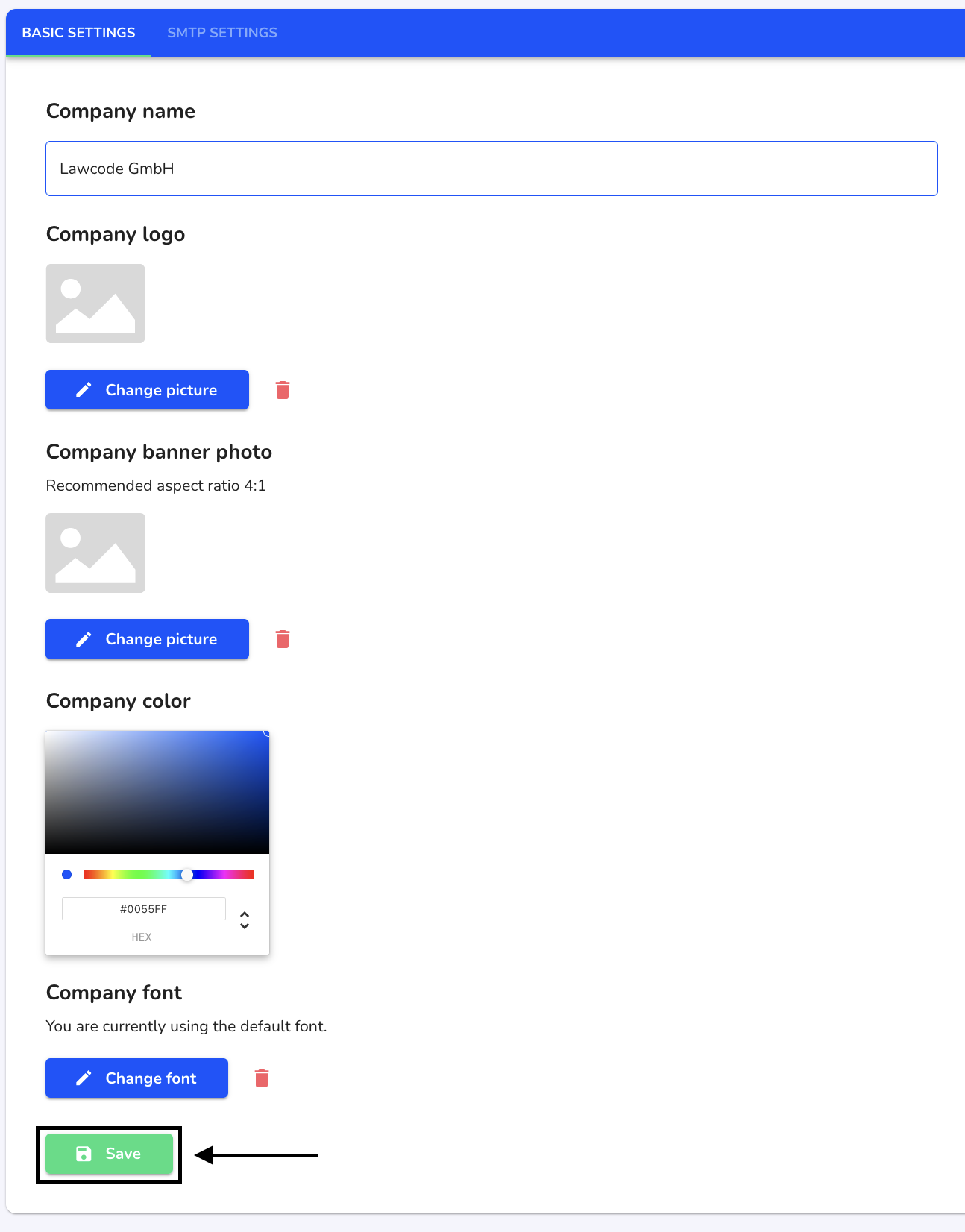
Add company logo
To add a company logo, click on System under Settings.
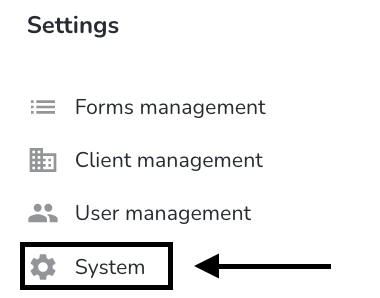
Click on General.
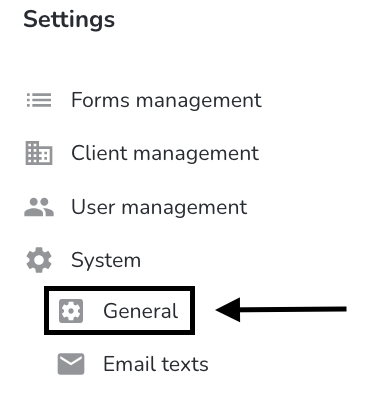
Click on Change picture.
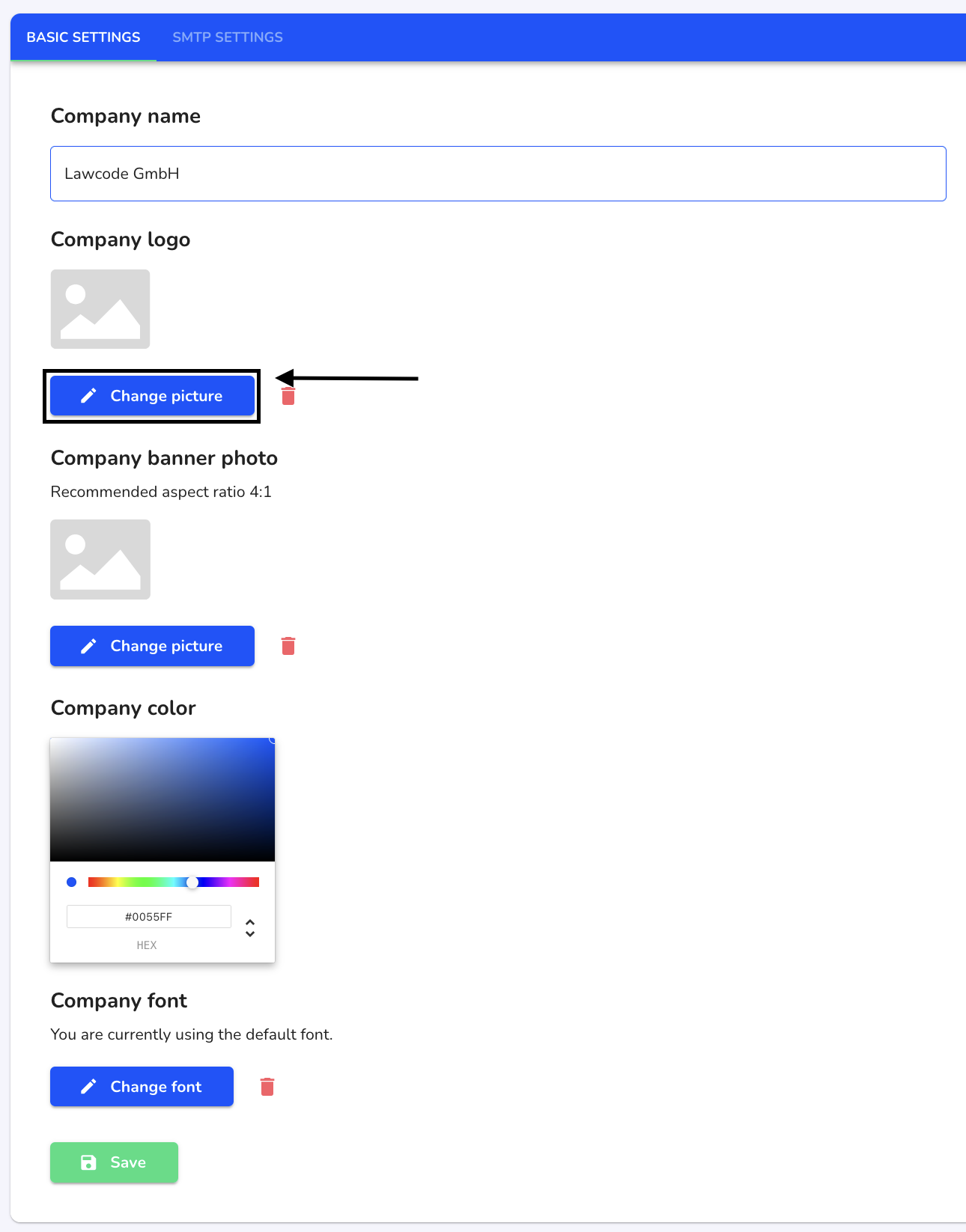
Select the desired image in your Finder and click on Save to apply the change.
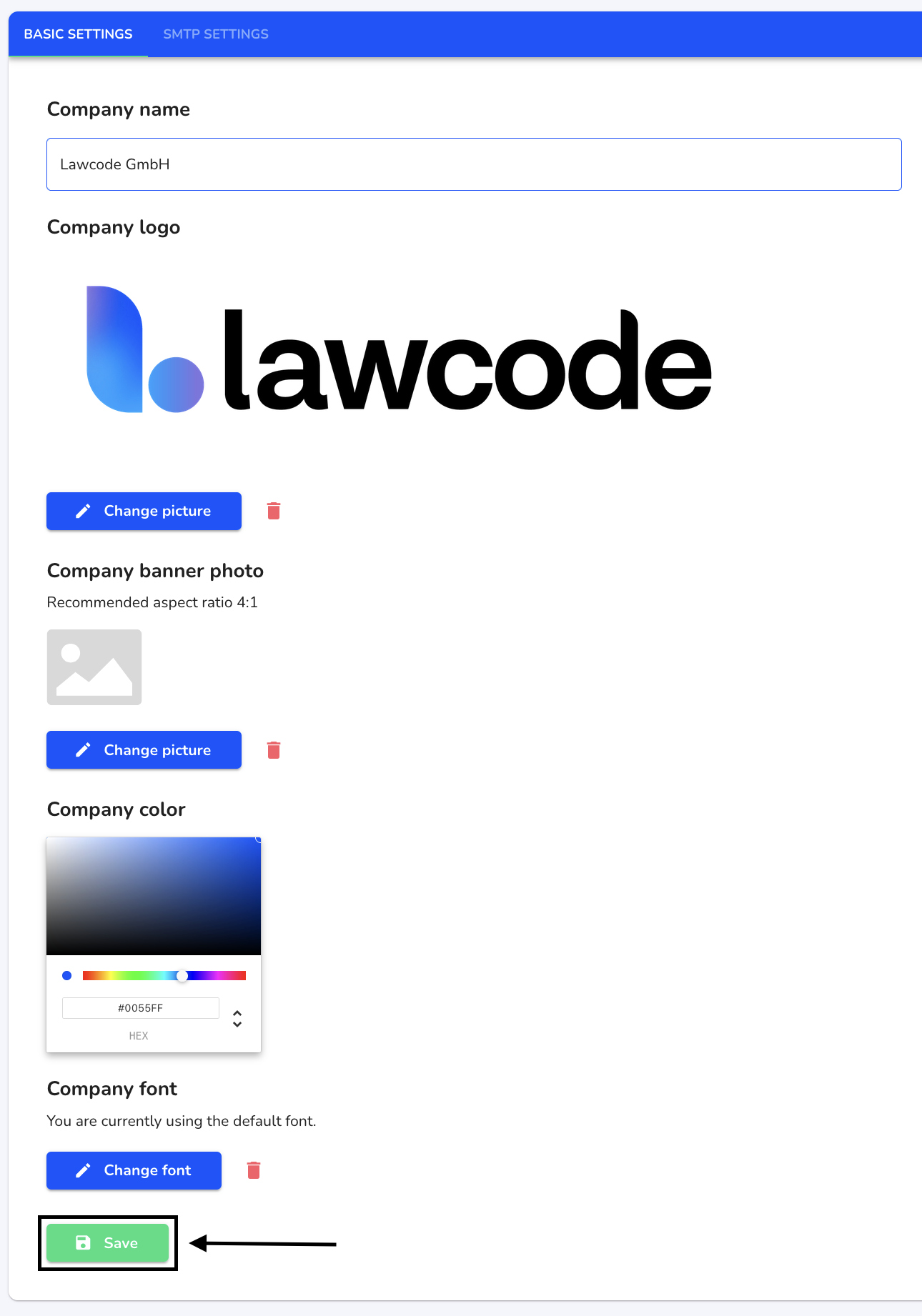
Delete company logo
To delete a company logo, click on System under Settings.
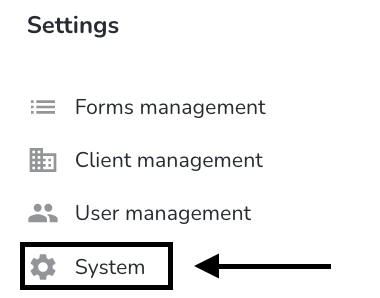
Click on General.
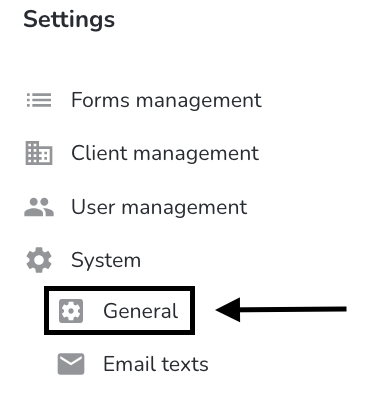
Click on the recycle bin to delete the logo.
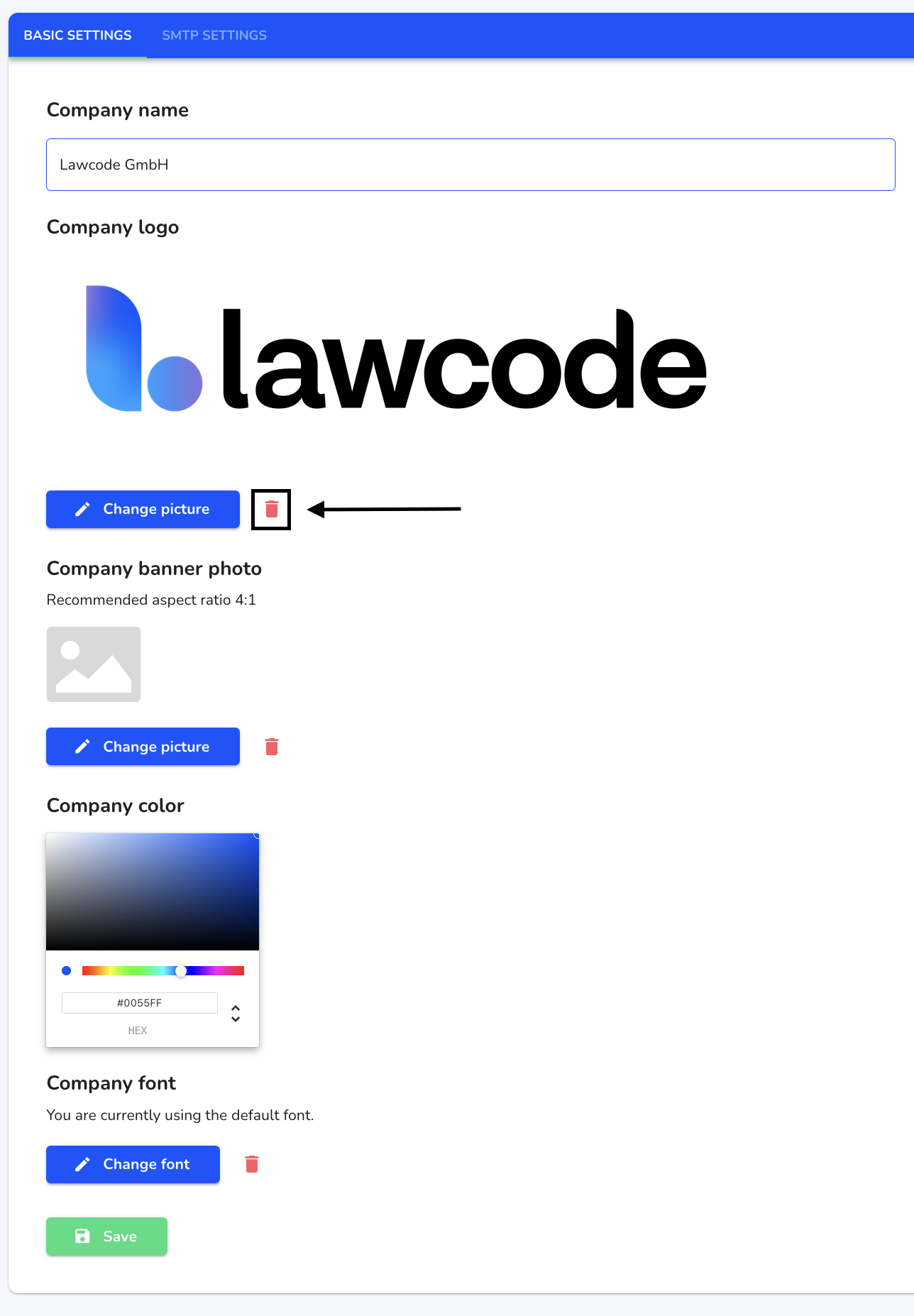
Click on Save to apply the change.
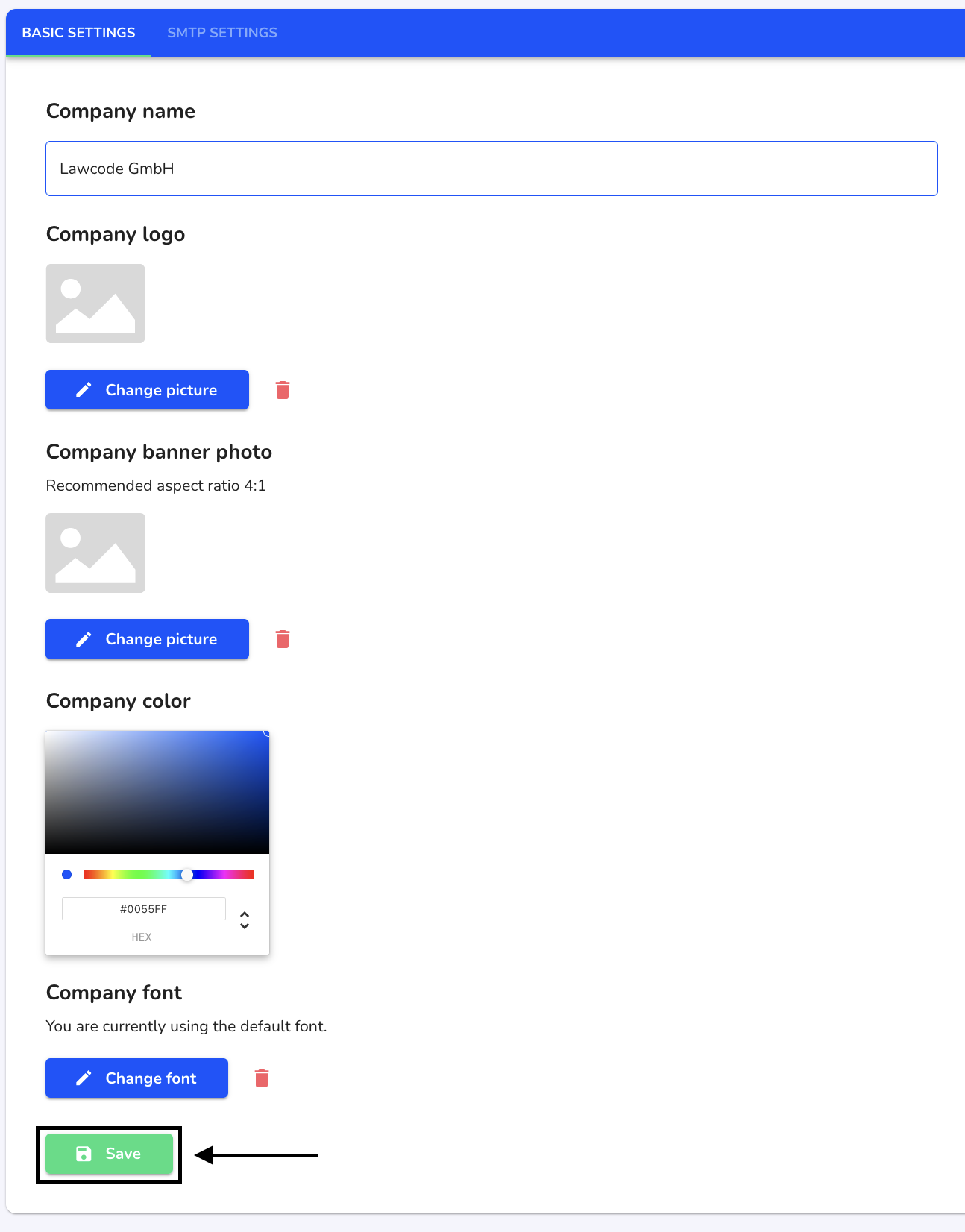
Add banner photo
To add a banner photo, click on System under Settings.
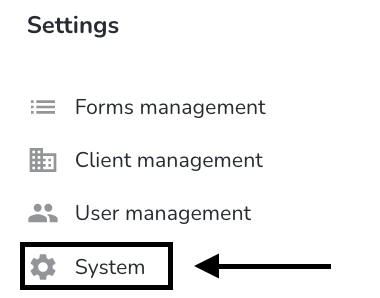
Click on General.
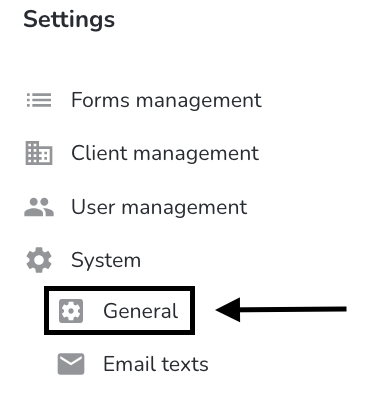
Click on Change picture.
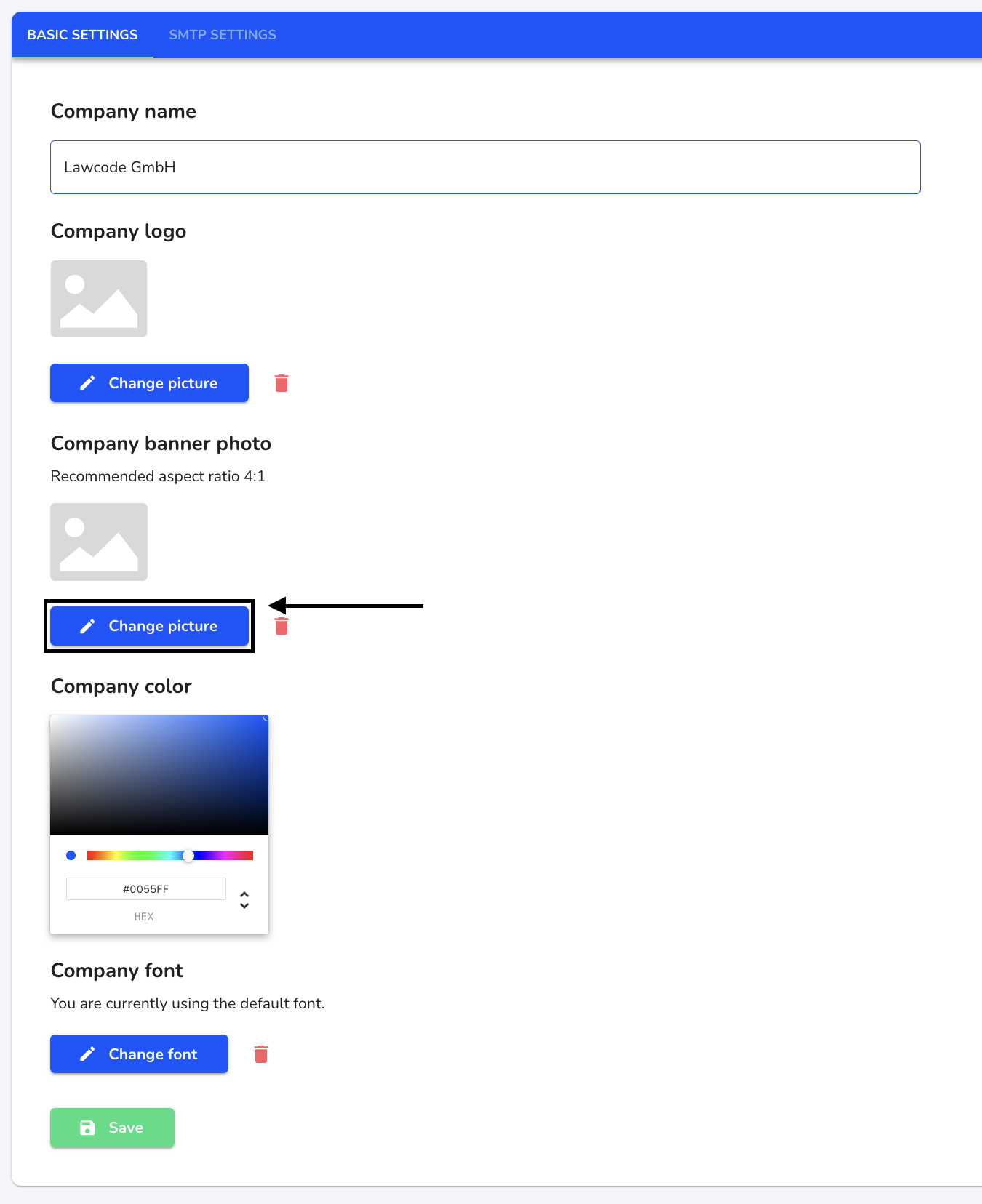
Select the desired image in your Finder and click on Save to apply the change.
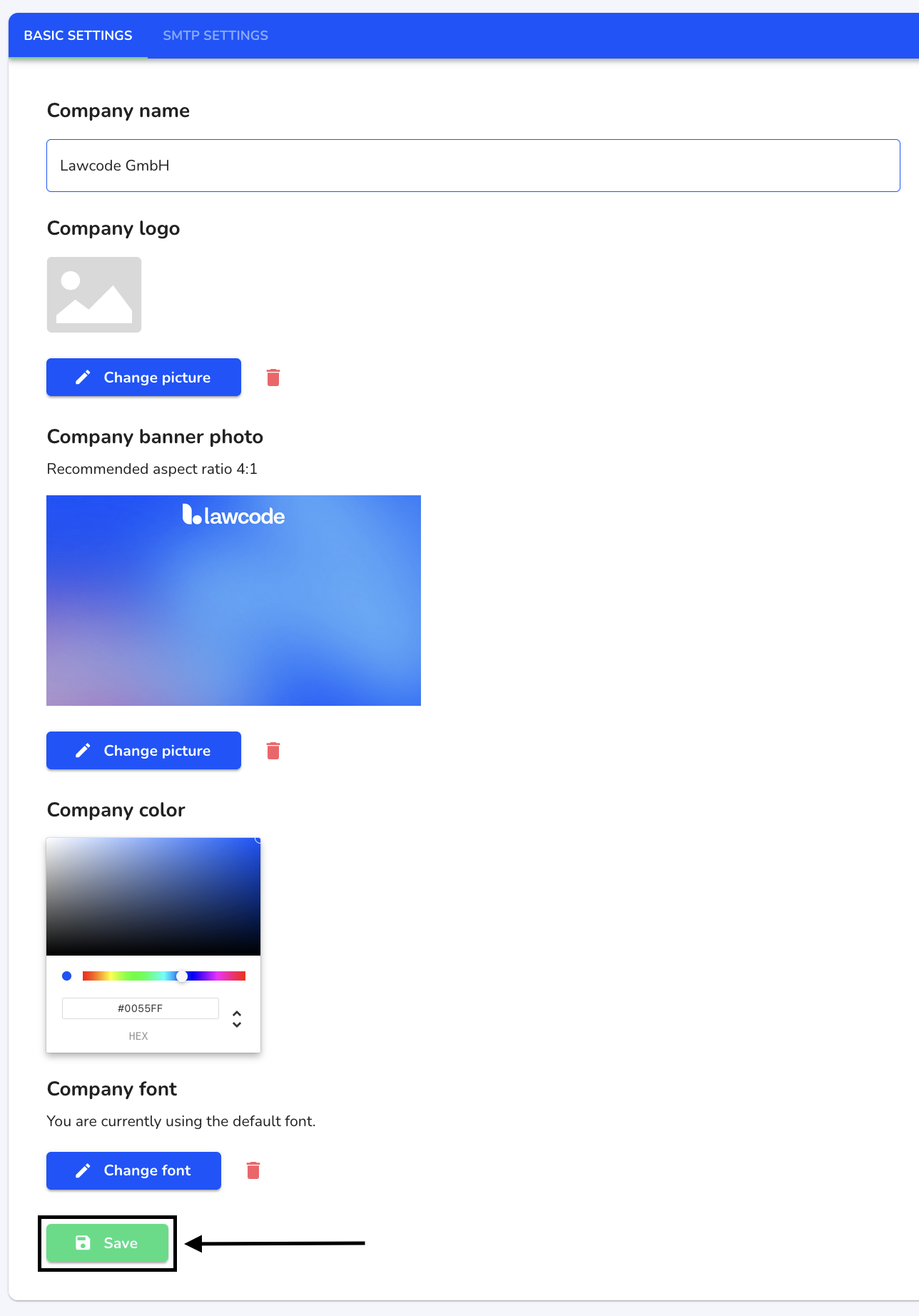
Delete banner photo
To delete a banner photo, click on System under Settings.
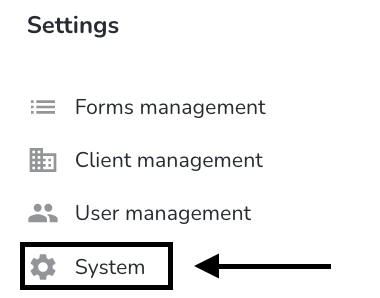
Click on General.
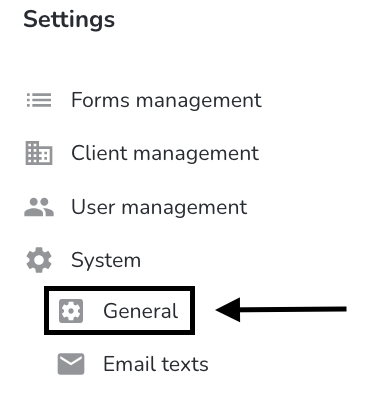
Click on the recycle bin to delete the banner photo.
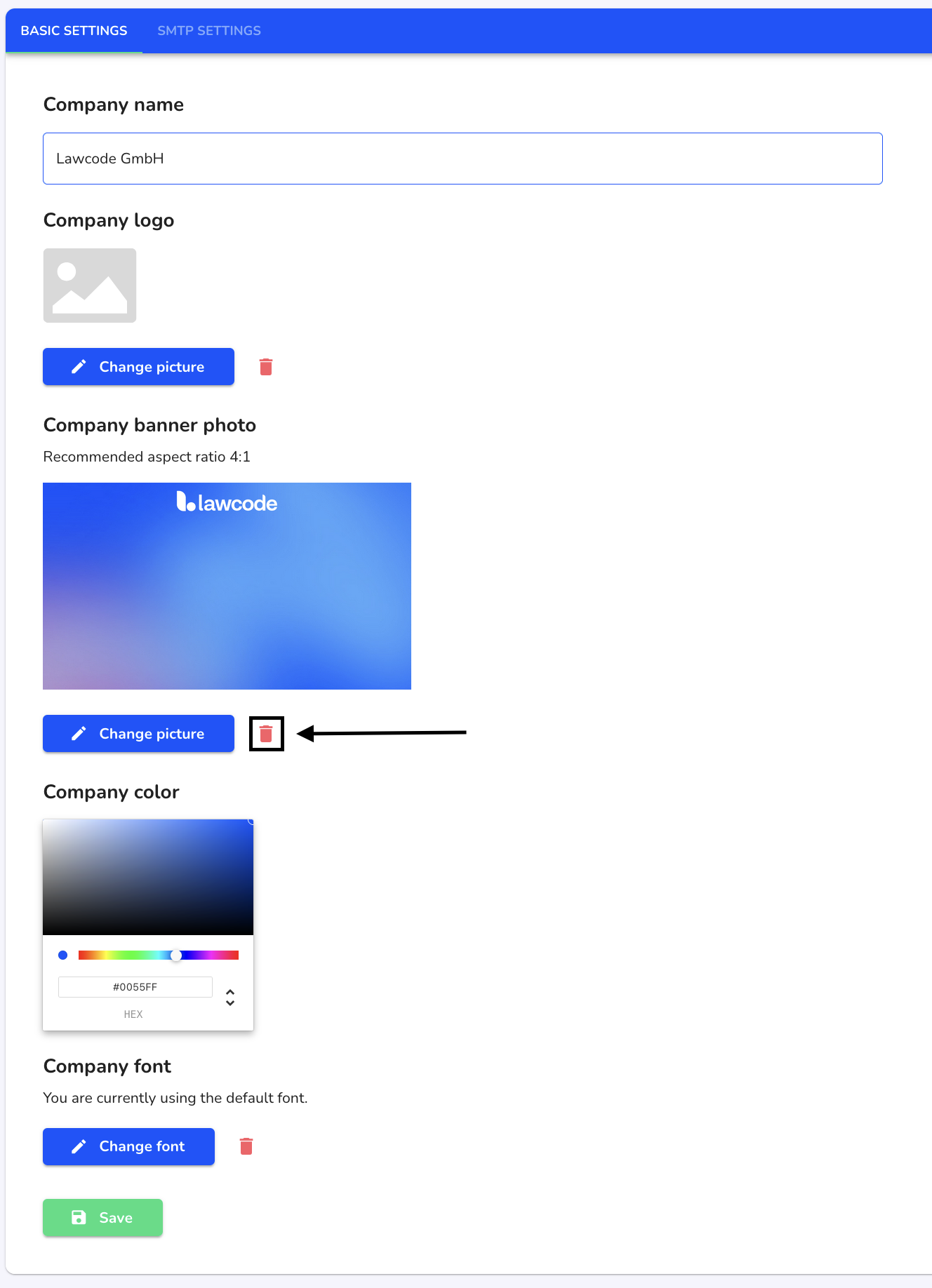
Click on Save to apply the change.
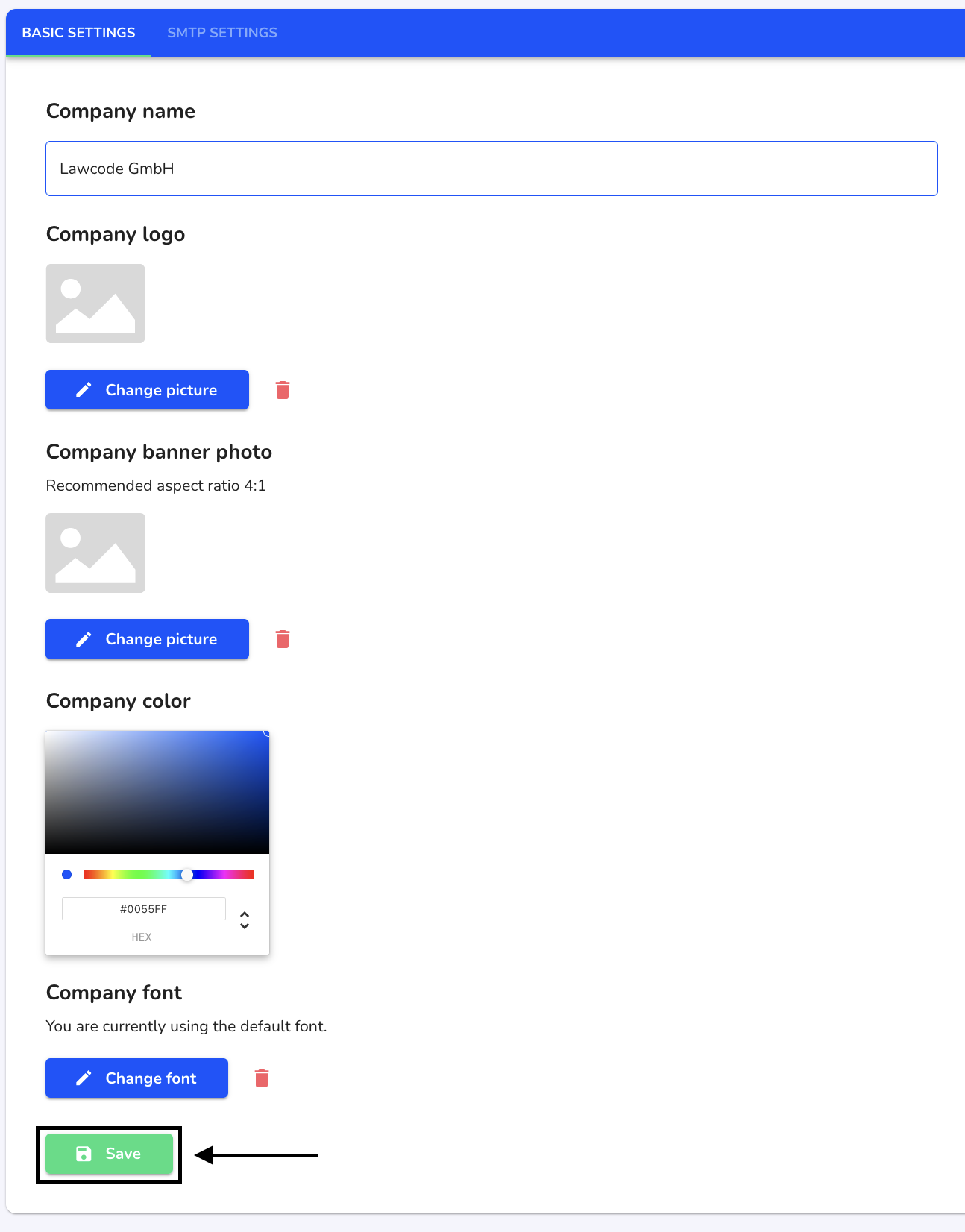
Adjust company color
To adjust the company color, click on System under Settings.
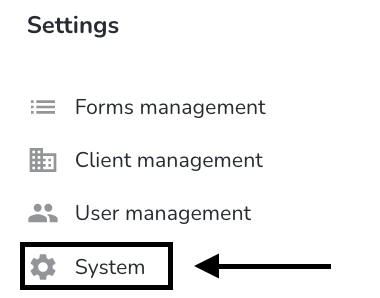
Click on General.
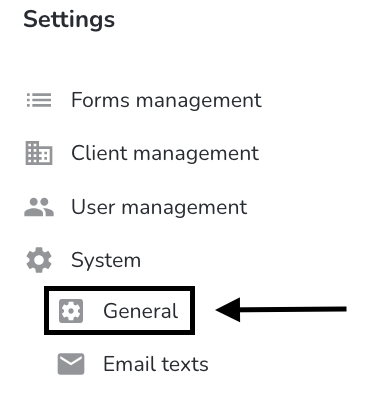
Enter the desired color as a hex code. You can also specify the color using the color palette.
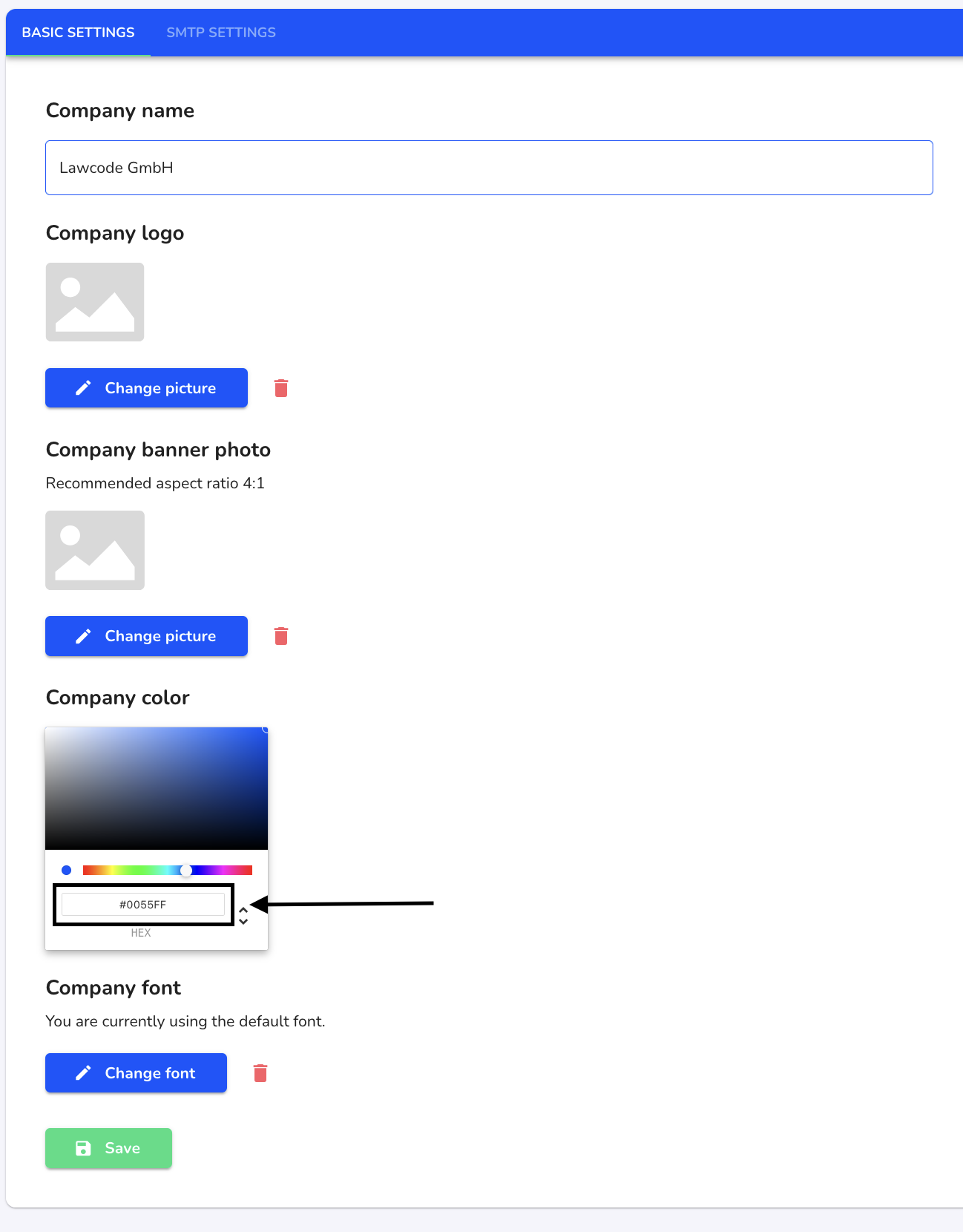
Click on Save to apply the change.
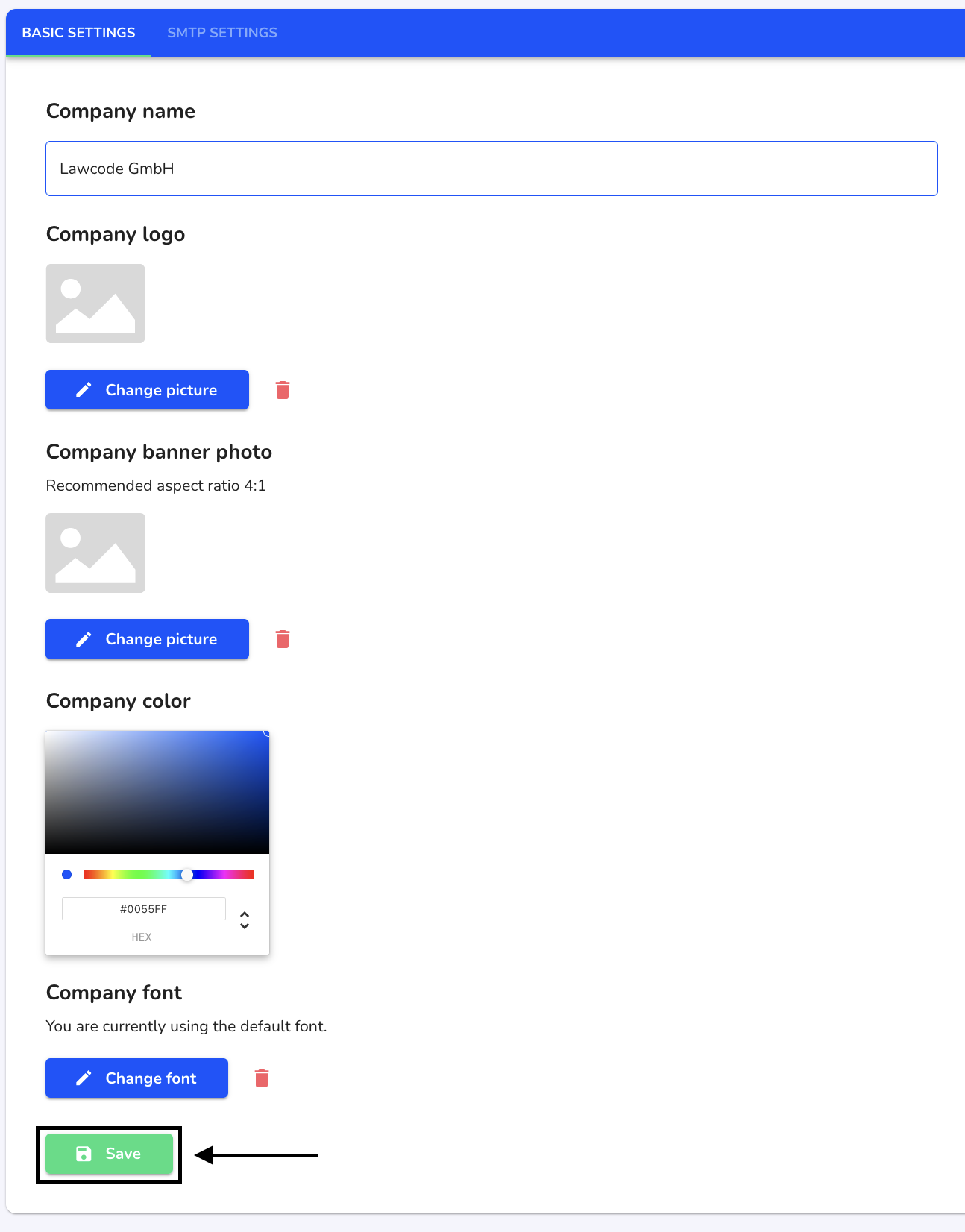
Add company font
To add the company font, click on System under Settings.
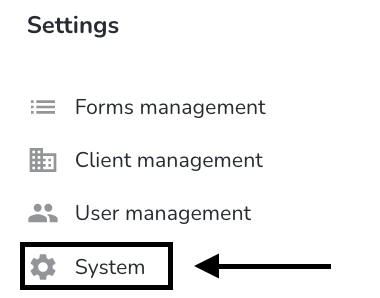
Click on General.
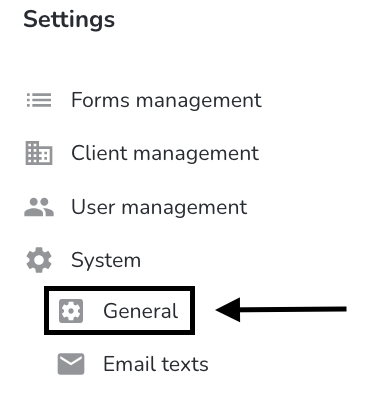
Click on Change font.
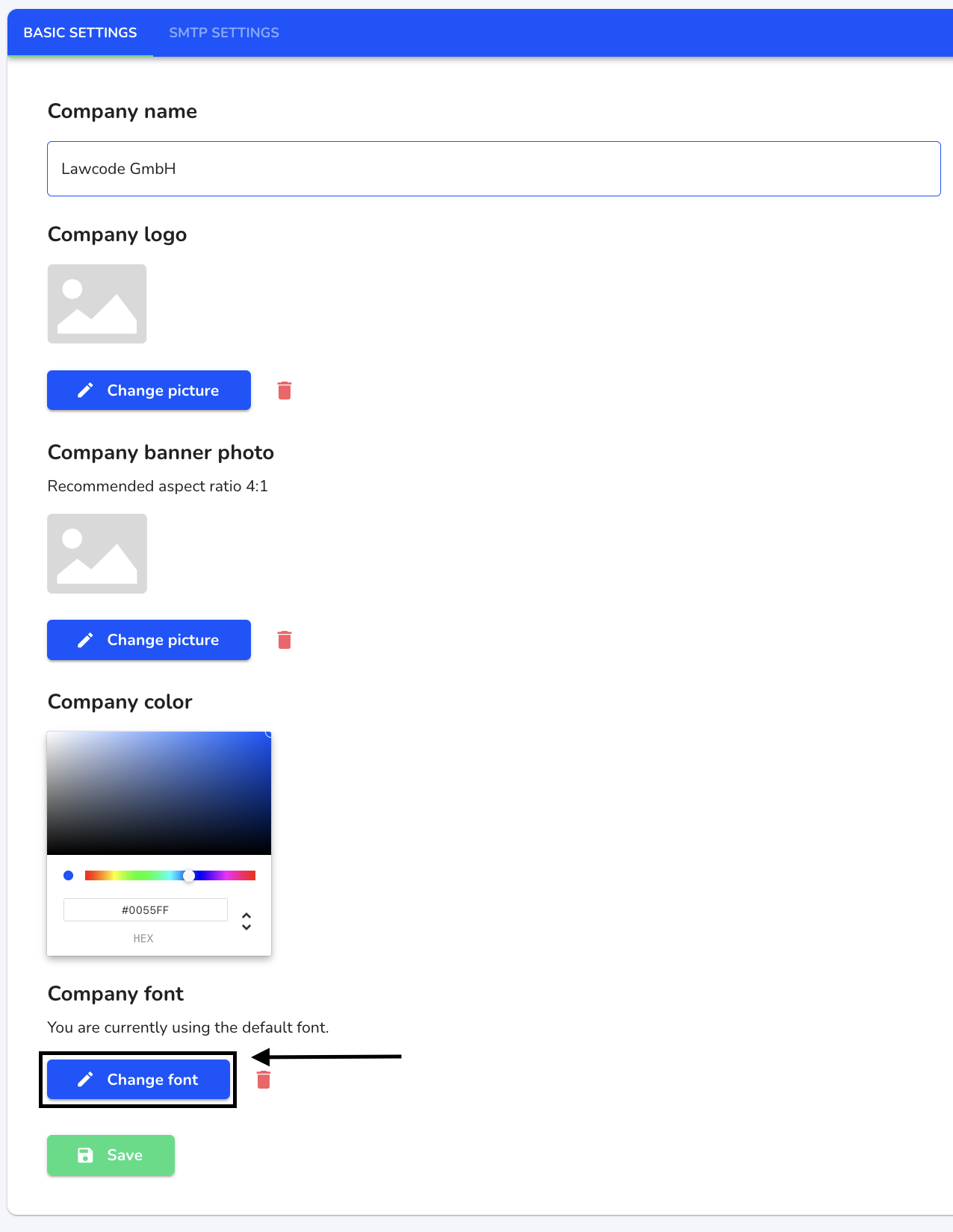
Select the desired font file in your Finder and click on Save to apply the change.
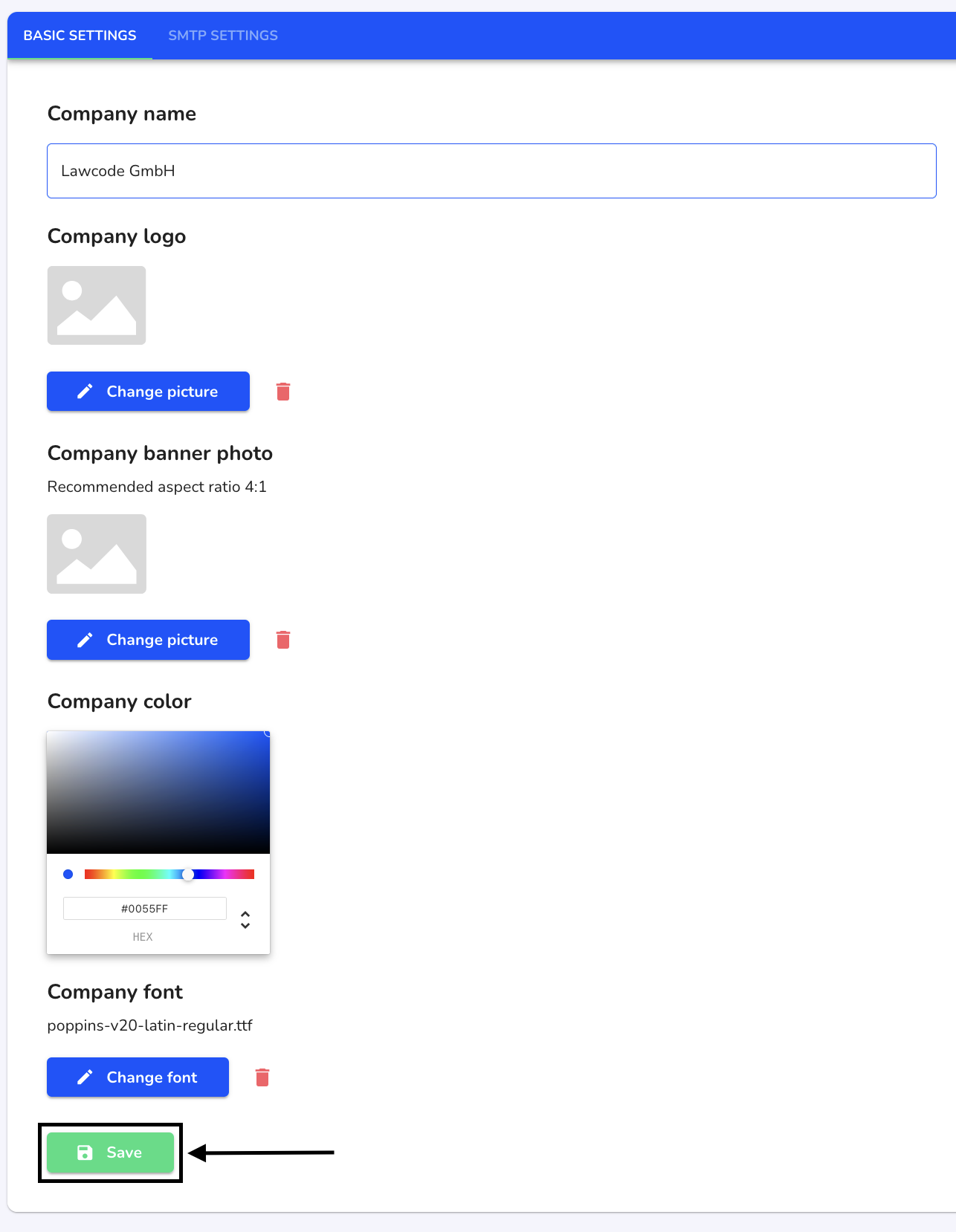
Delete company font
To delete the company font, click on System under Settings.
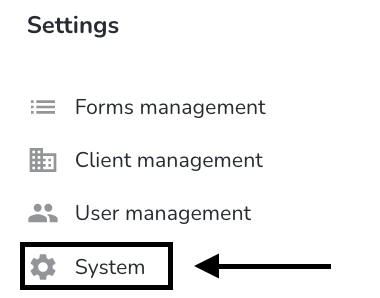
Click on General.
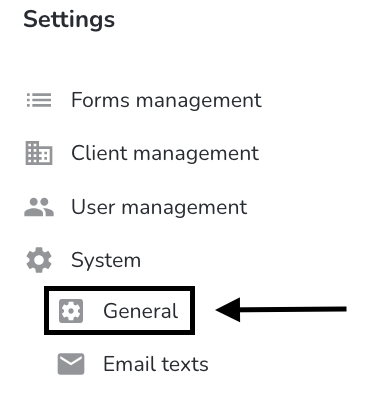
Click on the recycle bin to delete the font.
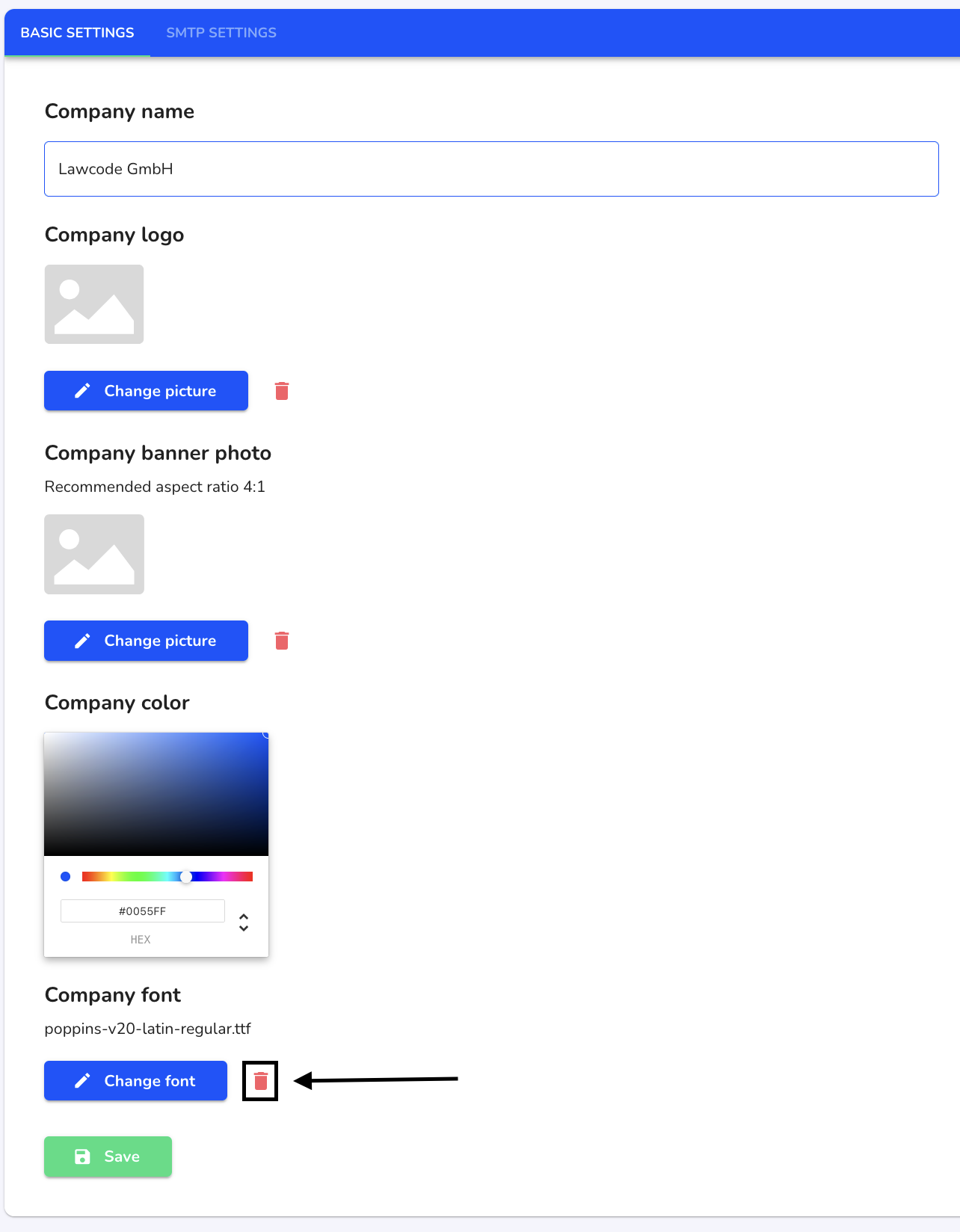
Click on Save to apply the change.