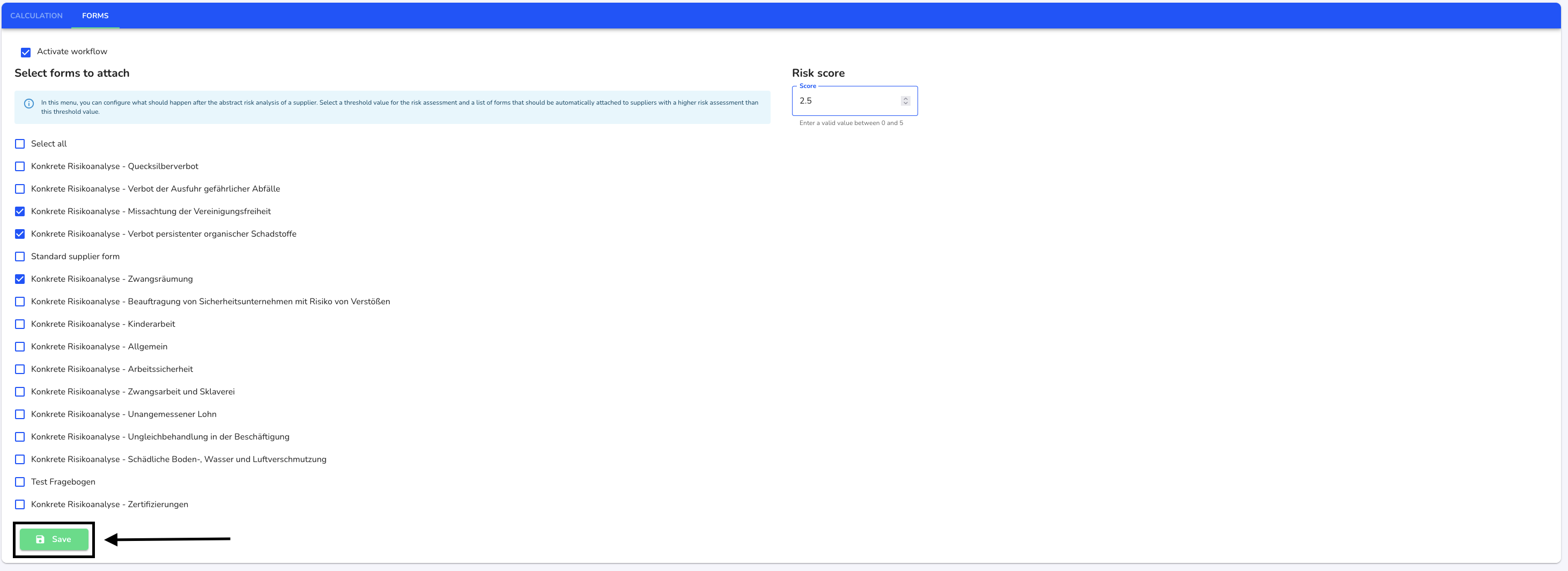Valuation method
Assessment methods are used in the supply chain module to adjust the abstract risk assessment according to specific criteria.
Workflows can be created in which the desired criteria or if-then relationships can be stored, whereby the abstract risk calculation of the suppliers is adjusted. This process is started when a value changes that could influence the risk value of a supplier. This includes, for example, changes in the list of available indices, their weighting, the country or the economic sector of a supplier.
Calculation
A workflow consists of several nodes. These nodes connect various elements that are required to create this workflow. There is the start of the workflow "Trigger" and the end "Calculate risk score".
Trigger: Process has started
Calculate risk score: This node is responsible for calculating the risk score of a supplier. It is based on the configuration provided by the previously executed 'Configure indices' nodes.
In the calculation, you can adjust the calculation of the supplier risk values by using the 'Configure indices' or 'If' condition node type.
The following chapter explains the various options for this.
A workflow for an if-then relationship could look like this:
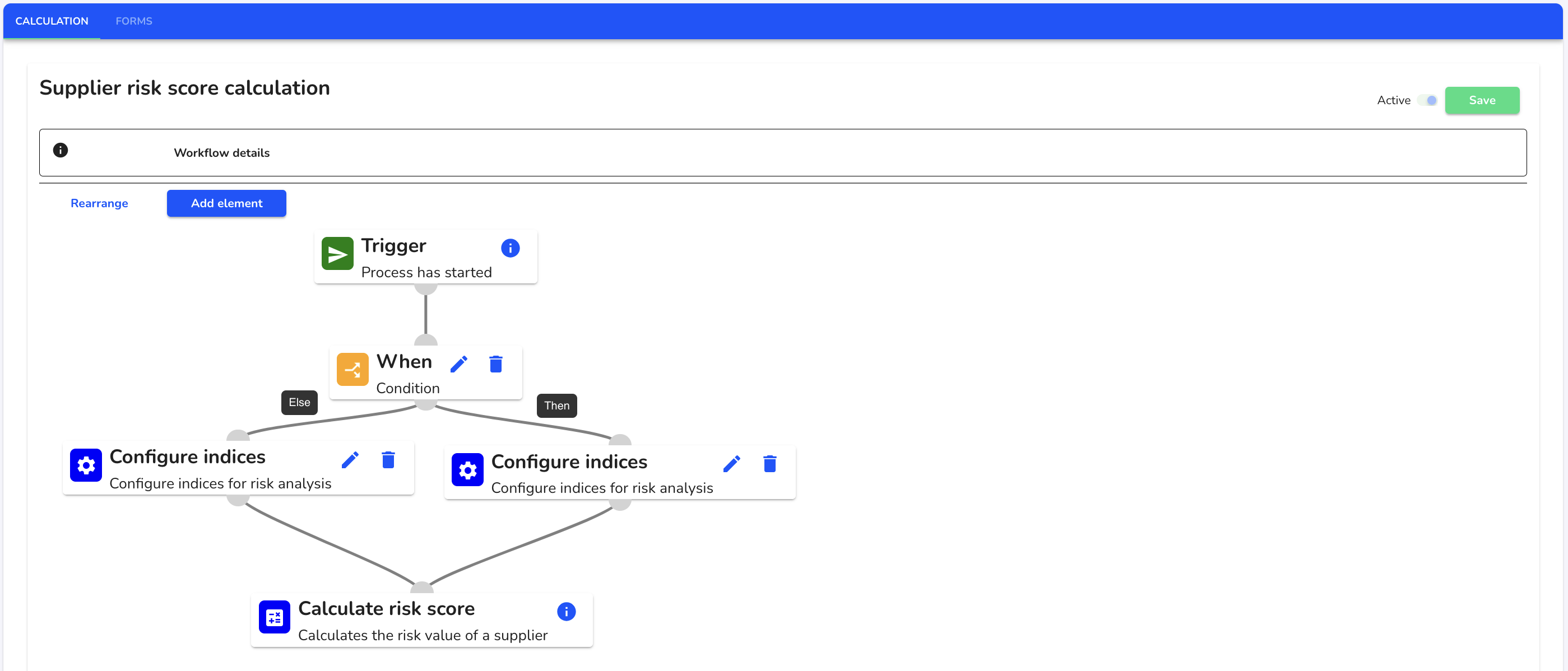
Add element
To add an element to a workflow, click on Assessment method under Risk assessment.
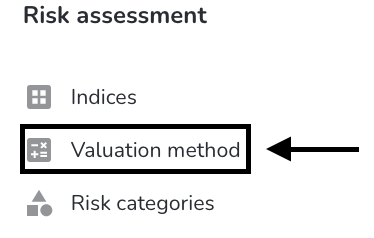
Click on Add element.
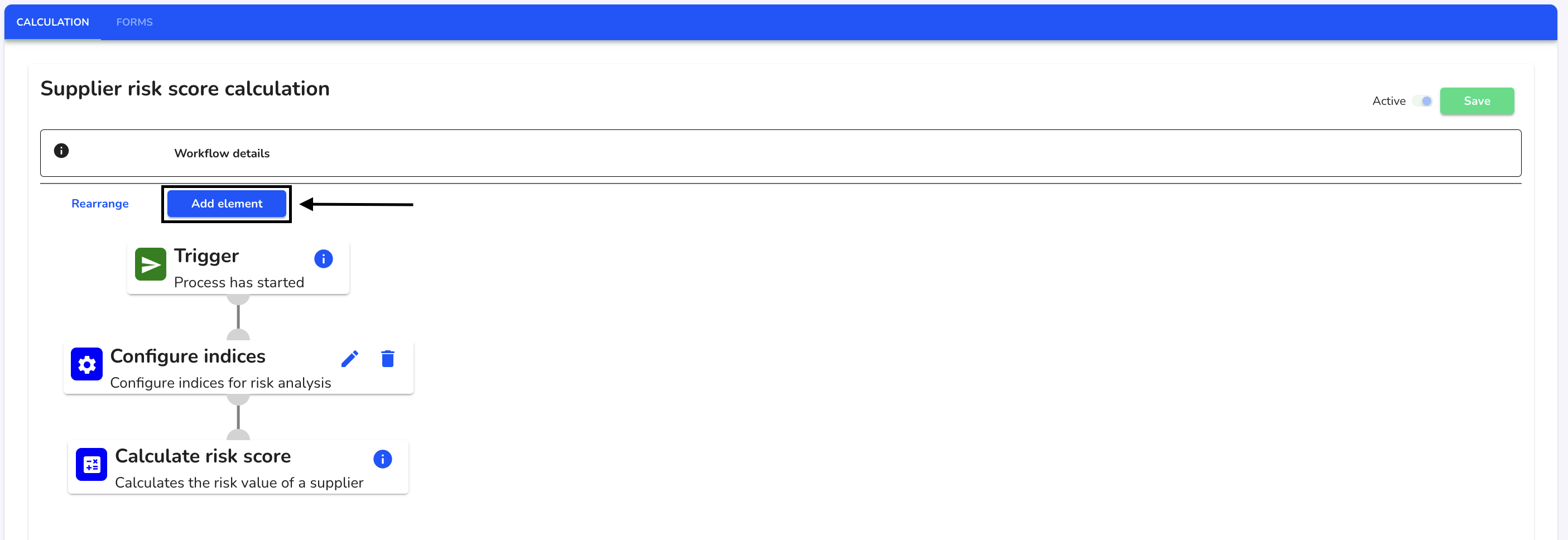
Select whether you want to configure an index or create an if-then relationship with an if block. Click on the desired element to add it.
Configure indices: Here you can specify which indices are to be taken into account when calculating the risk value and overwrite the weighting stored globally for this index for each index
When: The actions are executed in the 'When block if the specified conditions are met. Otherwise, the 'Else' blocks specified below are executed if available, or the process is aborted
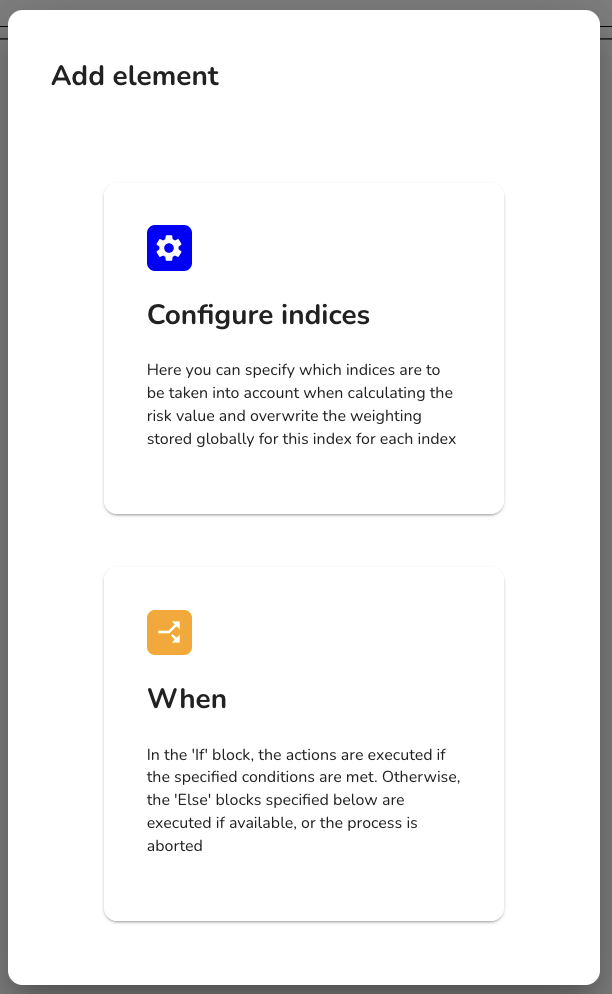
Click on Save to apply the change.

Edit elements
To edit an element in the workflow, click on Evaluation method under Risk assessment.
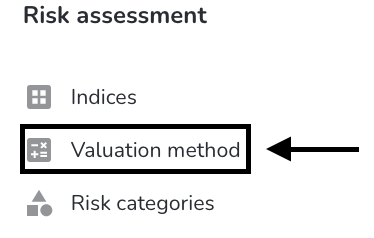
Click on the editing pencil of the element you want to adjust.
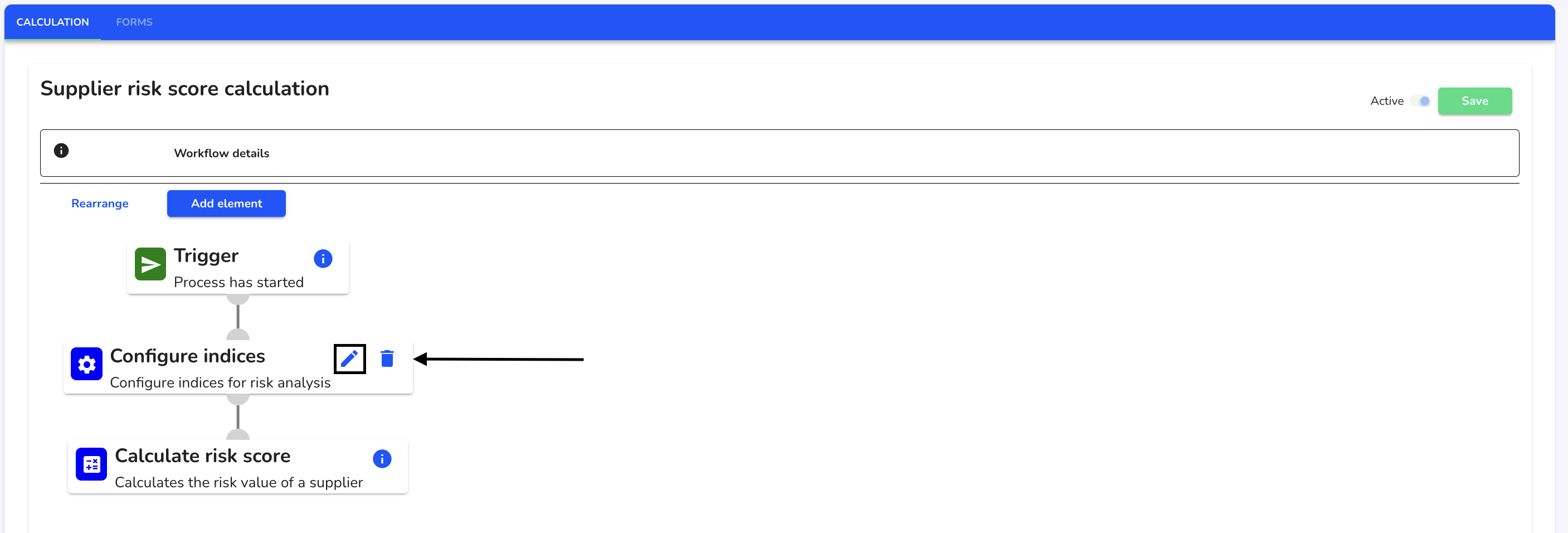
Make the desired edits and click Save to save them.
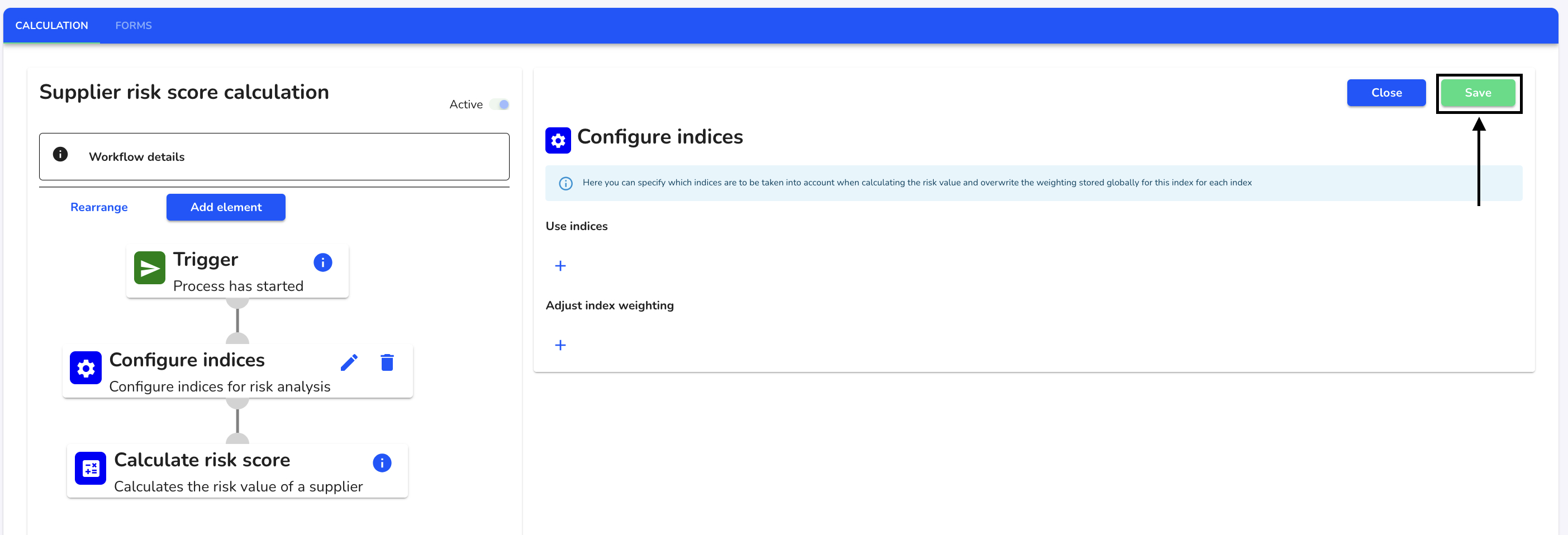
Configure indices
The Configure indices element is used to adjust indices; their weighting and, for each index, overwrite the weighting stored globally for this index.

To customize the Configure indices element, click on the editing pencil.
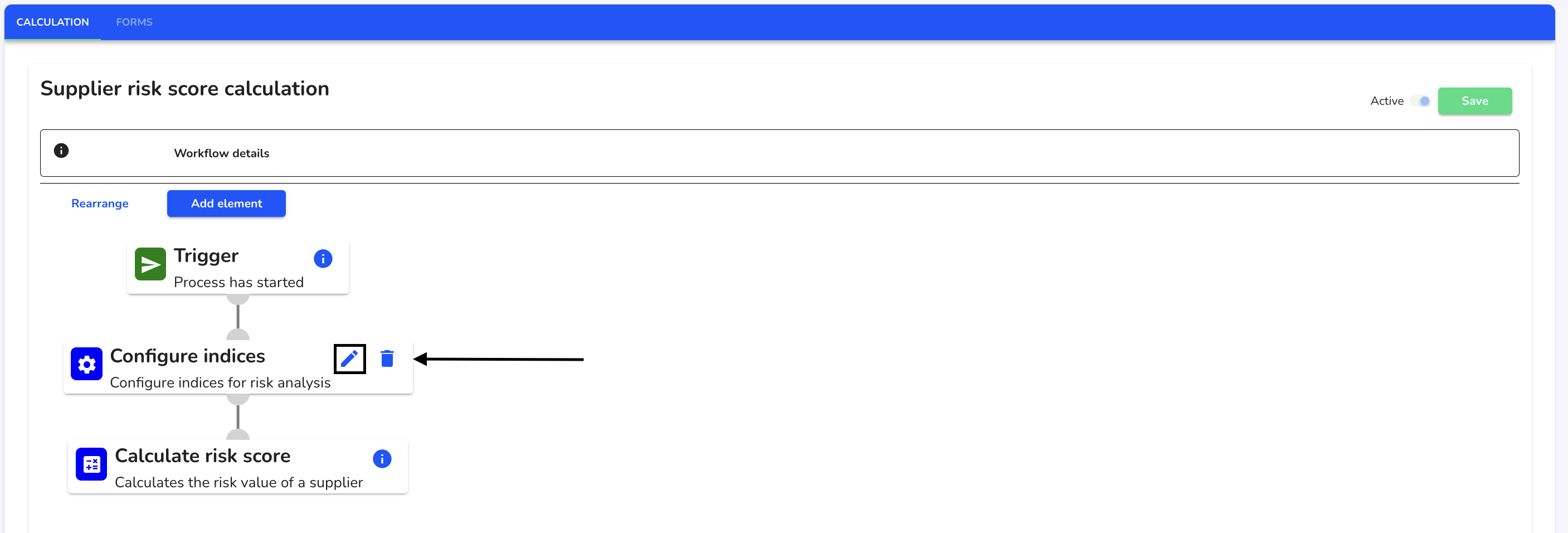
Here you can specify which indices are to be taken into account when calculating the risk value and overwrite the global weighting stored for this index for each index. There are two adjustment options: Adjust indices used and Adjust index weighting.
Customize use indices
You have the option of adding indices, this becomes very interesting in if-then relationships. To select the indices used in this workflow, click on the +.
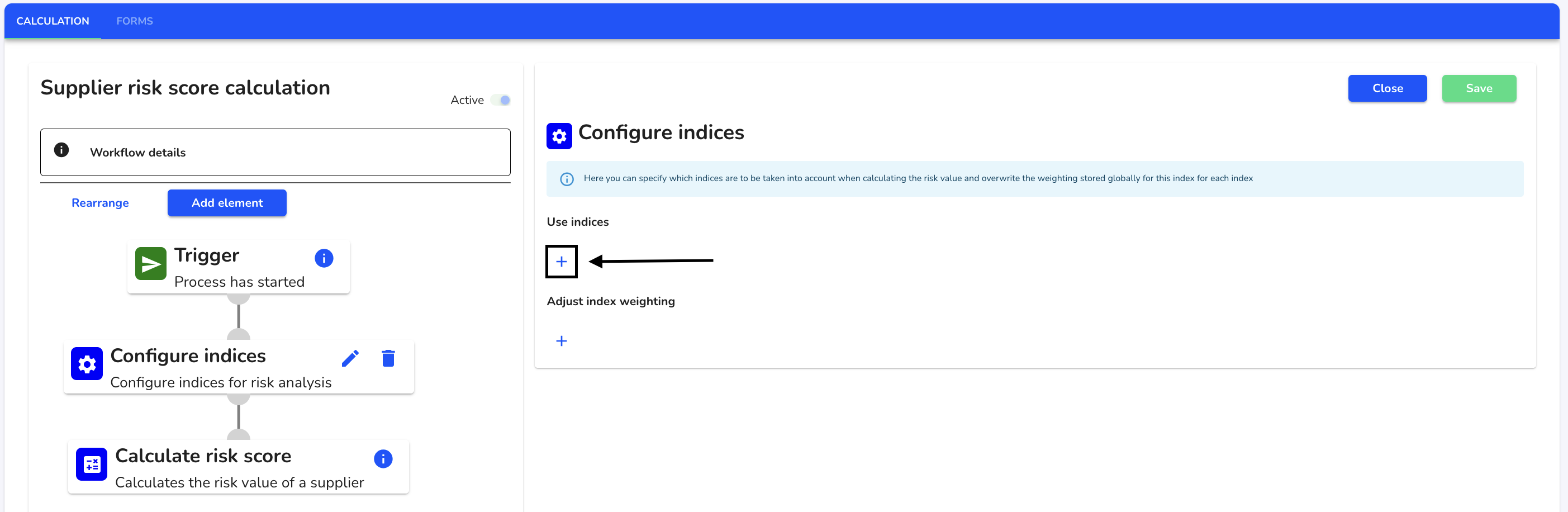
Click on the index selection.
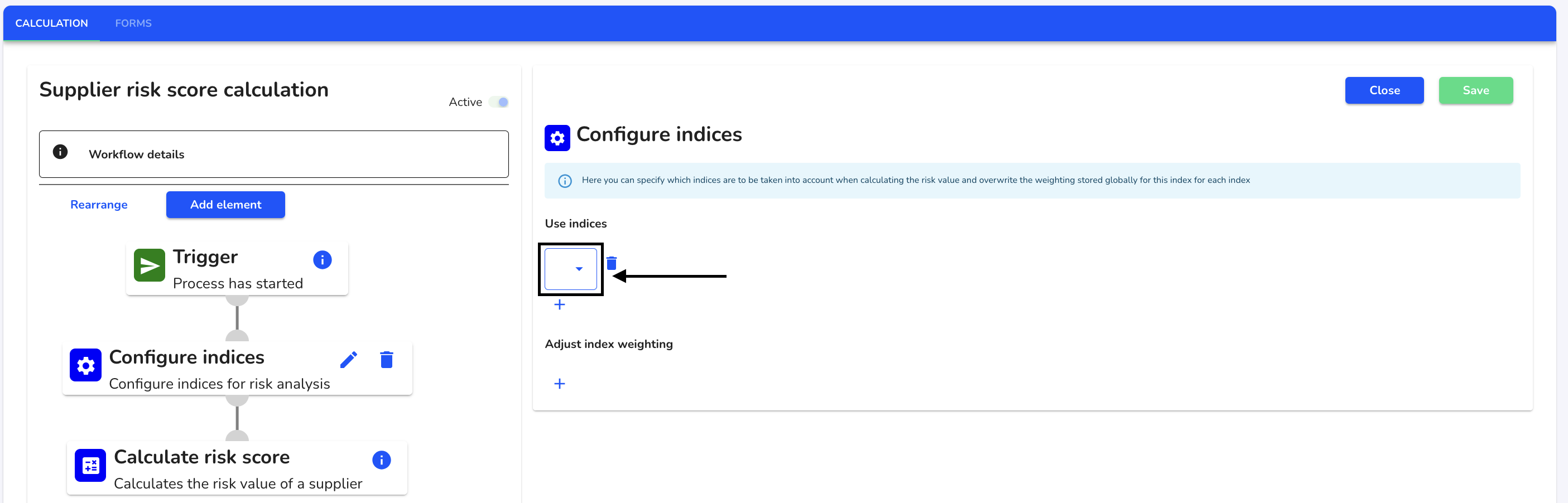
Select the desired indices.
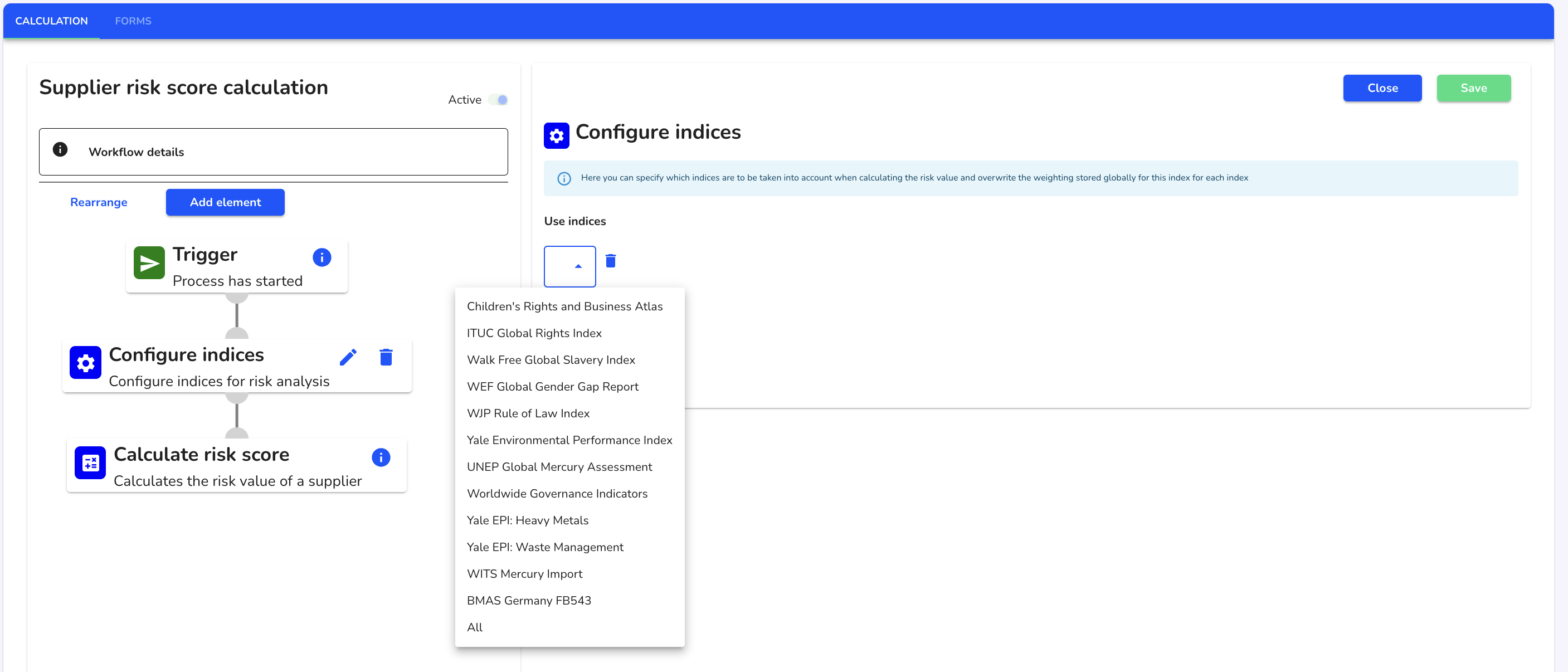
Once you have selected the desired indices, click Save to apply the changes.
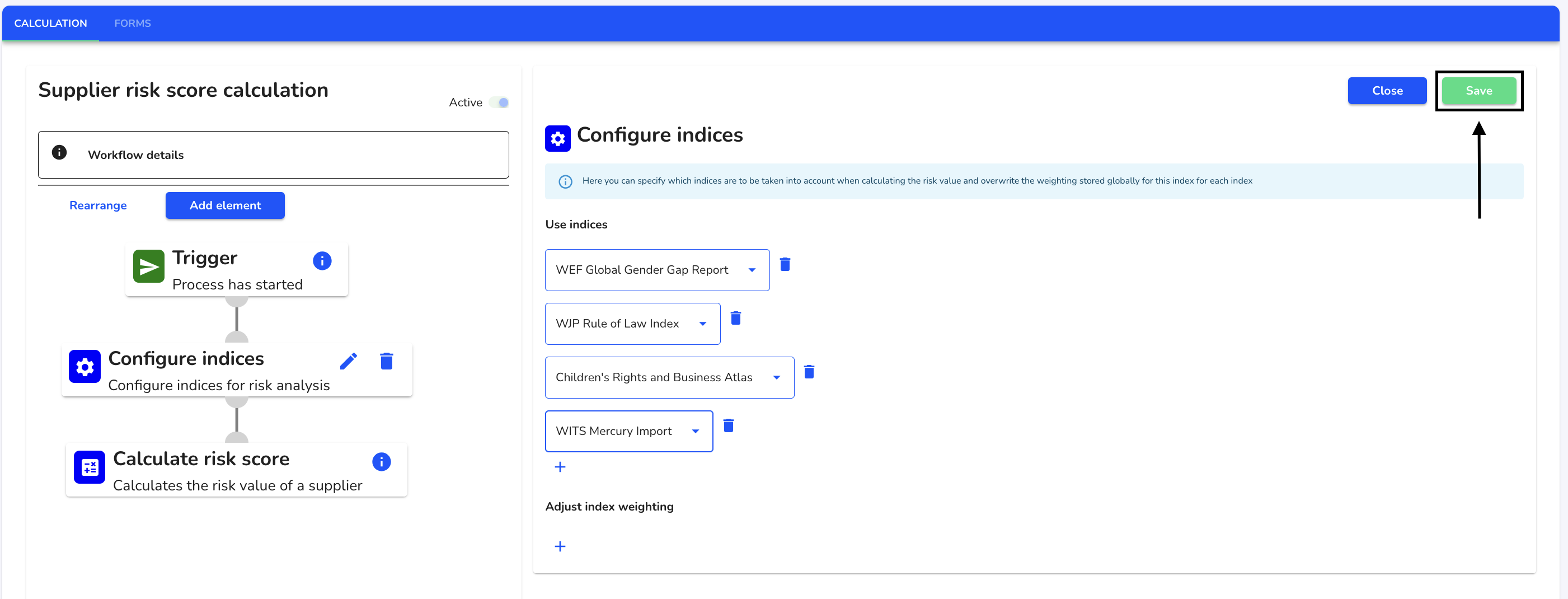
Click Continue to adjust the current risk assessment with the new requirements.
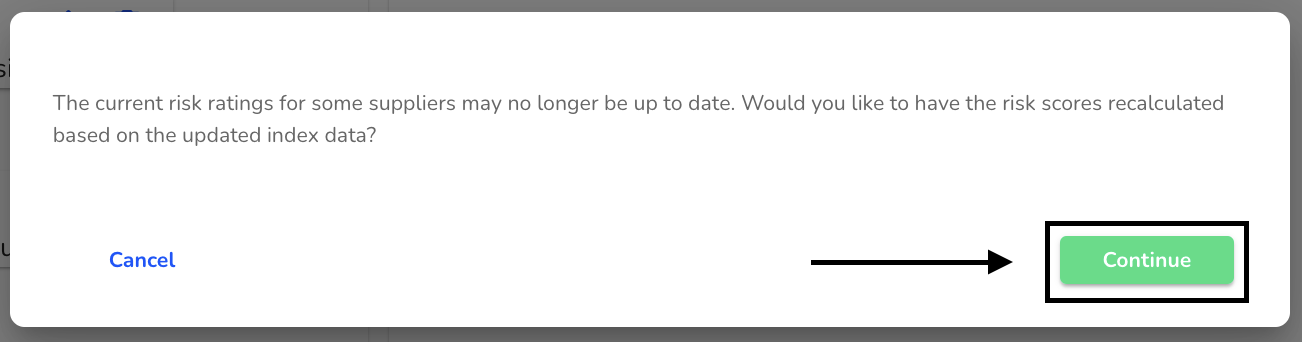
Adjust index weighting
You have the option of adjusting the weighting of individual indices in the abstract risk analysis. To do this, click on the +.
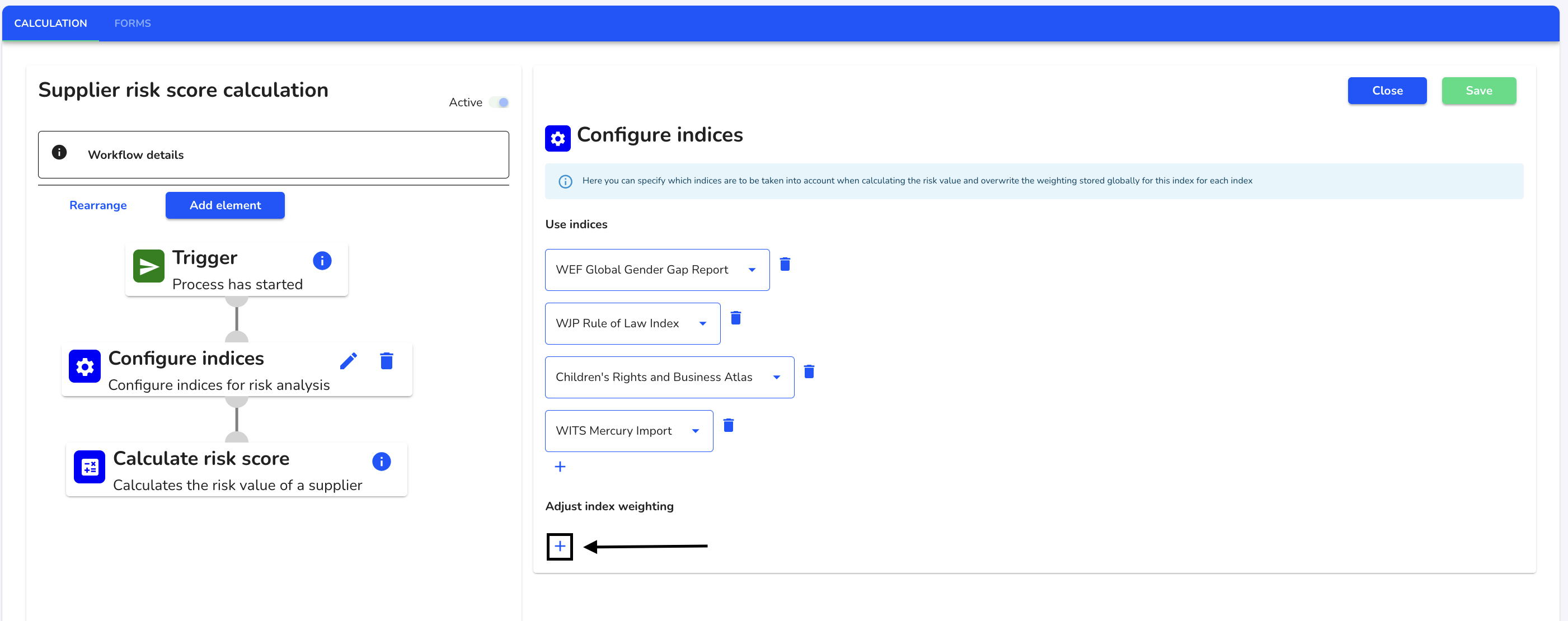
Click on the index selection and weighting.
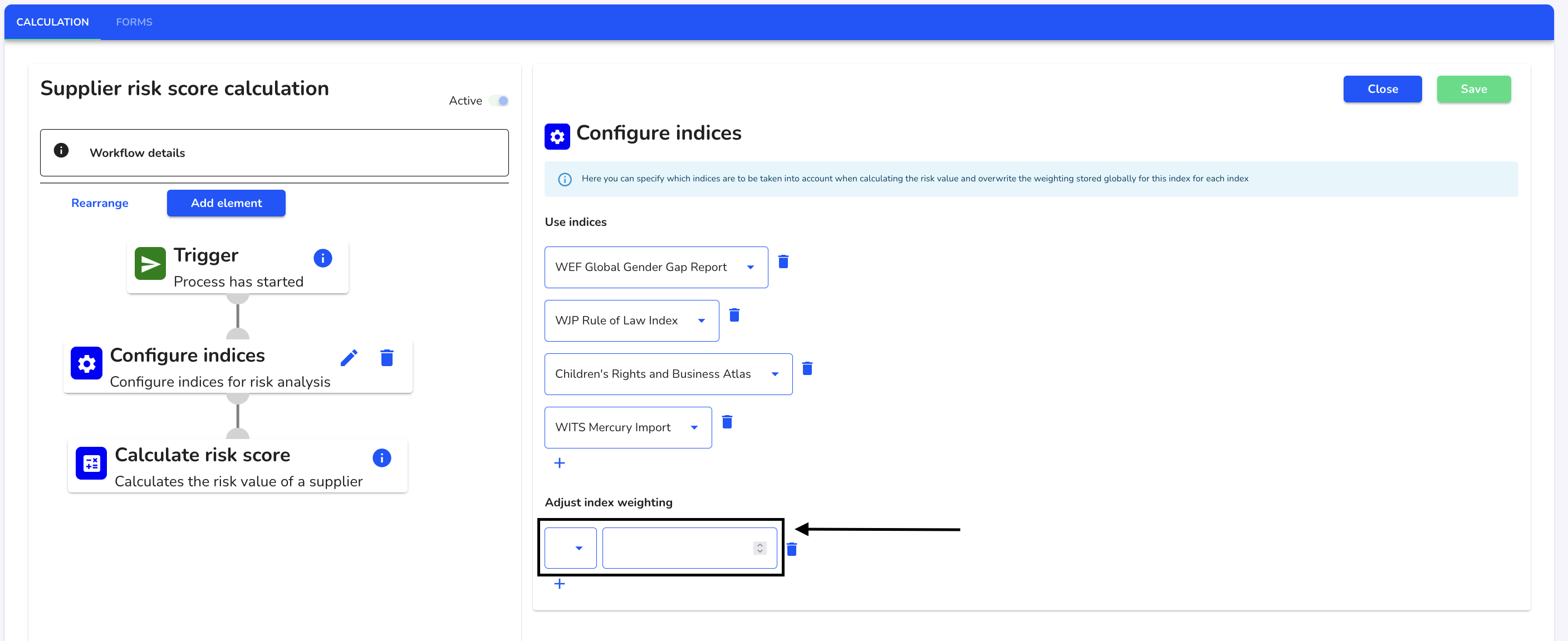
Once you have assigned a new weighting to the desired indices, click Save to apply the changes.
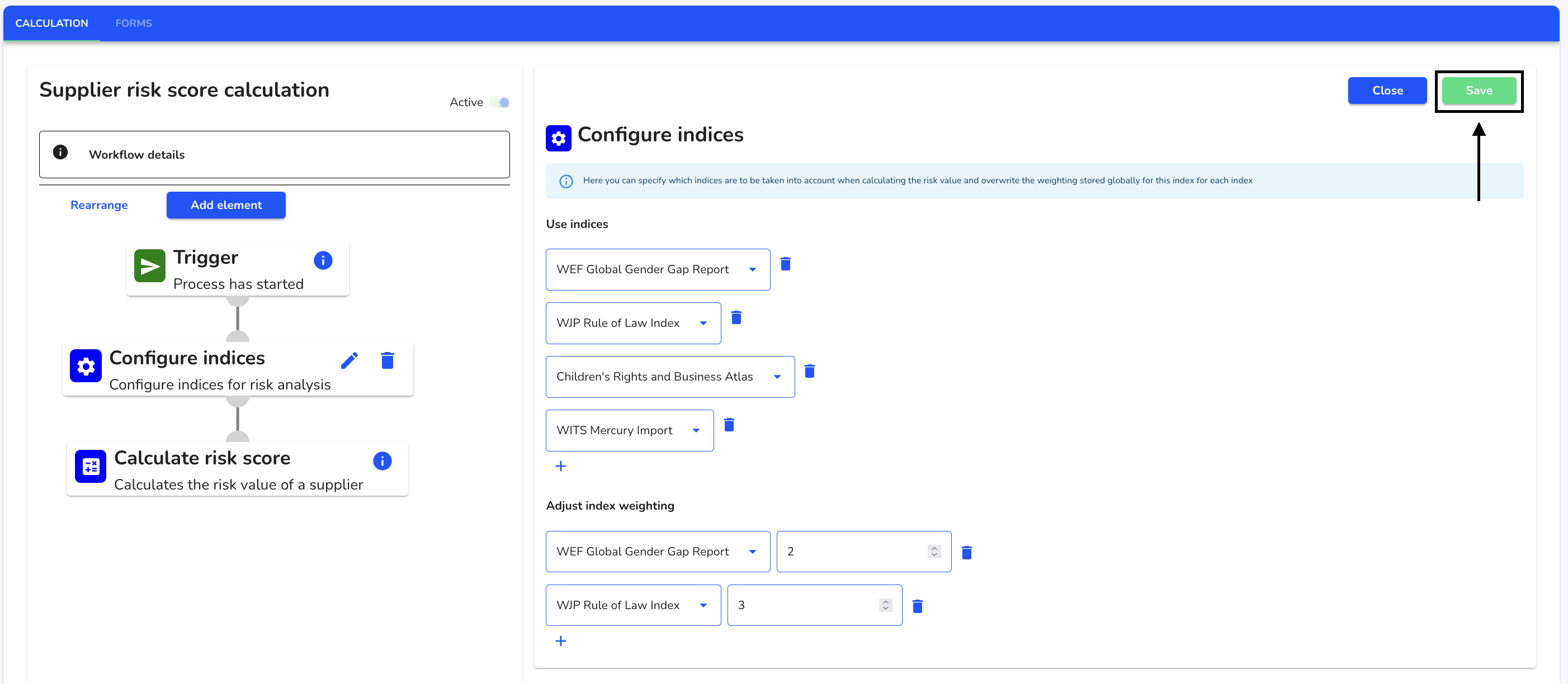
Click Continue to adjust the current risk assessment with the new requirements.
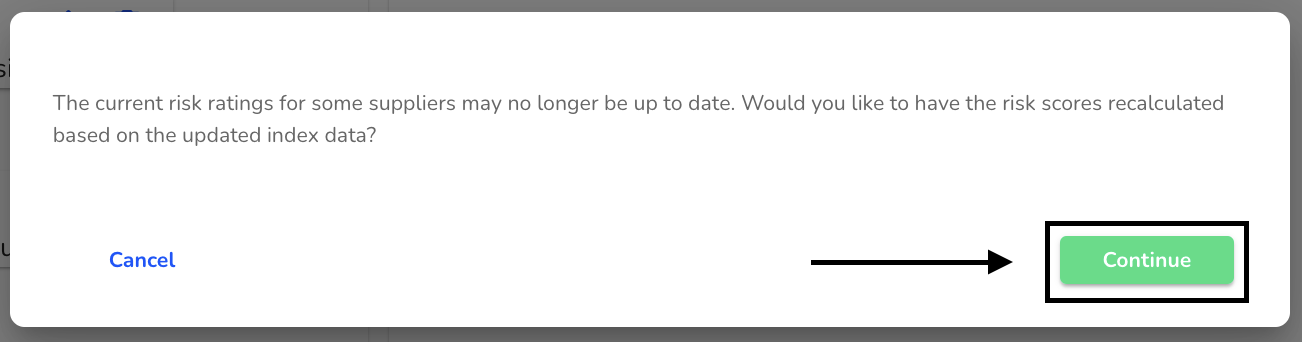
When-block
In the 'When' block, the actions are executed if the specified conditions are met. Otherwise, the 'Otherwise' blocks specified below are executed if available, or the process is aborted. Several conditions can be formed in an 'If' block.
Conditions can be executed if all conditions are met or if at least one of the conditions is met. Under Execute action when..., select the value of the element.
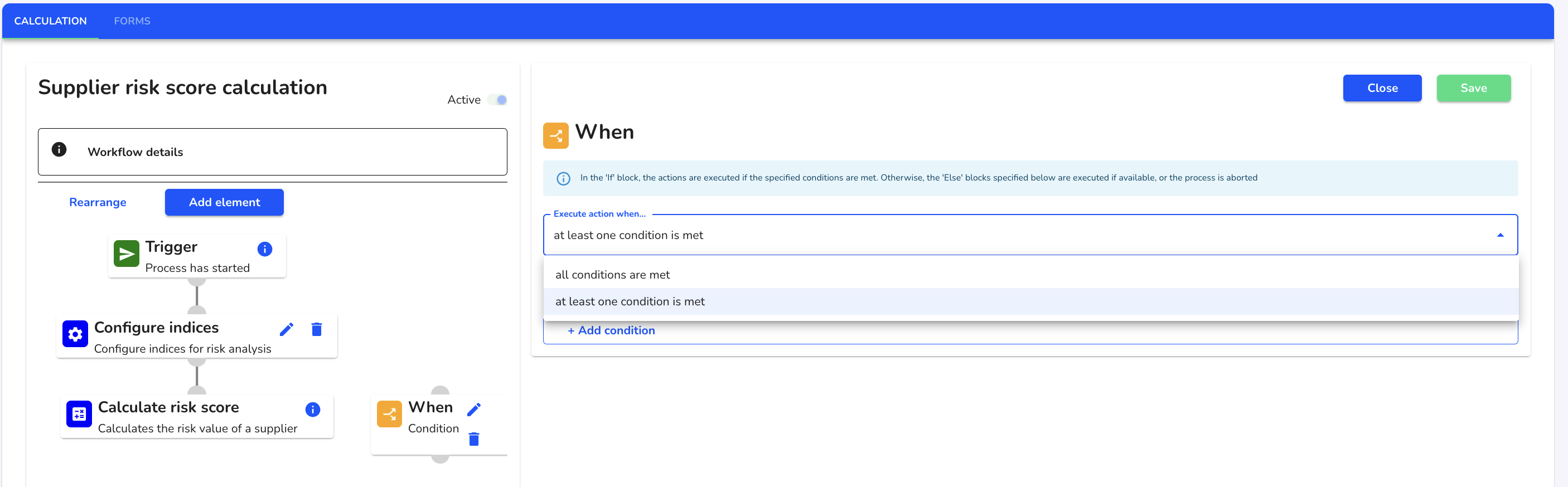
Click on Add condition.
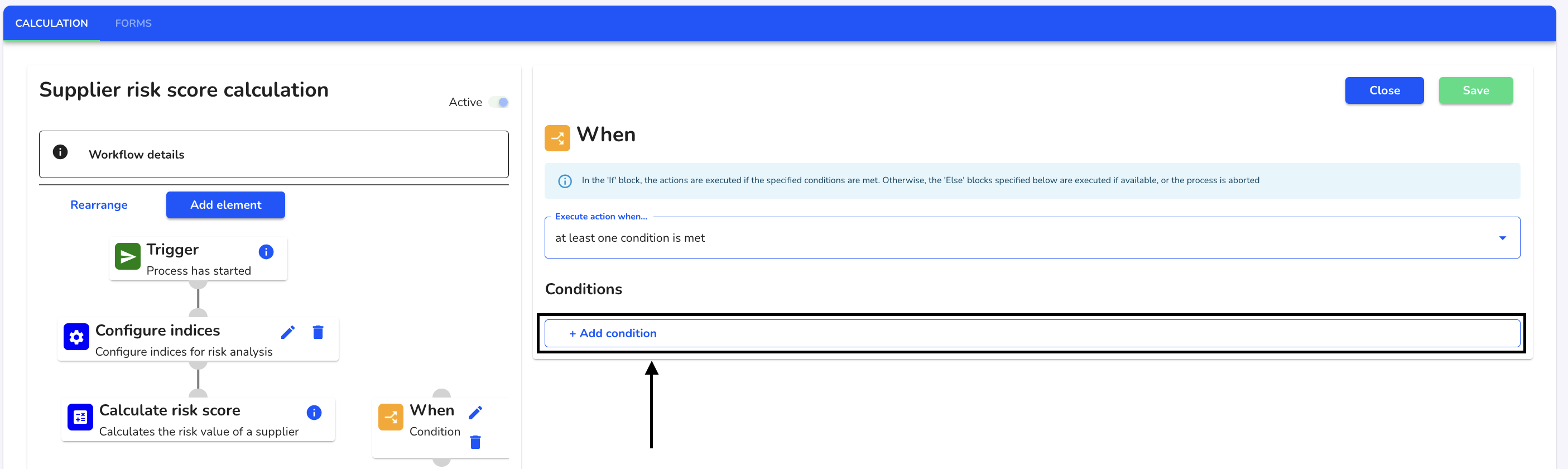
Click on the field.
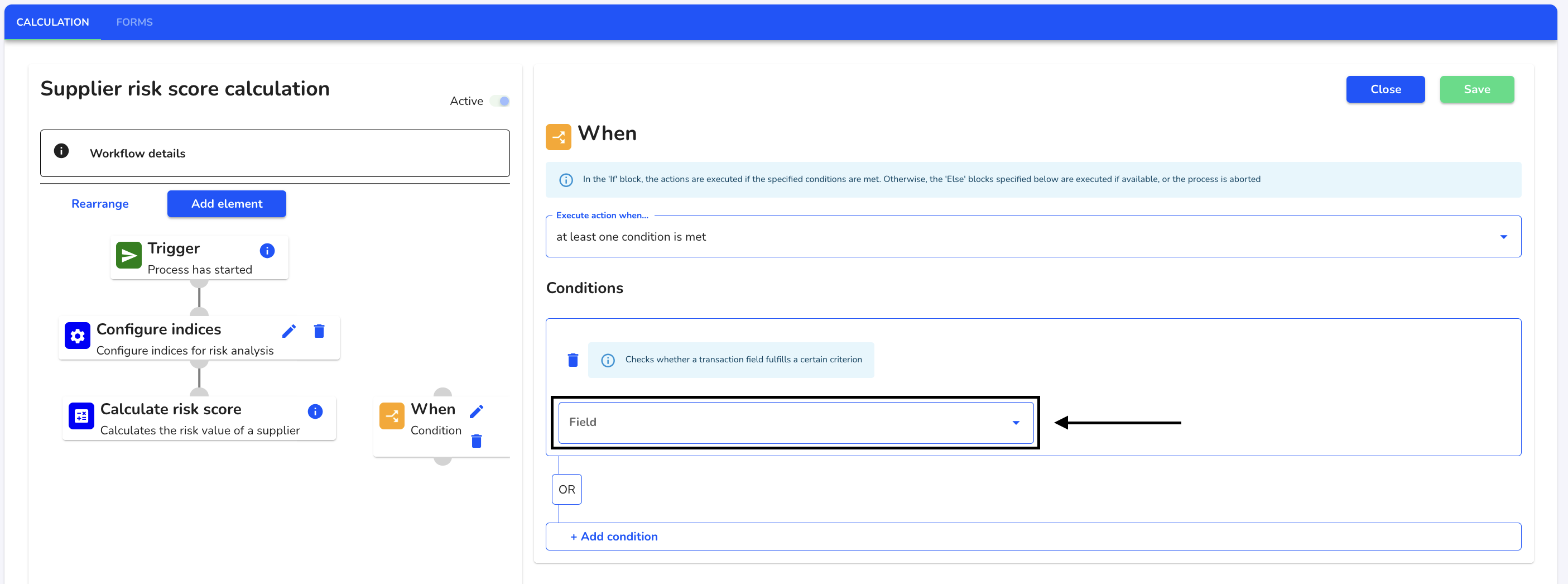
Select the desired condition.
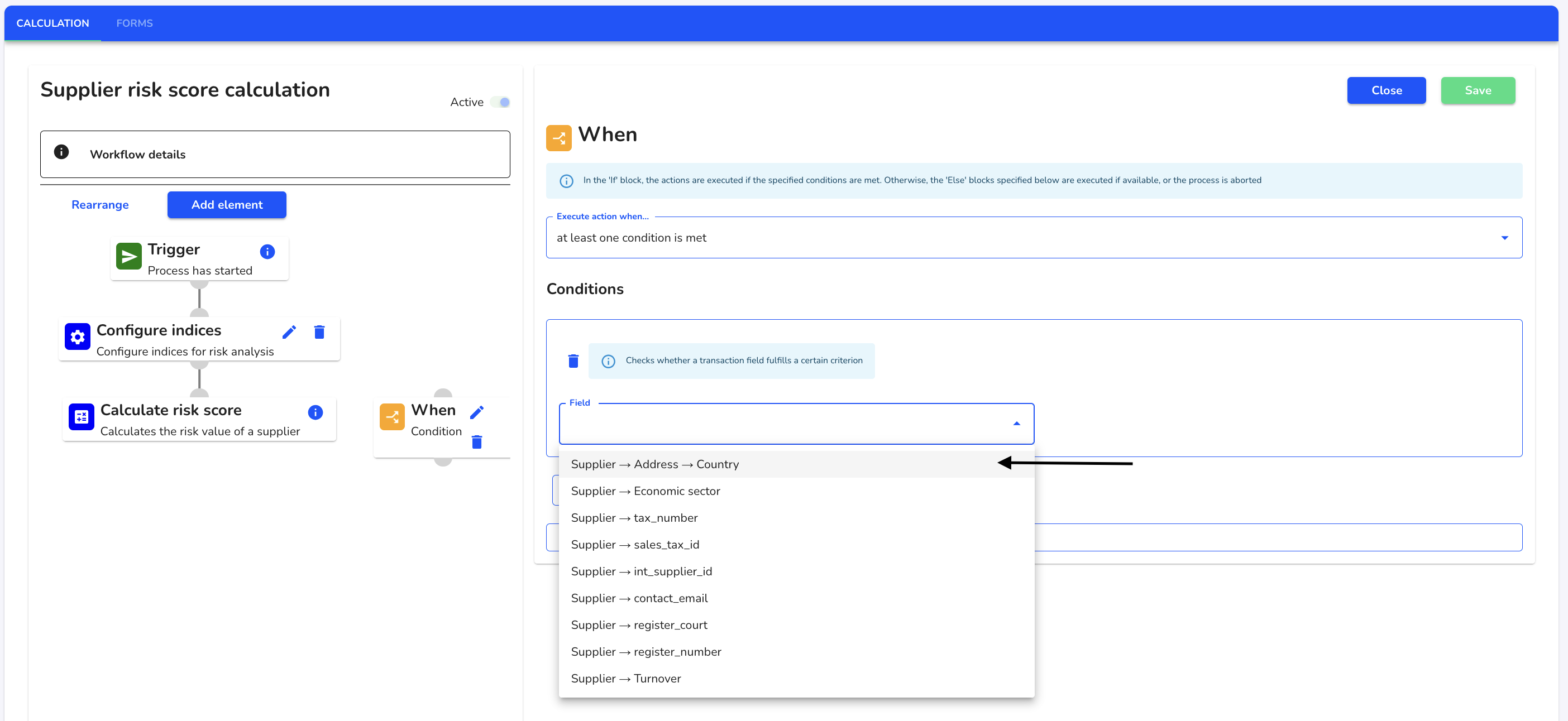
You must then fill in the Operator and Value fields. These are different depending on the selected field value.
Operator: What weighting must the field fulfill in order to be included in the workflow.
Value: What value must the field have in order to be included in the workflow.
When all the desired conditions have been added, click Save.
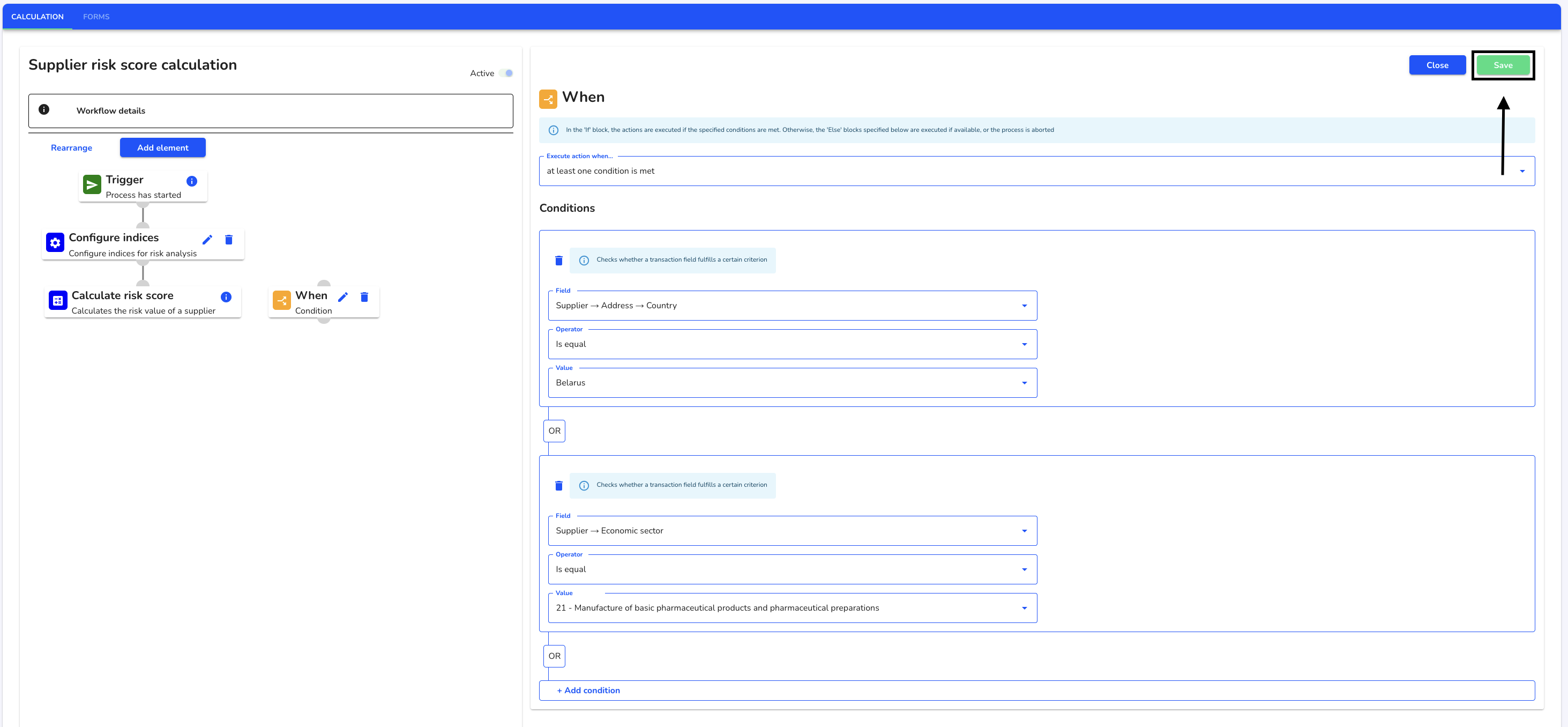
Click Continue to adjust the current risk assessment with the new requirements.
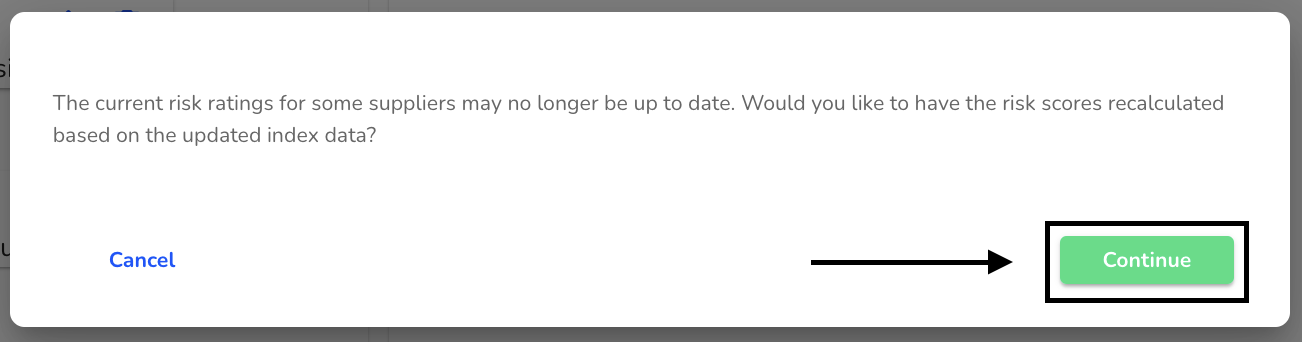
Rearrange elements
To set up the workflow, elements must be arranged in a specific order. Under Risk assessment, click on Assessment method.
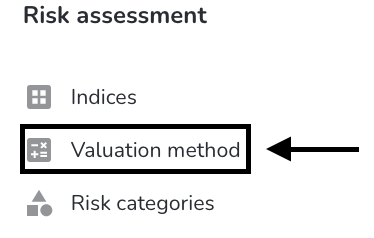
Click on Rearrange.
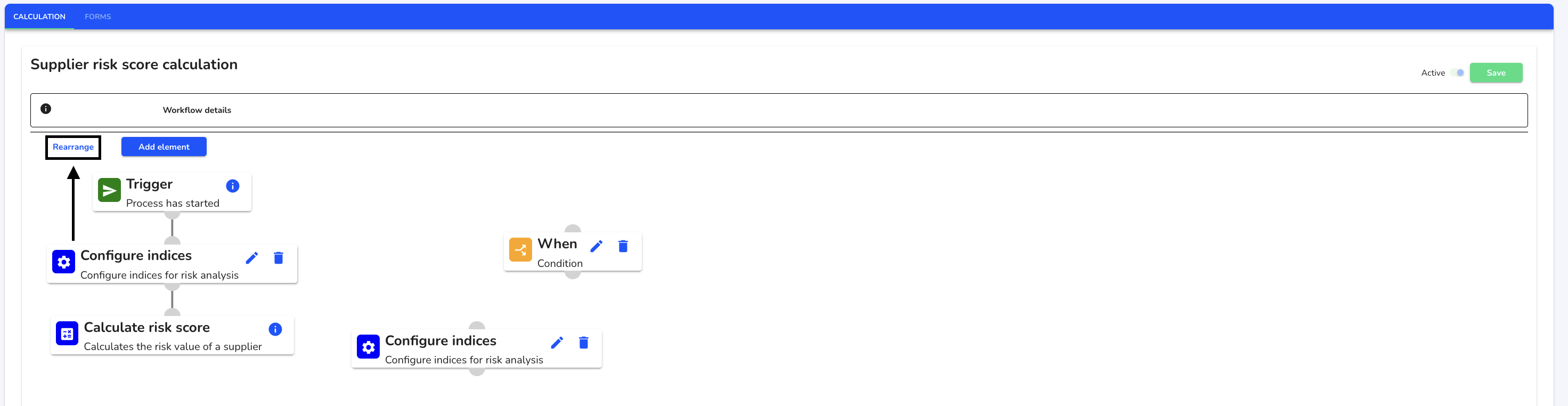
You can use your mouse to activate the existing shortcuts. These are displayed in blue if they have been selected.
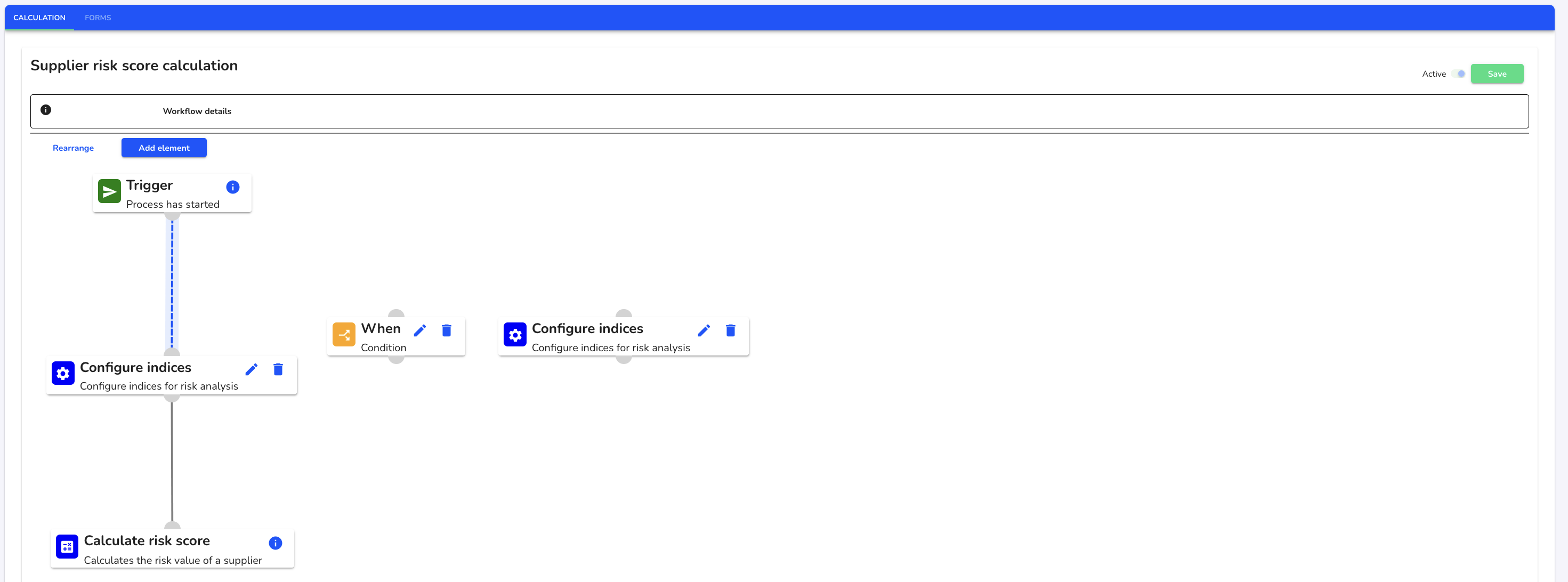
The shortcuts can also be deleted after activation. To do this, click on the recycle bin of the already activated shortcut.
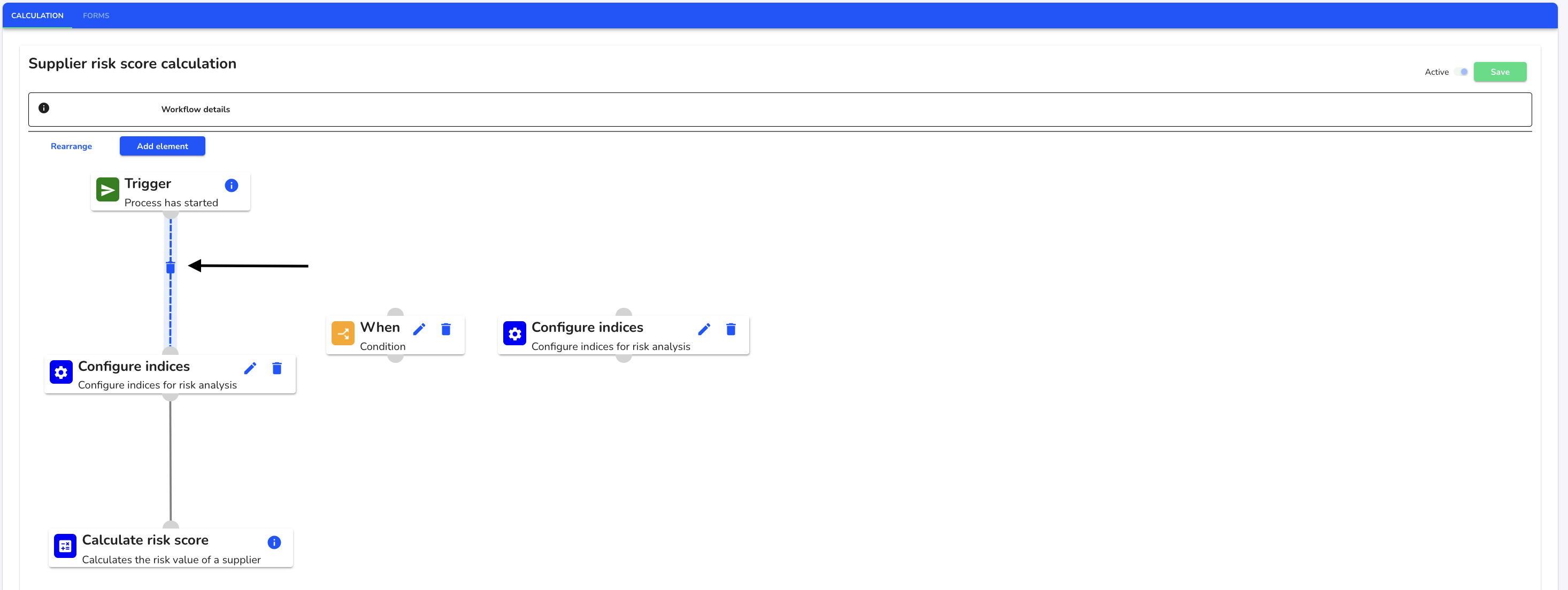
To reconnect elements, select the gray crescents.
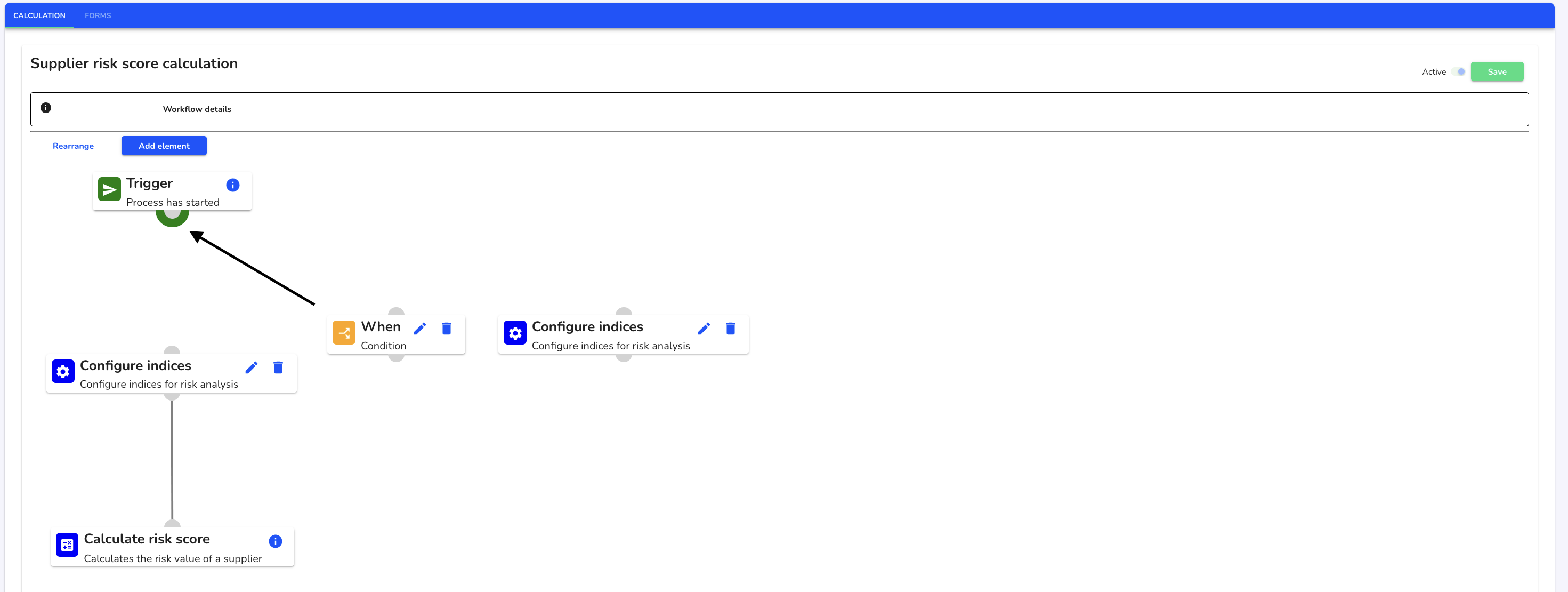
Use the mouse to drag a new connection between two elements.
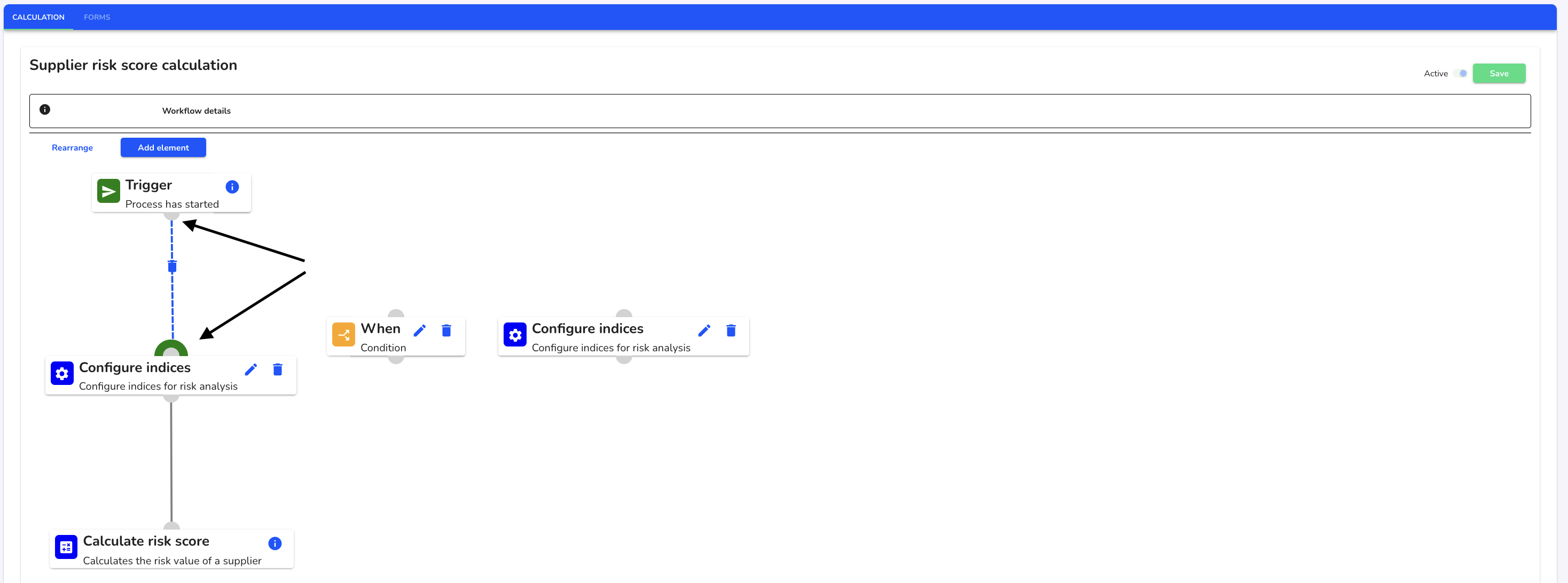
If the desired arrangement has been implemented, click on Save to apply the adjustment.
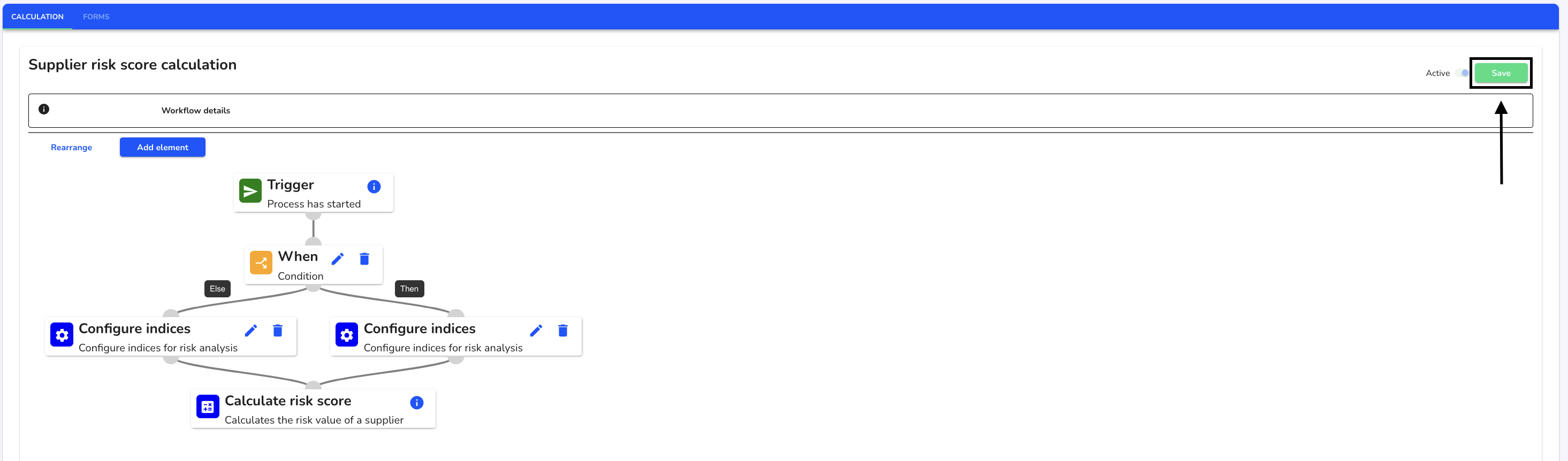
Click Continue to adjust the current risk assessment with the new requirements.
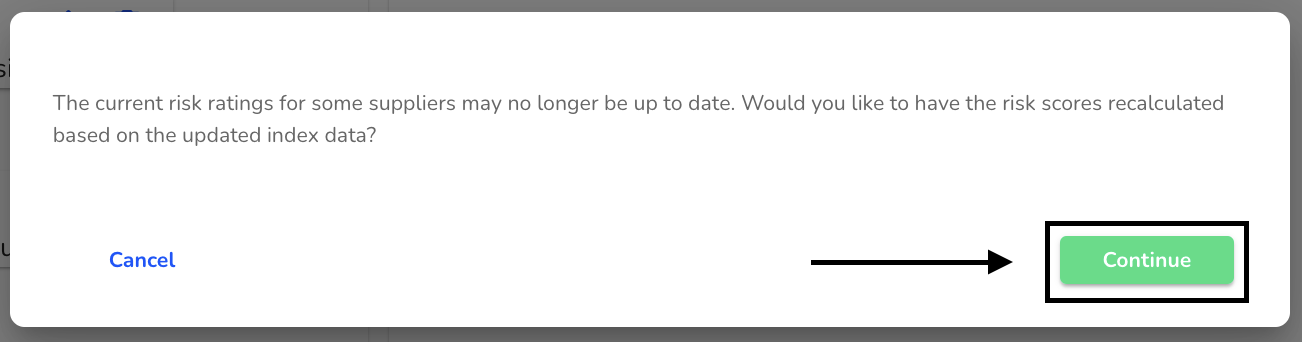
Delete elements
To remove elements, click on Assessment method under Risk assessment.
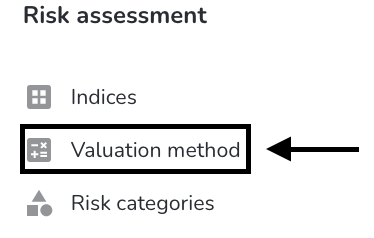
Click on the recycle bin next to the element you wish to remove.
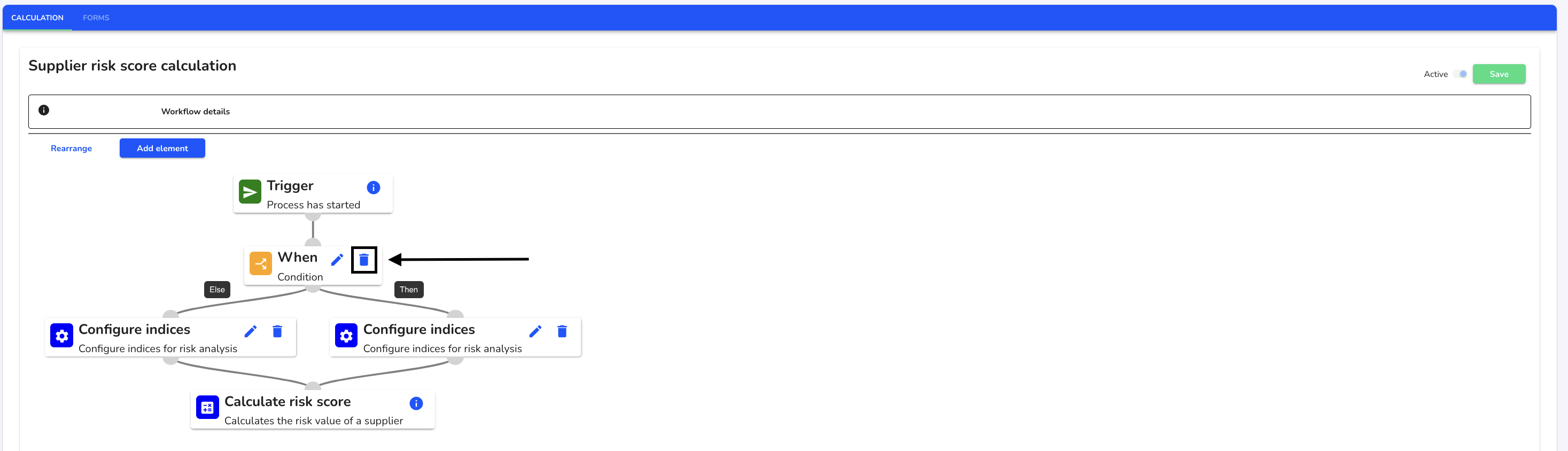
After removing an element, it is possible that the workflow will have to be rearranged. Then click on Save.

Click Continue to adjust the current risk assessment with the new requirements.
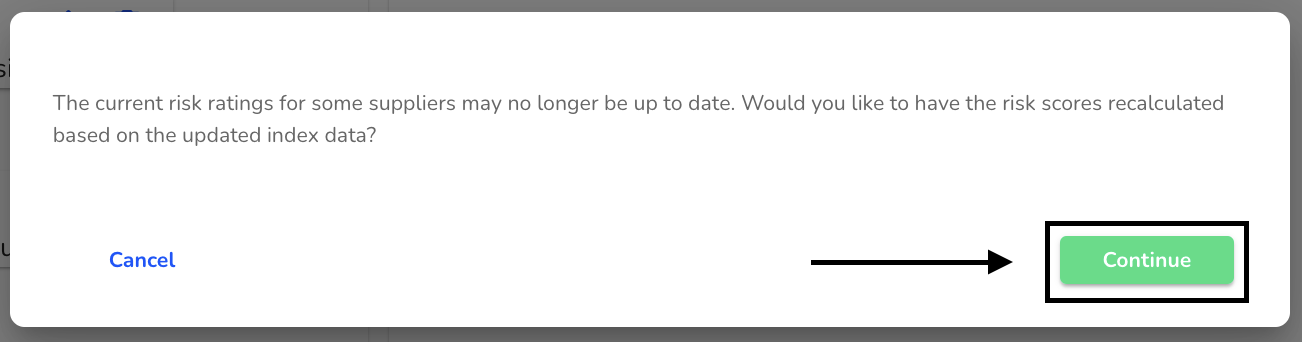
Forms
In this menu, you can configure what should happen after the abstract risk analysis of a supplier. Select a threshold value for the risk assessment and a list of forms that should be automatically attached to suppliers with a higher risk assessment than this threshold value.
Activate workflow
To activate the forms workflow, click on Assessment method under Risk assessment.
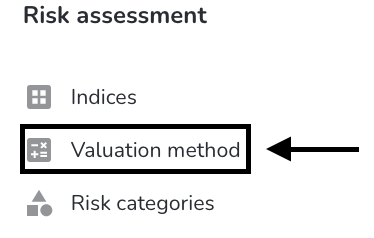
Click on Forms.
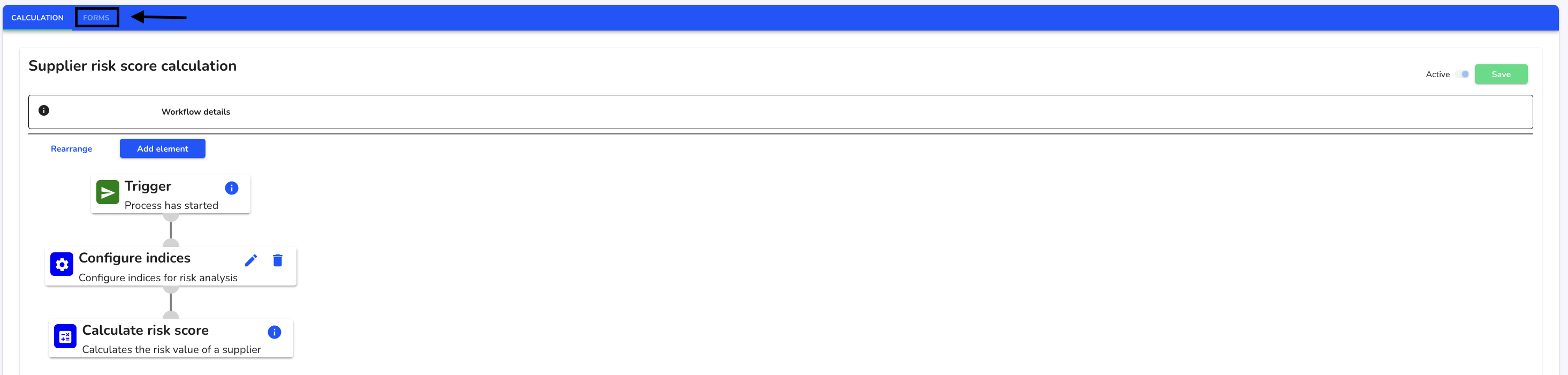
Click on the Activate workflow checkbox.
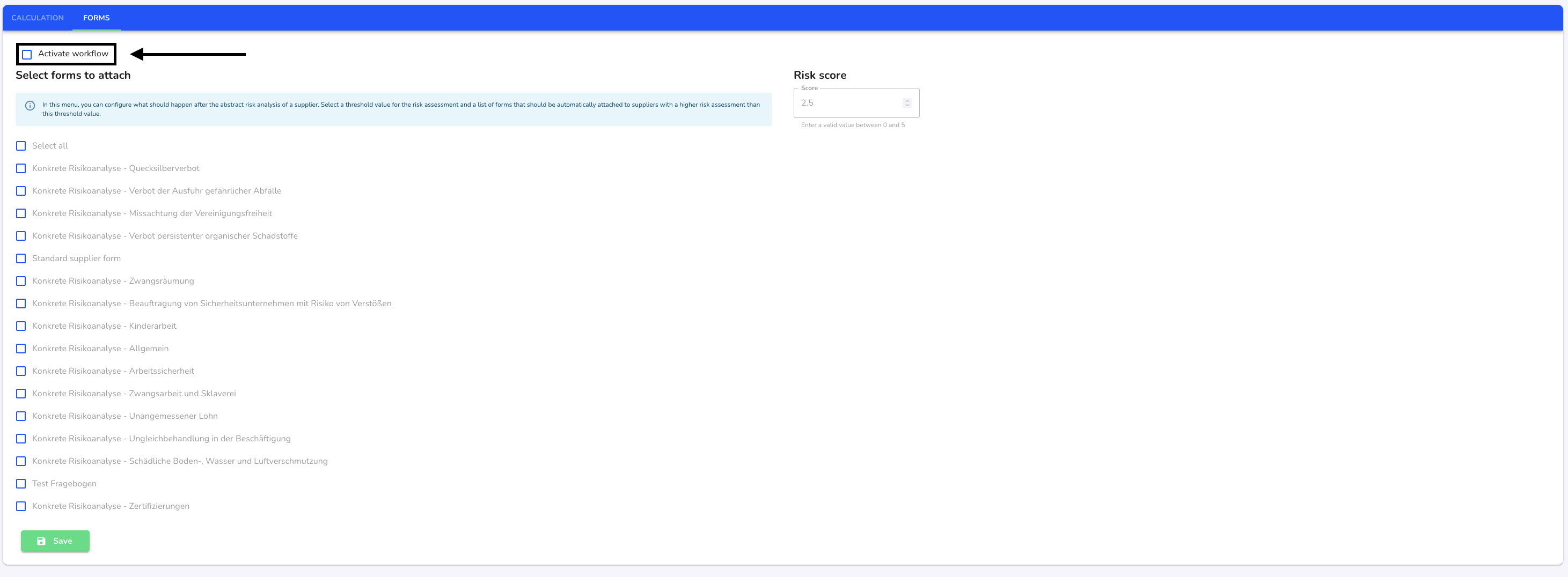
You can now start customizing the workflow of the forms.
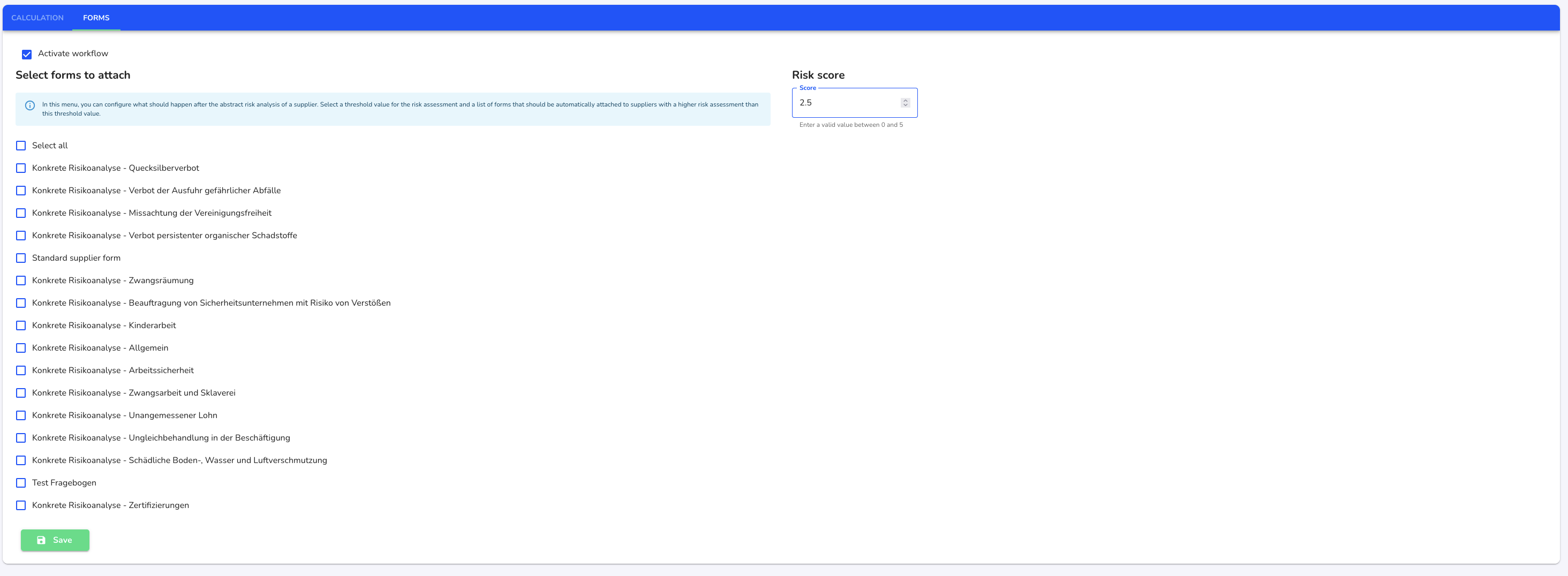
Select forms to attach
To select forms for automatic attachment, click on Assessment method under Risk assessment.
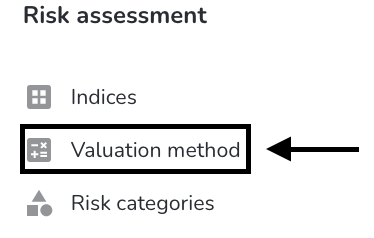
Click on Forms.
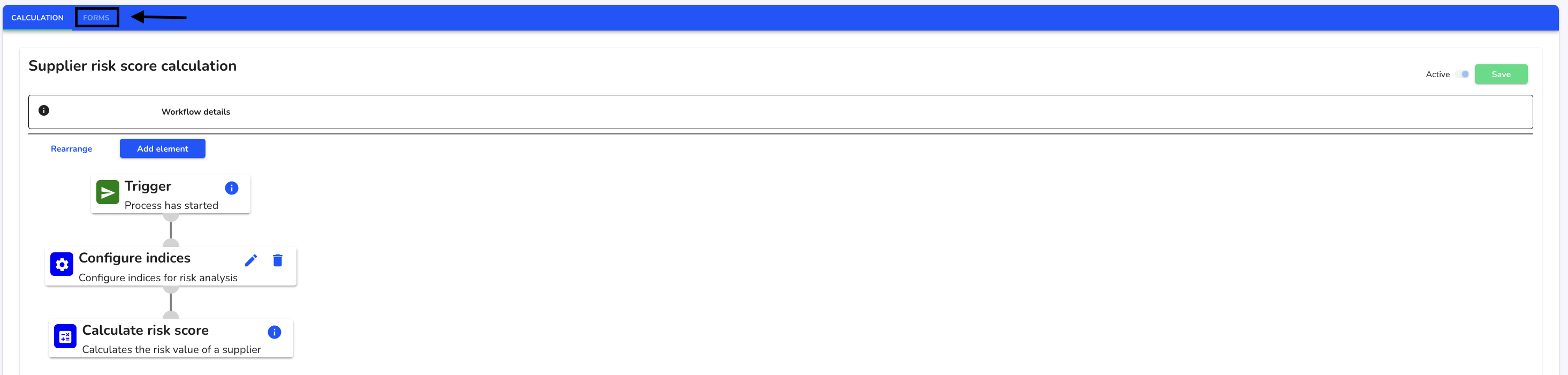
If the workflow is activated, you can select the desired forms. Click on the checkbox for the forms.
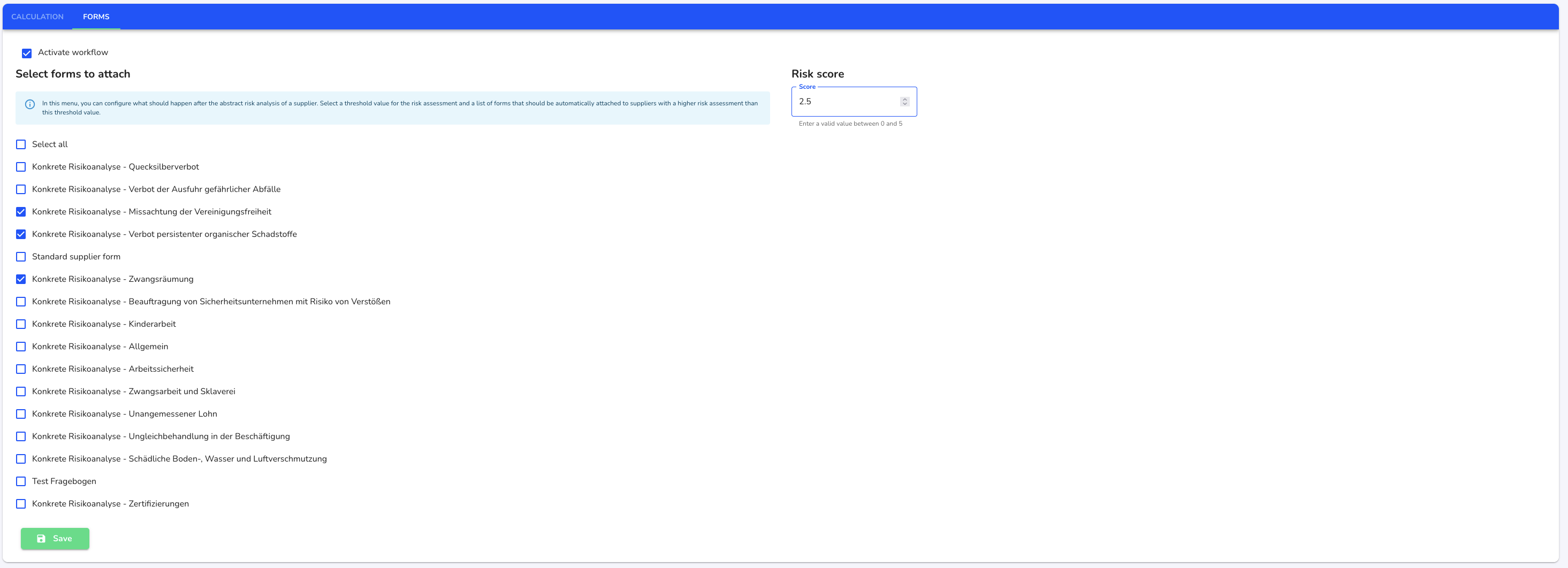
You can adjust the risk score of the forms. This is taken into account in the specific risk analysis. To do this, click on the Risk score field. This can have a value between 0 and 5.
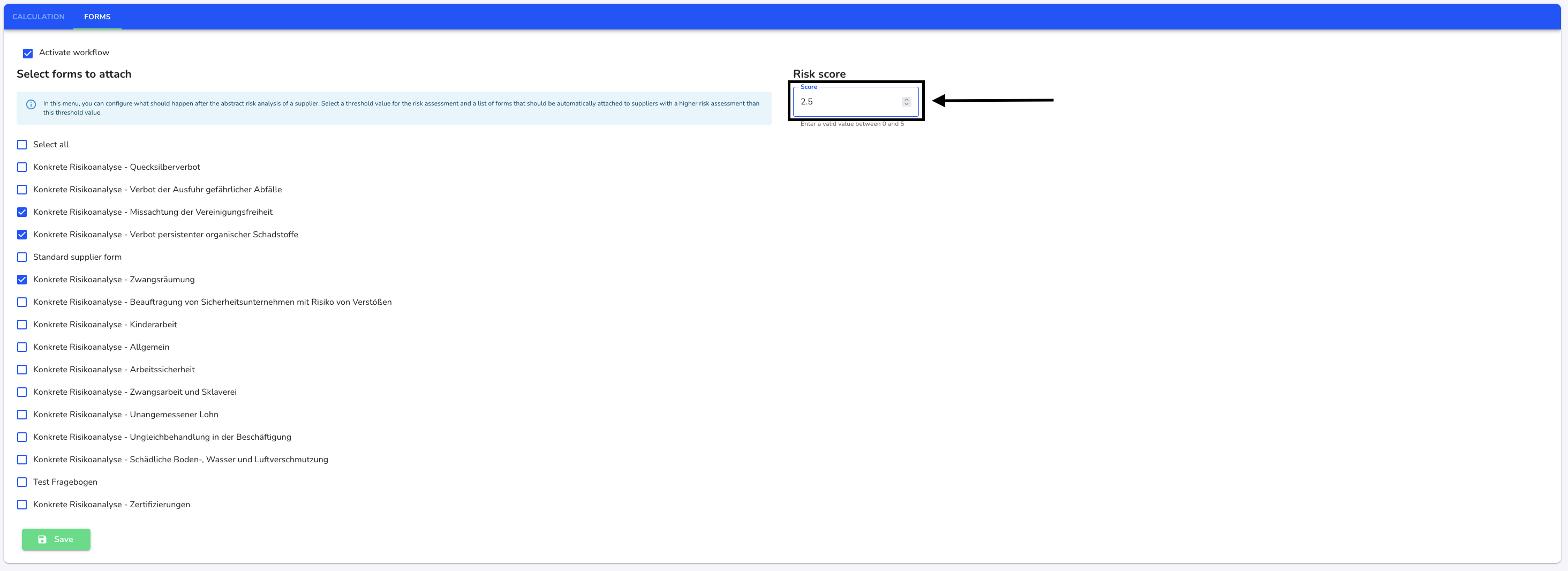
Click on Save to apply the workflow settings.
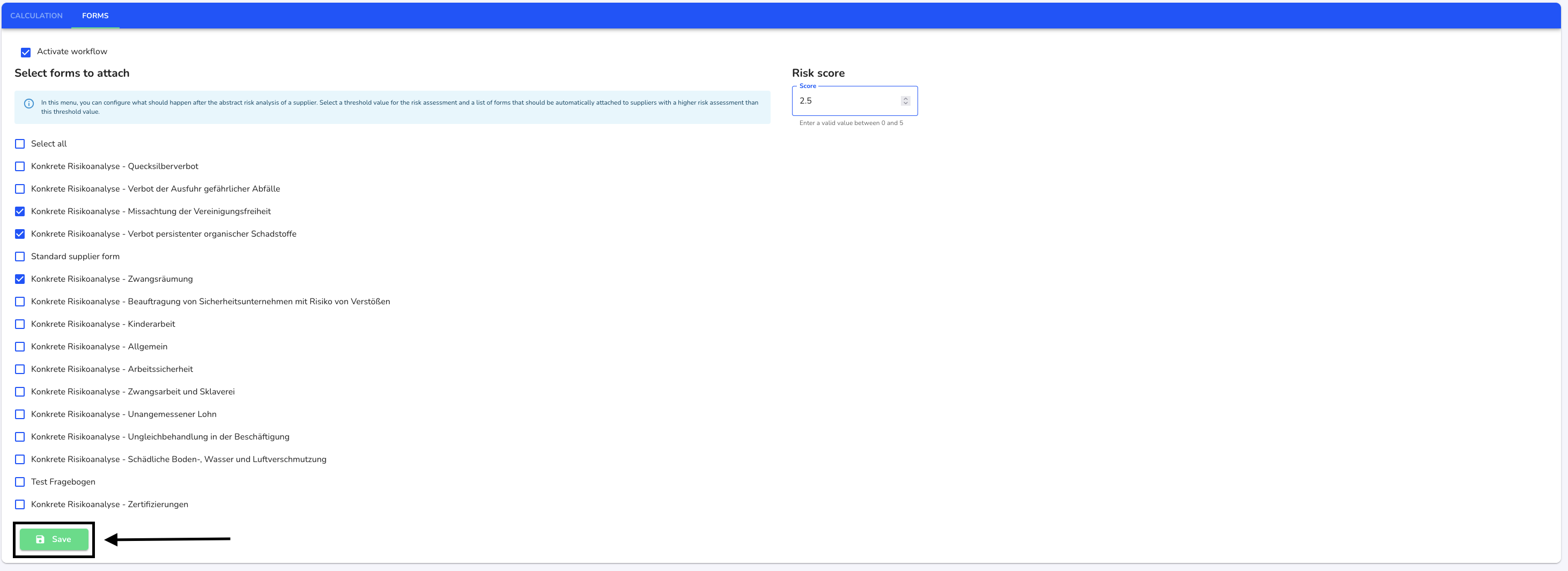
Remove forms for attaching
To remove forms that are automatically attached, click on Assessment method under Risk assessment.
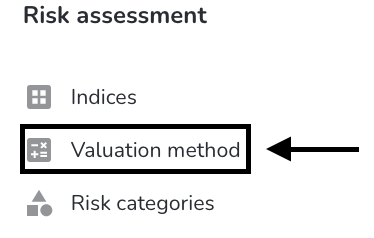
Click on Forms.
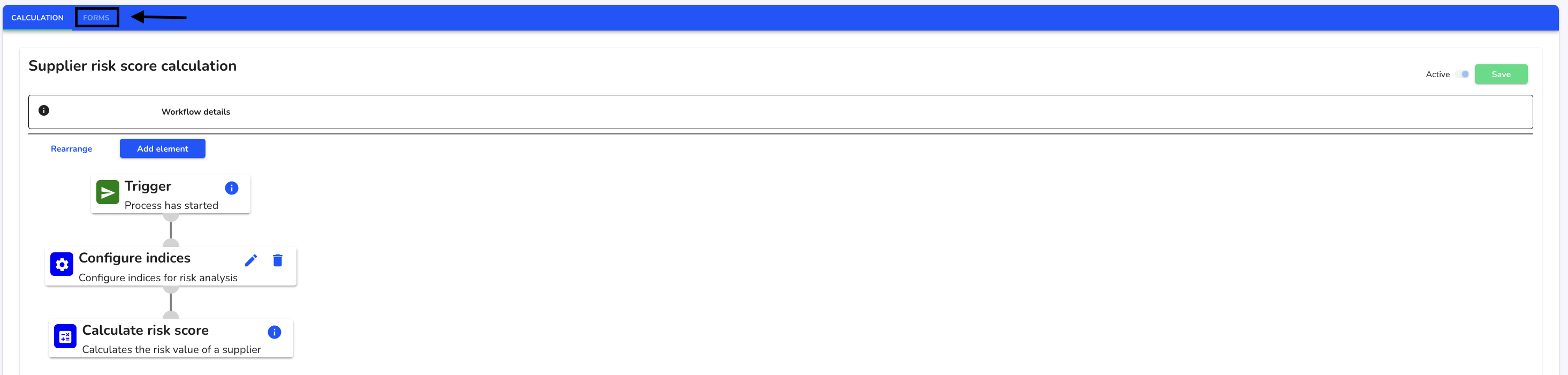
Uncheck the forms you want to remove and click on Save to apply the change.