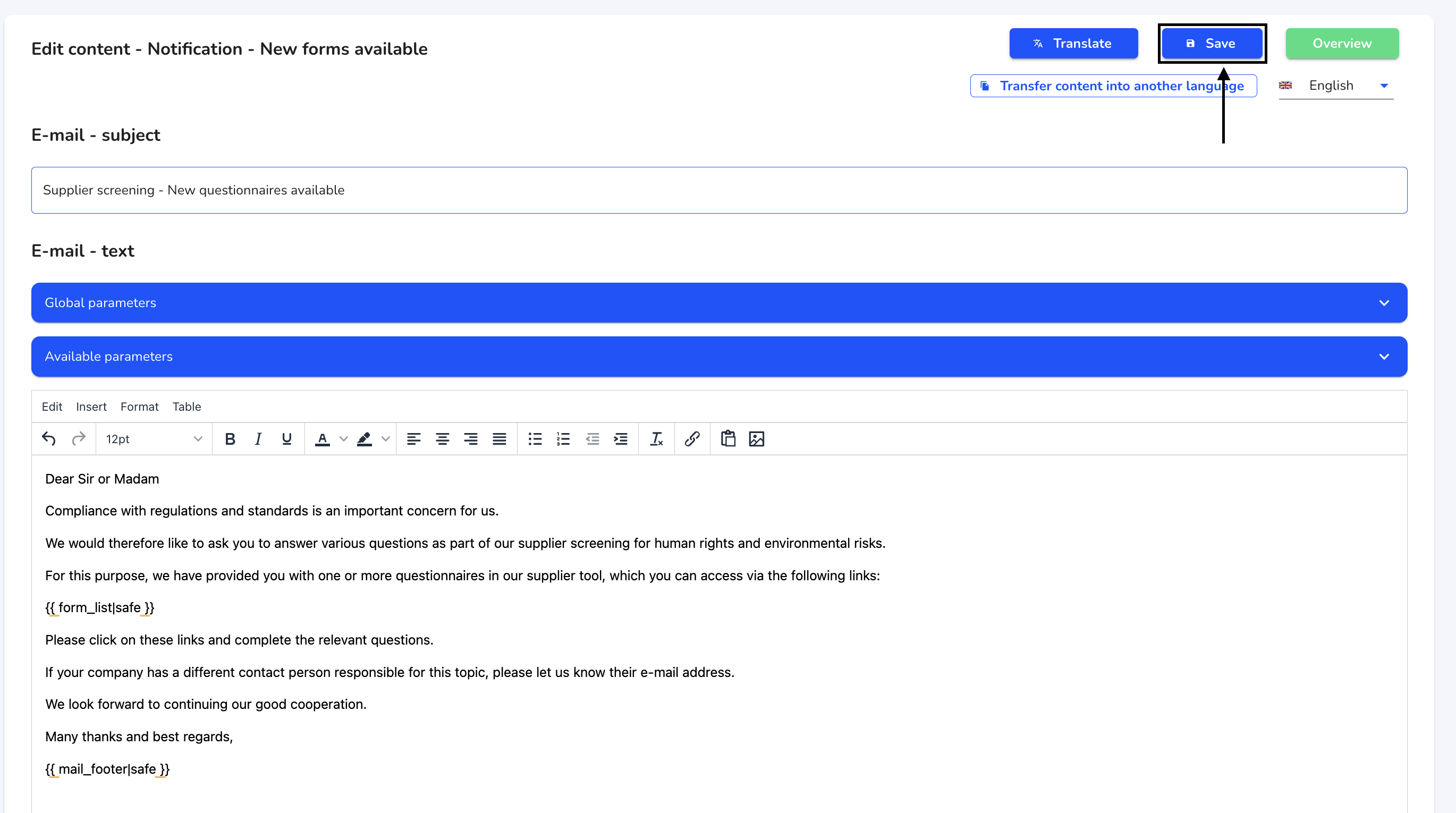Email texts
Email texts are used in the Supply Chain Tool to automatically send information to suppliers and internal users. Four email texts are currently stored: Email Footer, Notification - New Forms Available, Invitation - Suppliers to the Supplier Management System, Invitation - Internal Persons to the Supplier Management System.
These email texts are stored in the supply chain form by default. New email texts cannot be created.
Edit email text
To edit email texts, click on System under Settings.
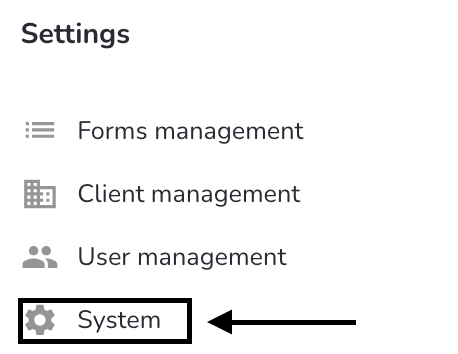
Click on Email texts.
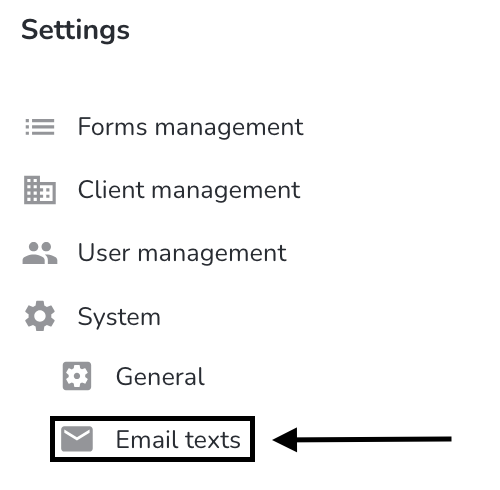
Click on the editing pencil under Actions to open the desired email text.
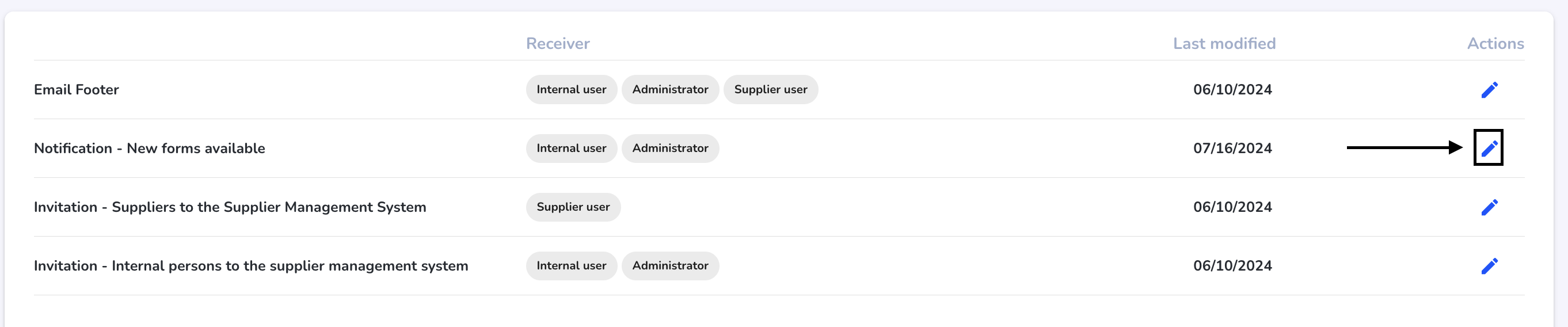
You can now edit the email text. When you have finished editing, click on Save.
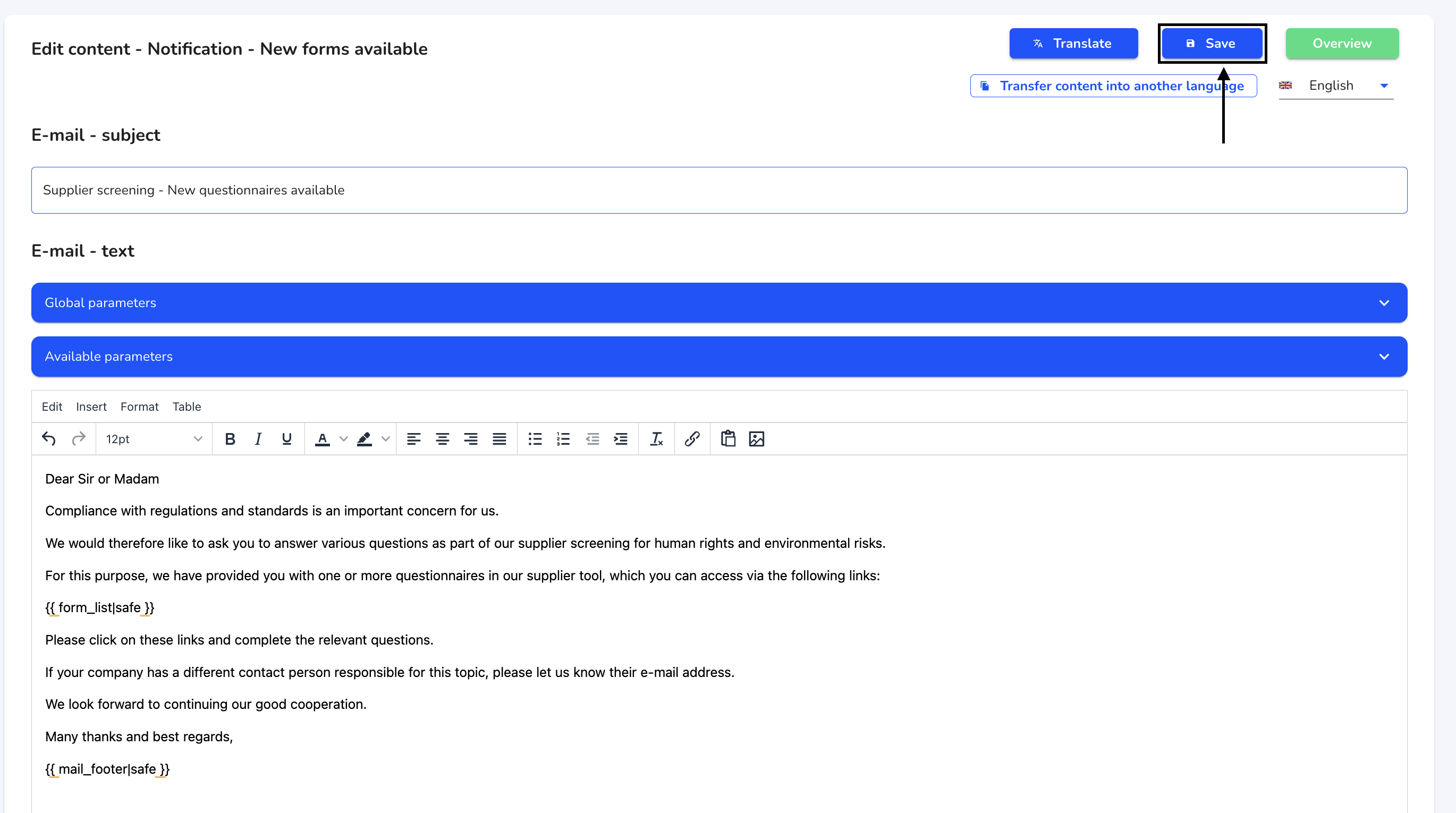
Parameters
Parameters are used in email texts to transfer data from the supply chain module. There are two types of parameters:
Global parameters - These parameters are taken from the system's basic settings
Available parameters - These parameters are stored in the Supply Chain module and are automatically adjusted when changes are made.
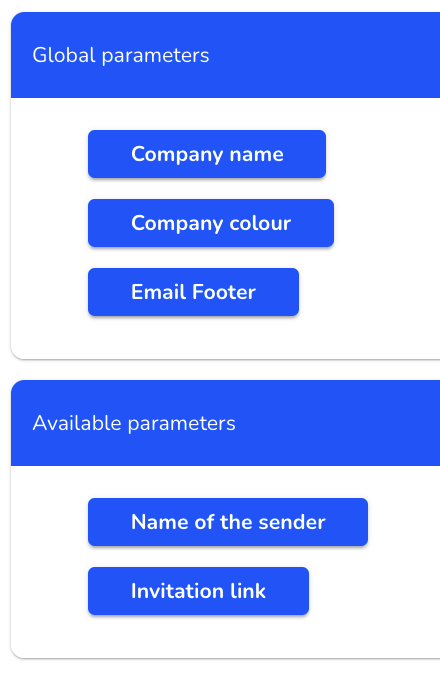
Once you have added parameters, click Save to apply the changes.
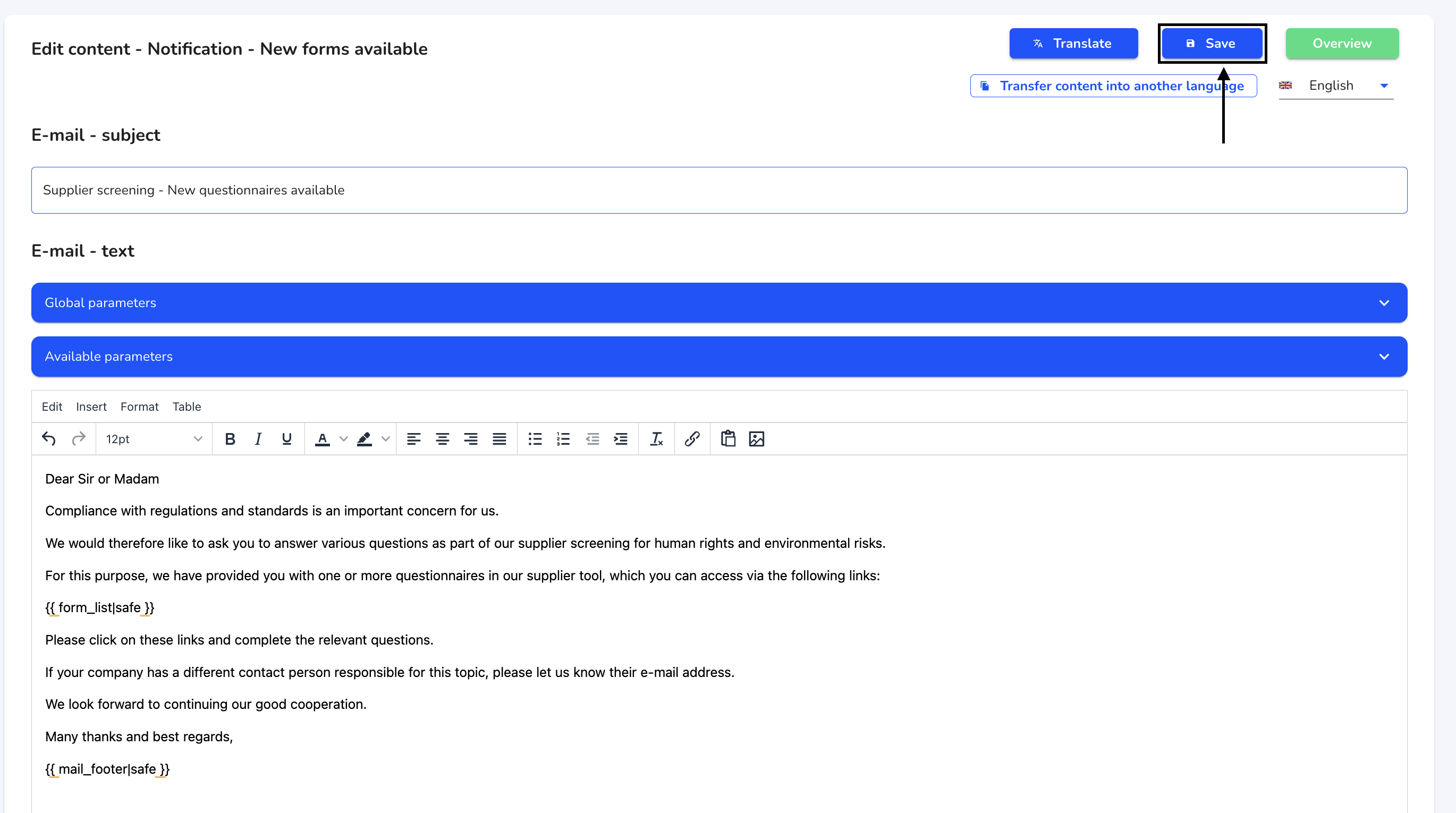
Translate email text
To overwrite email texts, click on System under Settings.
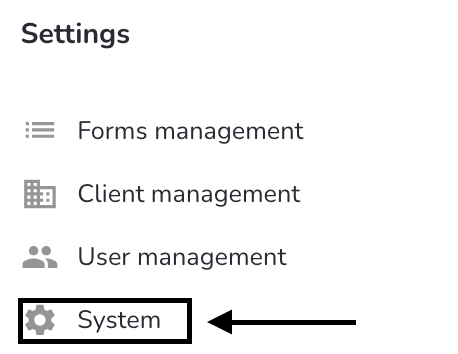
Click on Email texts.
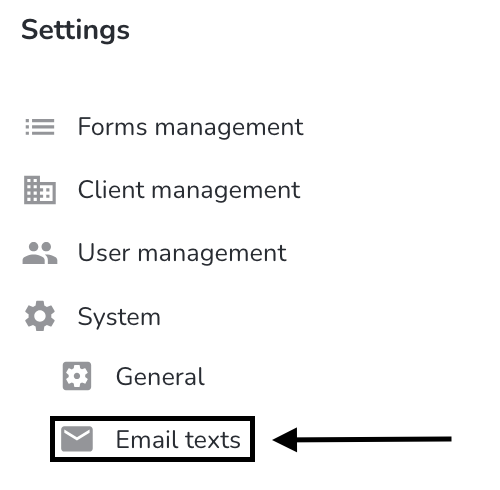
Click on the editing pencil under Actions to open the desired email text.
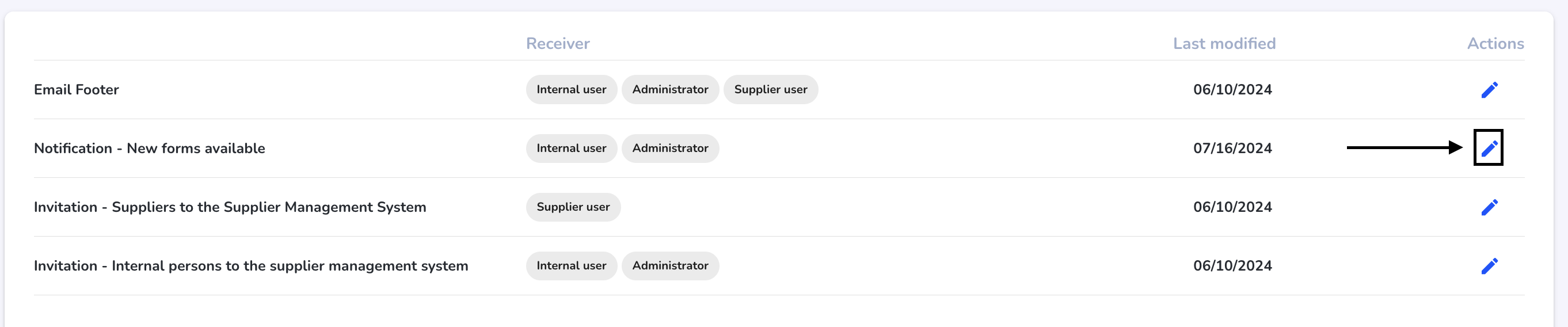
Click on the Translate button.
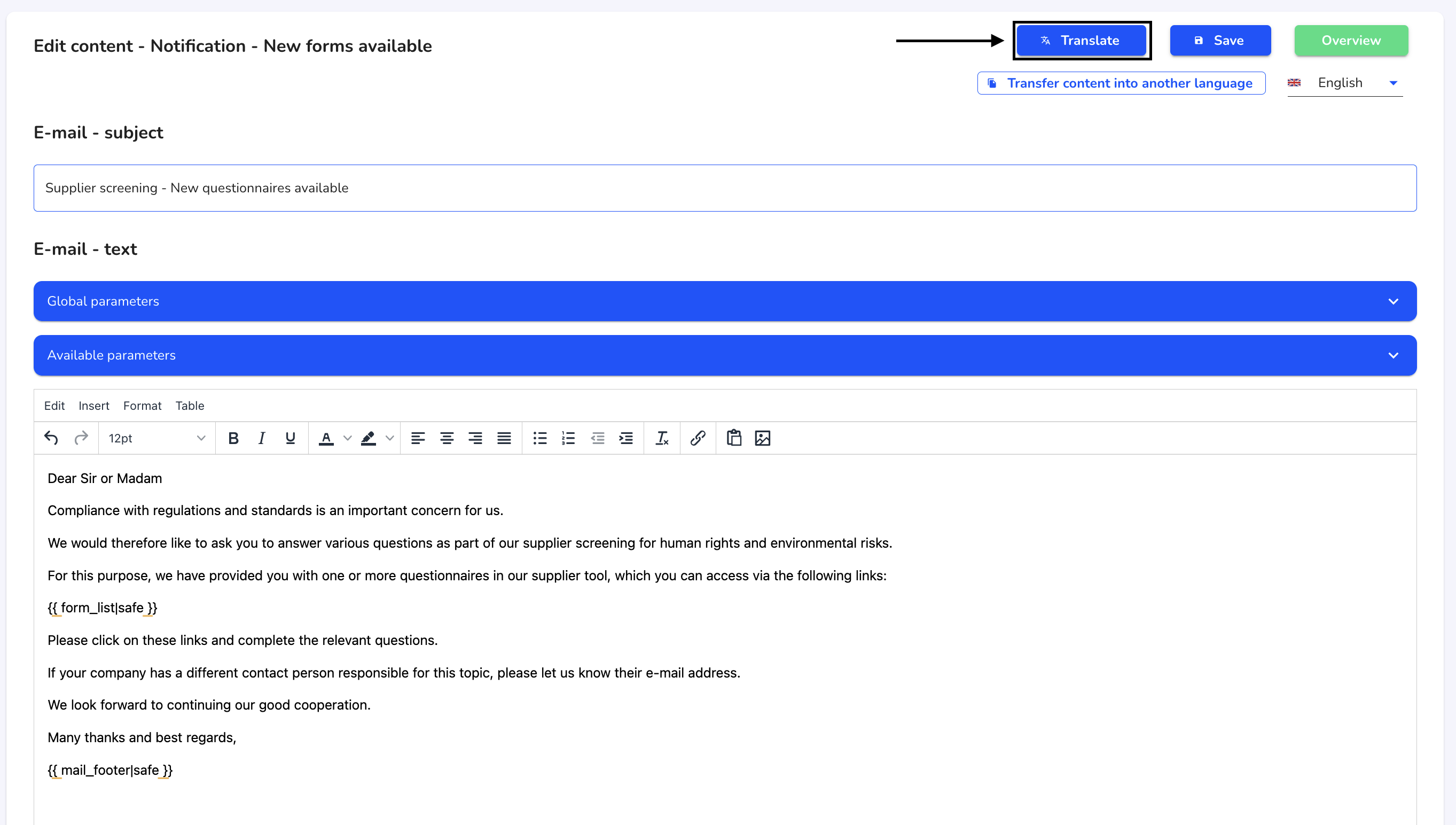
Use the checkbox to select the language in which you would like to translate the email text. Click on Save and translate.
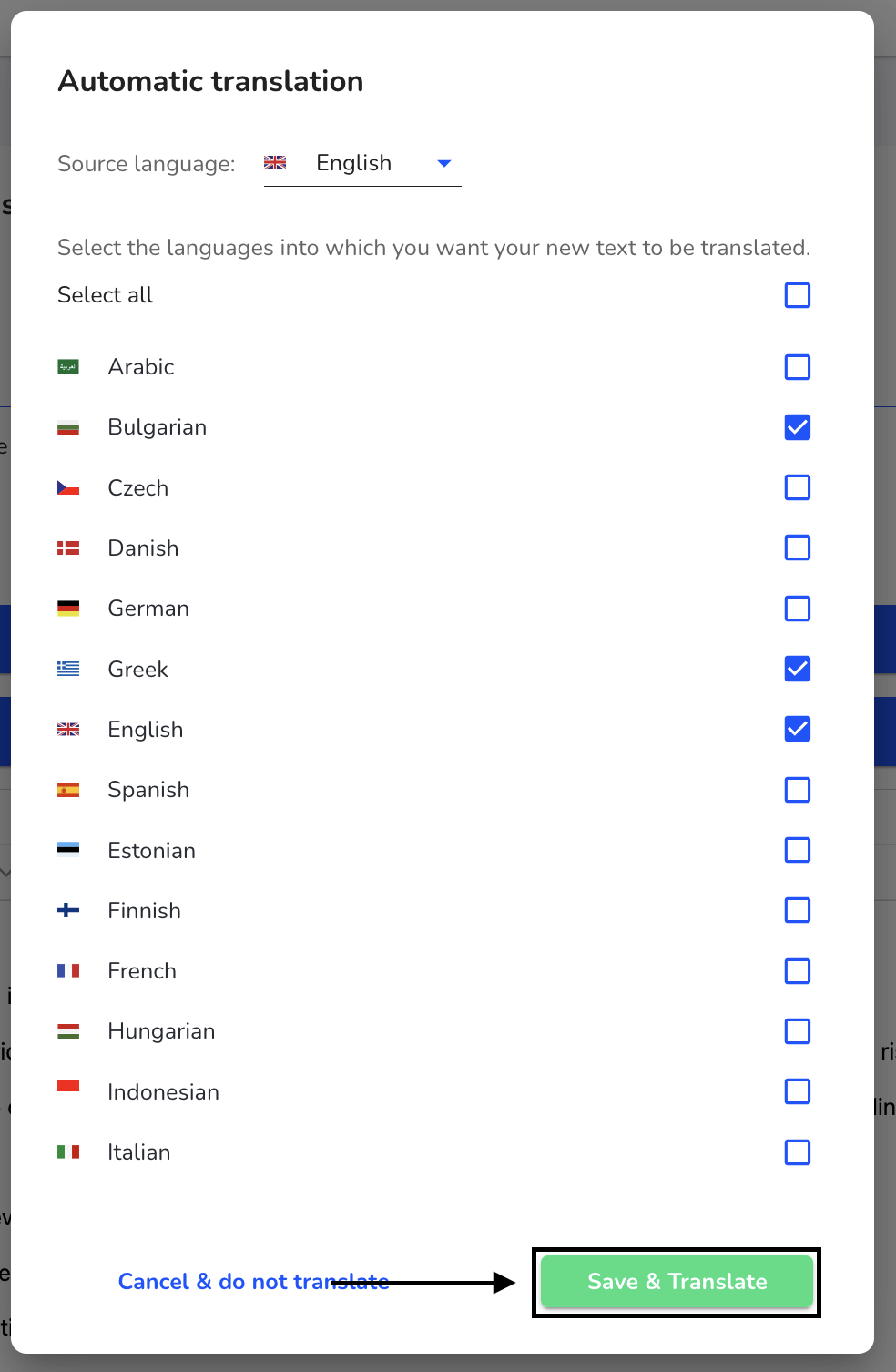
Click Continue to carry out the translation.
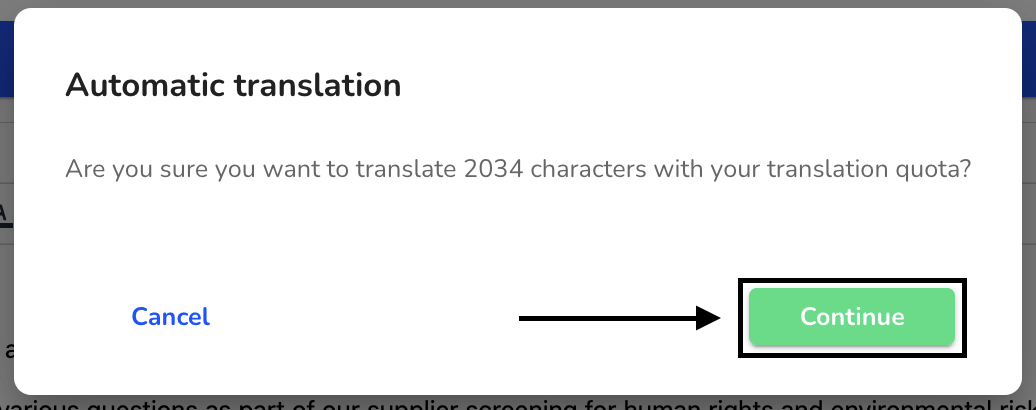
Click on Save to save the translation.
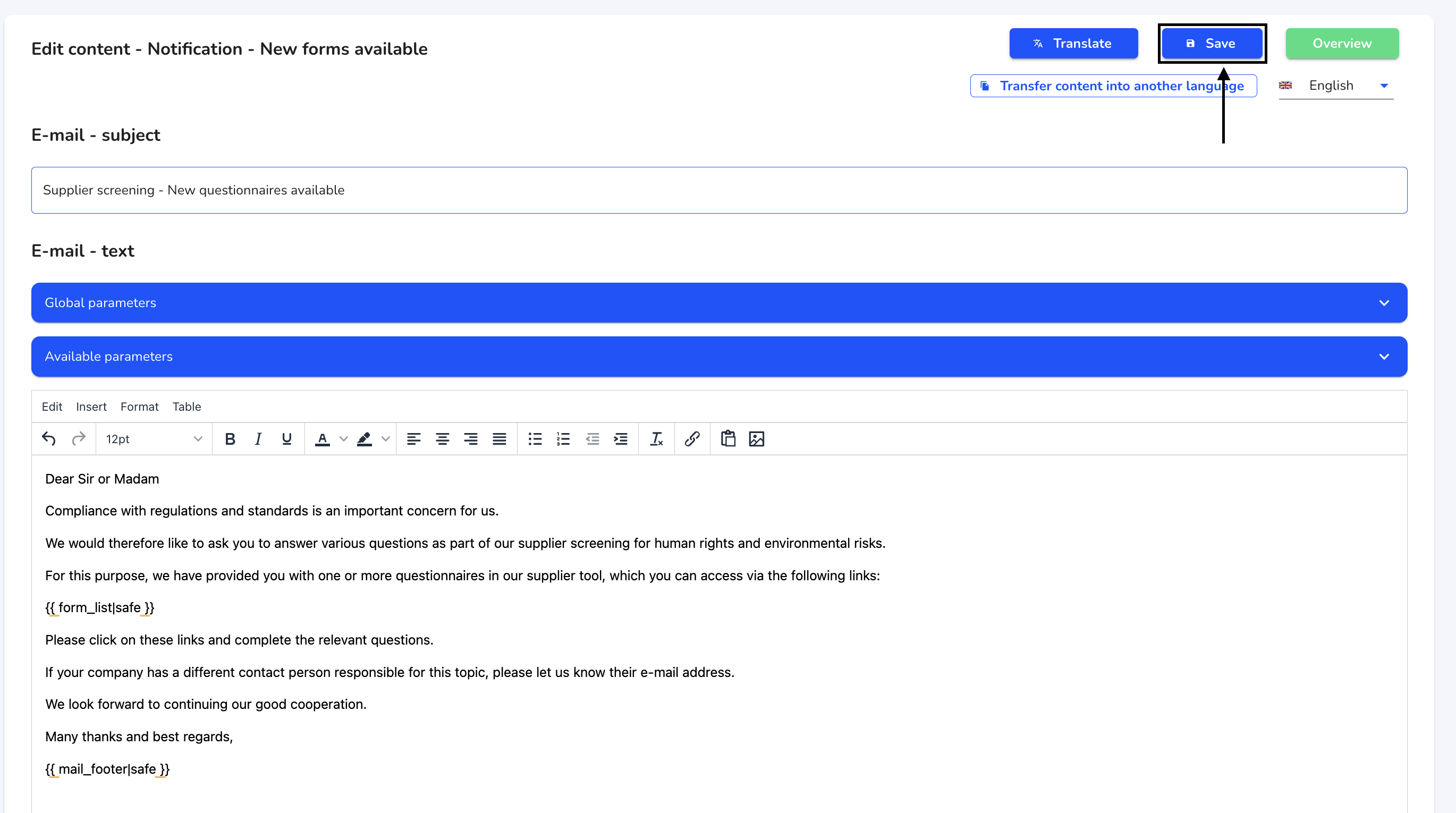
Transfer content
It is possible to adopt a language version of an email in several languages. To do this, click on System under Settings.
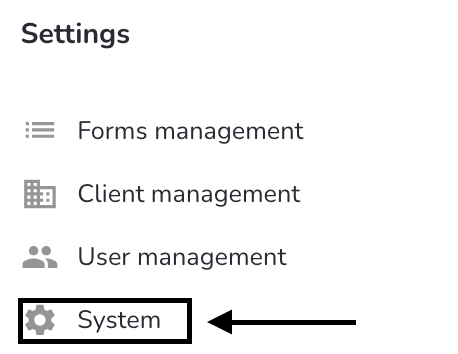
Click on Email texts.
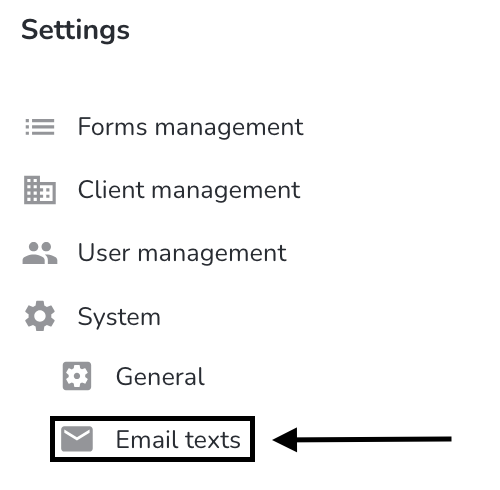
Click on the editing pencil under Actions to open the desired email text.
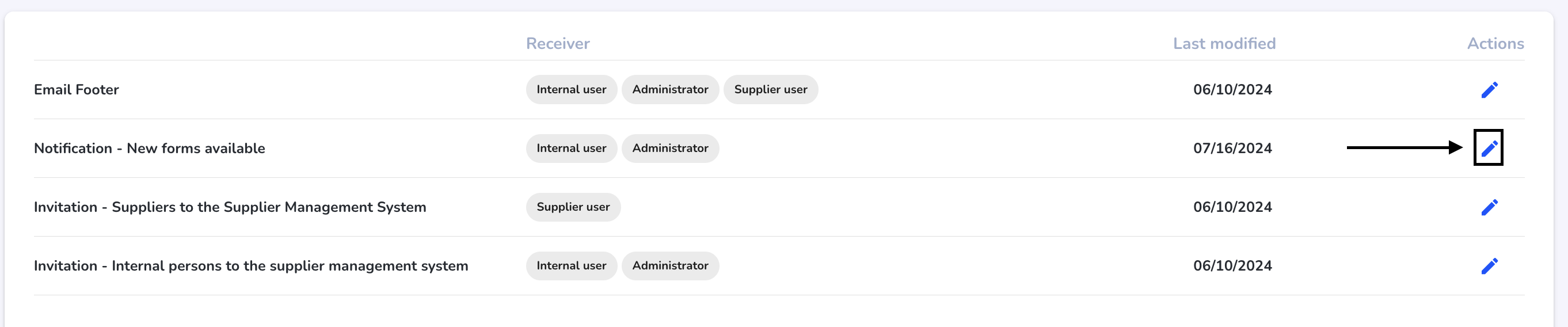
Click on the Transfer content in other languages button.
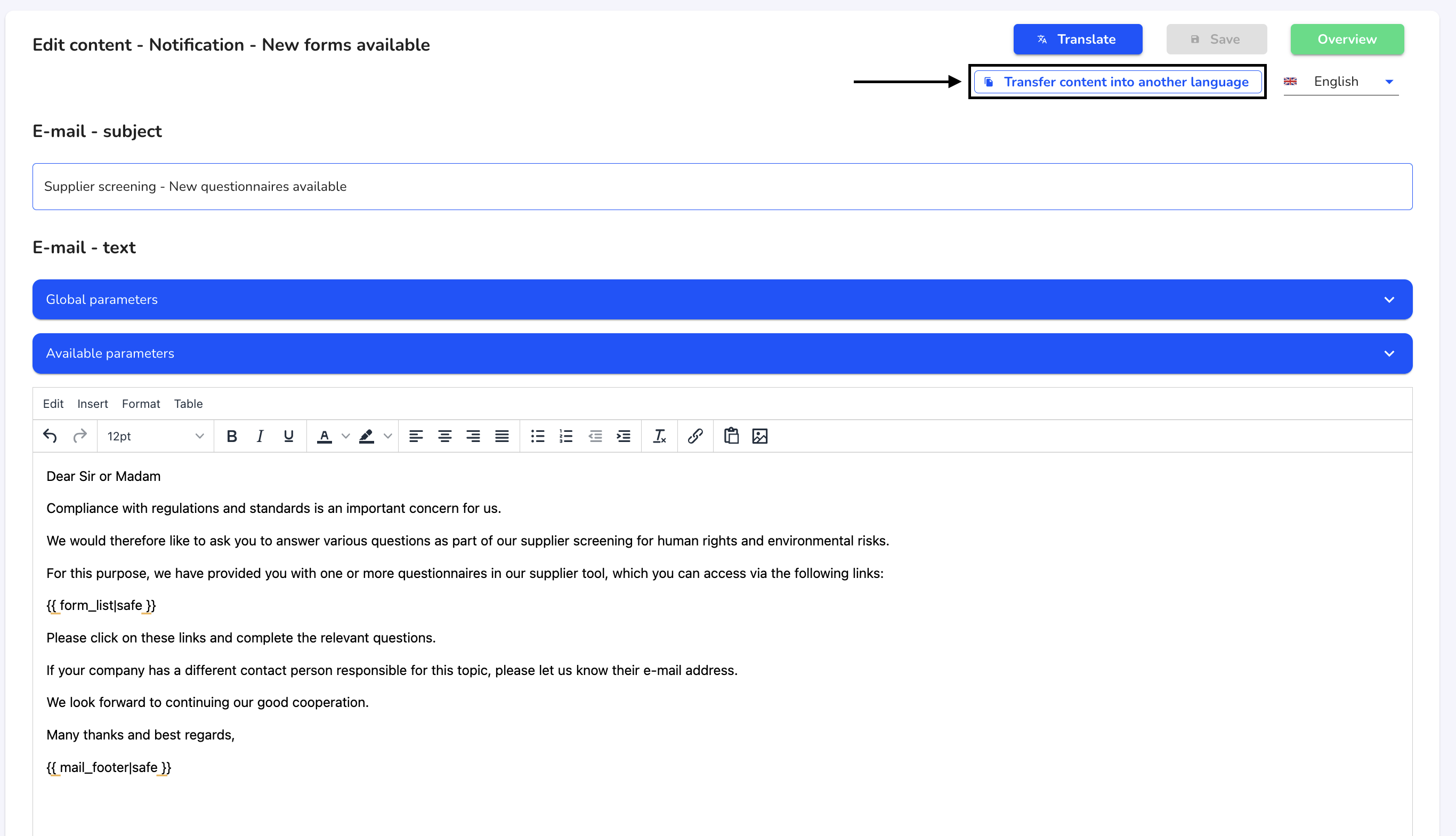
Use the checkbox to select the language in which you would like to transfer the email text. Click on Take over now.
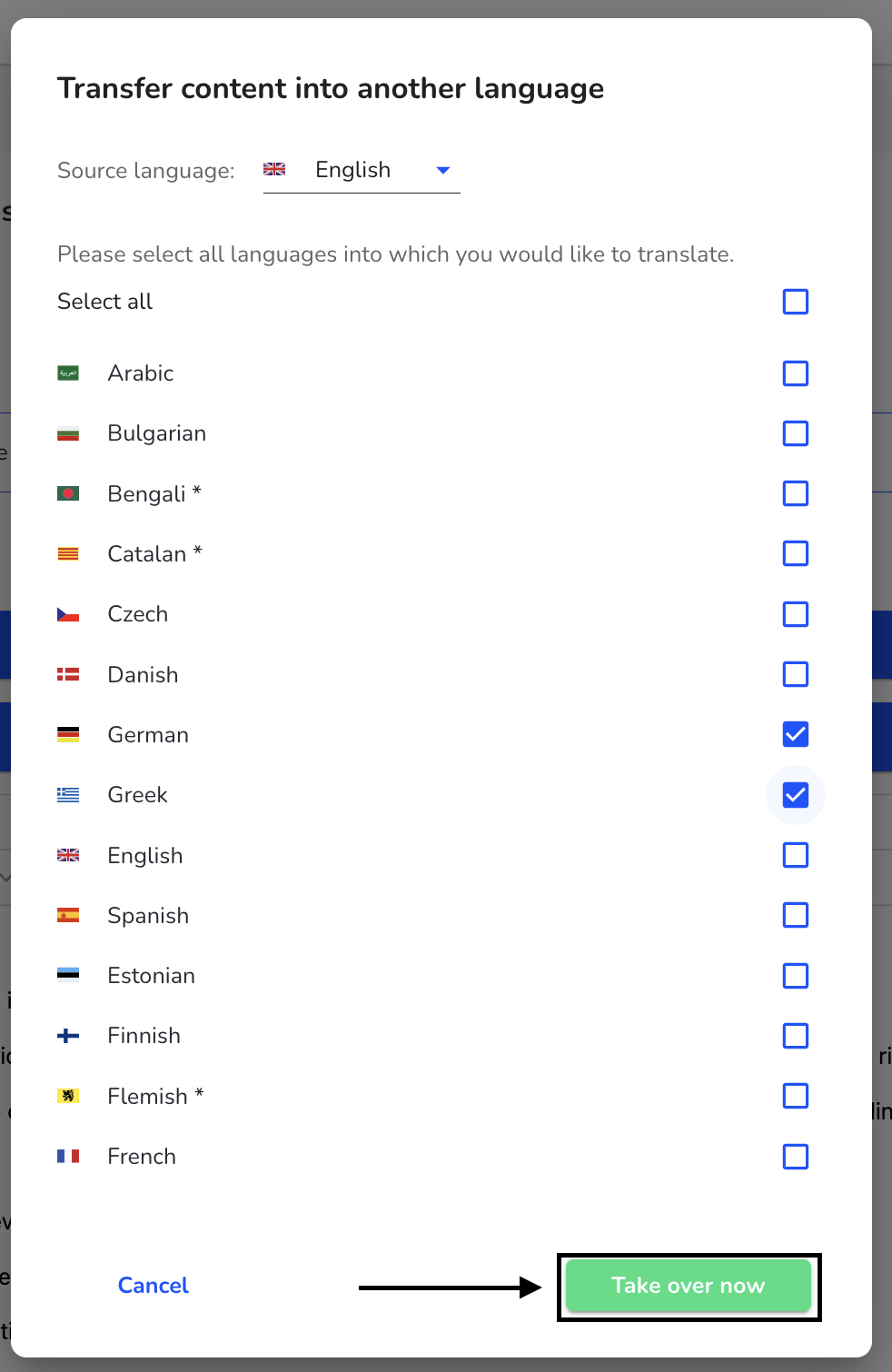
Click on Save to save the transfer.