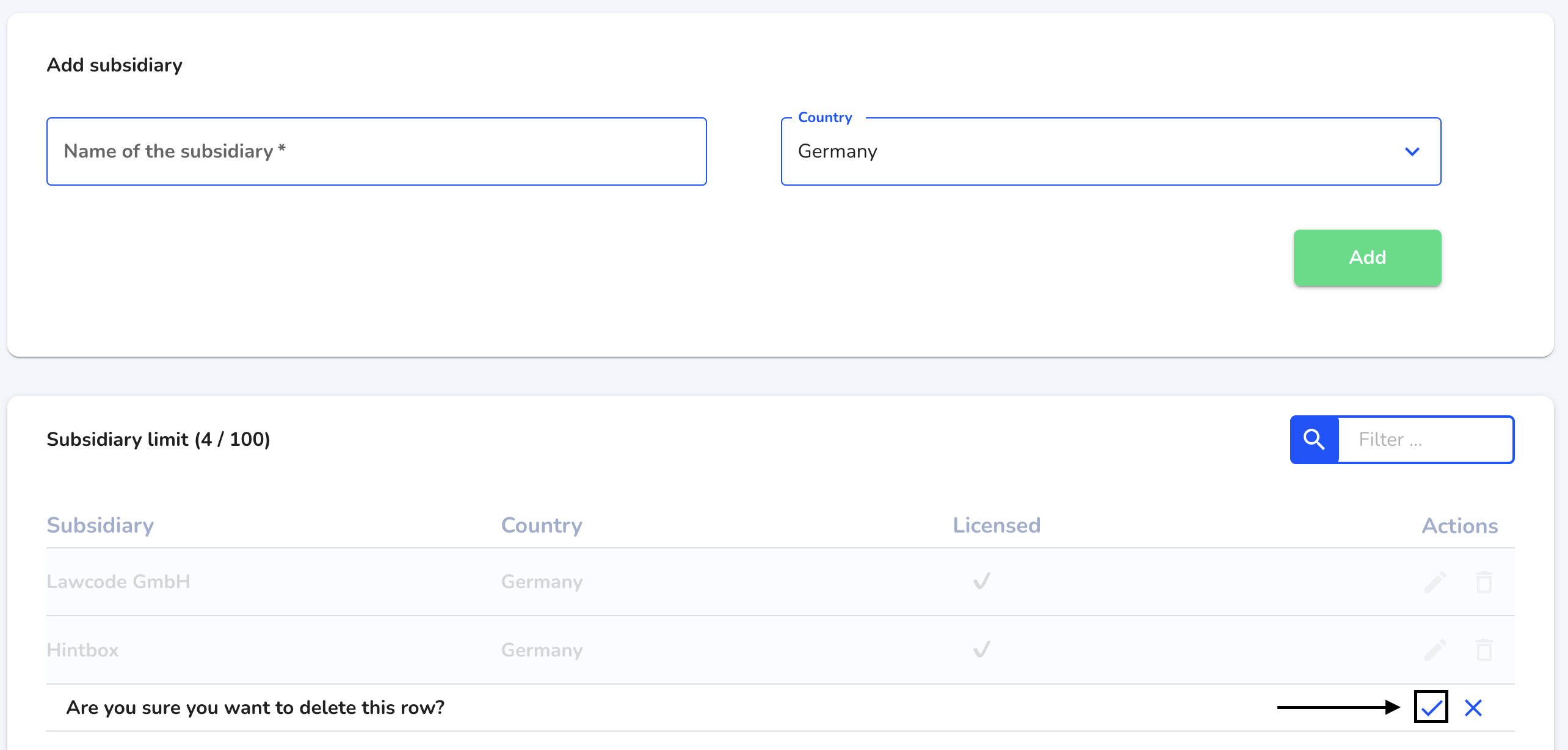Client management
Suppliers can be created in the system for various subsidiaries or clients as part of the Supply Chain module. These subsidiaries or clients can then be assigned to the desired clients.
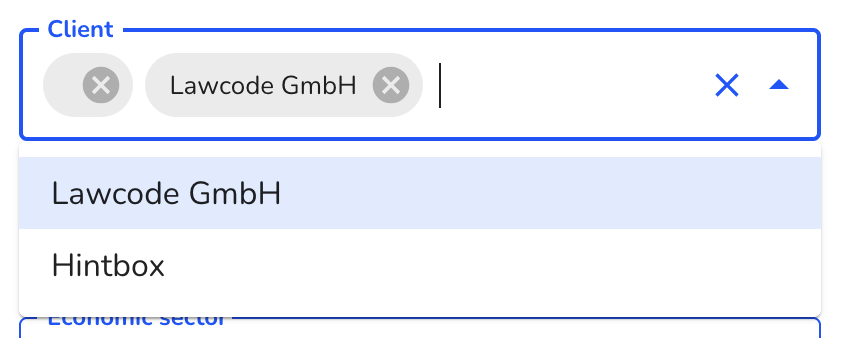
Create clients
Under Settings, click on Client management.
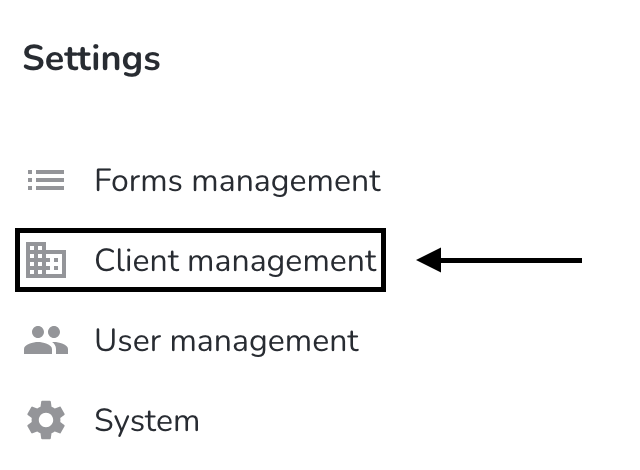
To create a new client, enter the name of the client in the Name of the subsidiary field.
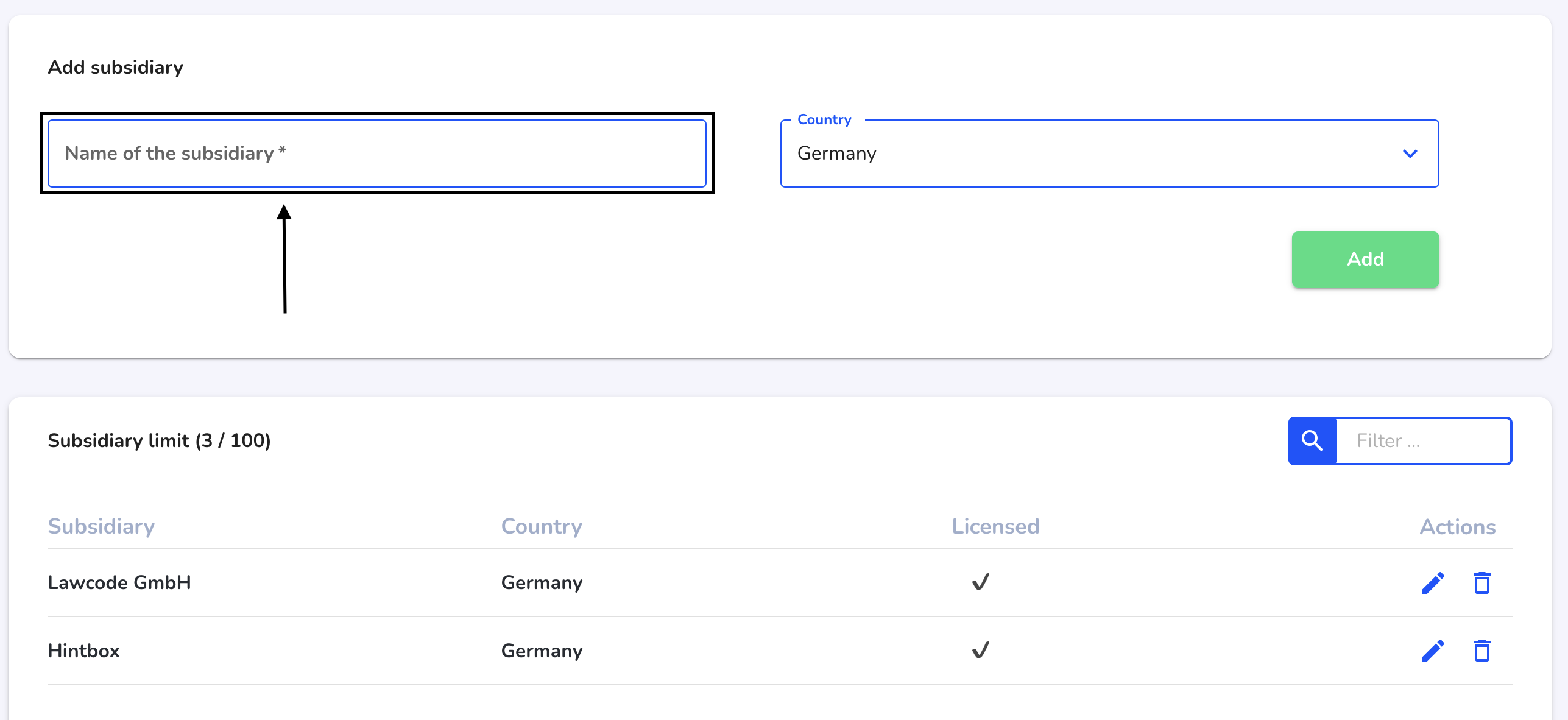
Select the country in which the client is located by clicking on the Country field.
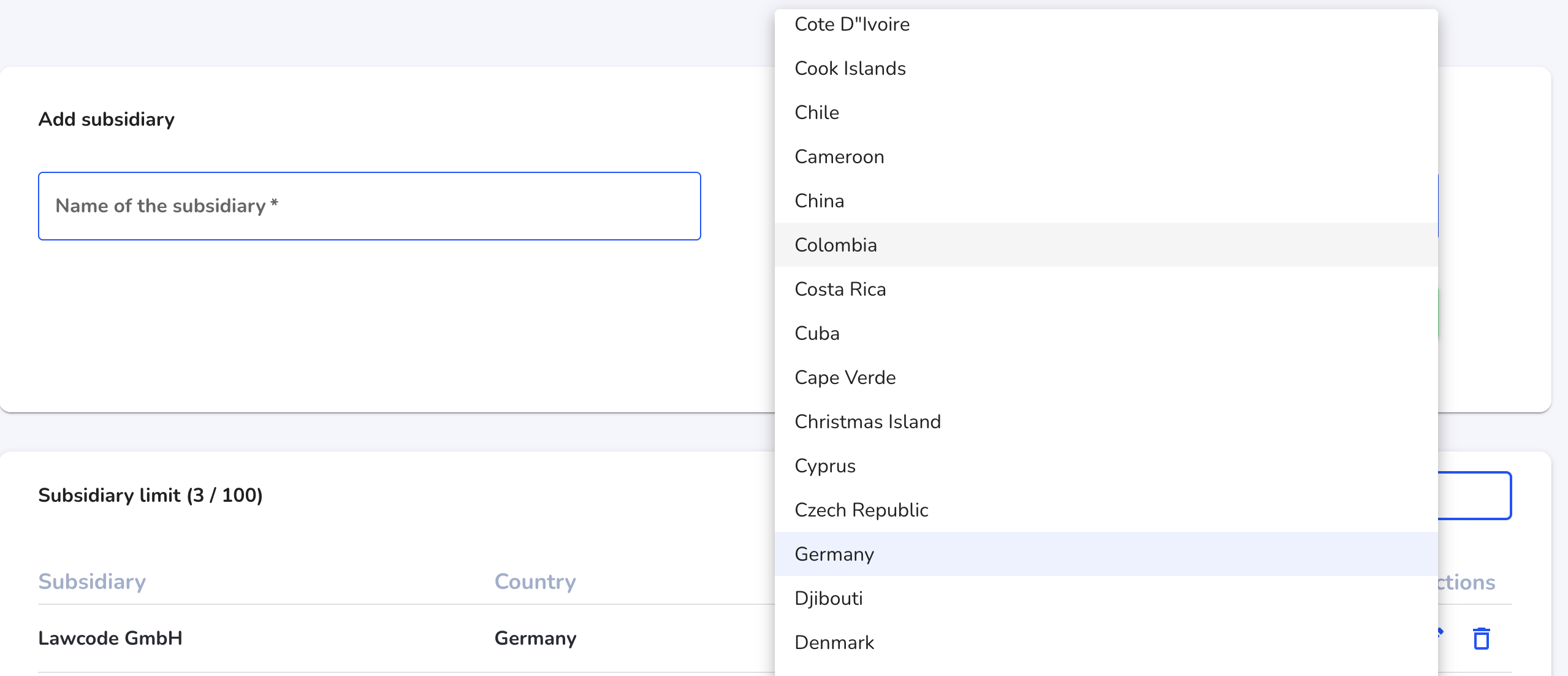
Click on Add to create the client.
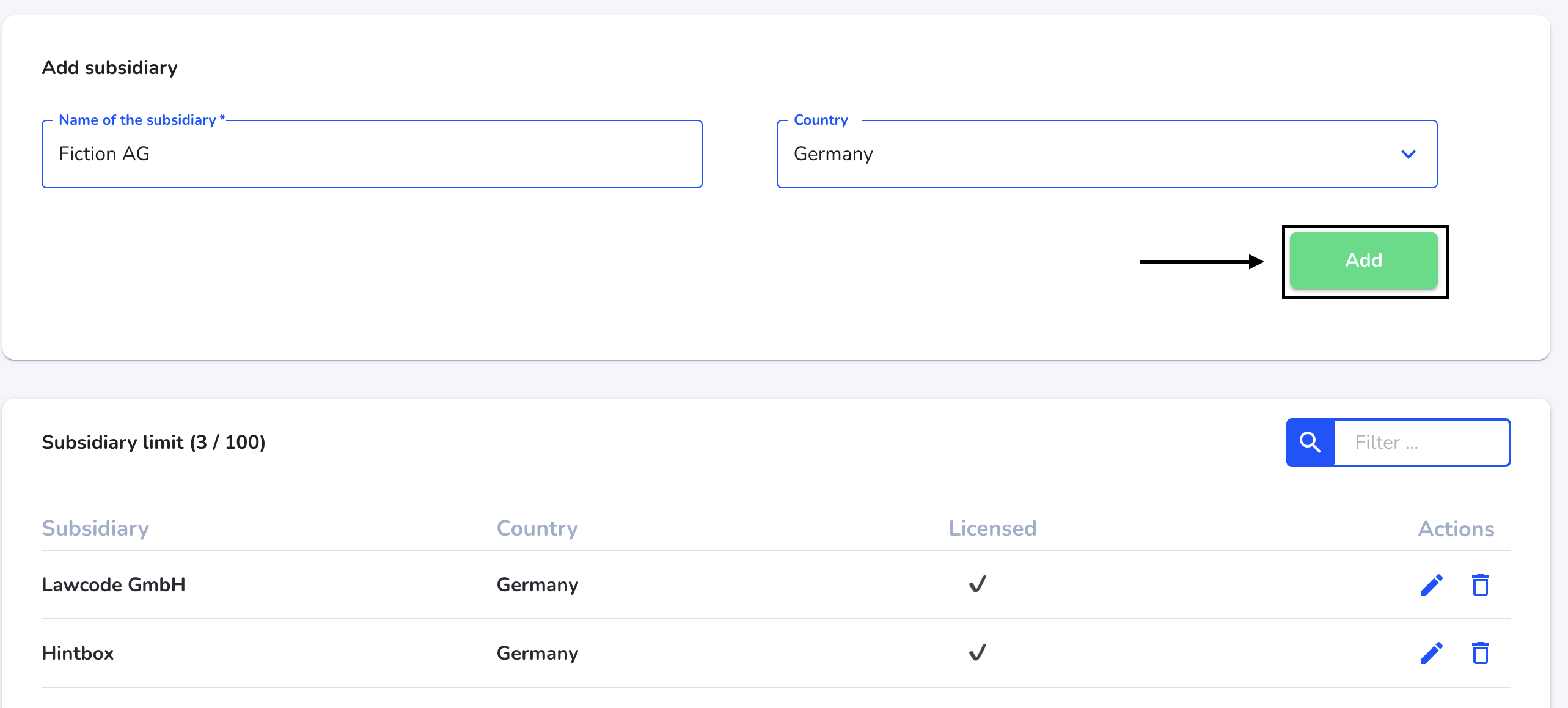
Edit clients
Under Settings, click on Client management.
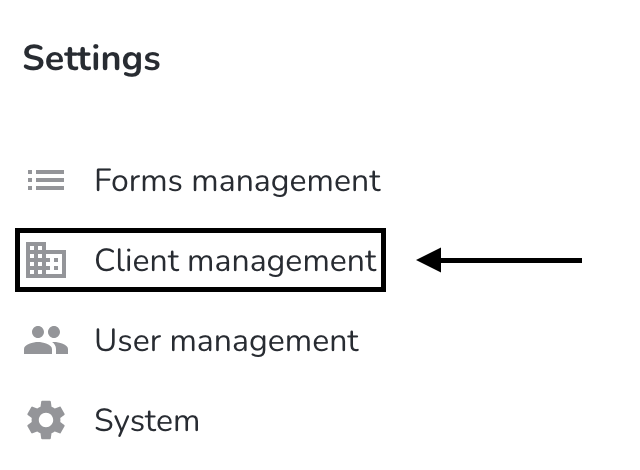
To edit a client, click on the editing pen of the desired client under Actions.
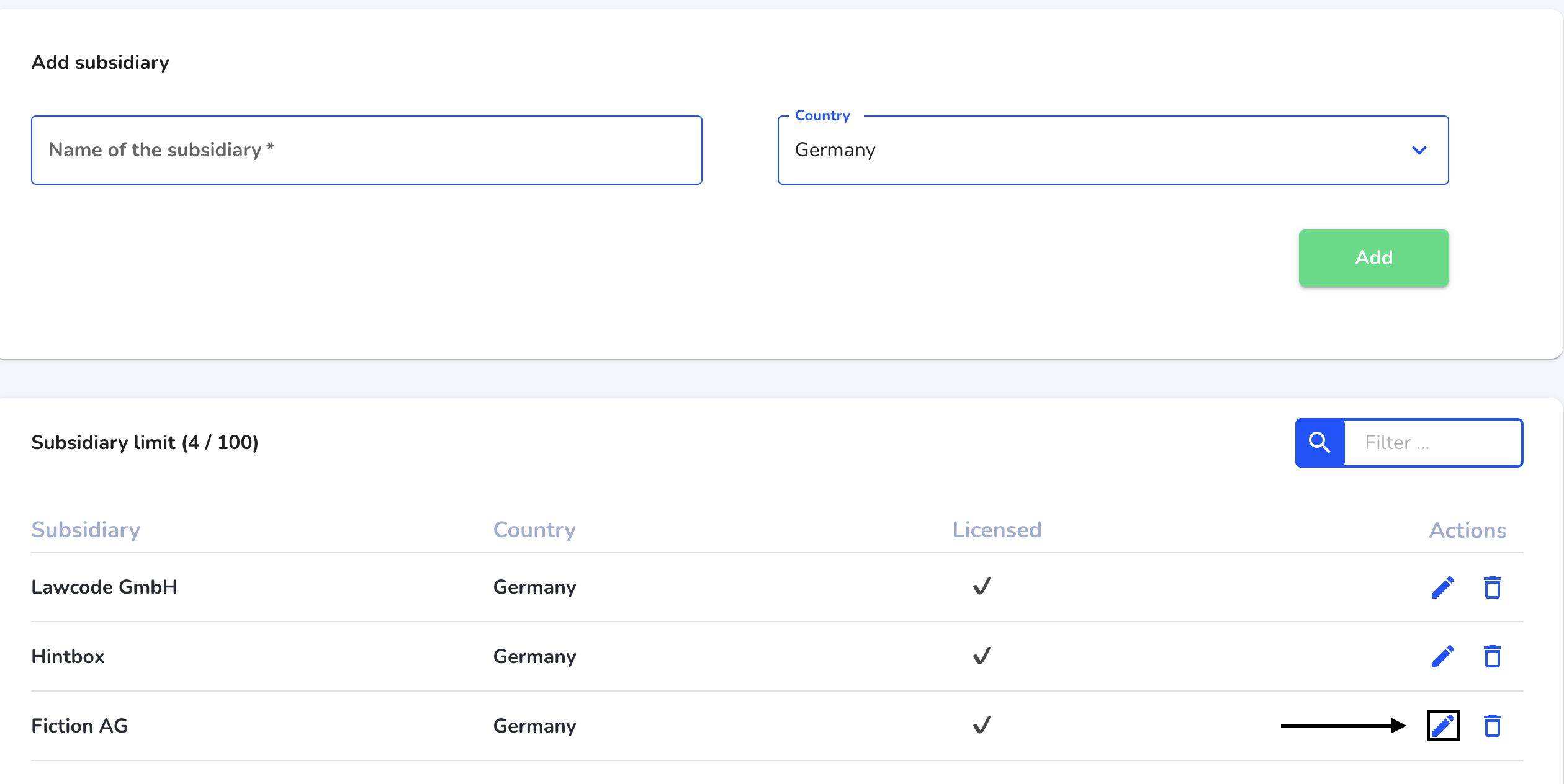
There you can change the name and country of the client. Click on the tick under Actions to save the changes.
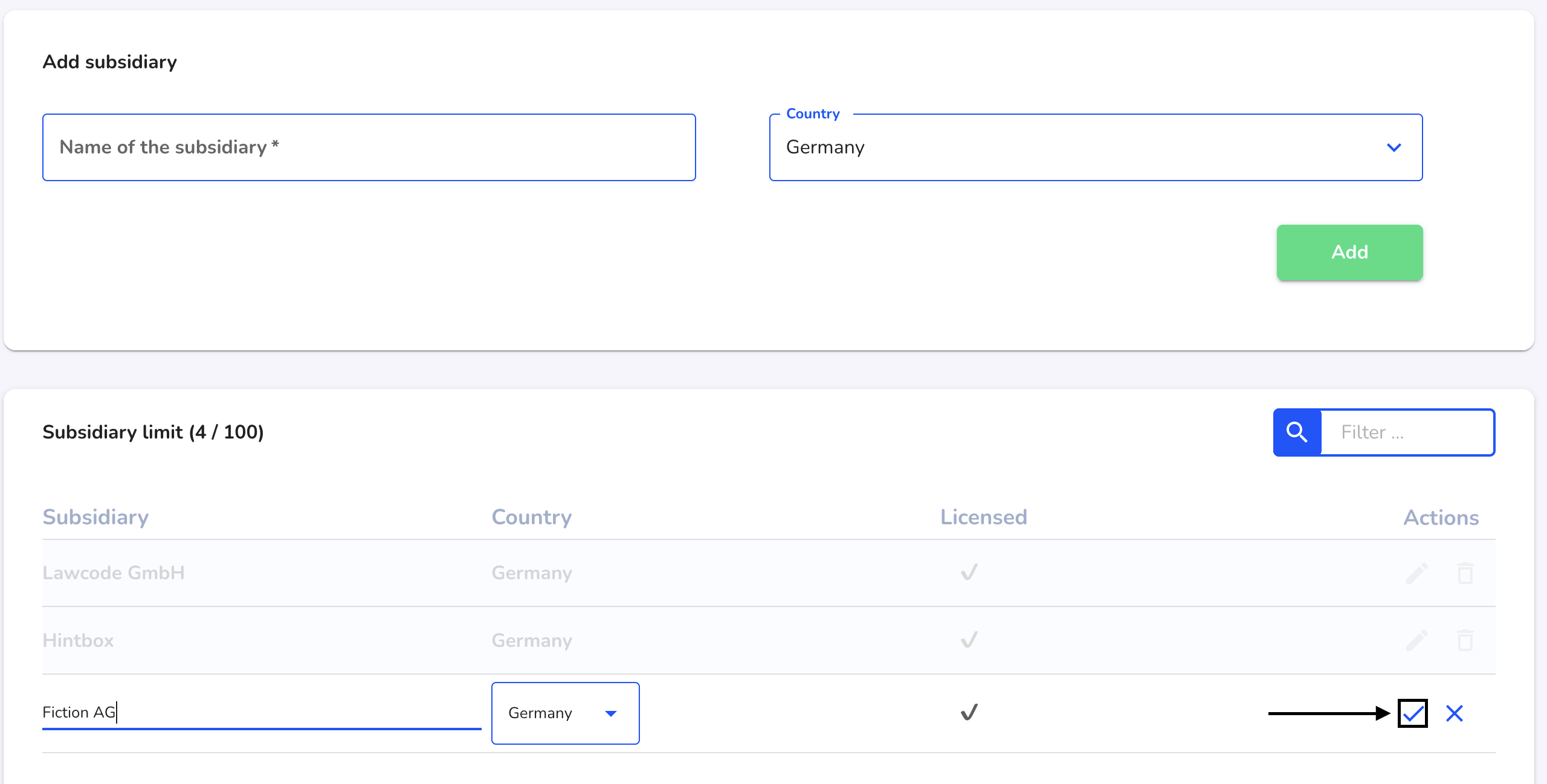
Delete clients
Under Settings, click on Client management.
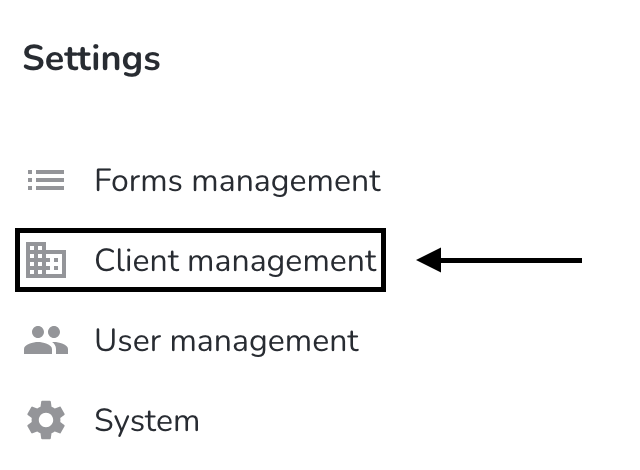
To delete a client, click on the recycle bin of the desired client under Actions.
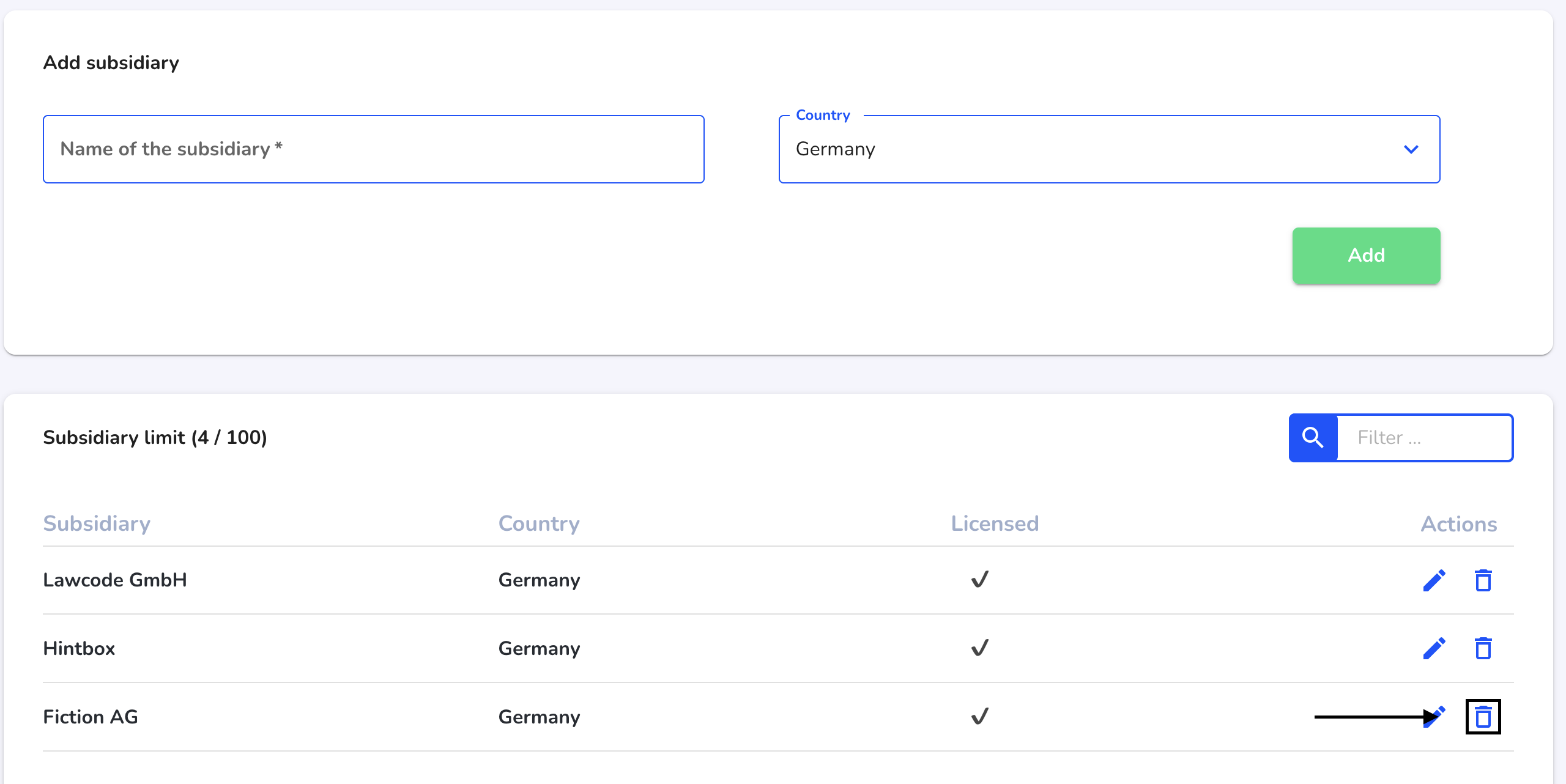
Click on the tick under Actions to confirm the deletion process.