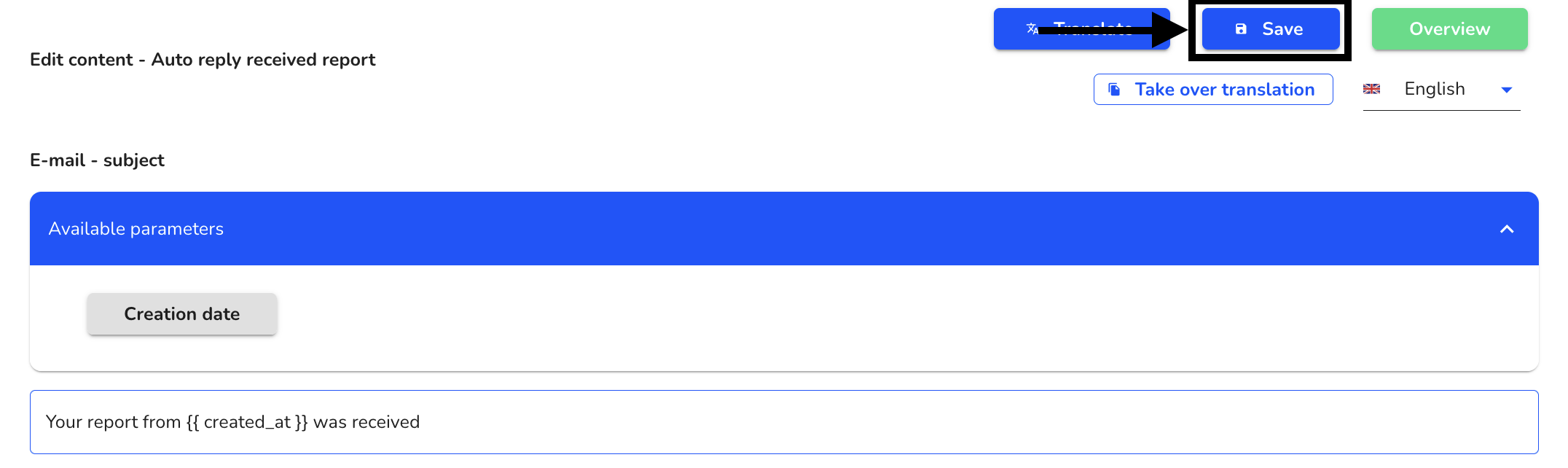Email texts
Introduction
To edit the email texts click Settings → System → Email texts.
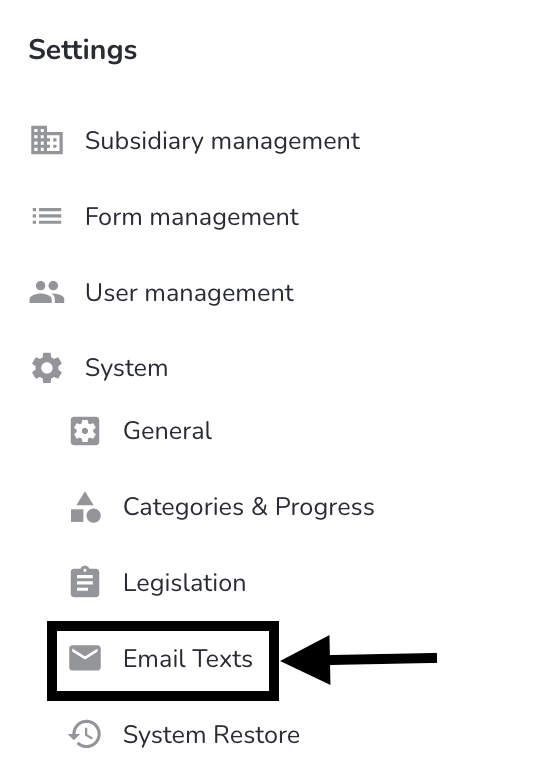
The following overview of all email texts opens.
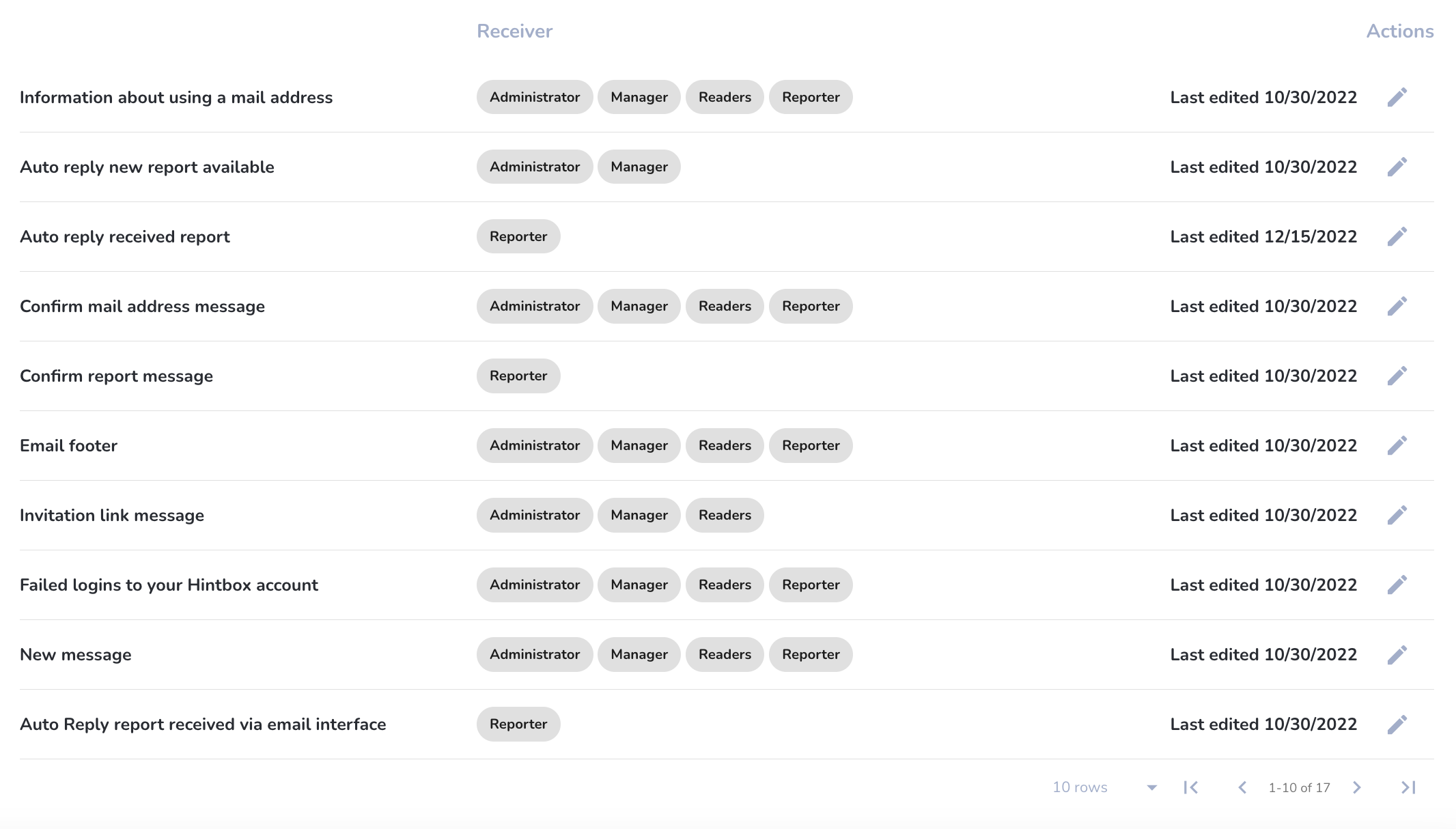
Title of the email - The title of the email internally names the respective email.
Recipient - The recipient of the e-mail lists the respective user groups to which the e-mail is sent.
Next page - the e-mail texts contain more than 10 entries on one page, therefore there is a possibility to go to the next page.
Customize email texts
To edit the email texts click Settings → System → Email texts.
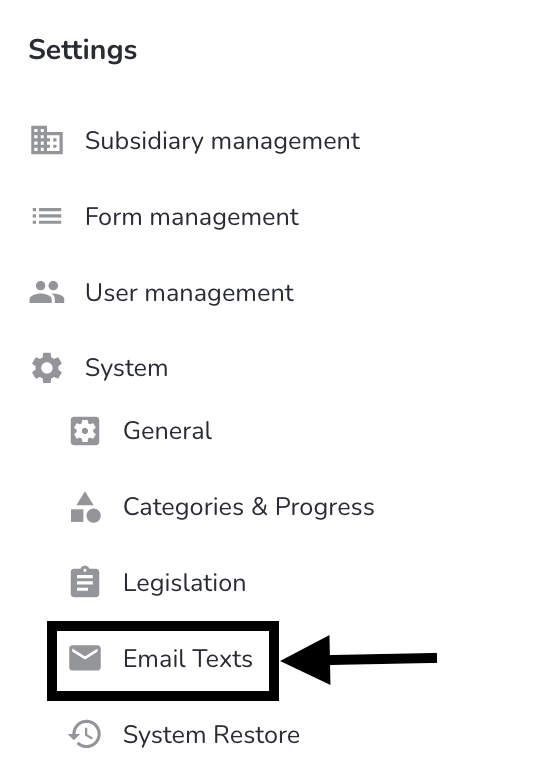
By clicking on the edit pencil you can edit an e-mail.
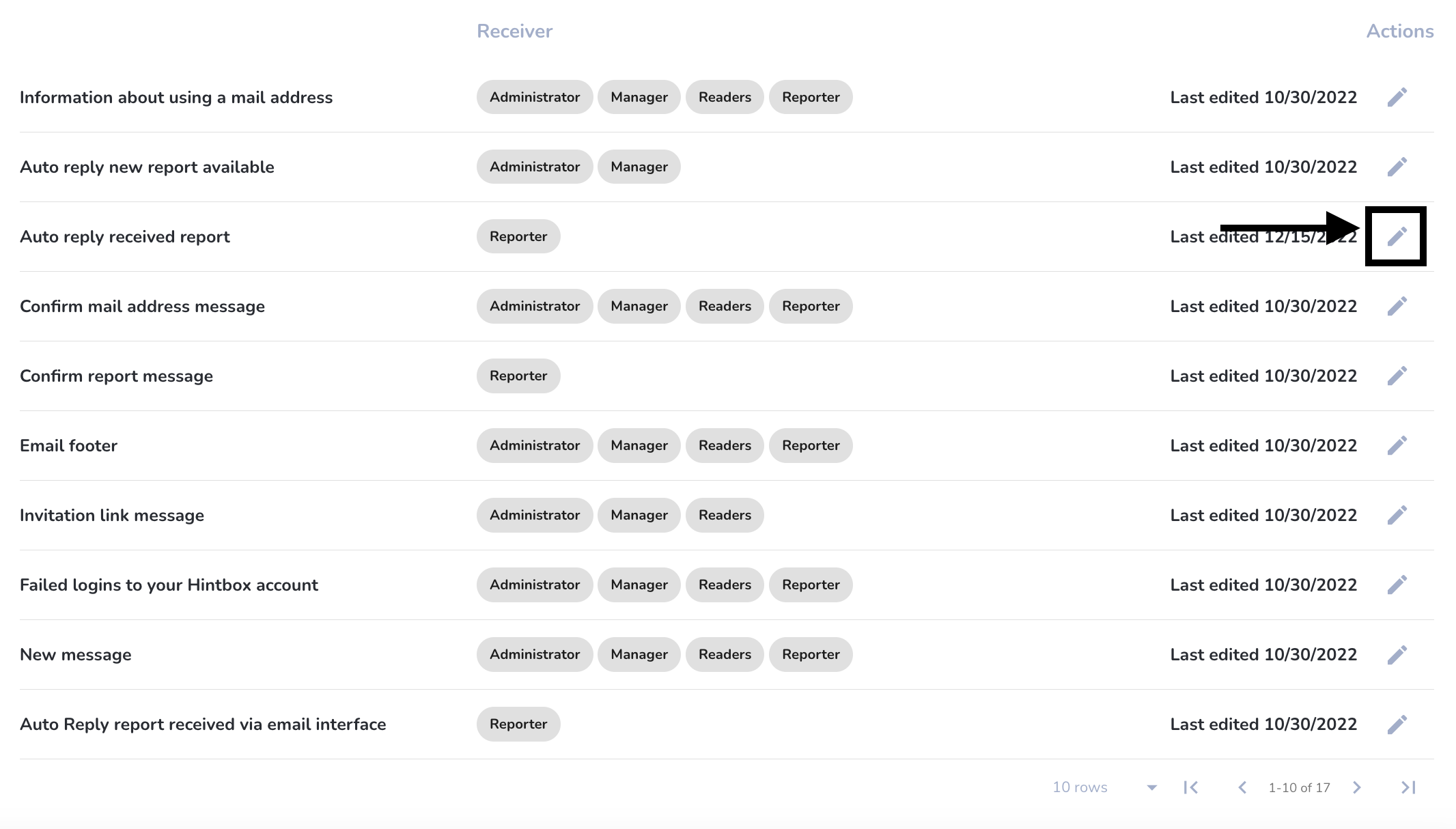
The following page opens.
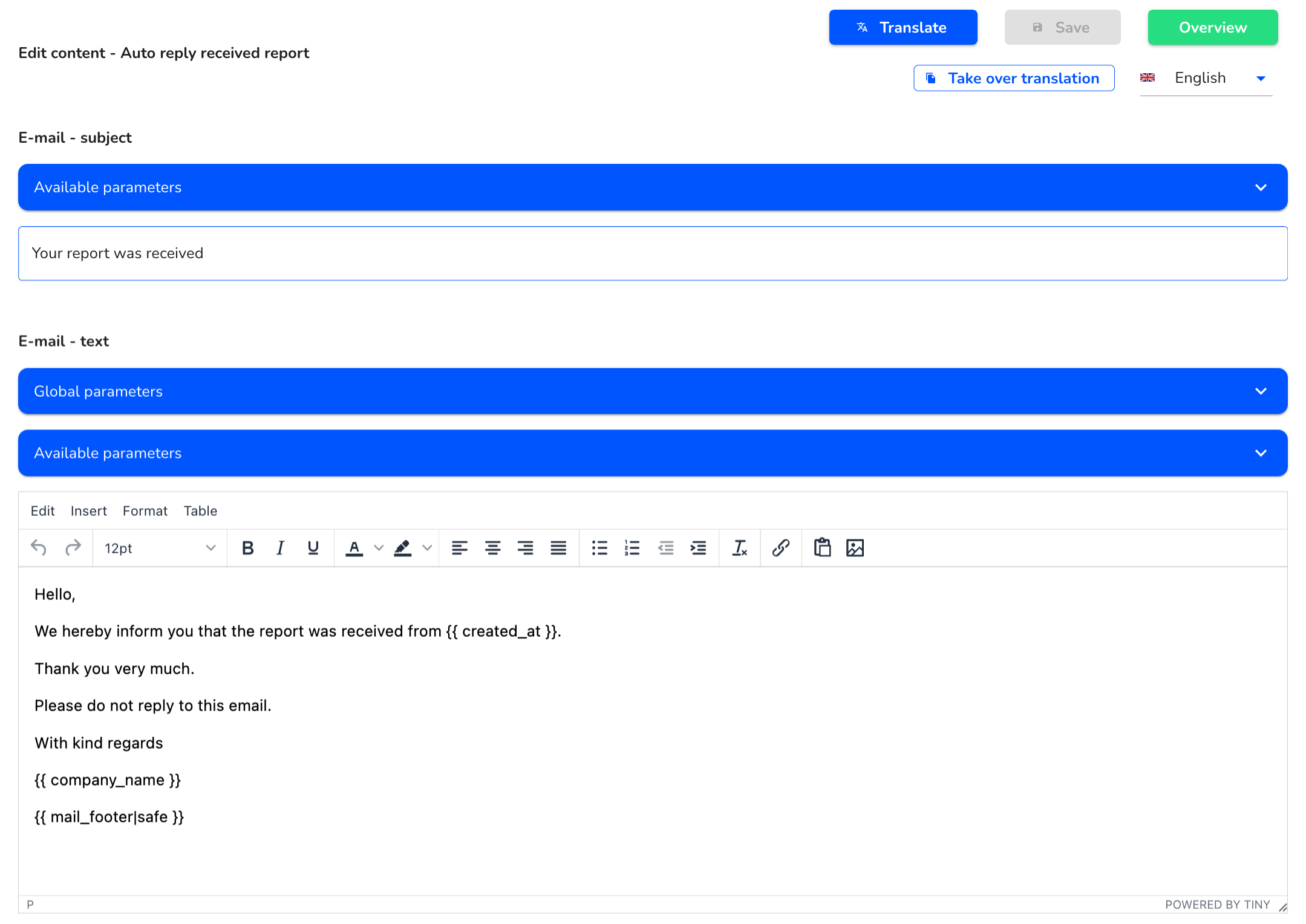
Email subject
The subject of the email can be customized in the following window.

You can save all the changes using the Save button.
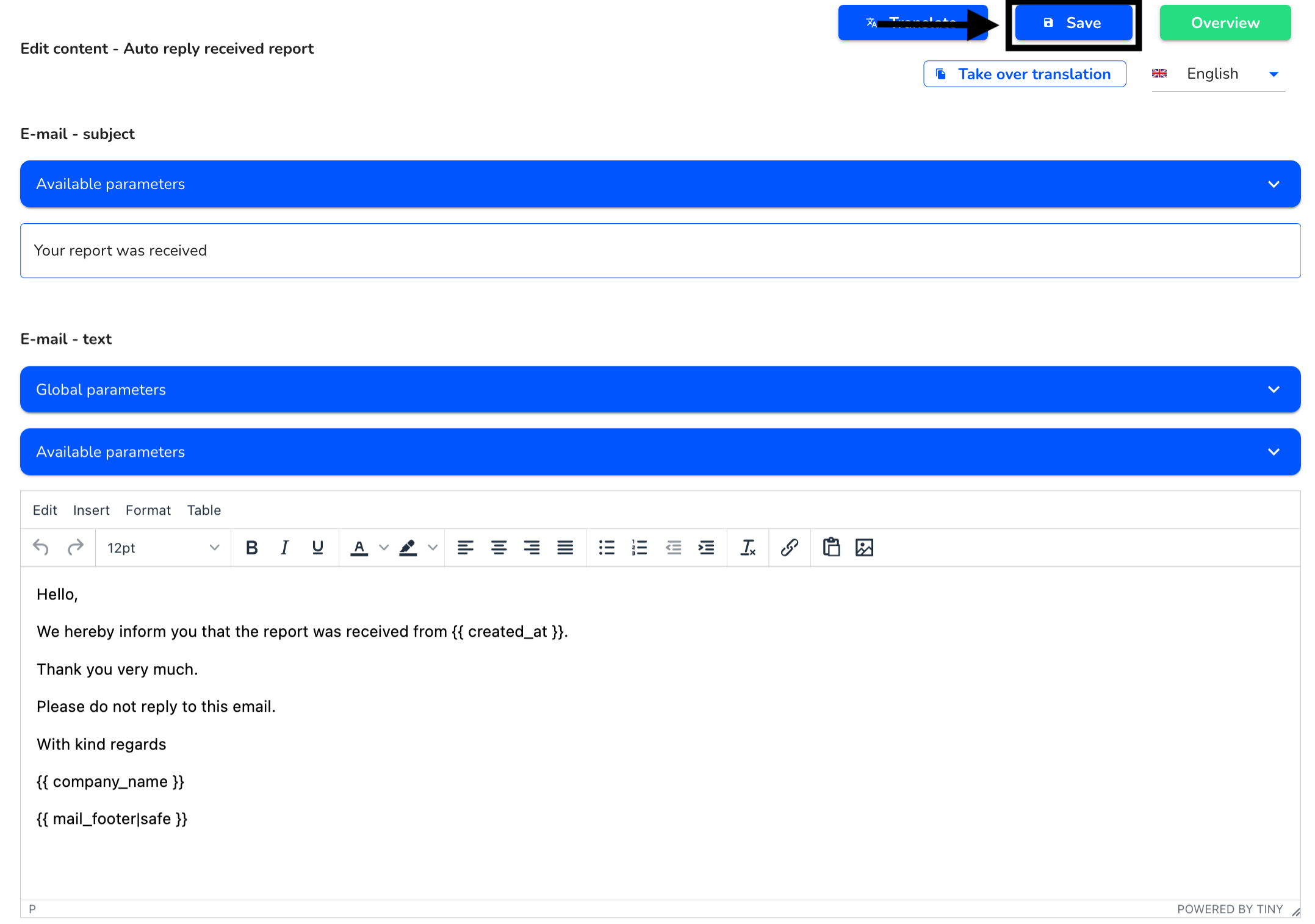
Clicking the To overview button will take you to all email texts.
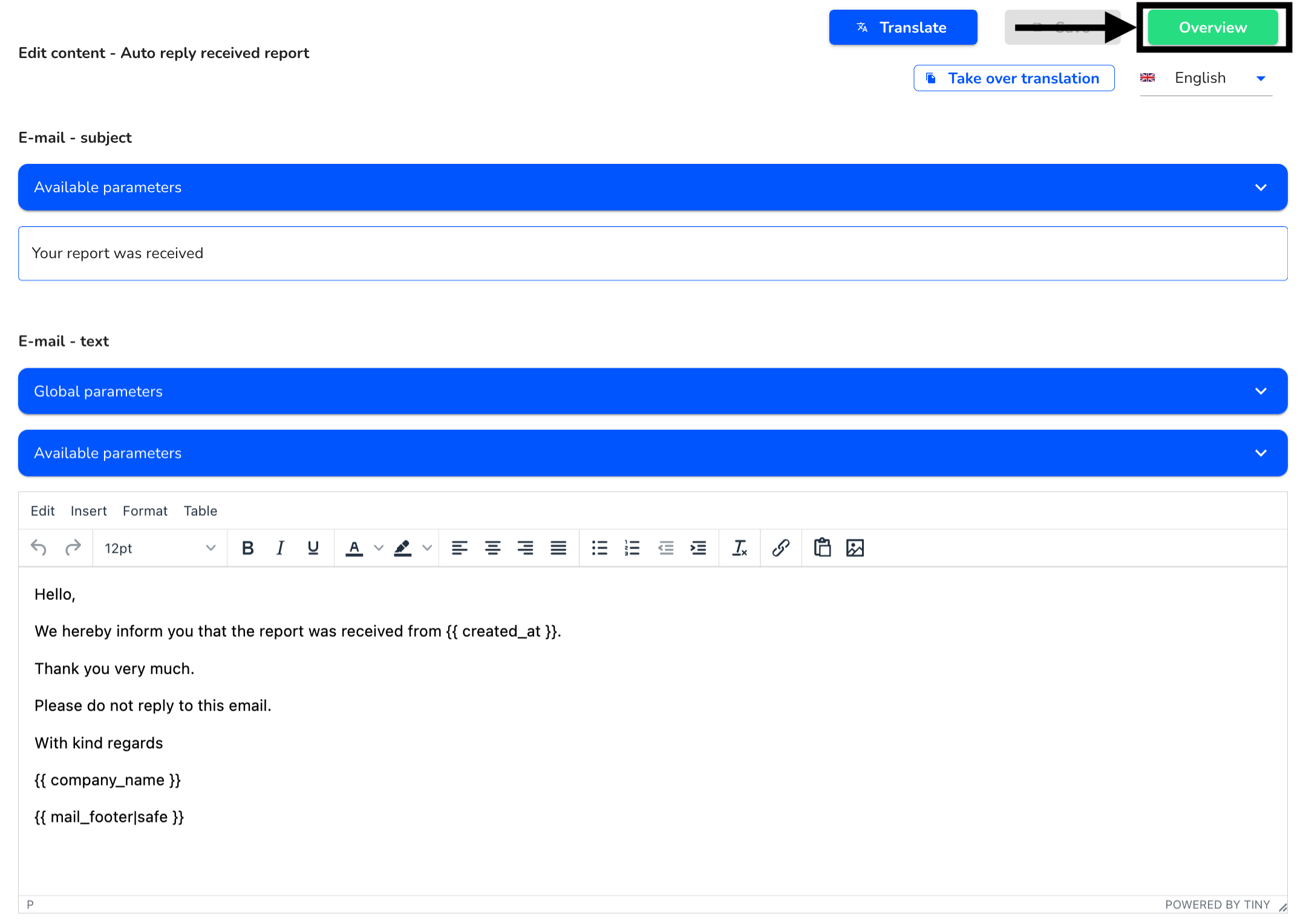
Email text
Adjustments can be made using the text editor in the text field. You can find more about the text editor here.
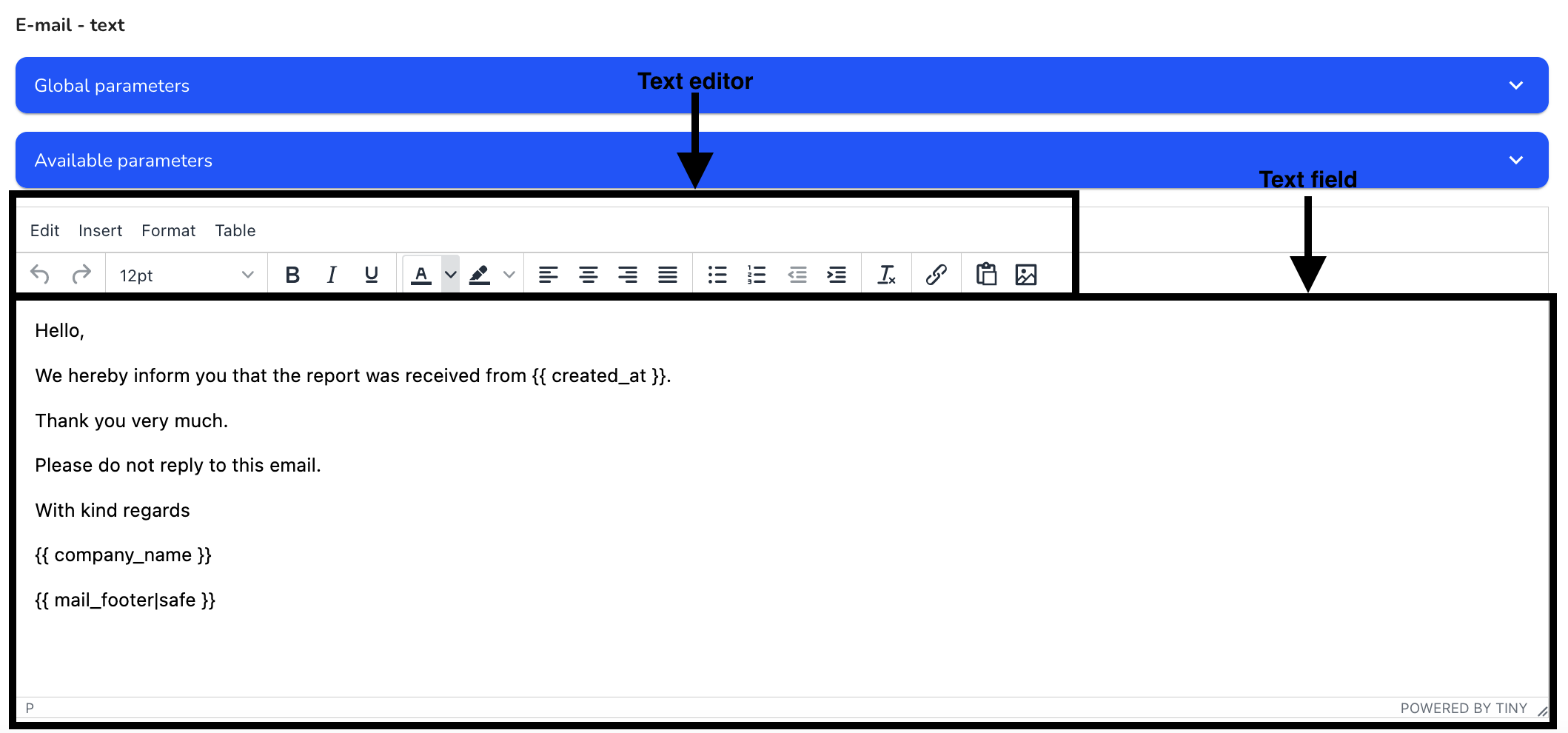
The changes must then be saved.The changes must then be saved.
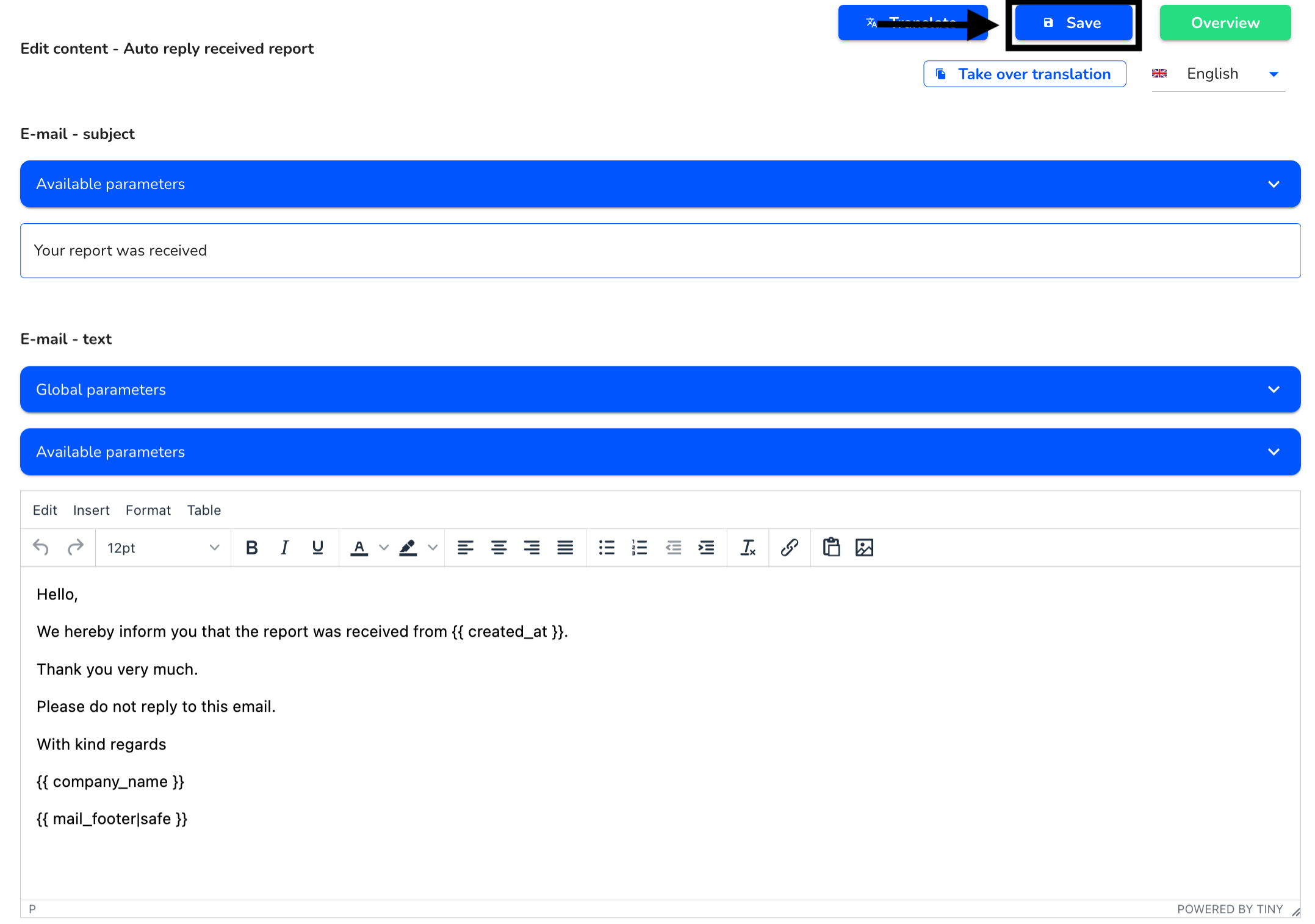
Clicking the To overview button will take you to all email texts.
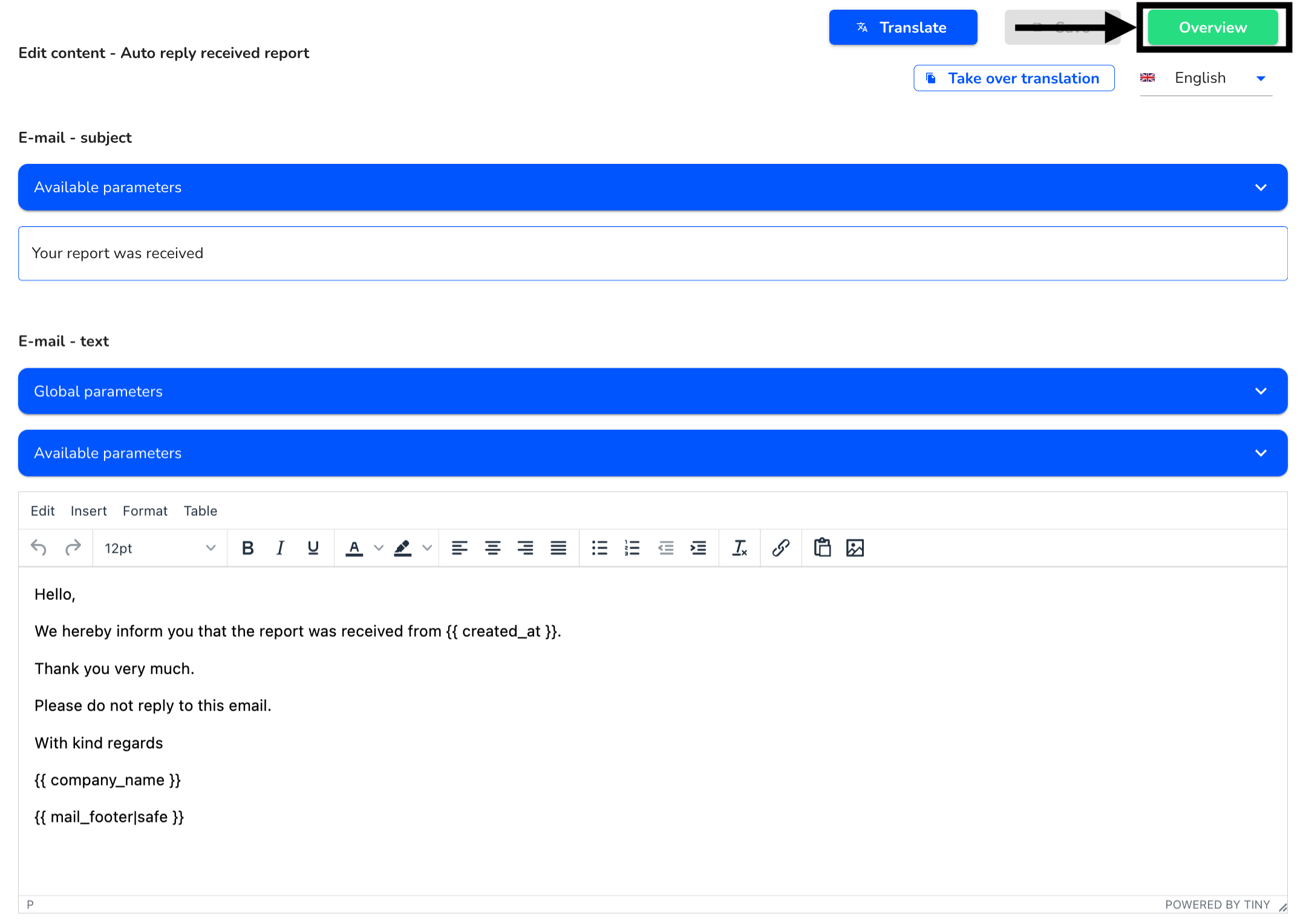
Translate email texts
Instead of manually adjusting the emails in all languages, the translation function can also be used. To edit the legal texts click Settings → System → Email texts.
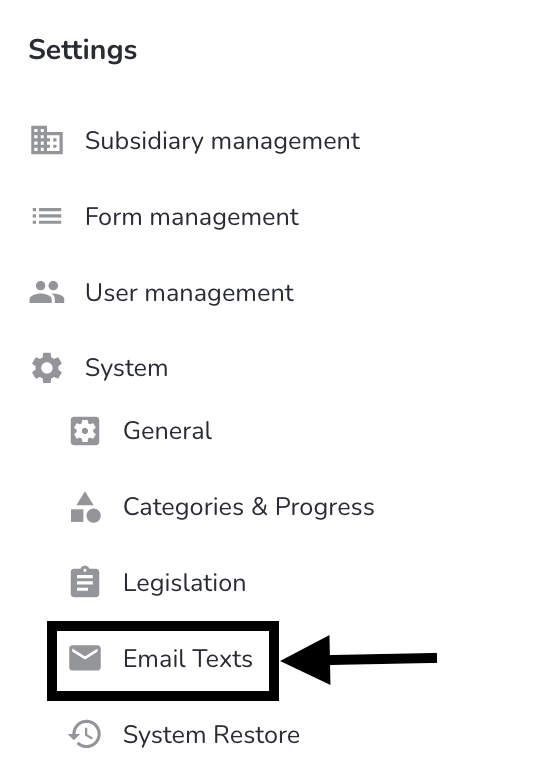
To translate email texts, click on the edit pen of the respective email text.
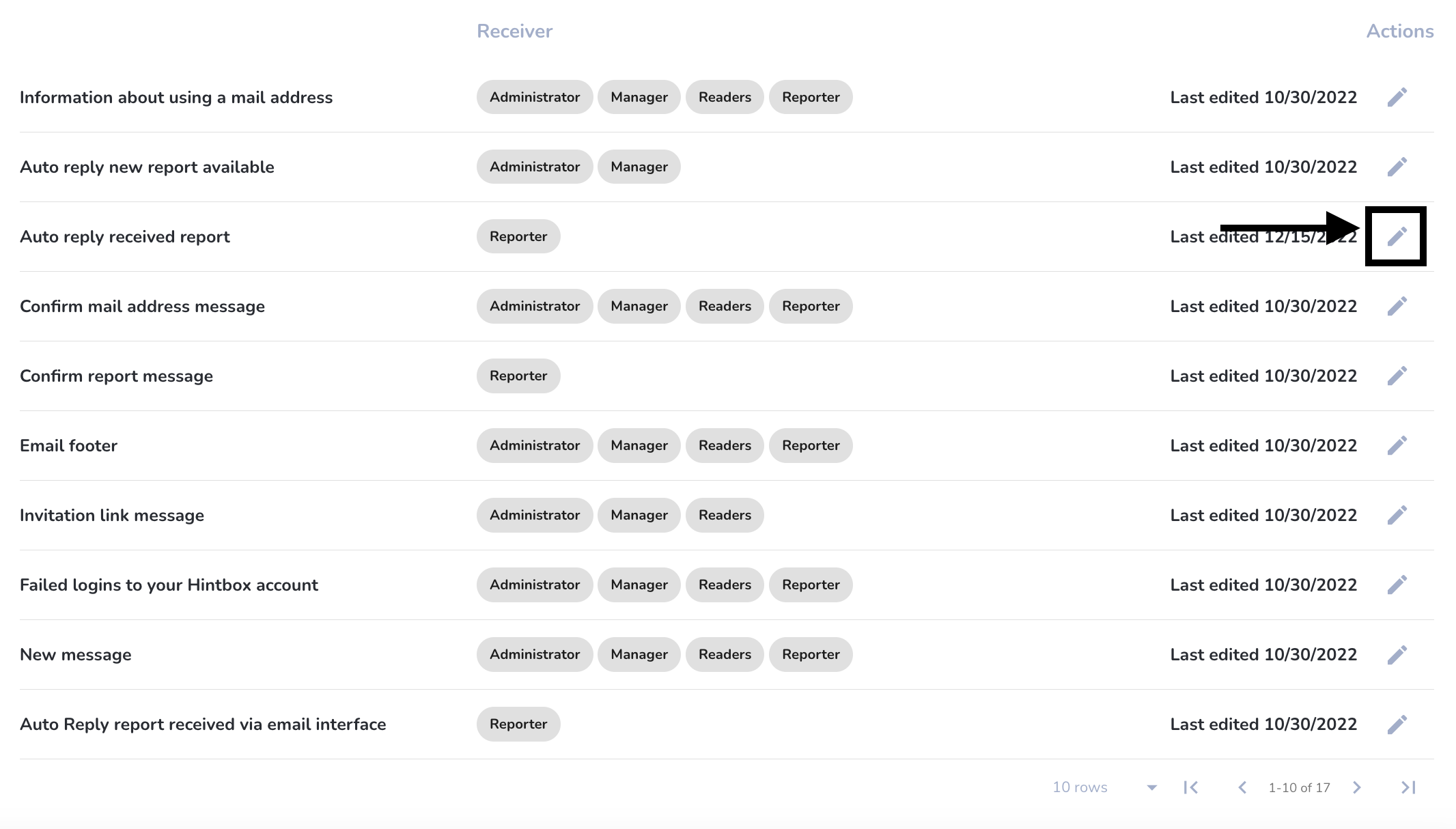
The selected email text opens in the following view. Click Translate to translate the email text.
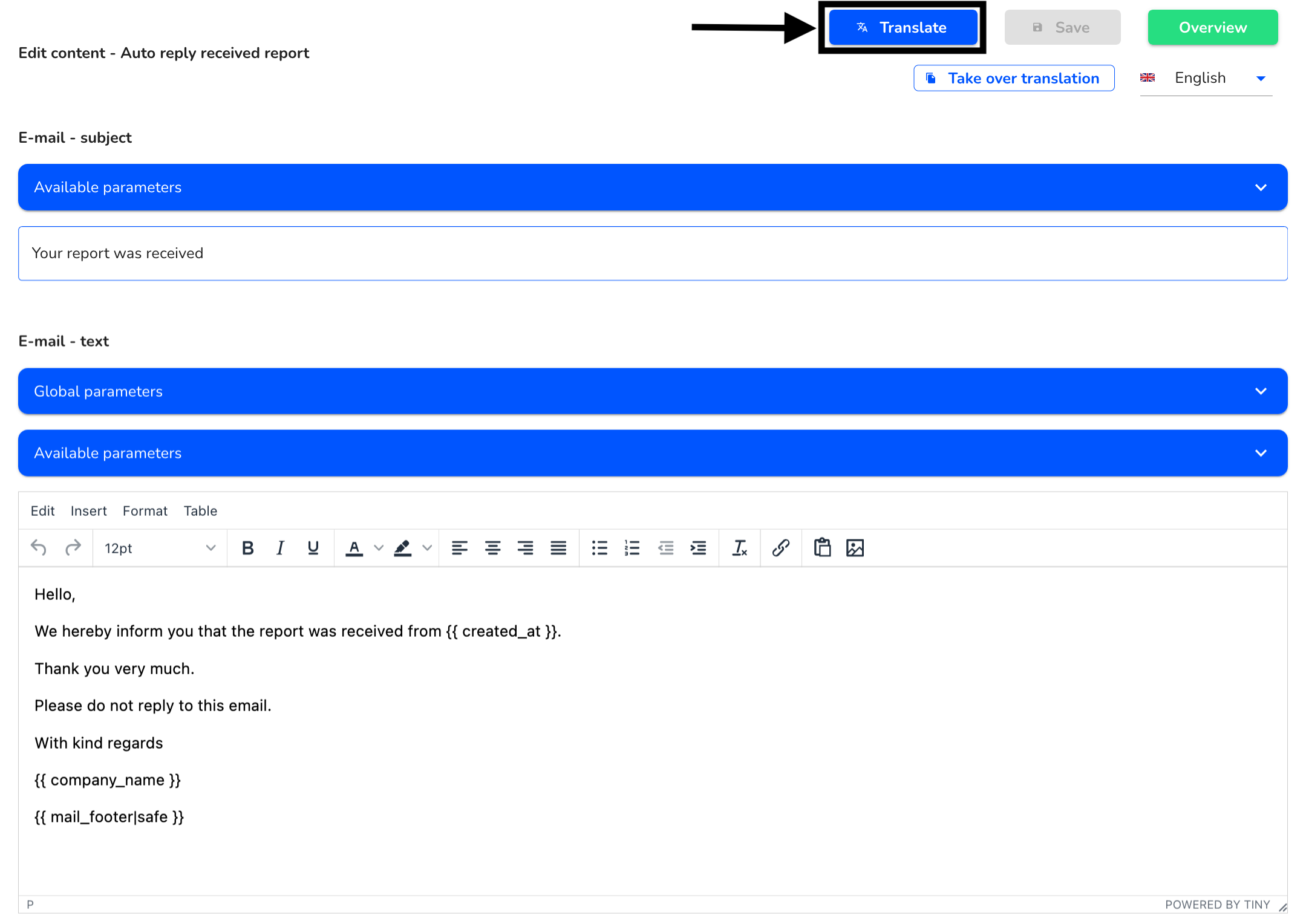
An overview opens in which you can first select the source language. This is automatically the language in whose text field you were before the translation.
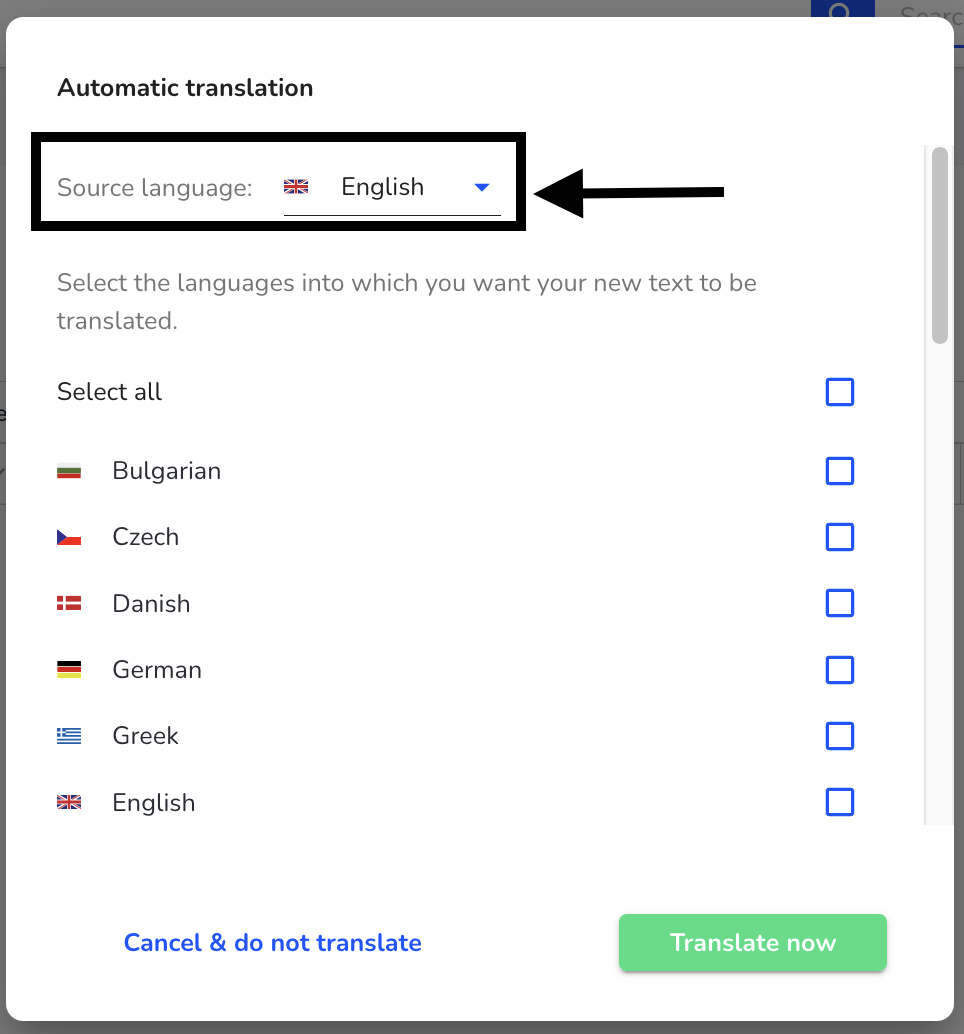
Then you can select the languages into which the text should be translated.
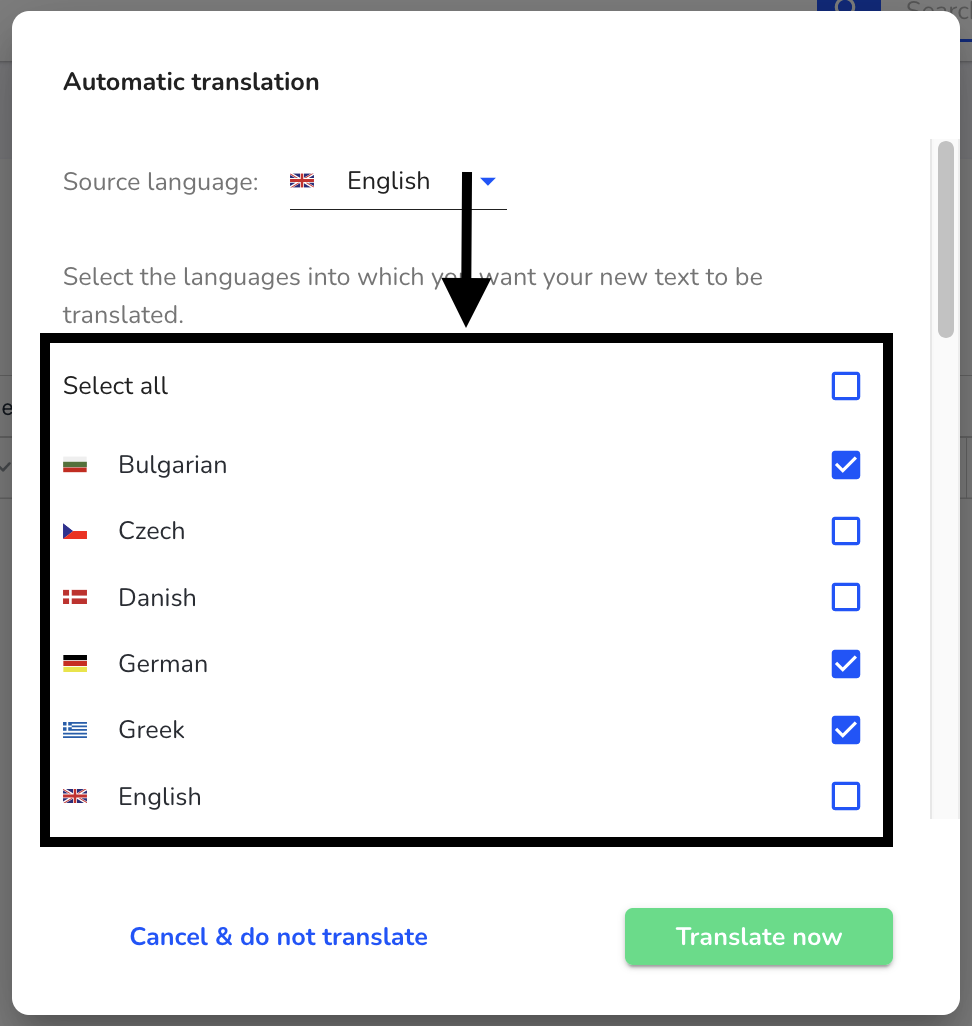
By clicking Translate now, the translation into the selected questions will be performed.
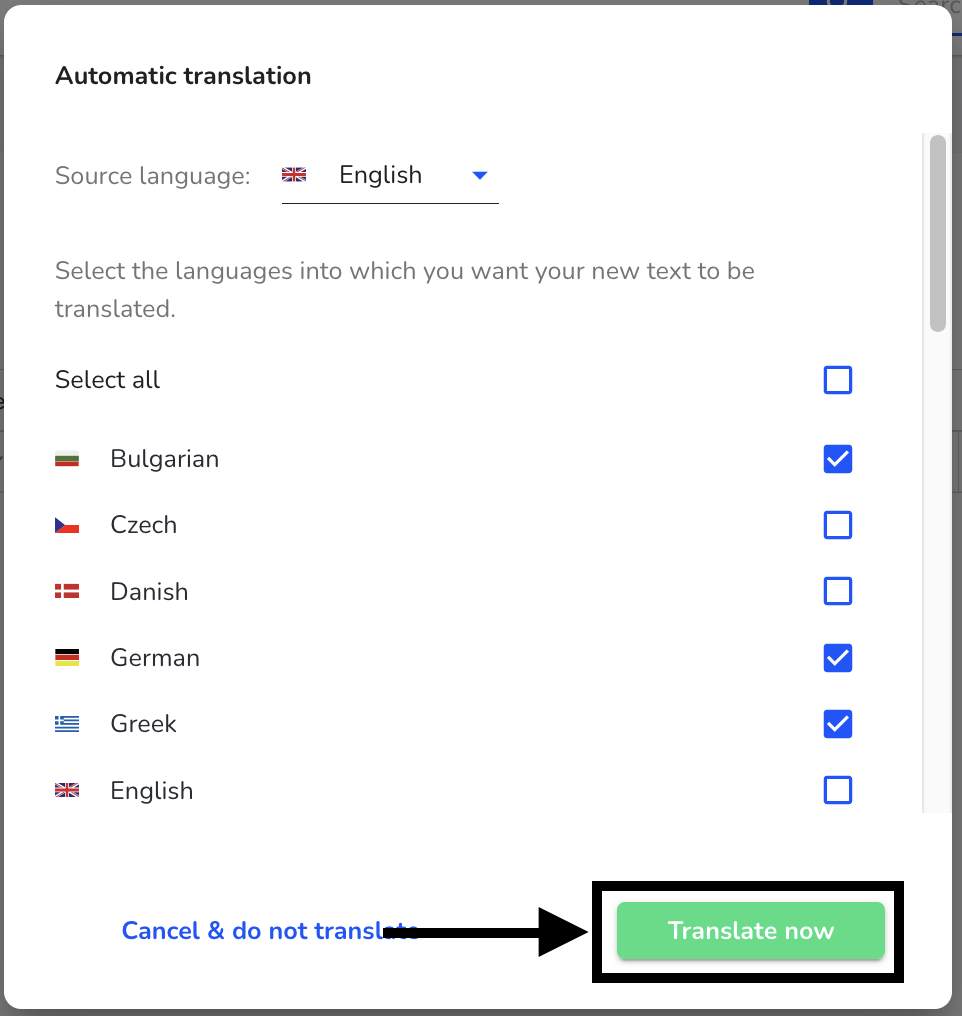
Click on To overview to return to the overview of all e-mail texts.
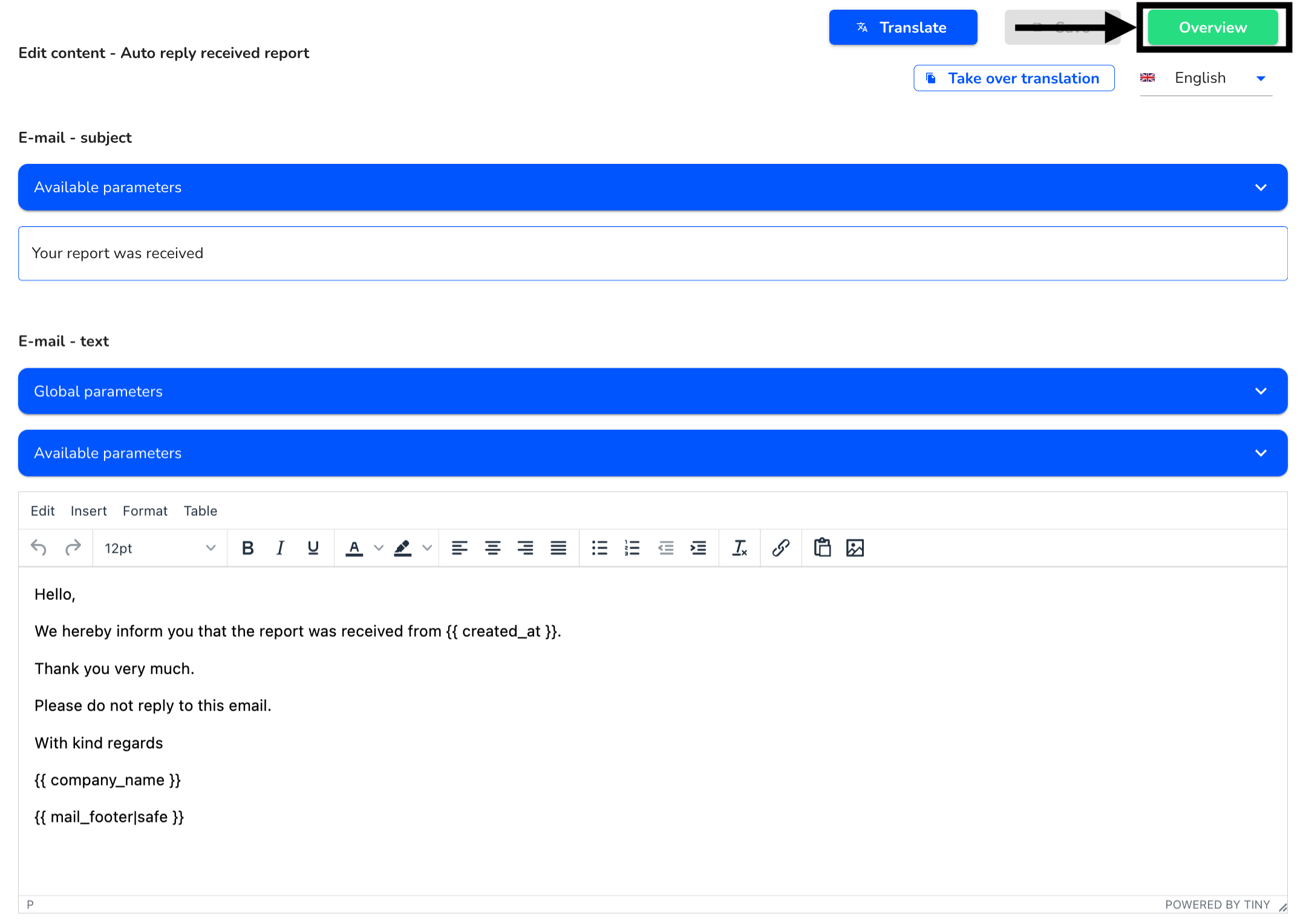
Transfer e-mail texts
Instead of translating or manually editing e-mail texts, it is possible to transfer them. The text will be transferred to all selected languages with content and formatting. To edit the email texts click Settings → System → Email texts.
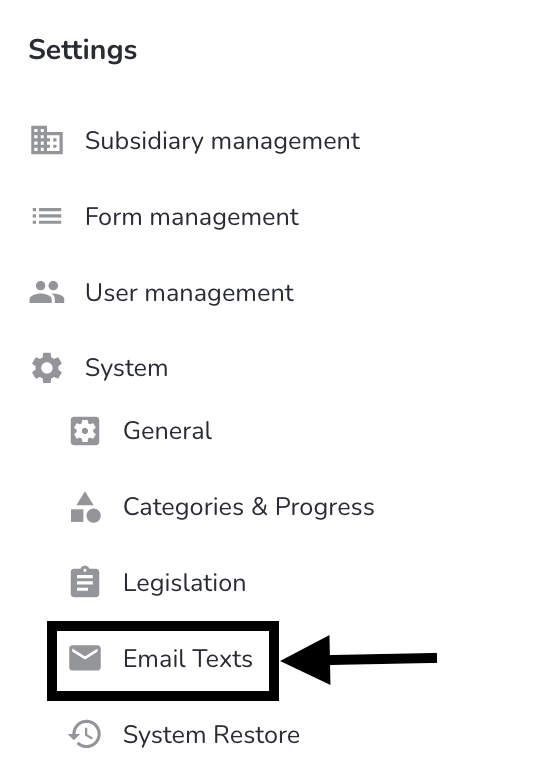
To apply an e-mail text, click on the edit pen of the respective e-mail text.
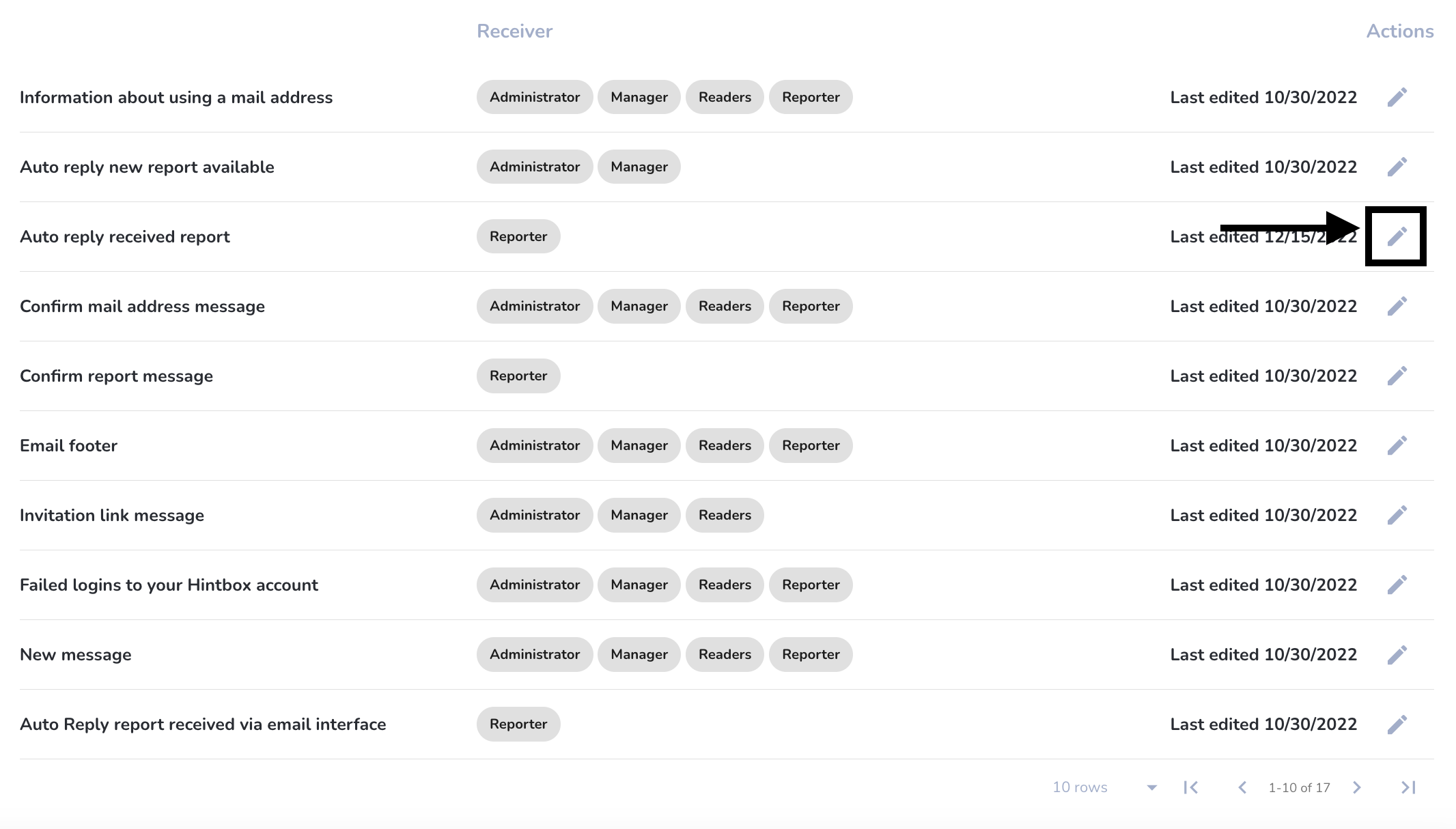
To apply a translation click Apply Transfer content into another language.
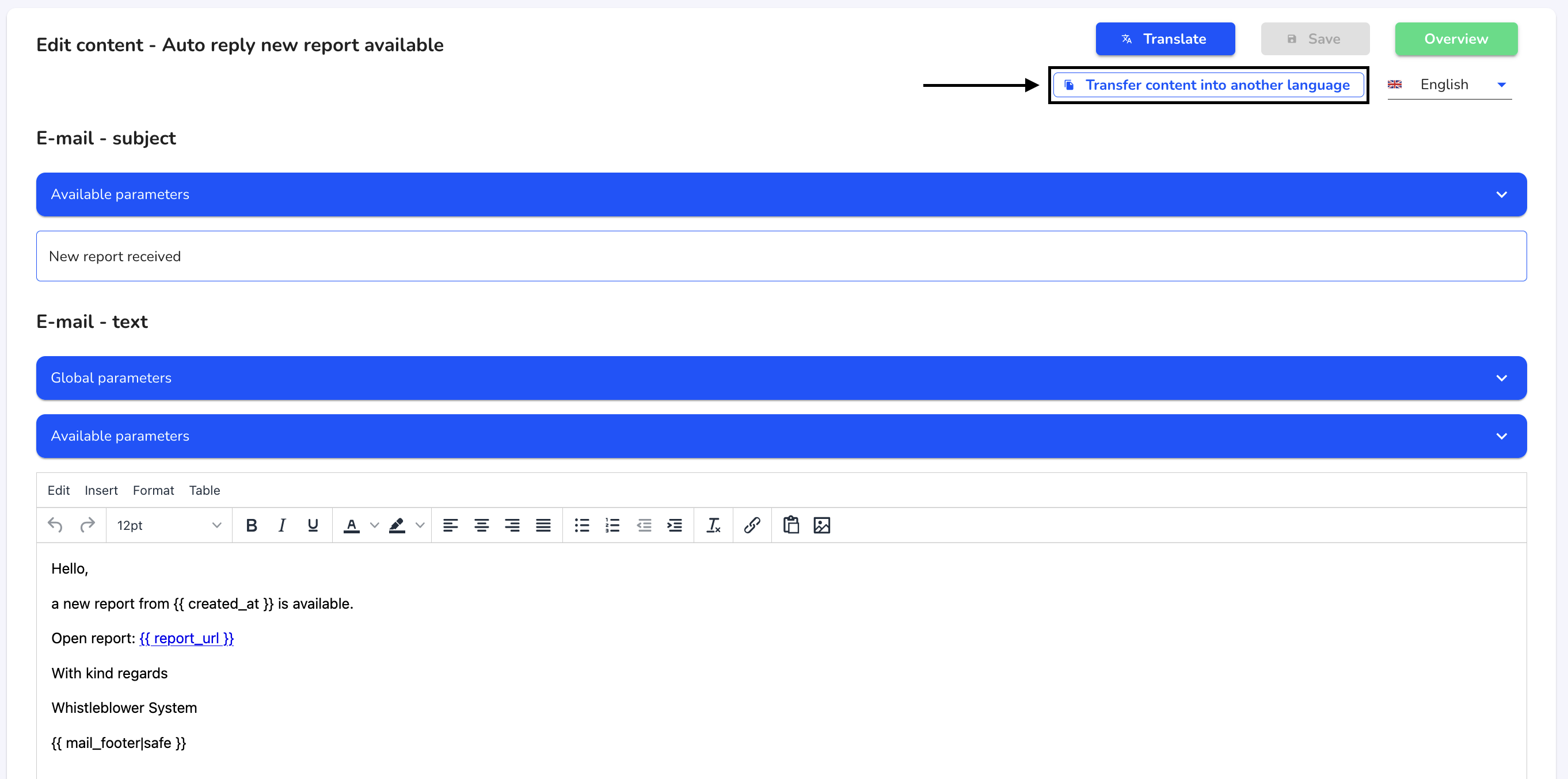
First you can select the source language. Click on the selected language.
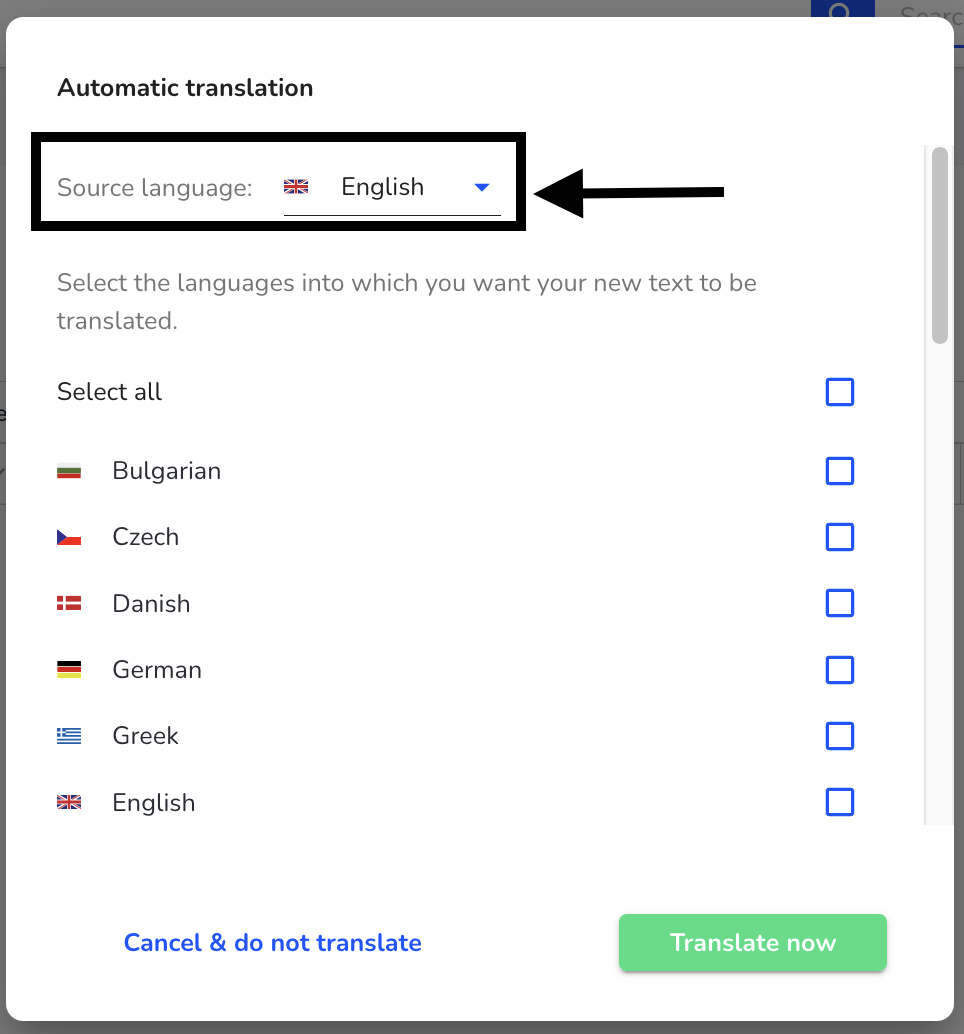
Then select the source language.
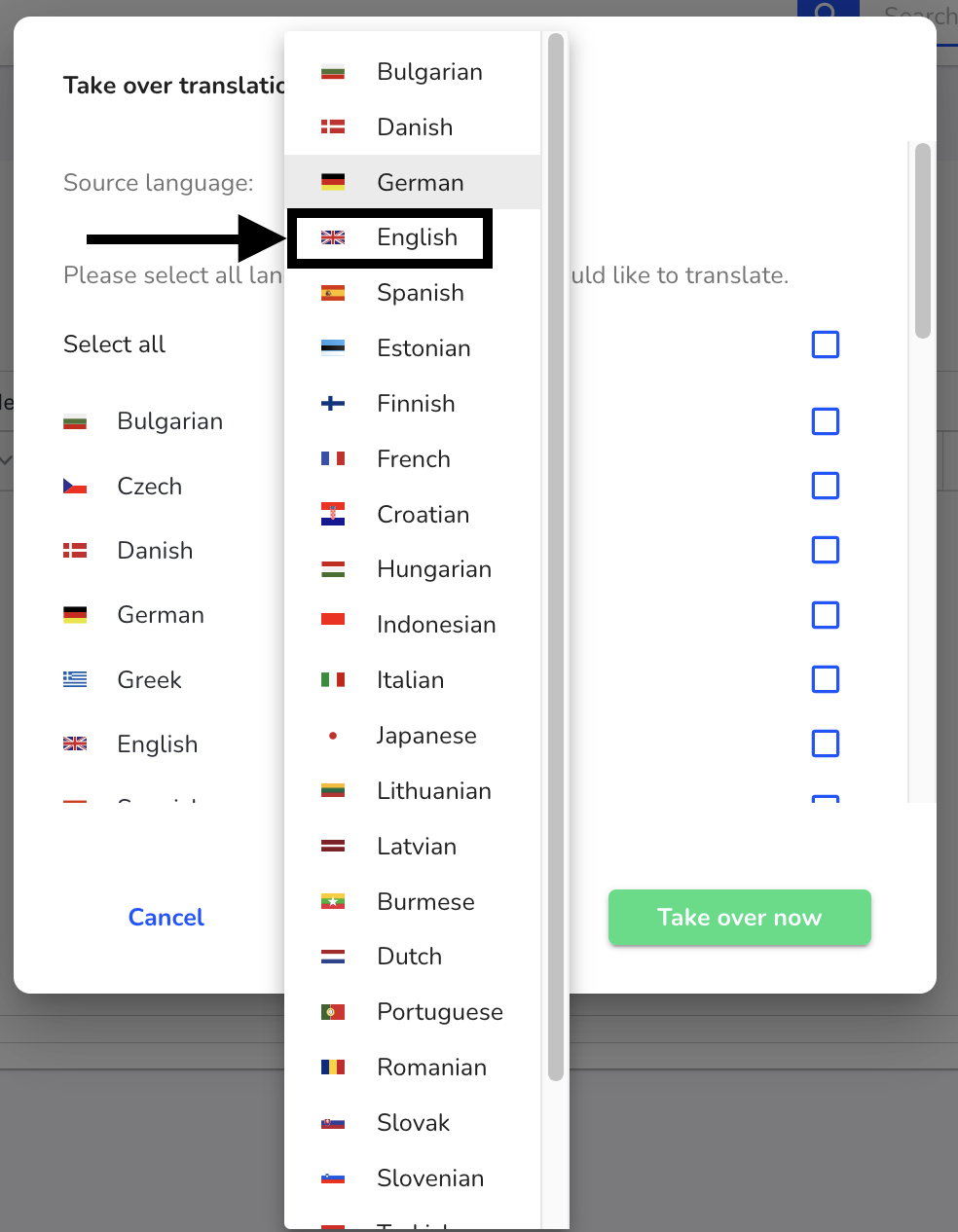
Then select all the languages you want to translate into.
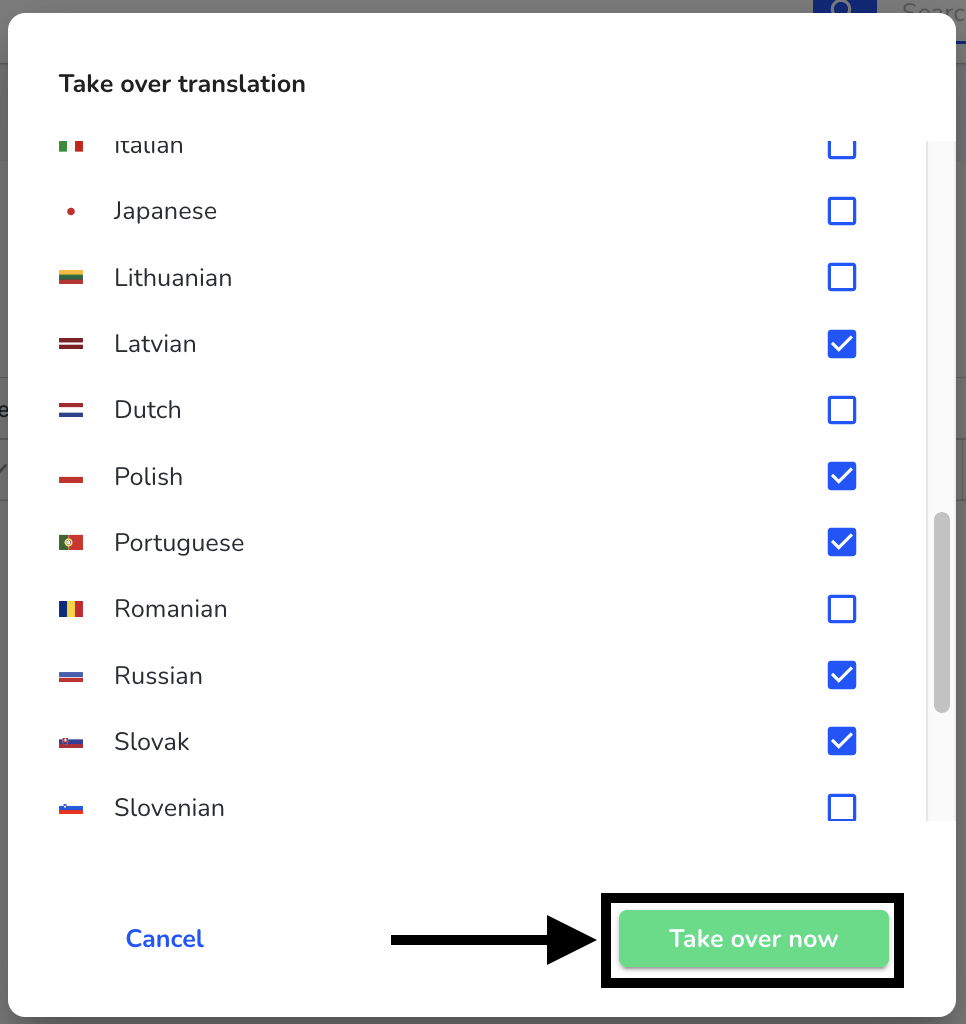
After all are selected click Apply Now.
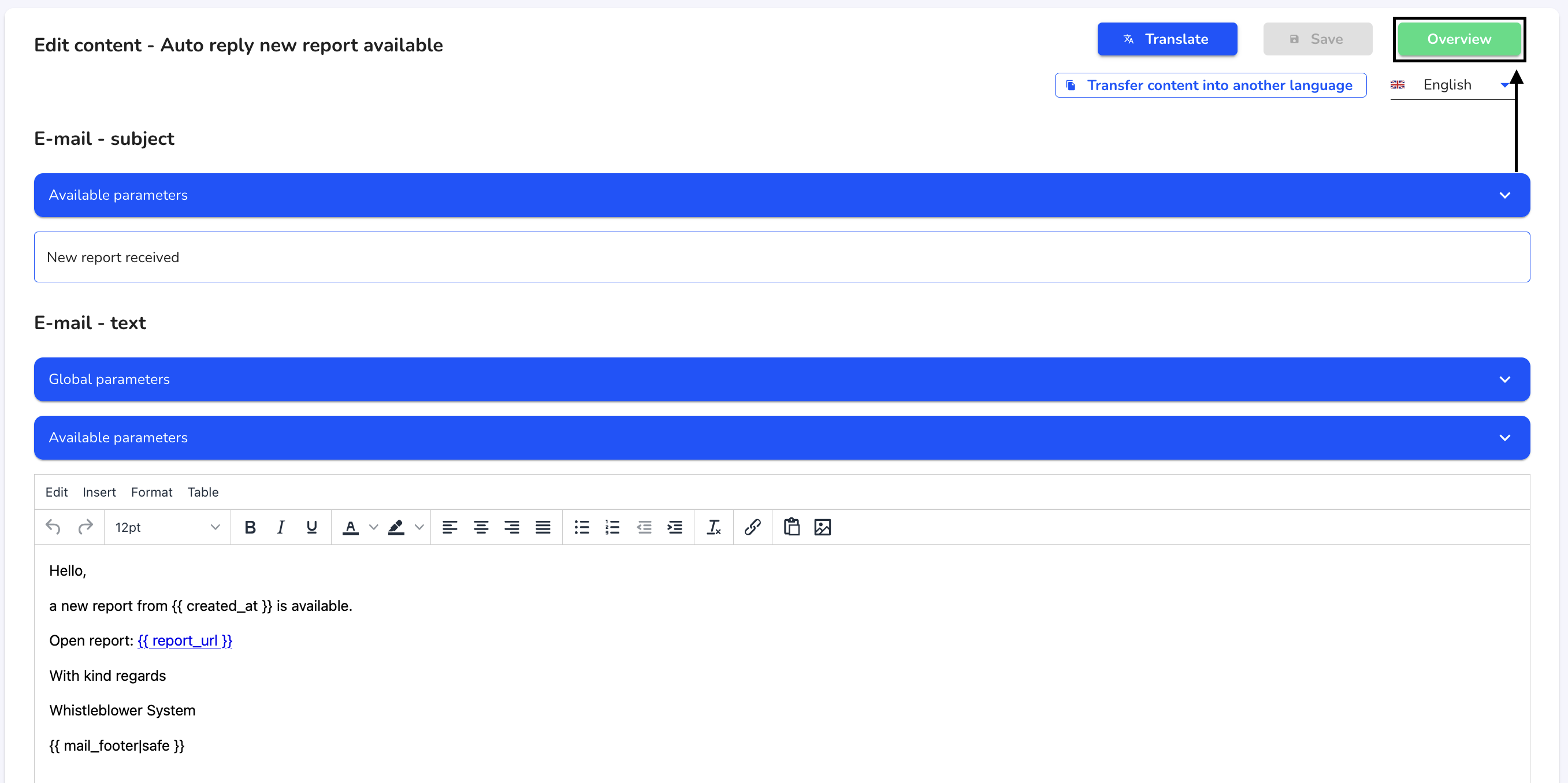
Adjust global and available parameters
Global parameters - Global parameters are applicable in any e-mail.
Globale Parameter
| Unternehmensname | Name, der in den Allgemeinen Einstellungen gepflegt wurde |
|---|---|
| Unternehmensfarbe | Farbe, die in den Allgemeinen Einstellungen gepflegt wurde |
| Email Footer | Email Footer der im Emailtext „Email Footer” gepflegt wurde |
Available parameters - Available parameters depend on the e-mail type.
Verfügbare Parameter
| Erstellungszeitpunkt | Datum und Uhrzeit, wann ein Bericht erstellt wurde |
|---|---|
| Bestätigungslink | Bestätigungslink für einen Bericht oder einen Account |
| Name des Senders | Name des Senders, der die E-Mail angestoßen hat |
| Wiederherstellungslink | Link um das Profil wiederherzustellen, bspw. beim Passwort zurücksetzen |
| Berichts-Id | Eindeutige Nummer eines Berichts |
| Fristdatum | Datum für die drei Monatsfrist eines Berichts |
| Erledigte Prozessschritte | Prozessschritte die in der Berichts-Detailanzeige abgeschlossen wurden |
| Berichts-Link | Link zu einem Bericht |
| Empfänger | Empfänger einer Nachricht |
To edit the email texts click Settings → System → Email texts.
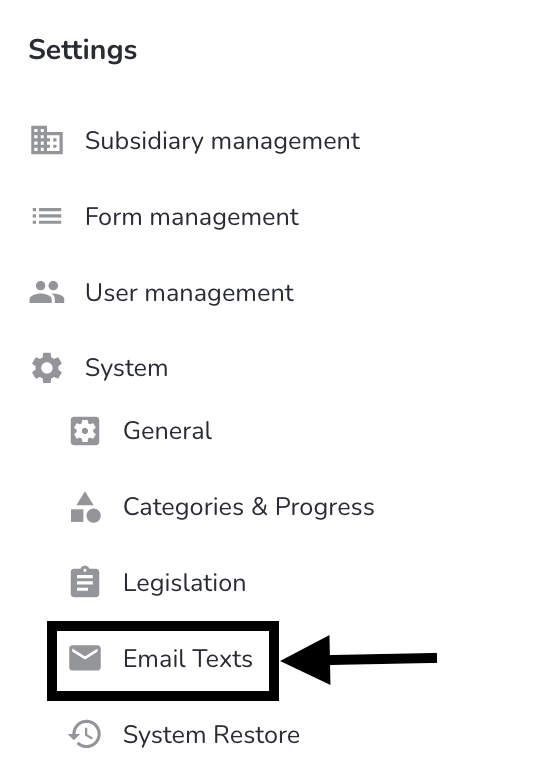
To adjust global or local parameters in an e-mail click the edit pen of the respective e-mail text.
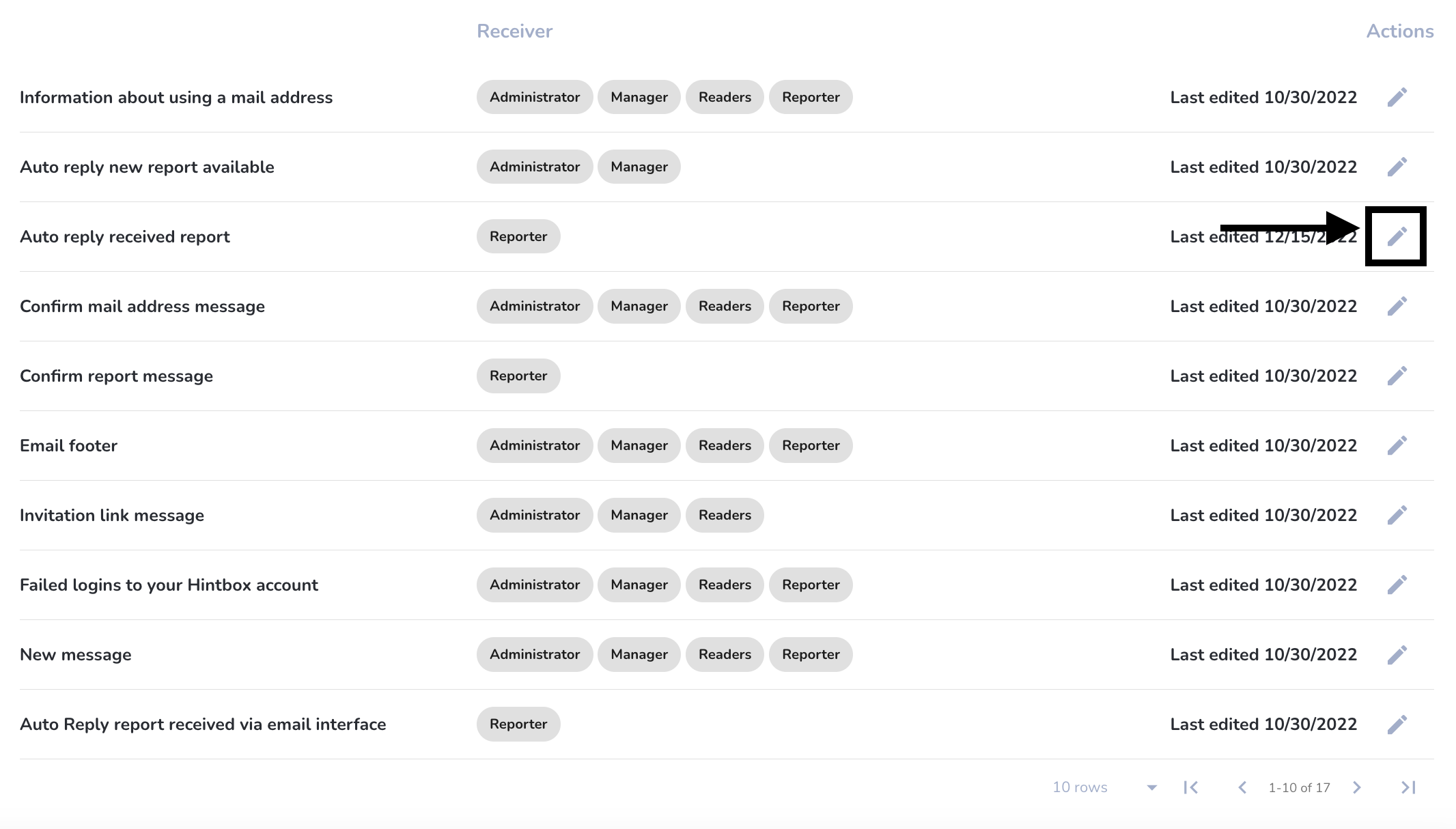
By clicking on Available or Global parameters, a parameter can be added.
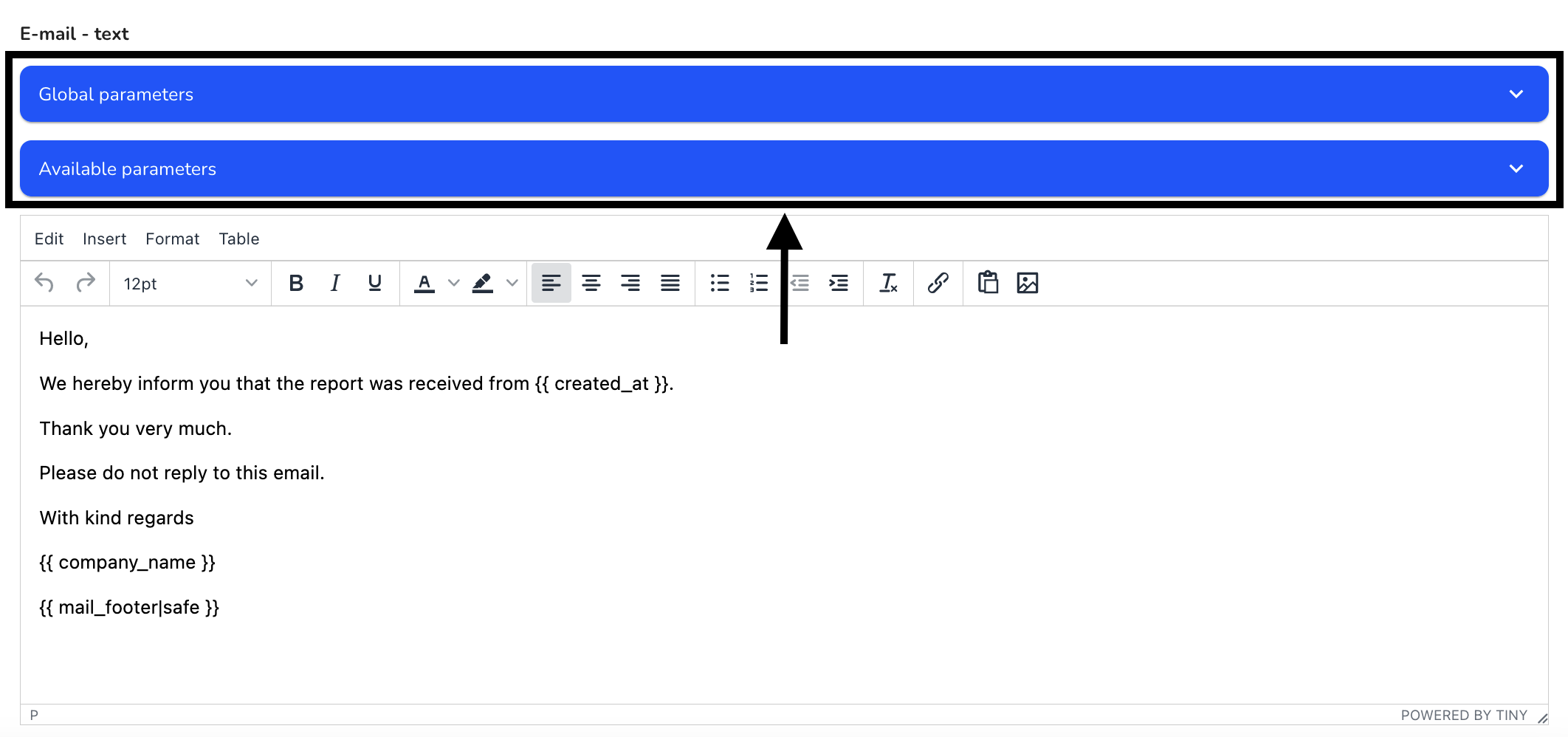
For example, this email has creation time as a parameter.
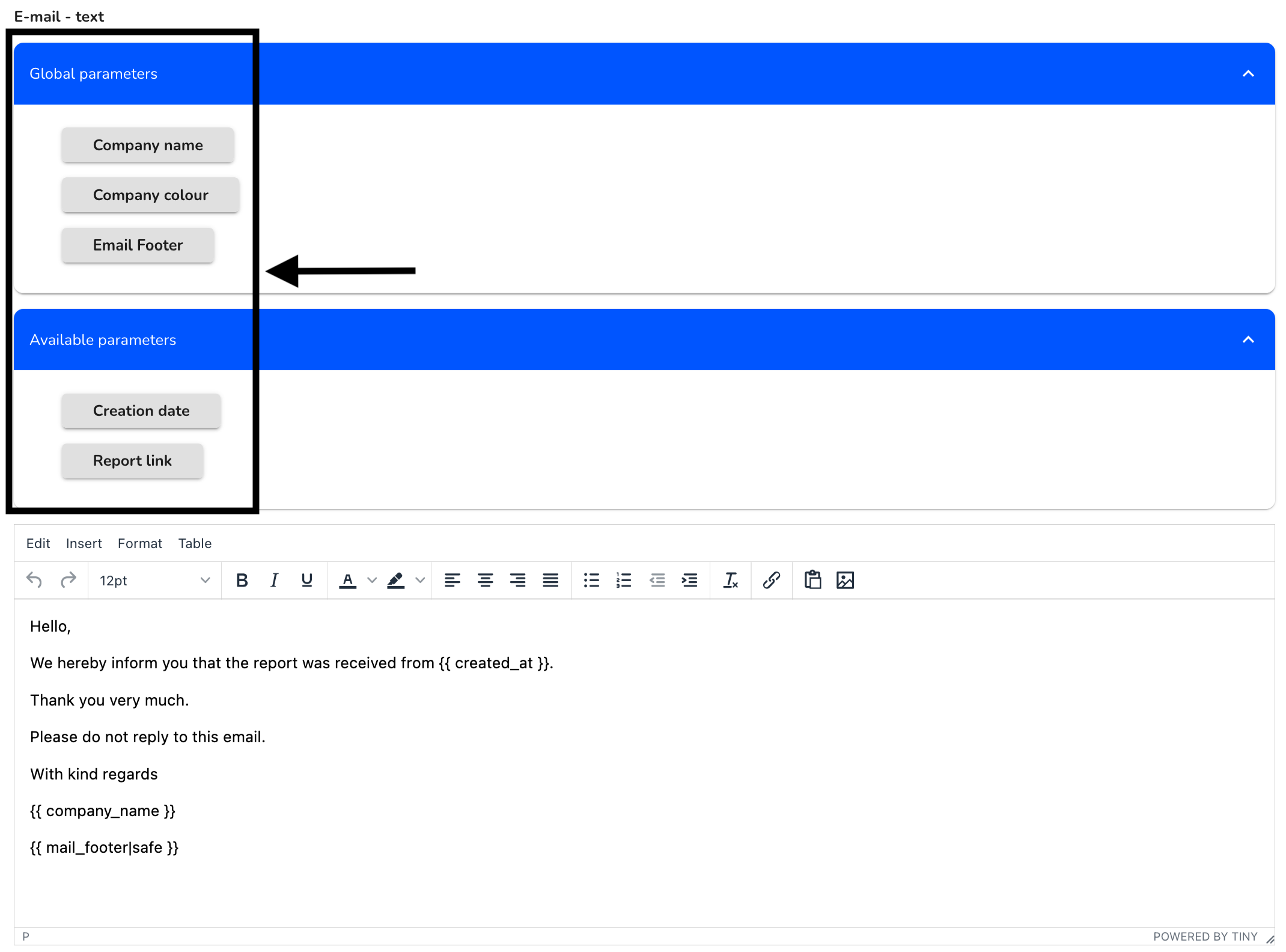
Below is an example of how to add an available parameter in a meaningful way.

This email has the creation time as a parameter.
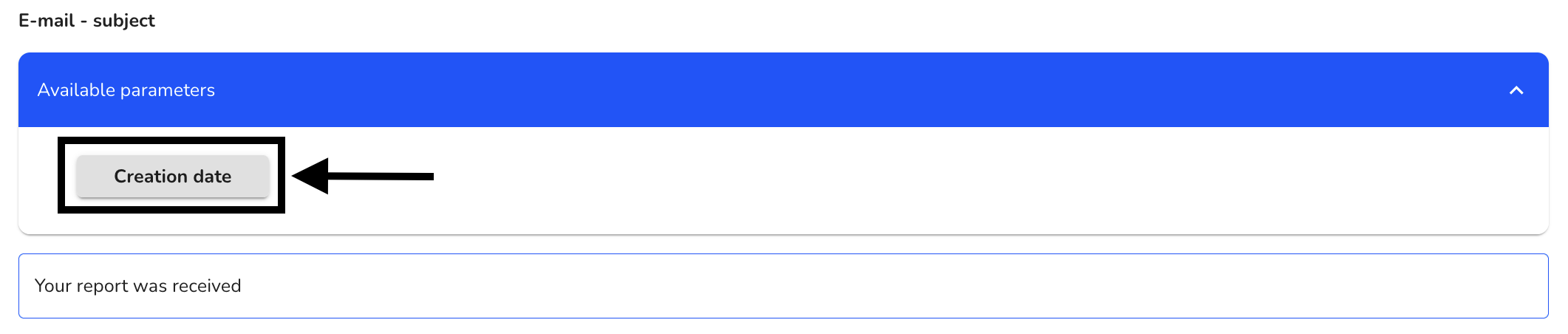
This looks like the following in the subject line.
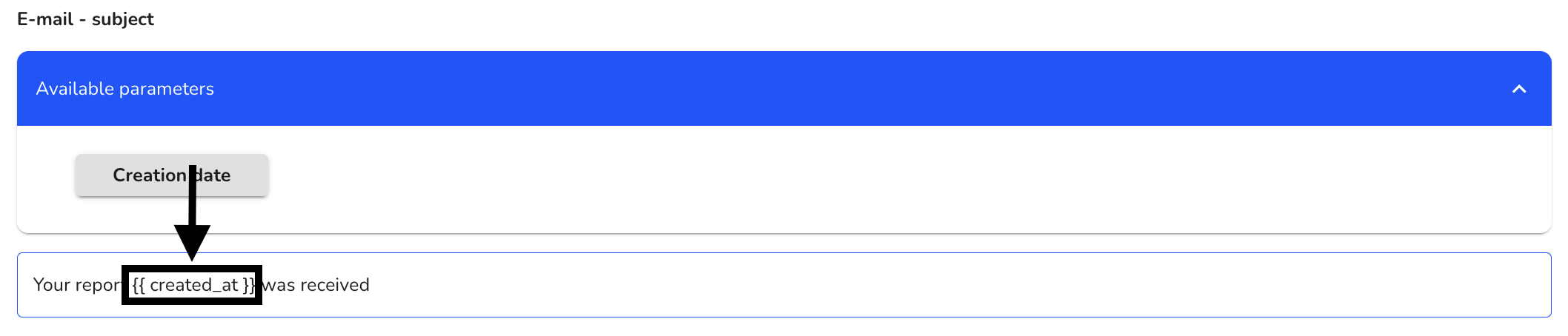
By clicking in the text field, the text can be customized.
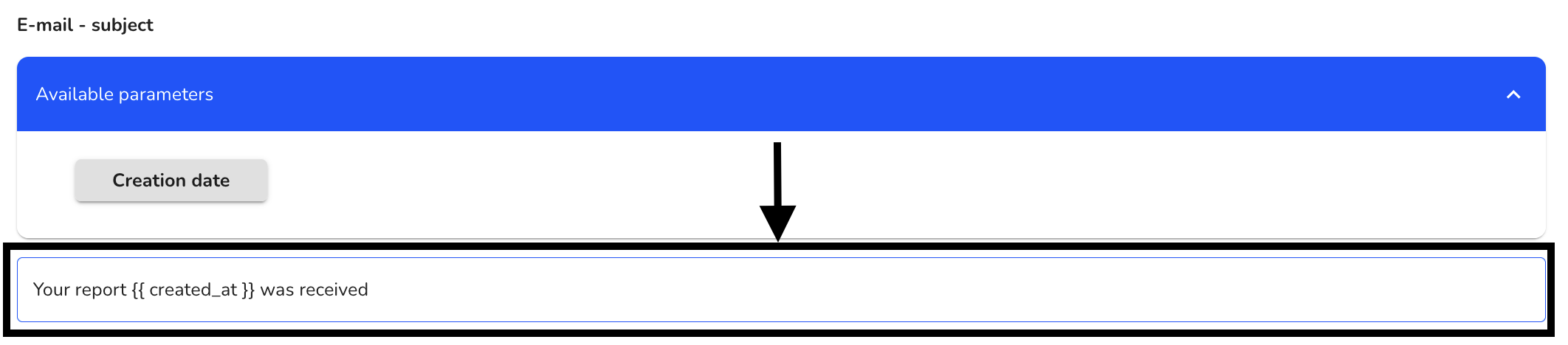
Here the word vom has been inserted.
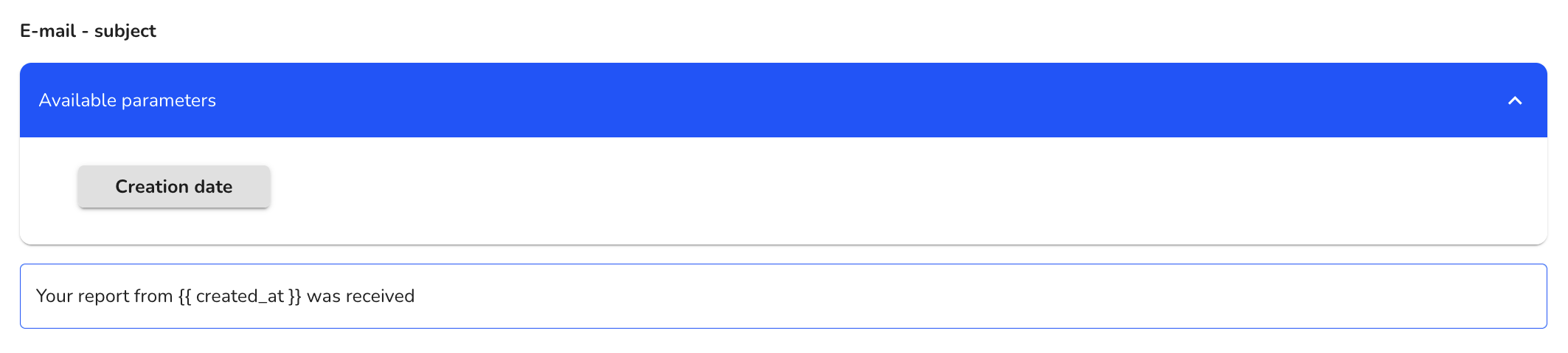
The changes must then be saved.