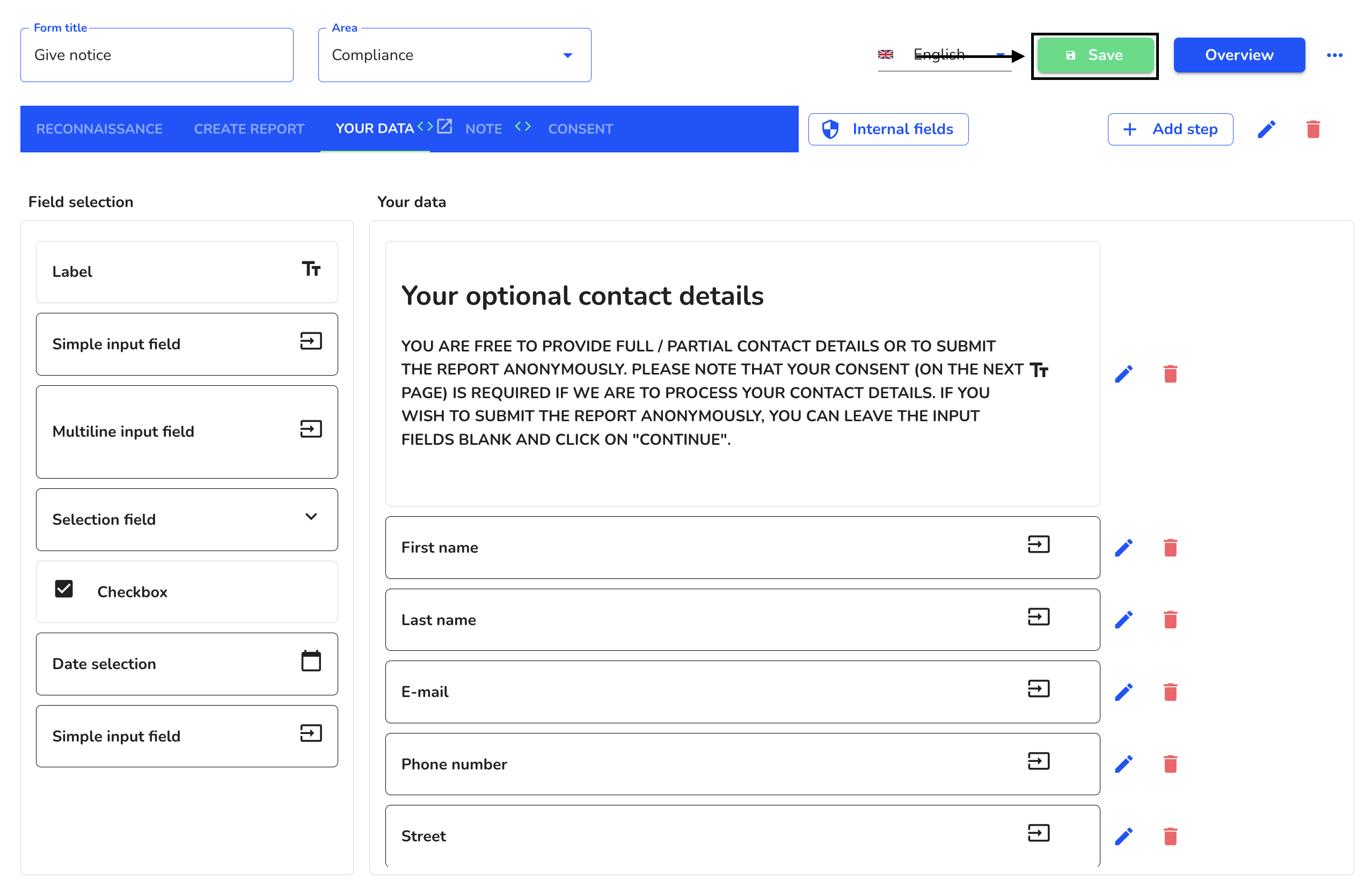Dependencies
Dependencies are used in the Hintbox to link several steps in a form and to create dependencies between them. These dependencies are executed automatically when the form is used. Dependencies can be applied to steps and fields. In this chapter, we will explain how to create dependencies for steps and fields and how to remove them.
Create dependencies - steps
Dependencies in steps allows you to add a dependency to another field for each desired step in your form.
To add a dependency for a step in your form, click on the form administration.
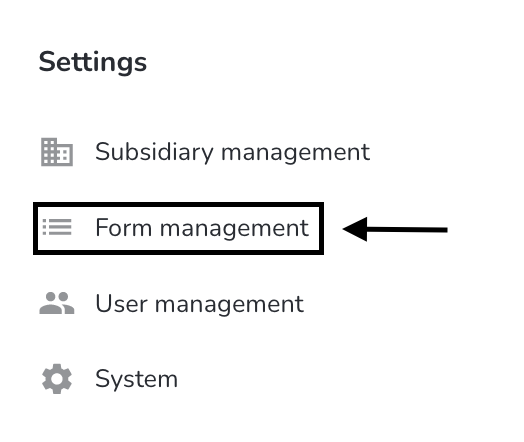
Under Actions, click on the editing pencil of the form you want to edit.
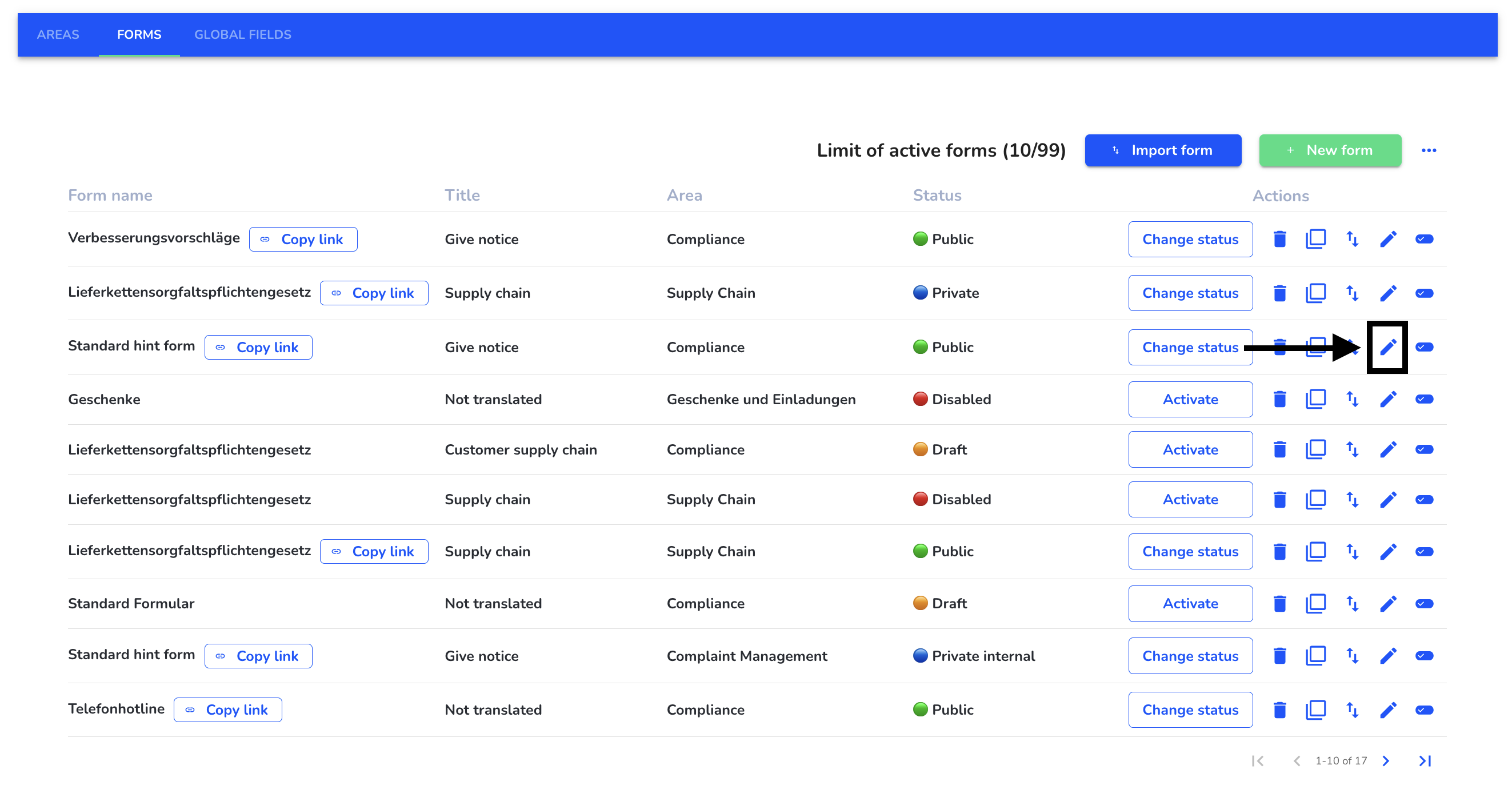
Select the step to which you want to add a dependency.

Click on the editing step of the step to open it.
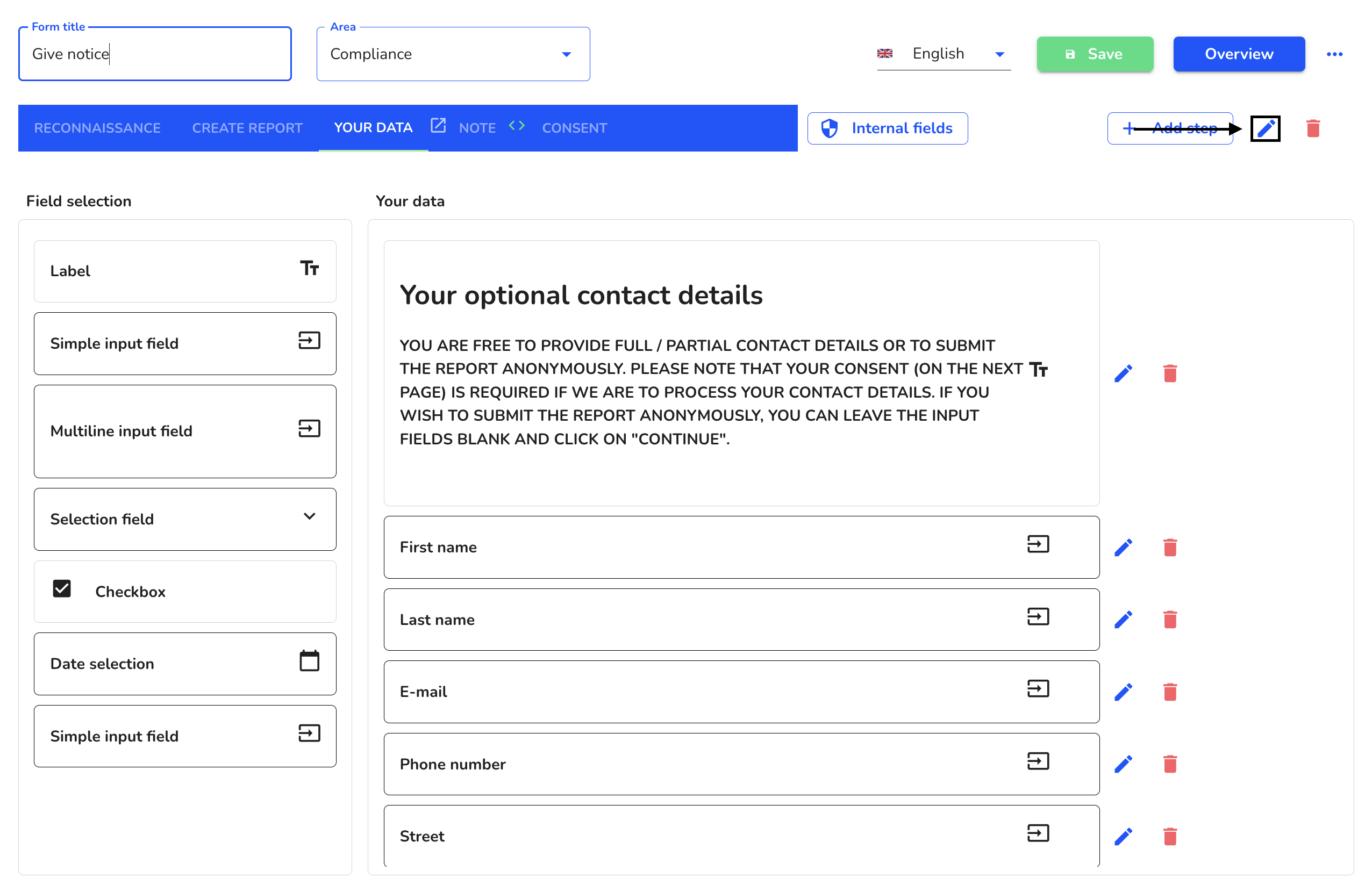
Click on Add dependency.
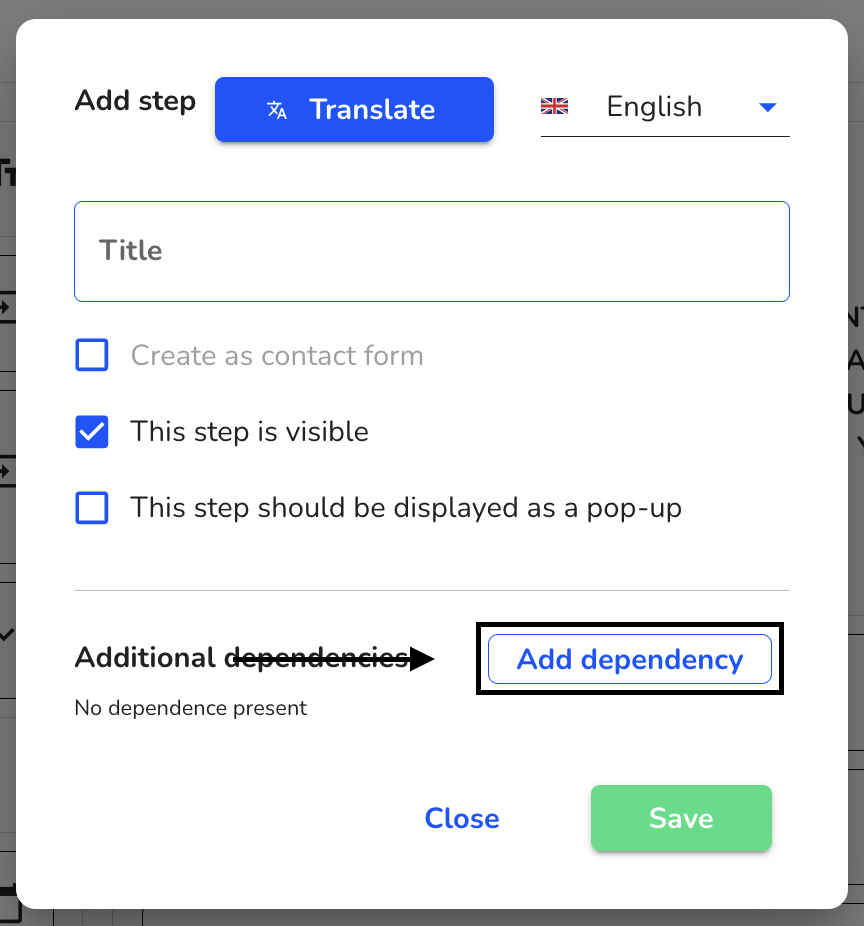
Select the field to which a dependency is to be added.
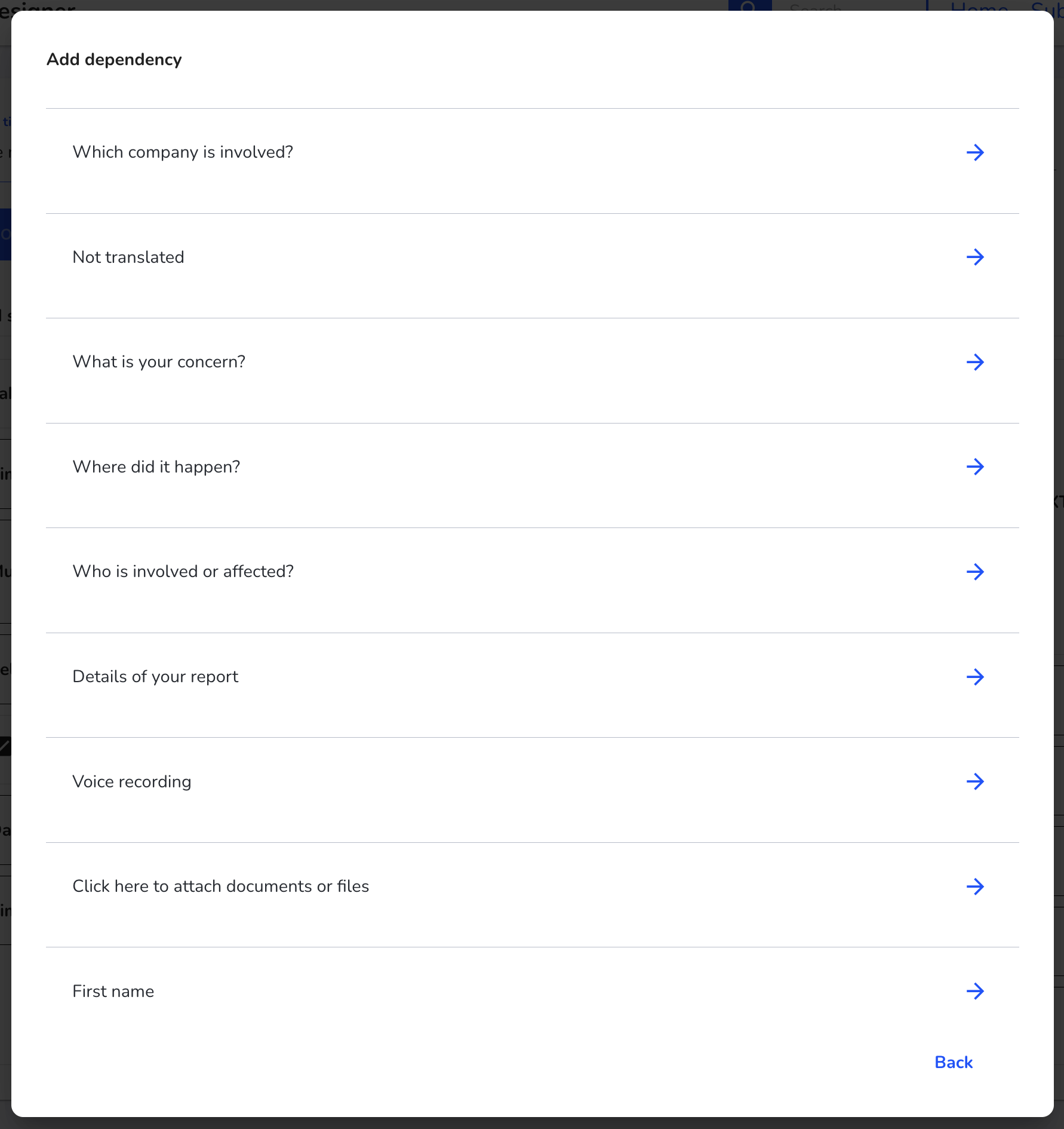
Select the value that the dependency should have.
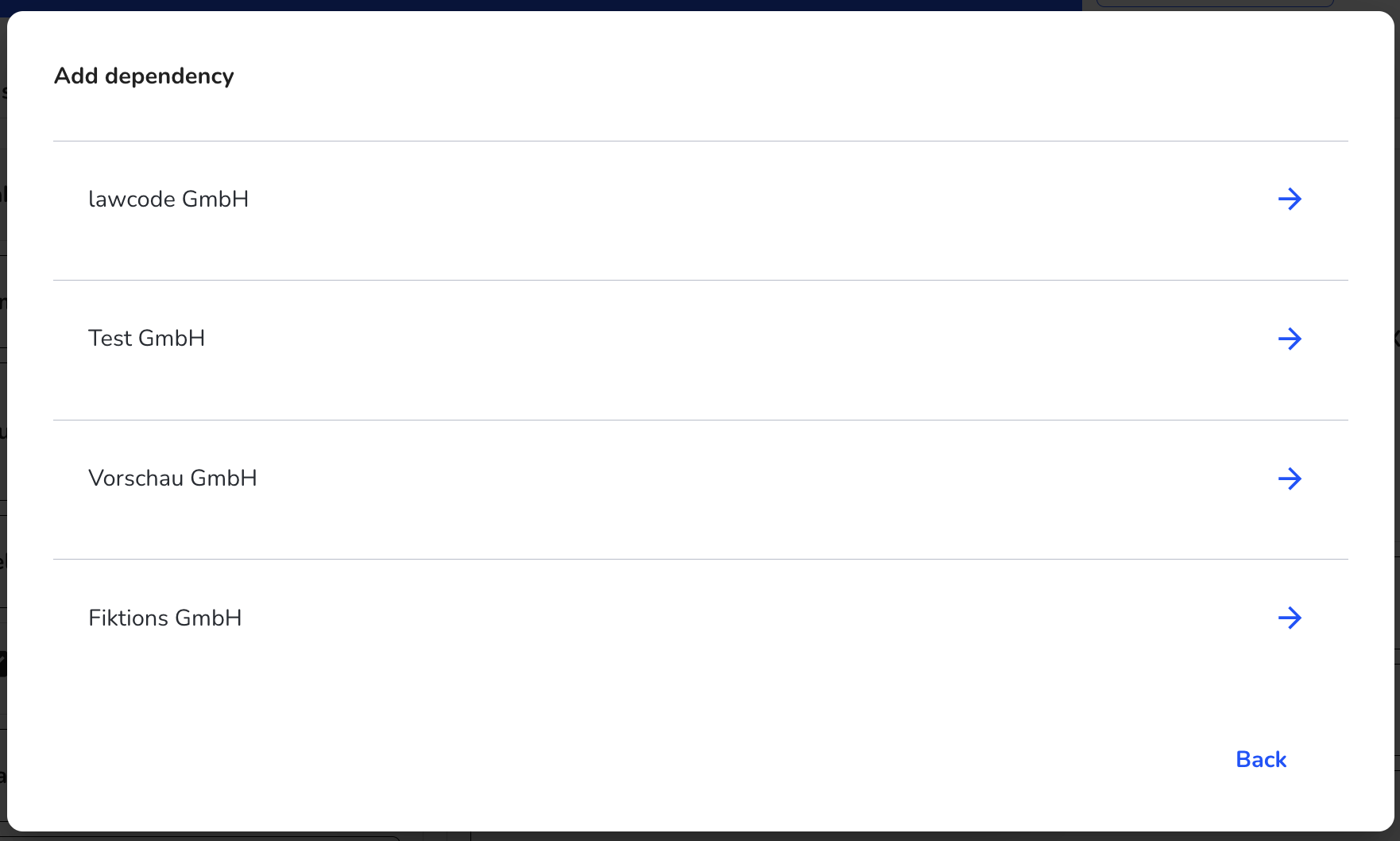
Select the action to be performed by the dependency if this field is selected.
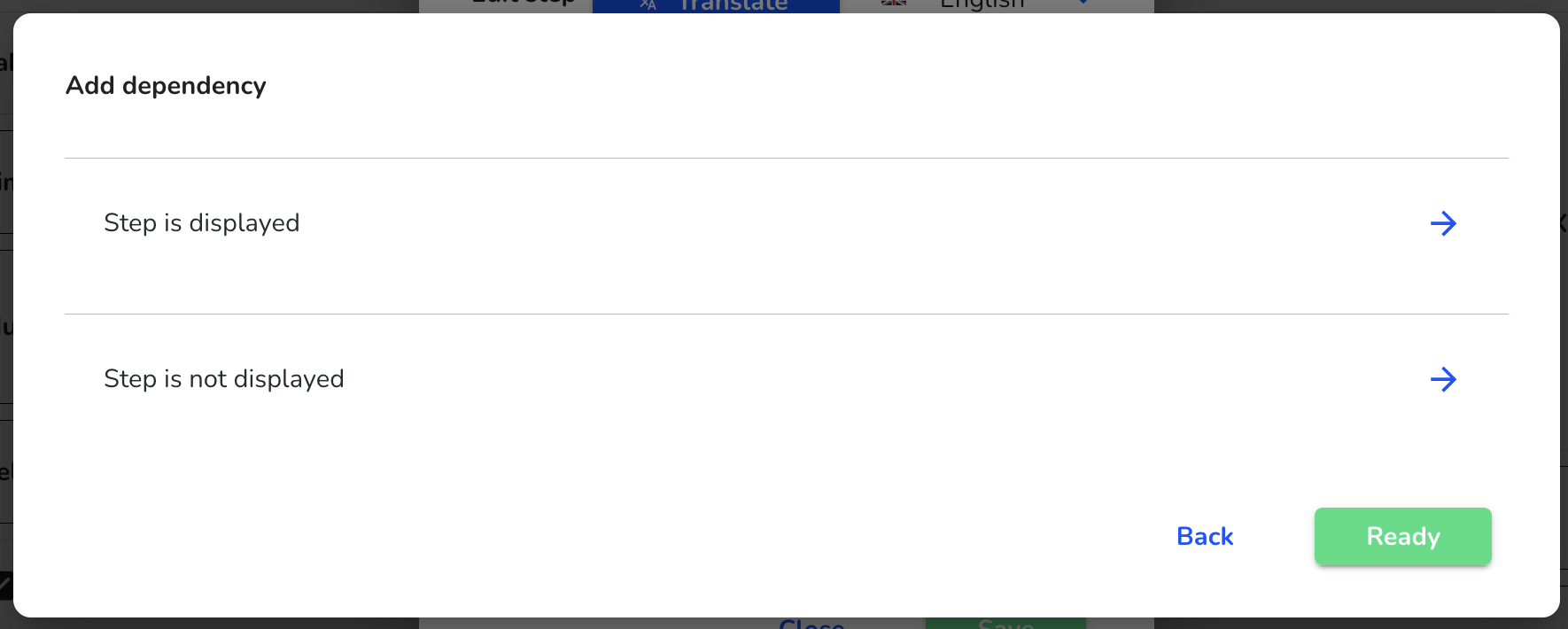
The dependency has now been added. The step is now only displayed if the dependency is fulfilled. Infinite dependencies can be added in one step.
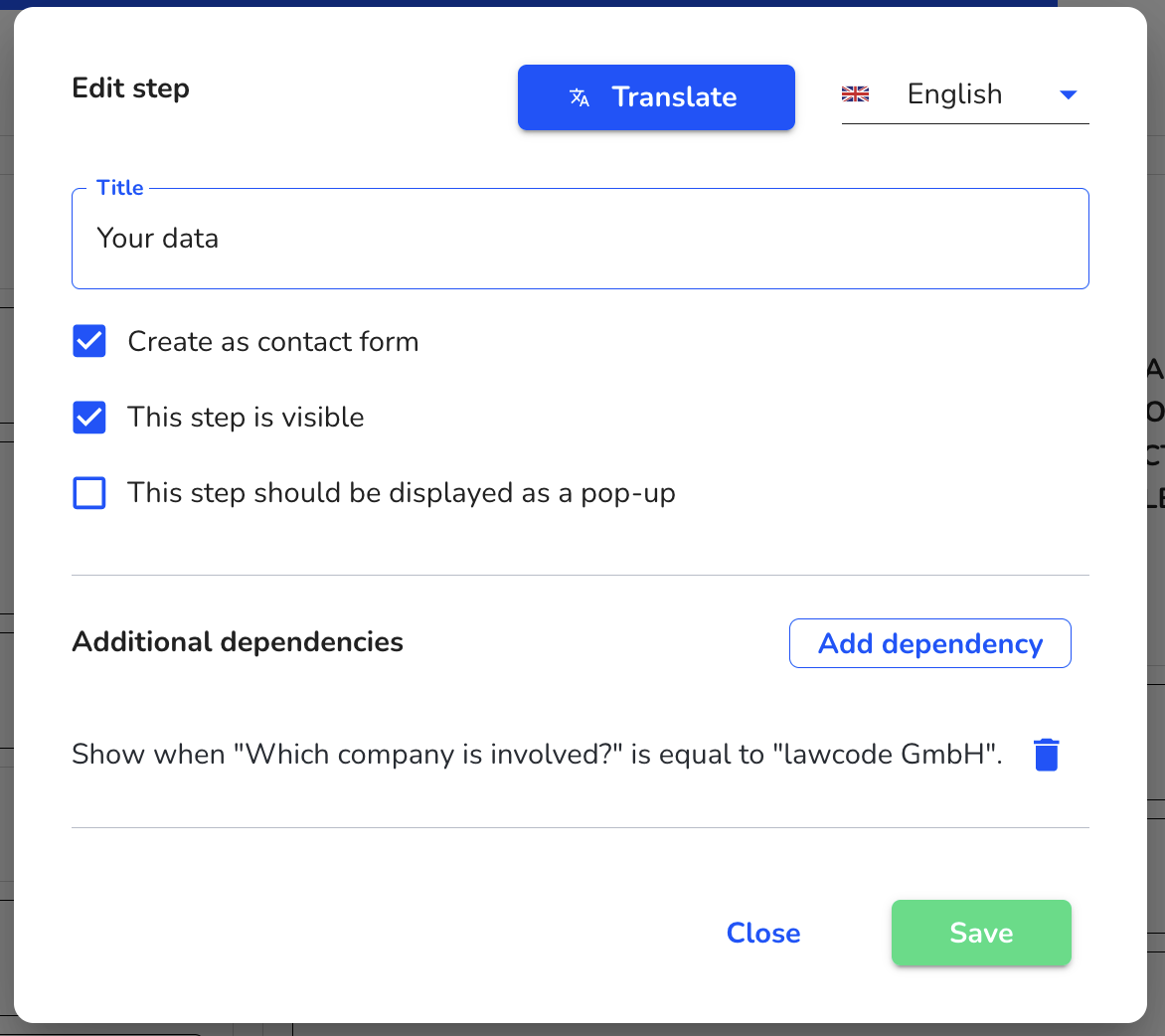
Click on Save to save the change in the step.
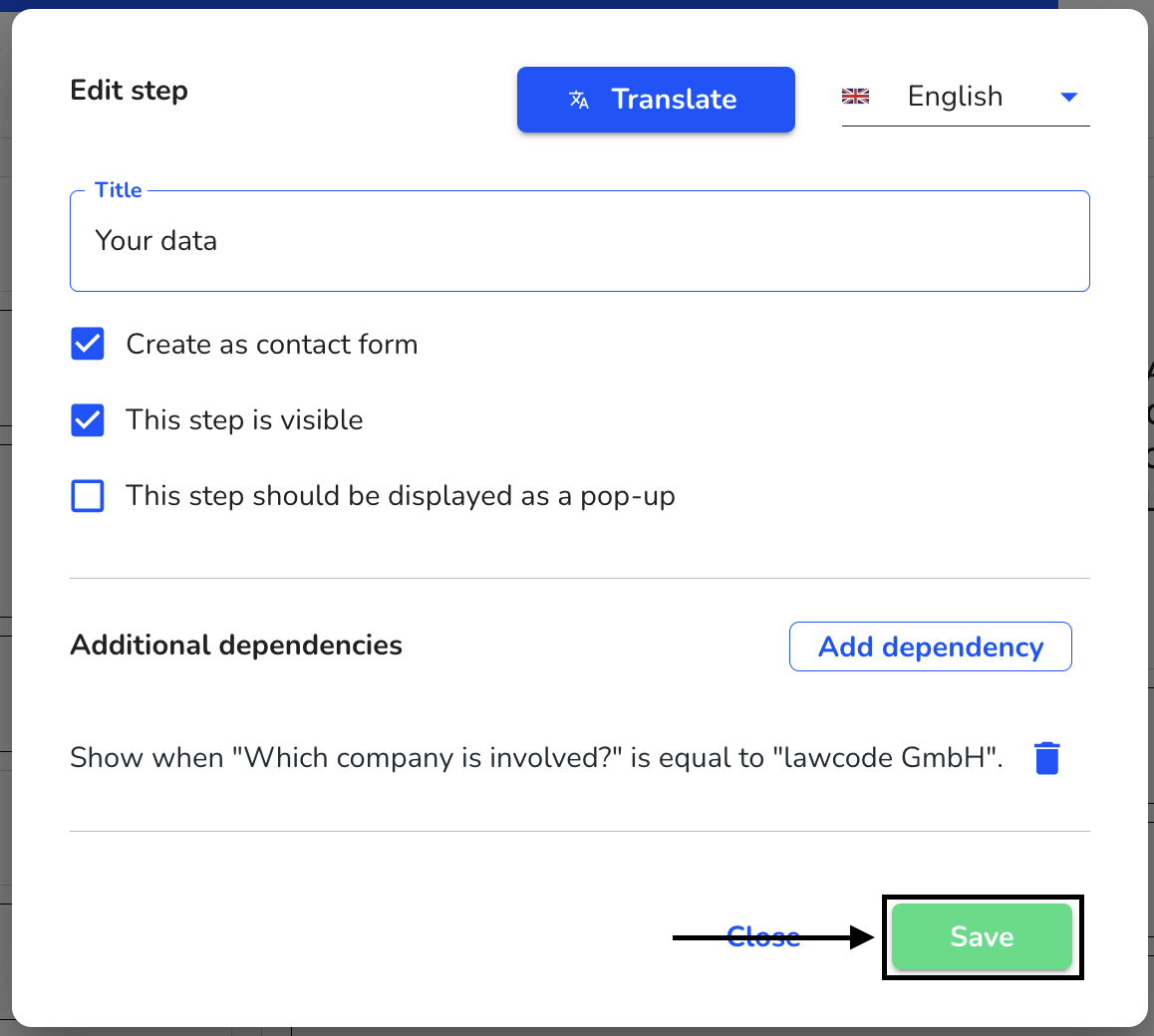
A new symbol now appears next to the step. This indicates that there is a dependency.
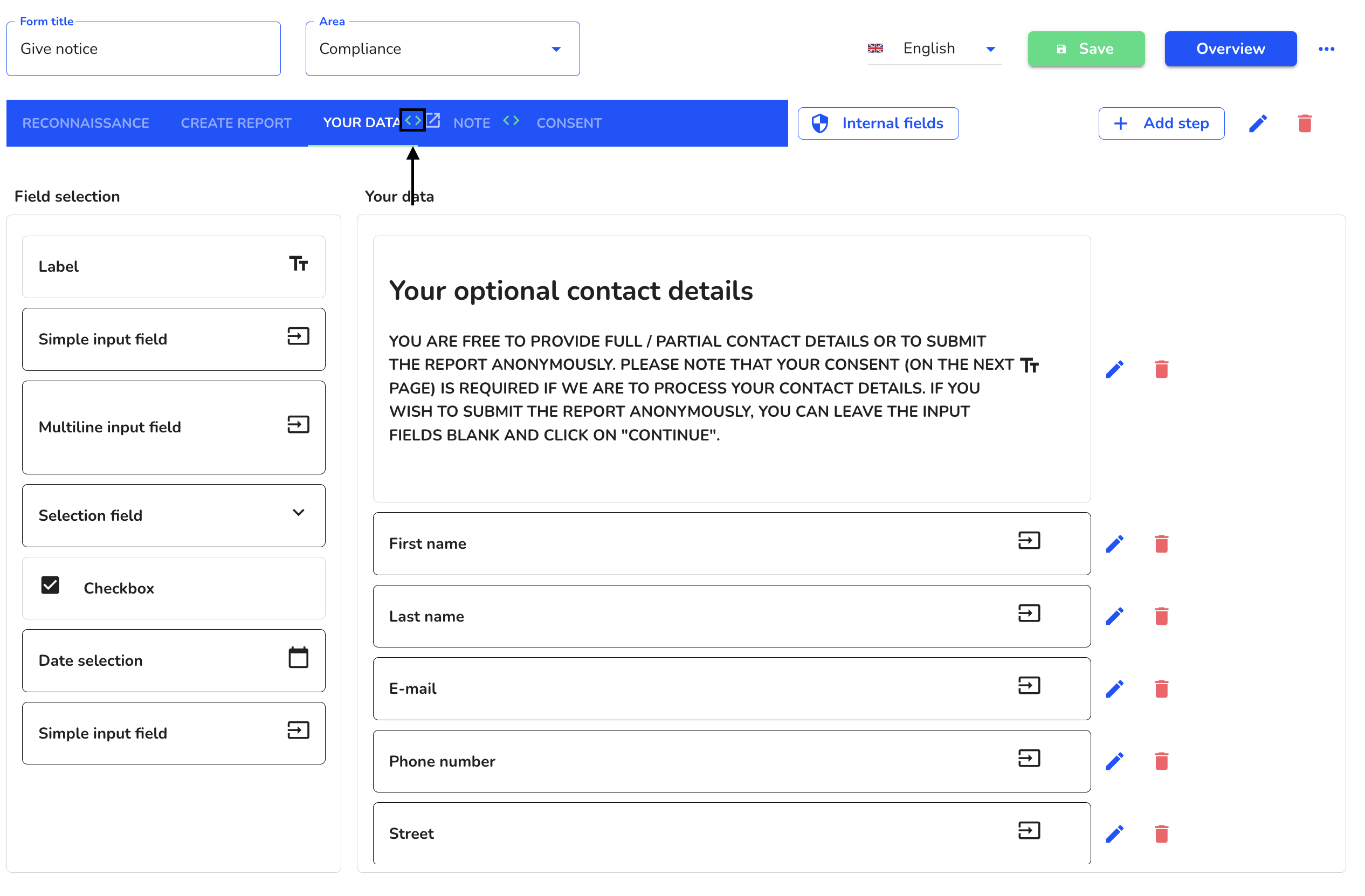
Click on Save to apply the changes to the entire form.
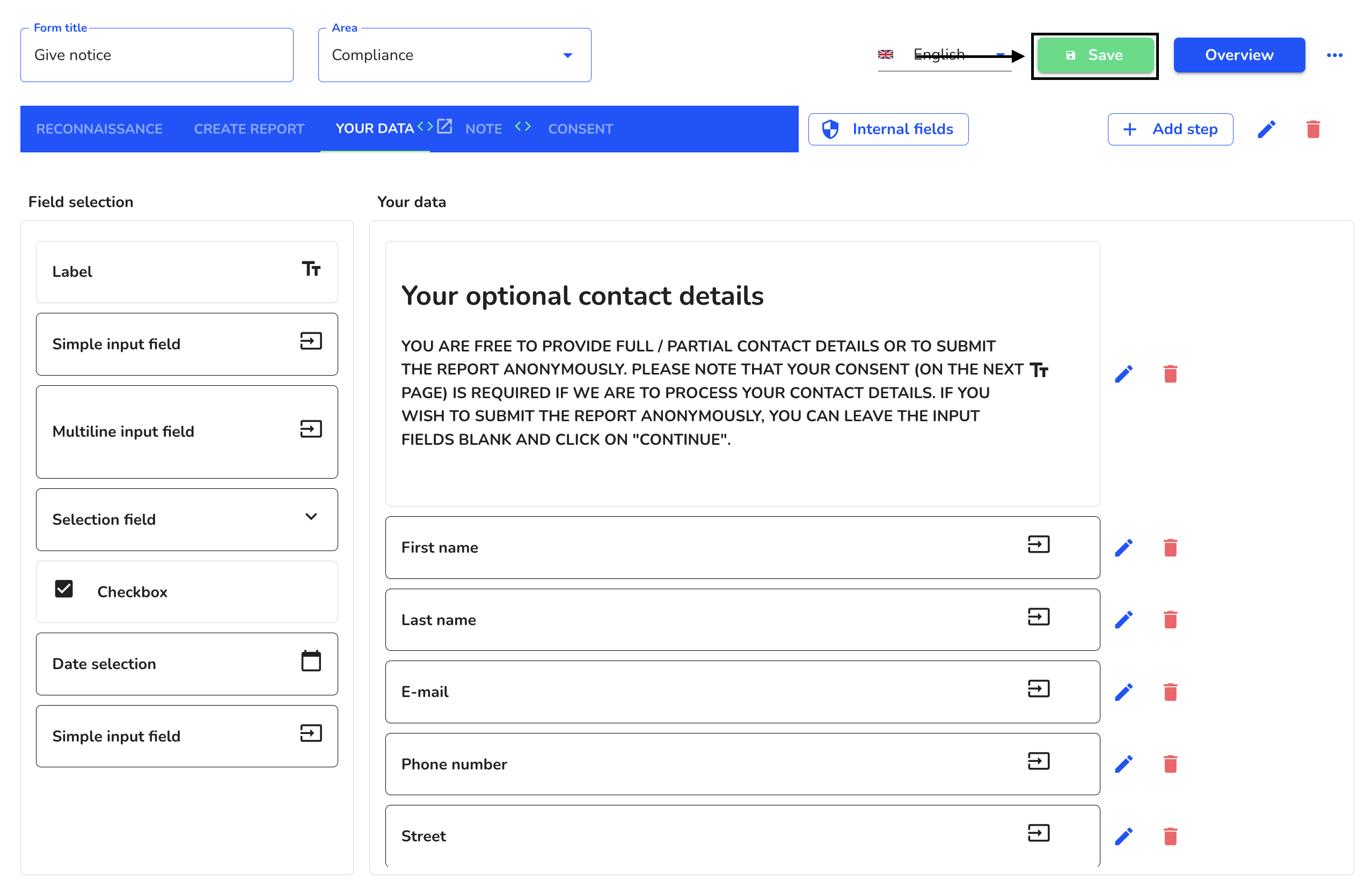
Remove dependencies - steps
Dependencies in steps allows you to add a dependency to another field for each desired step in your form.
To remove a dependency in one step in your form, click on the form administration.
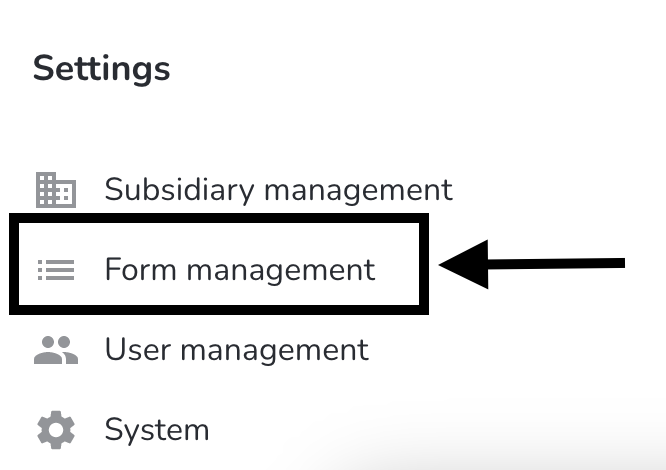
Under Actions, click on the editing pencil of the form you want to edit.
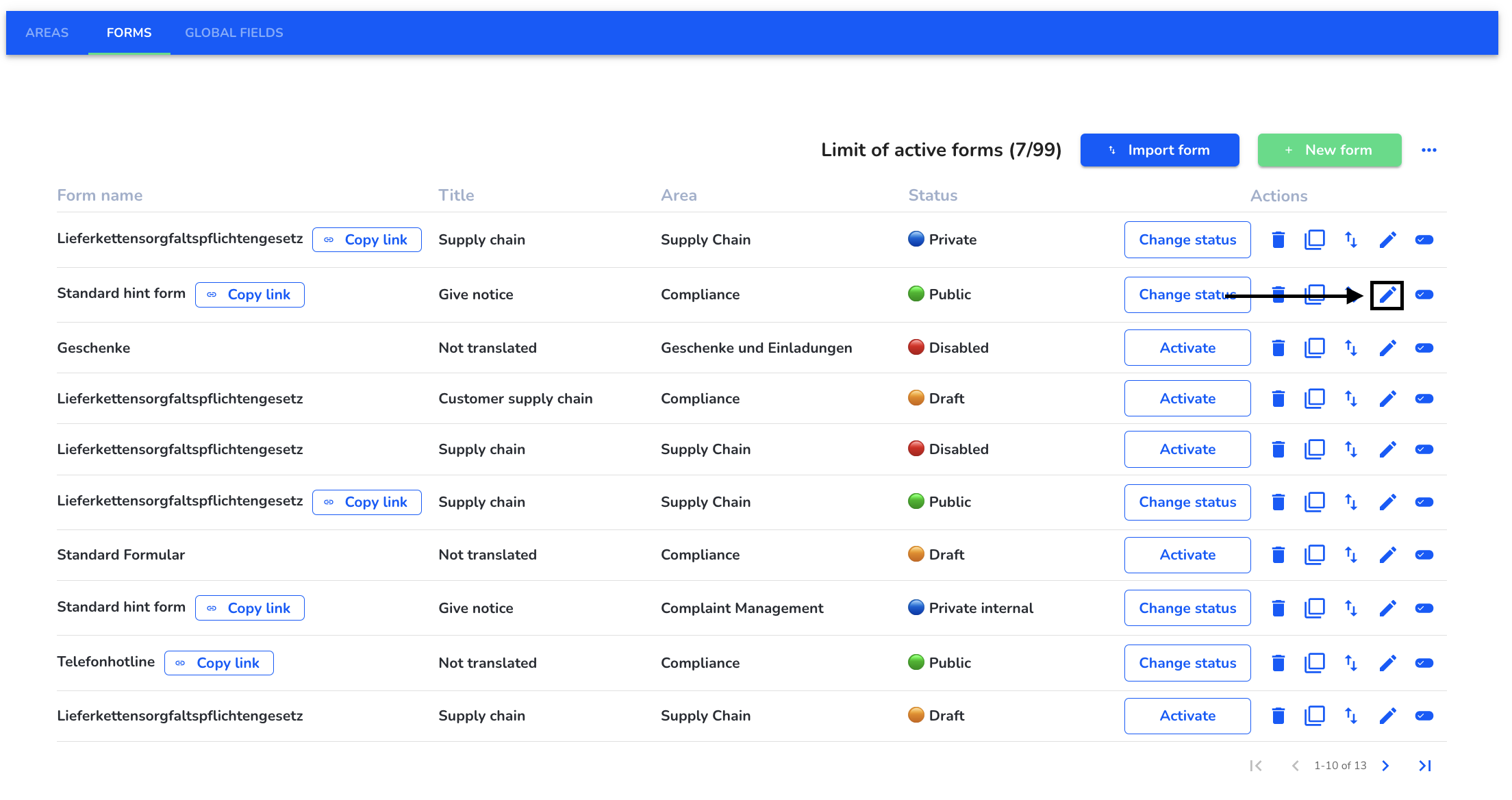
Select the step to which you want to add a dependency. Steps with a dependency are marked with a symbol.
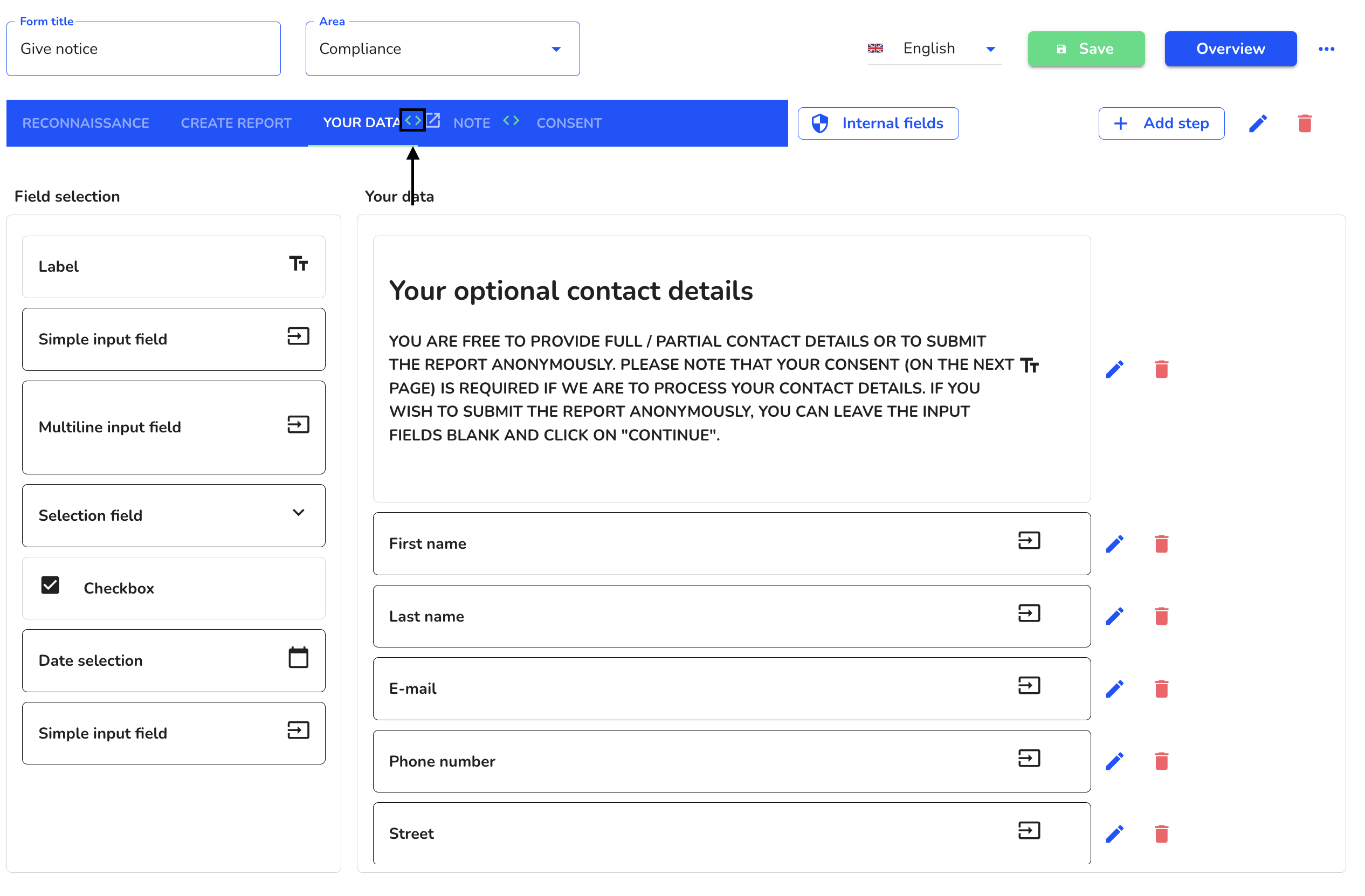
Click on the editing pencil to open the step.
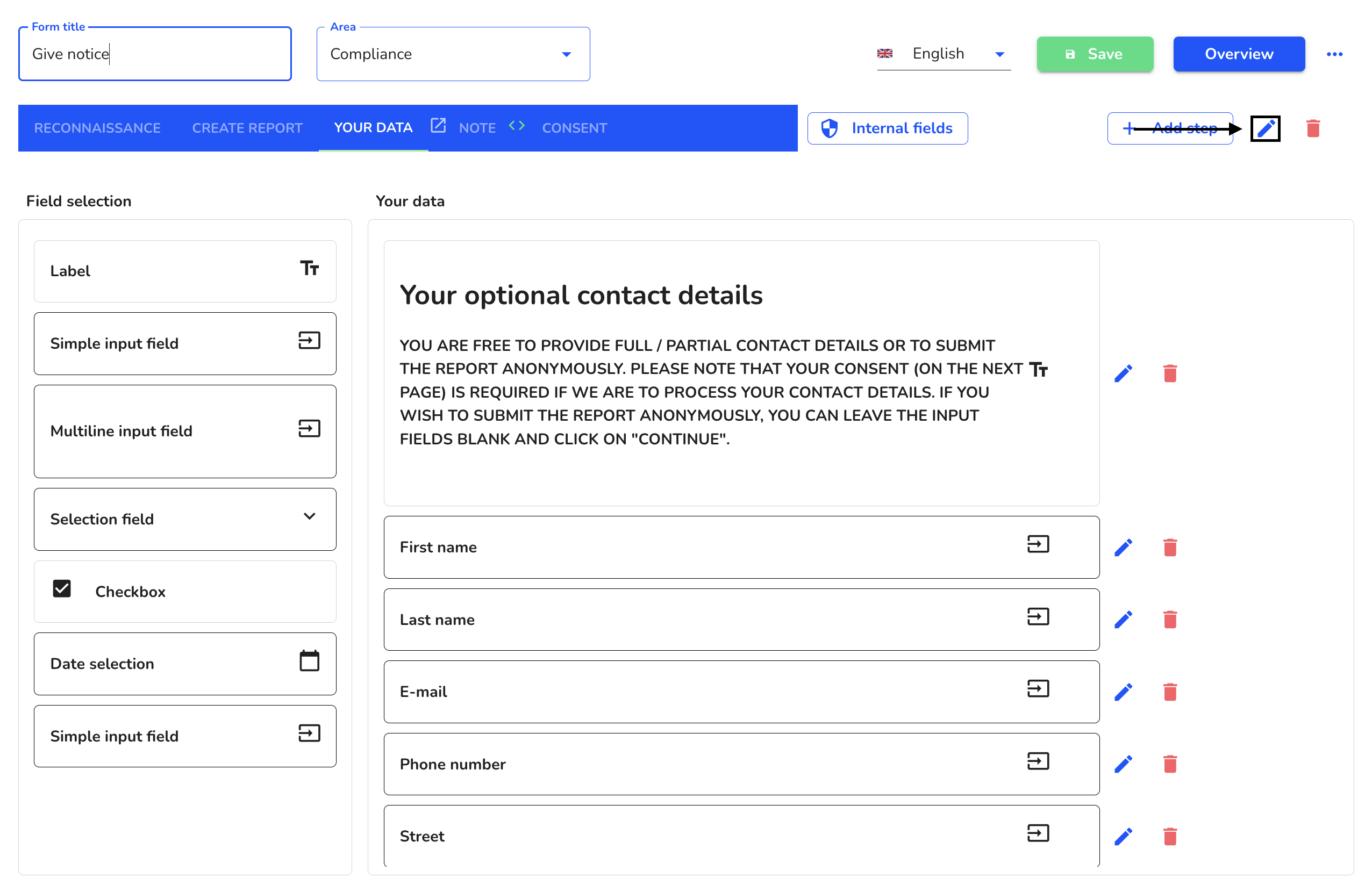
Click on the trash can to remove the dependency.
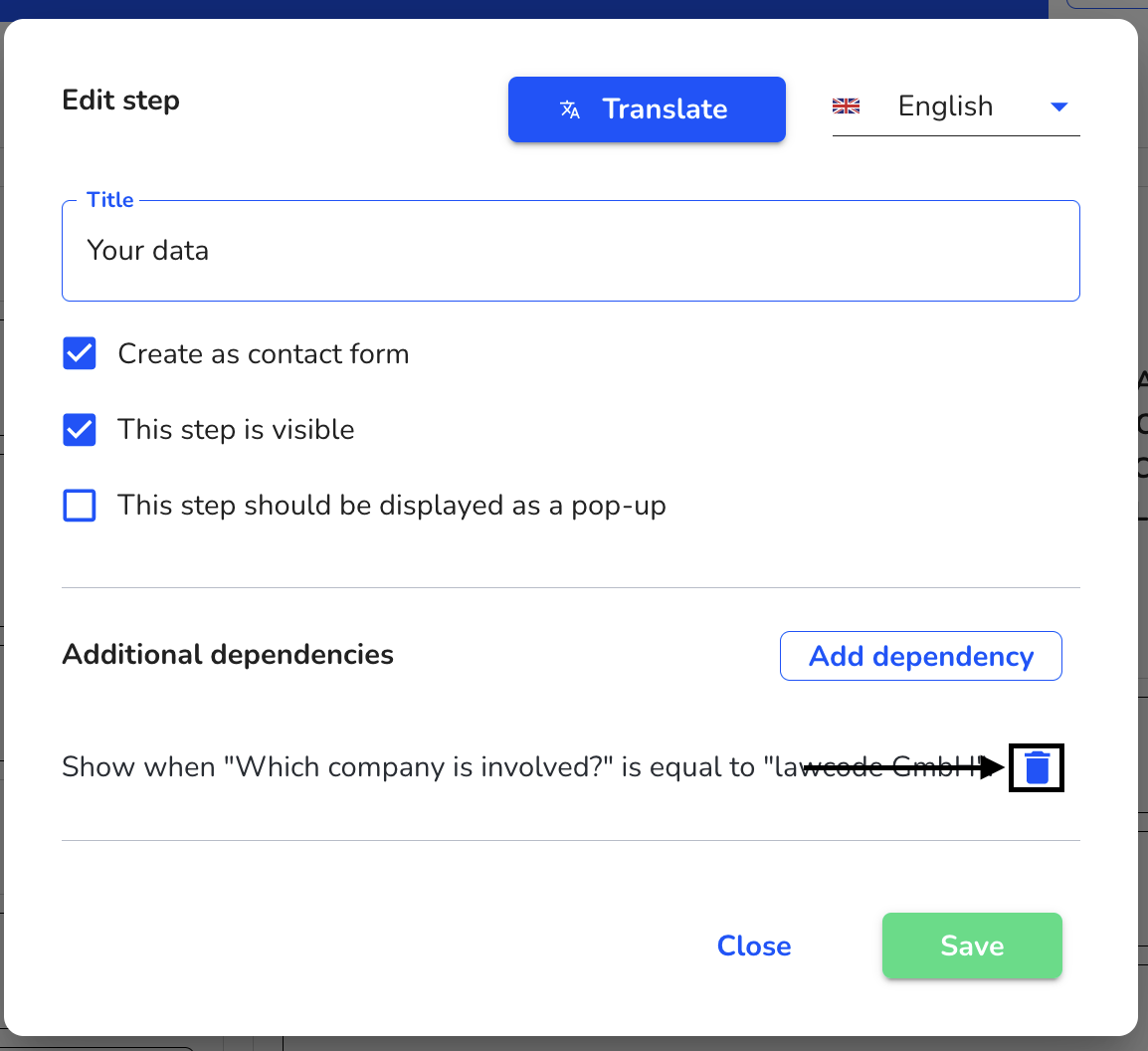
The dependency has now been removed. Click Save to save the change in the step.
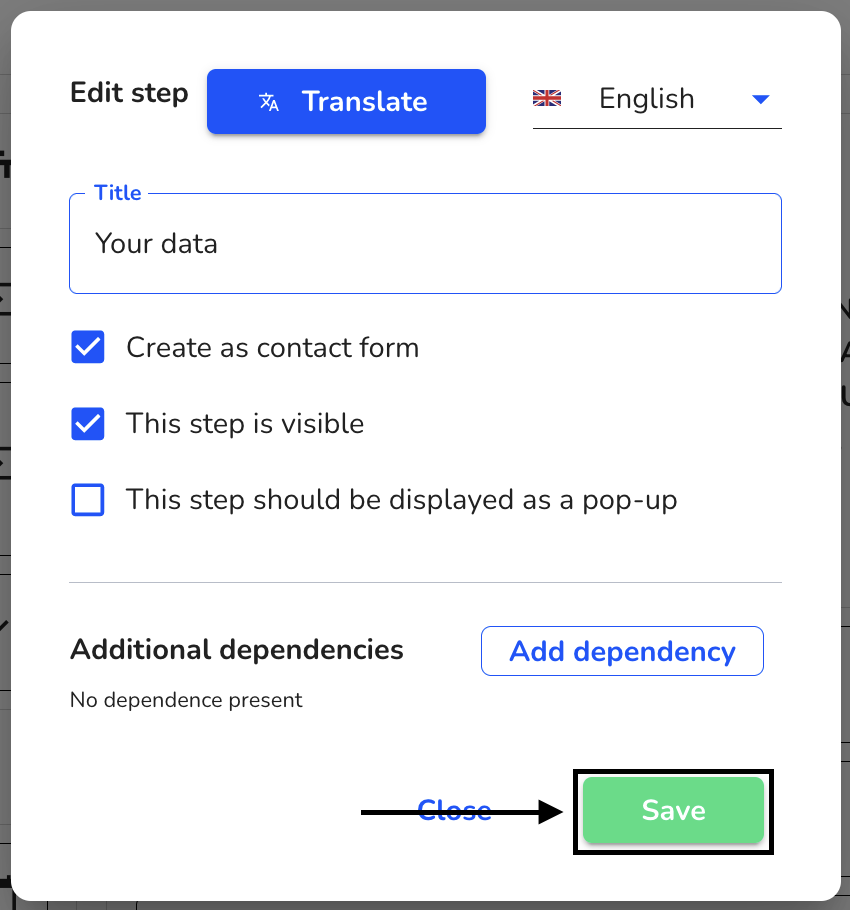
Click on Save to apply the changes to the entire form.
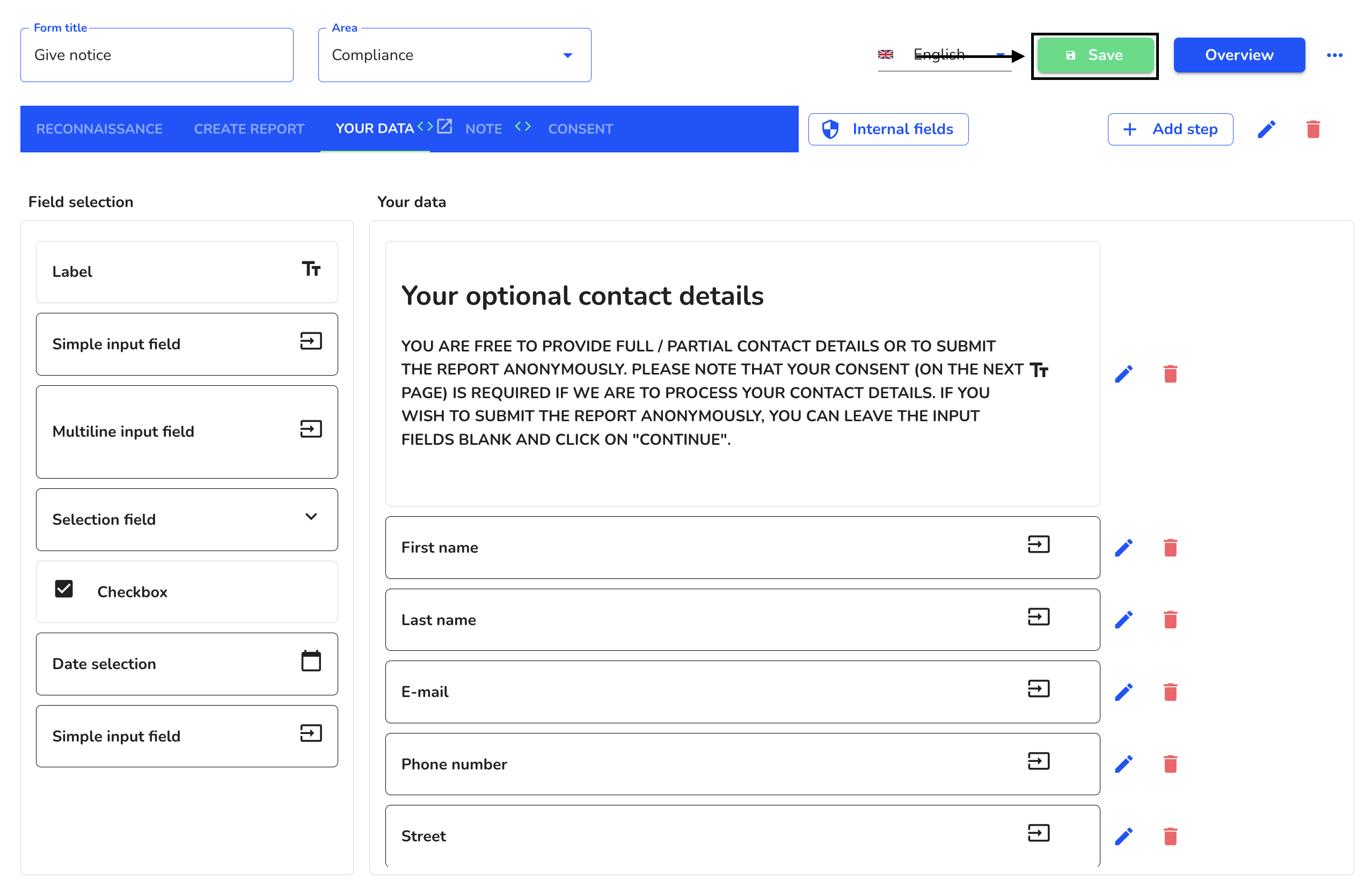
Create dependencies - Fields
Dependencies in fields allows you to add a dependency to another field to any desired field in your form.
To add a dependency for a field in your form, click on the form administration.
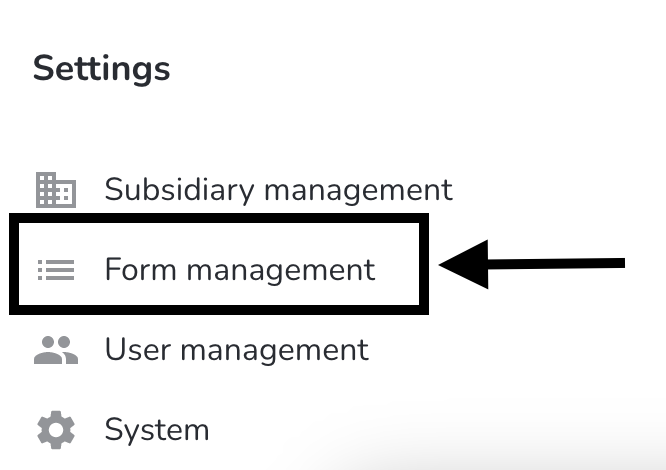
Under Actions, click on the editing pencil of the form you want to edit.
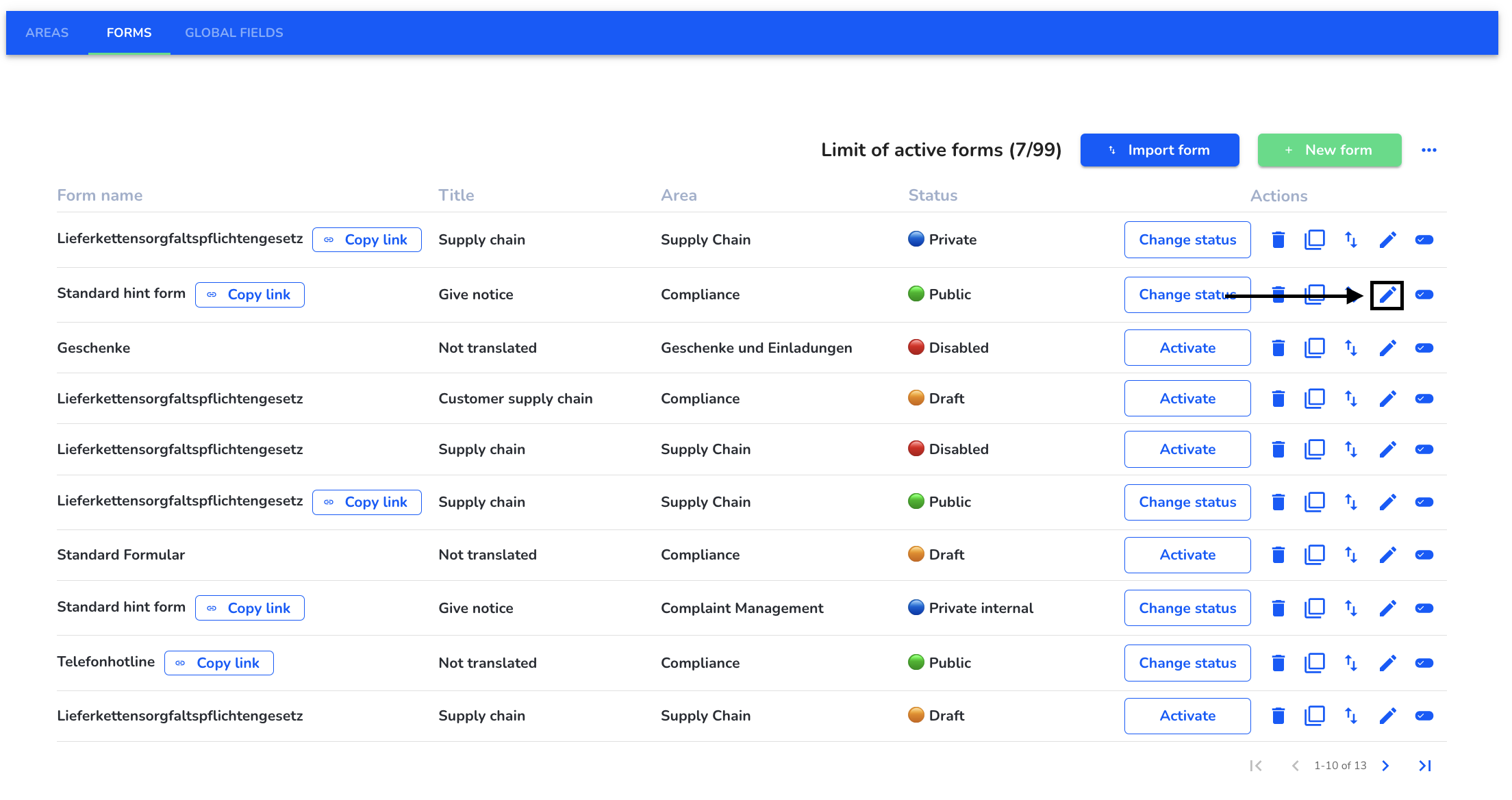
Select the field to which you want to add a dependency. To do this, click on the editing pencil for the field.
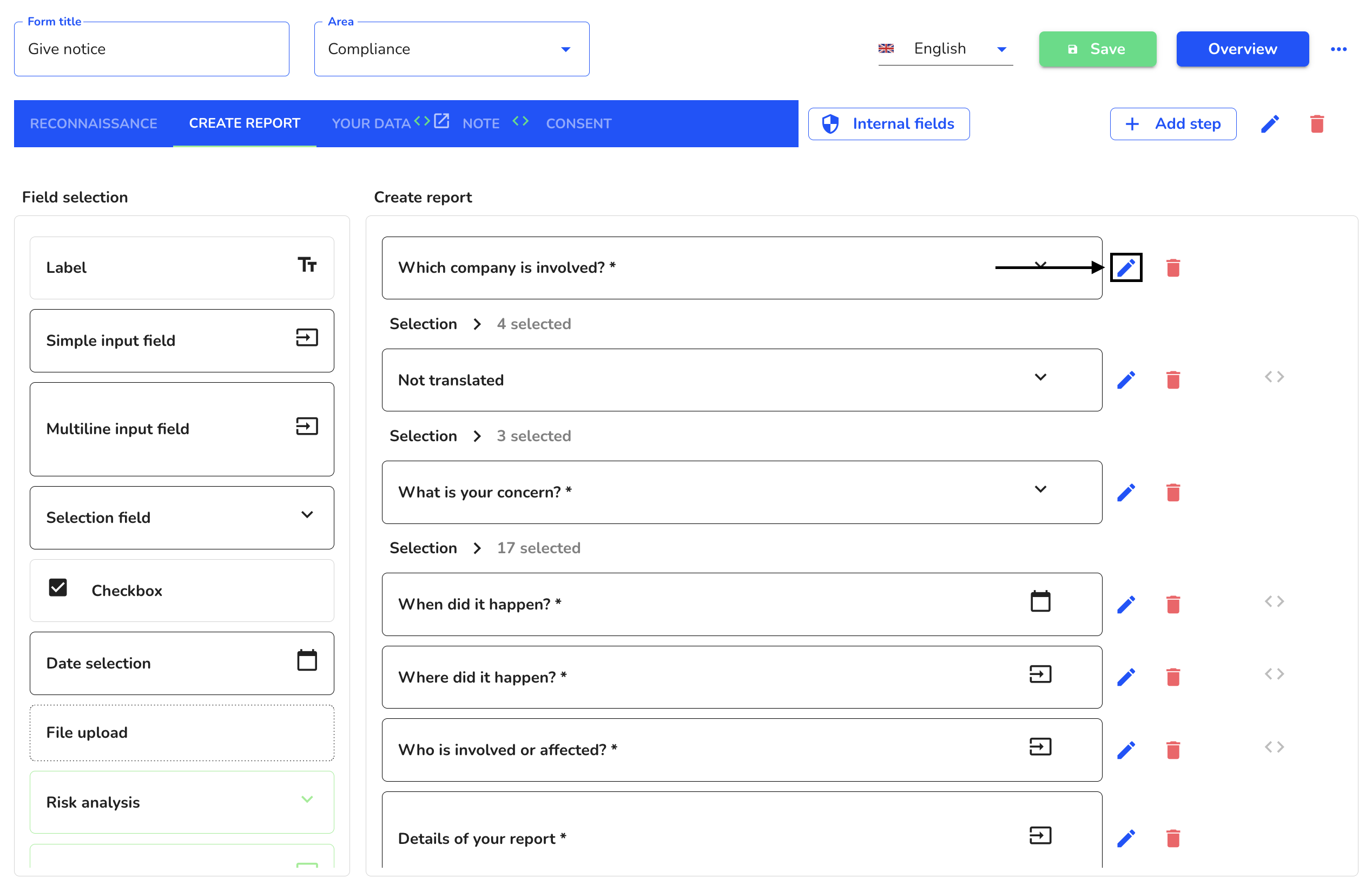
Click on Add dependency.
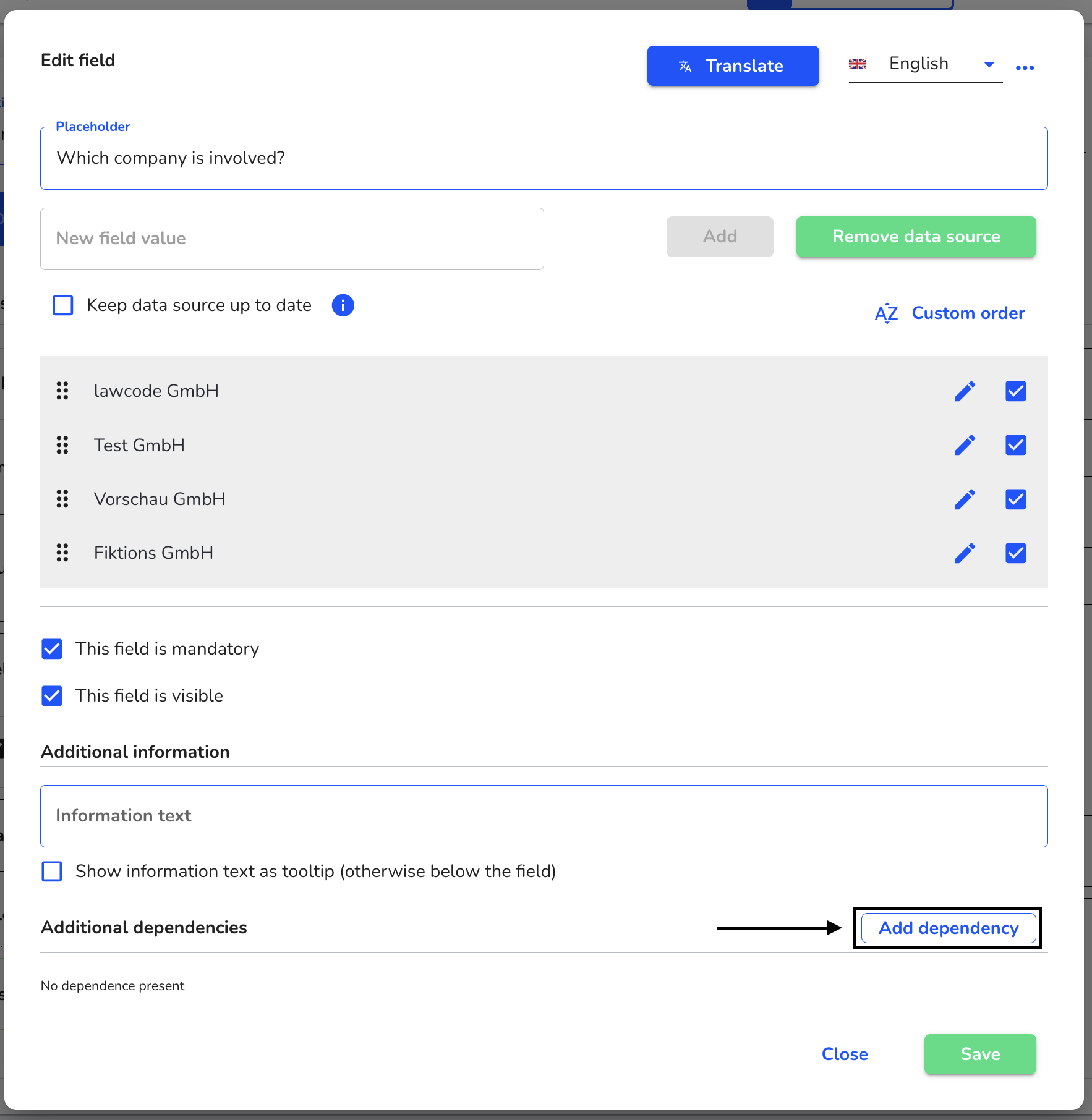
Select the field to which a dependency is to be added.
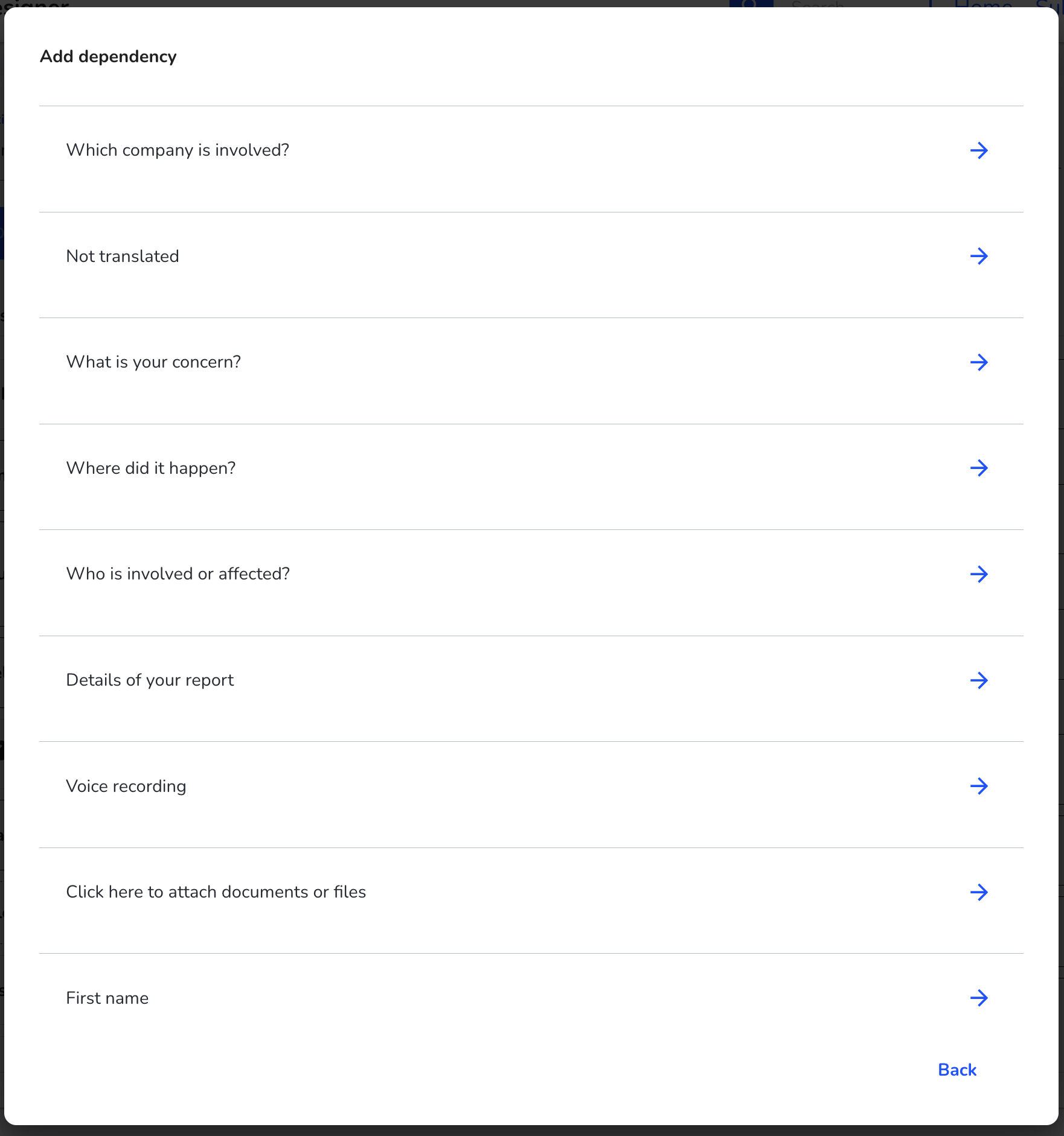
Select the value that the dependency should have.
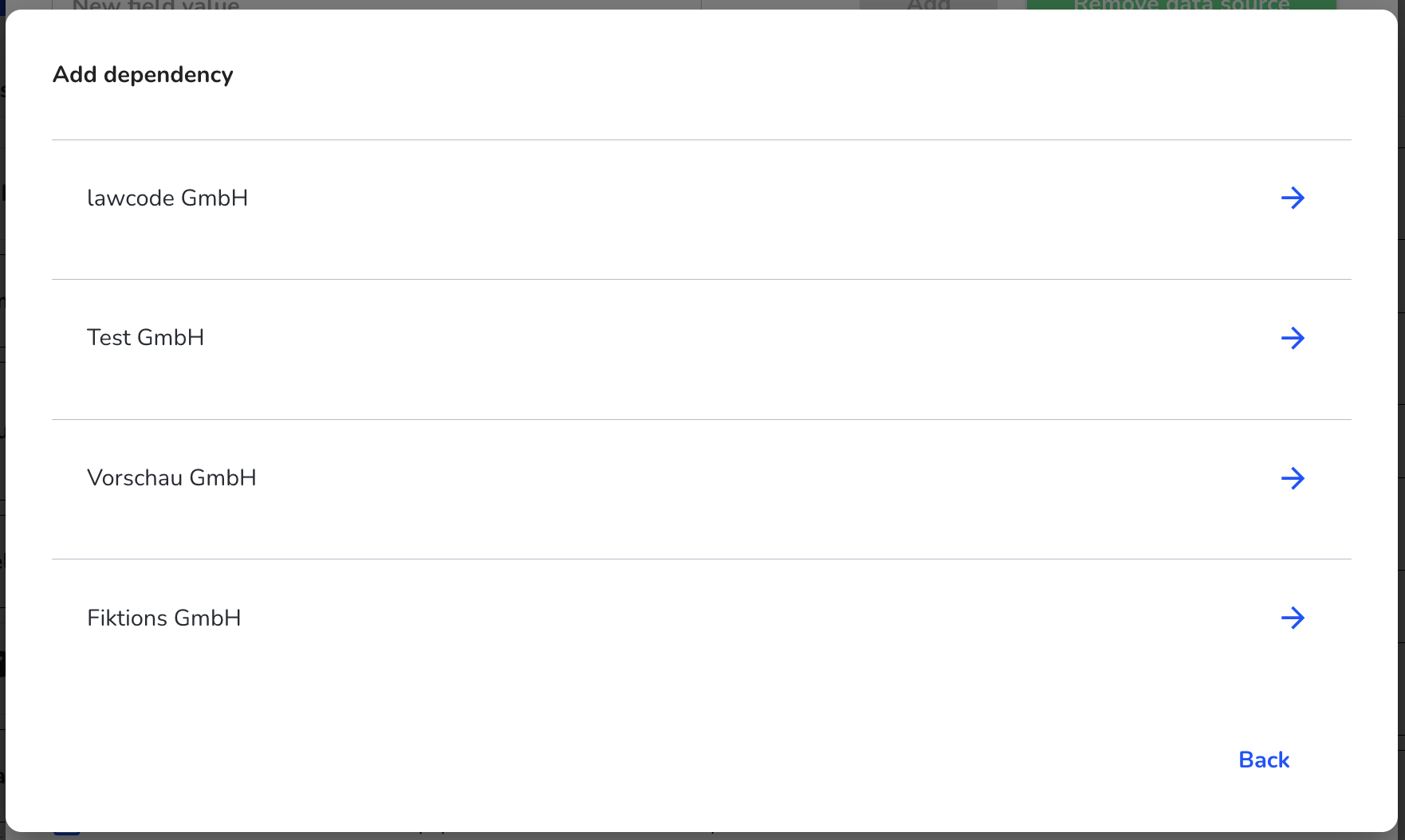
Select the action to be performed by the dependency if this field is selected.
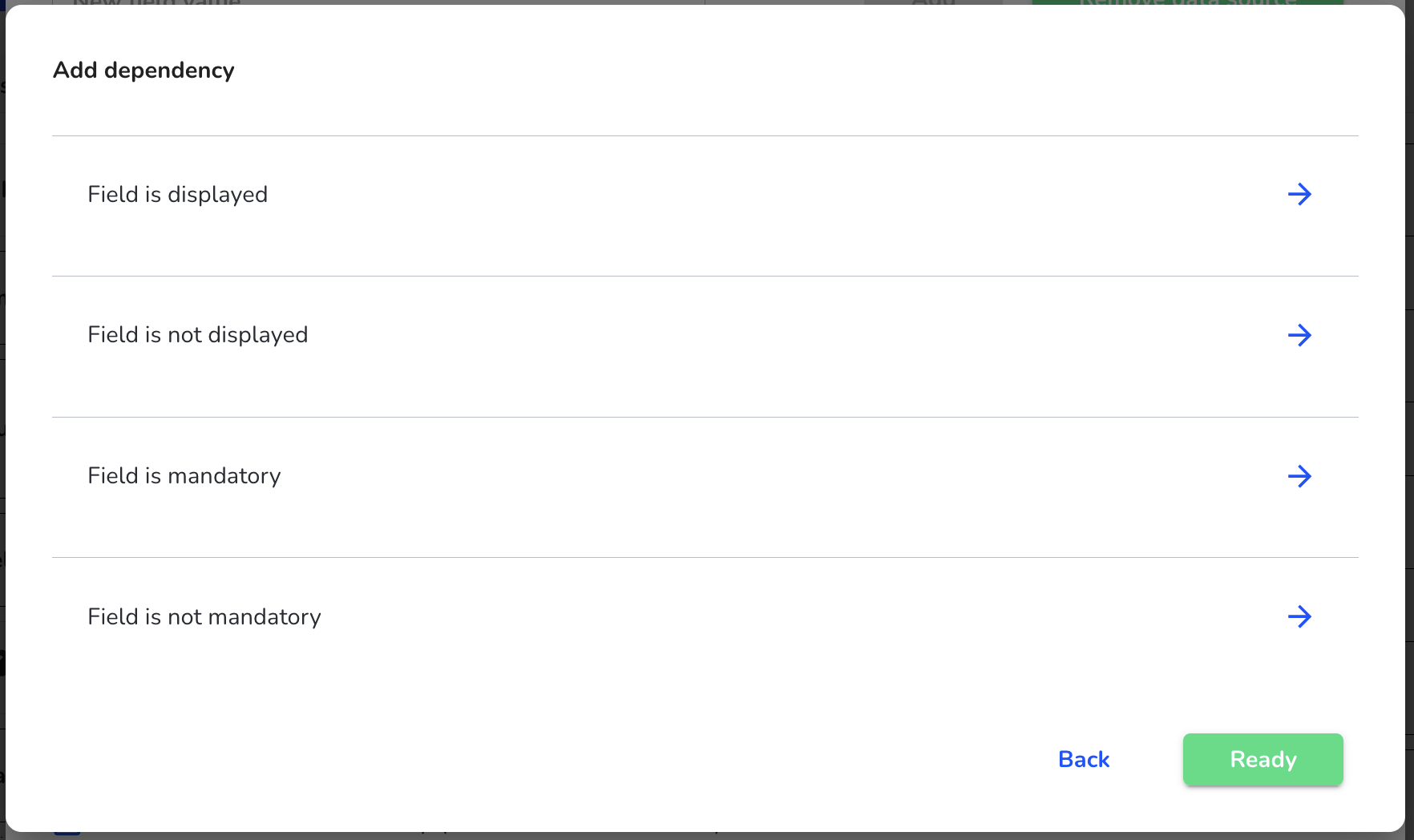
The dependency has now been added. The field is now only displayed if the dependency is fulfilled. Infinite dependencies can be added to a field.
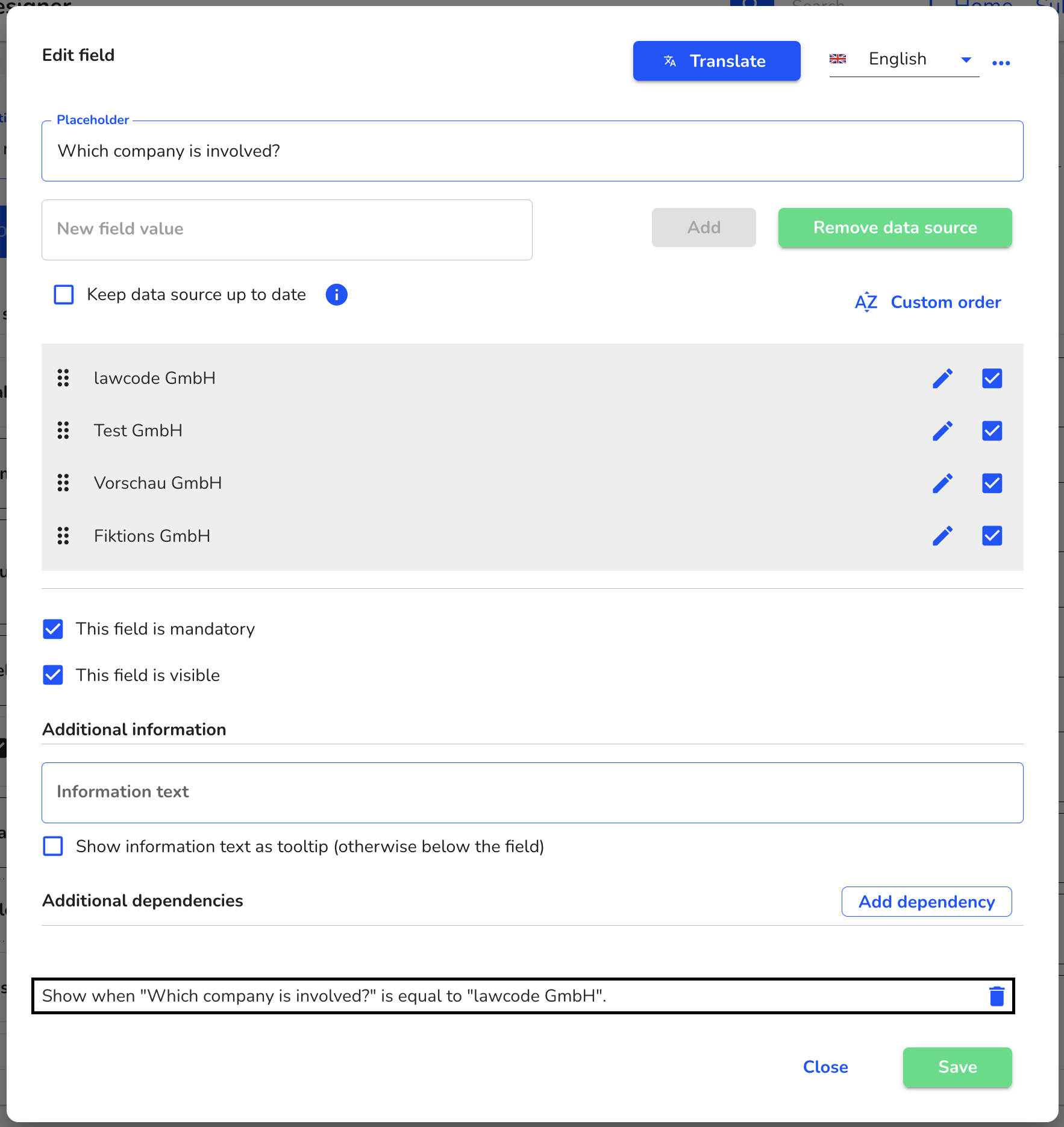
Click on Save to save the change in the field.
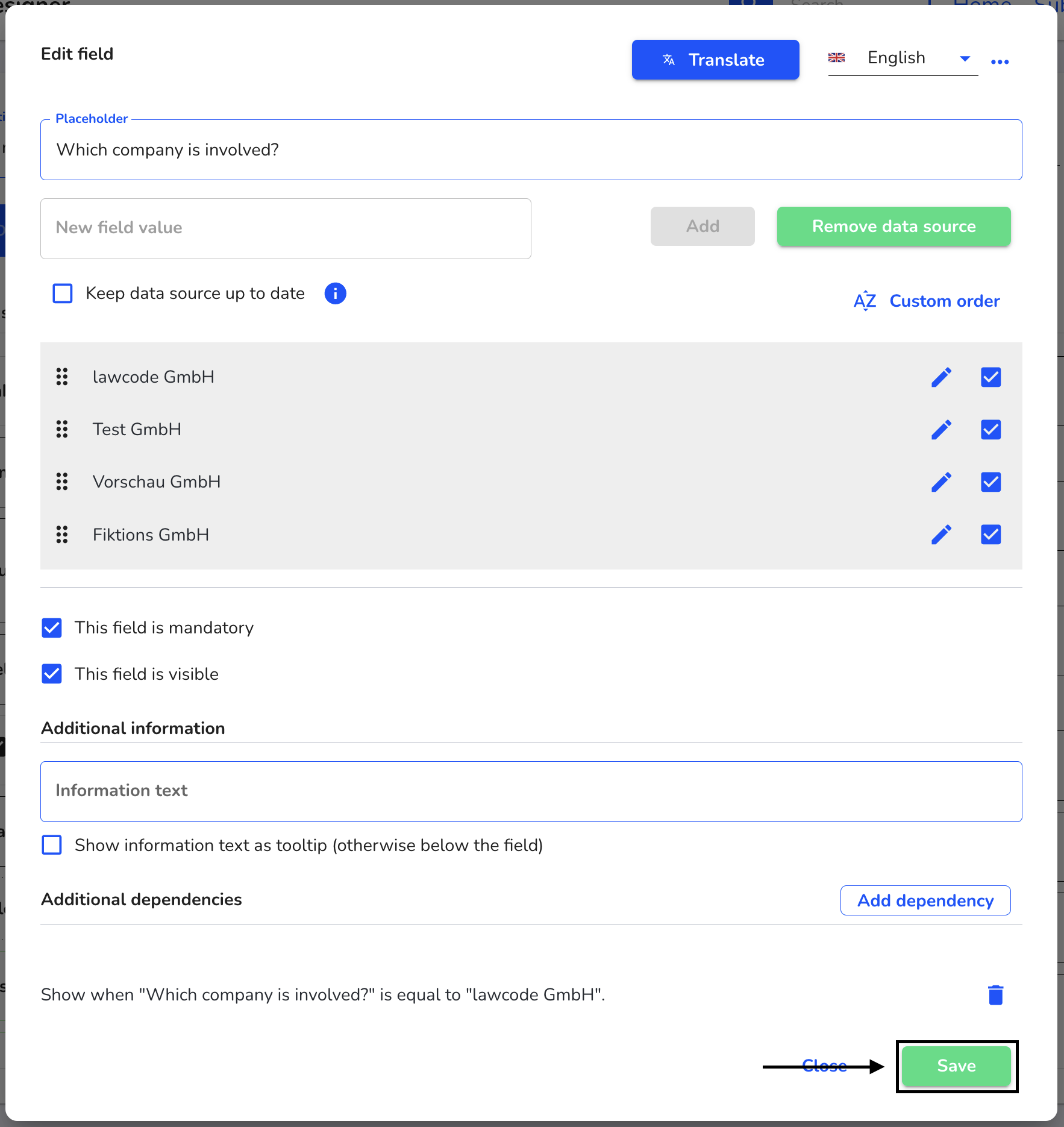
Click on Save to apply the changes to the entire form.
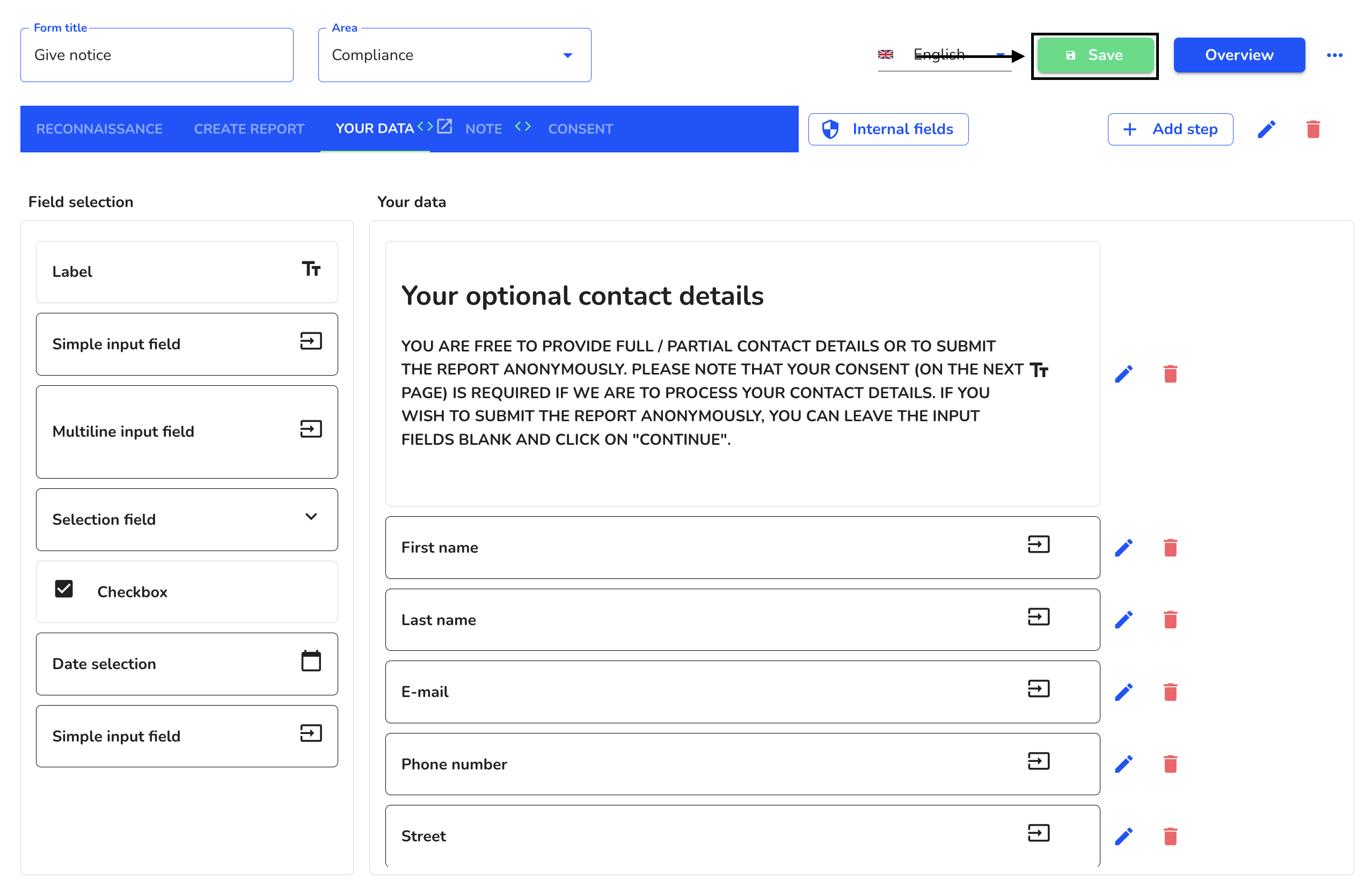
Remove dependencies - Fields
Dependencies in fields allows you to add a dependency to another field to any desired field in your form.
To remove a dependency for a field in your form, click on the form administration.
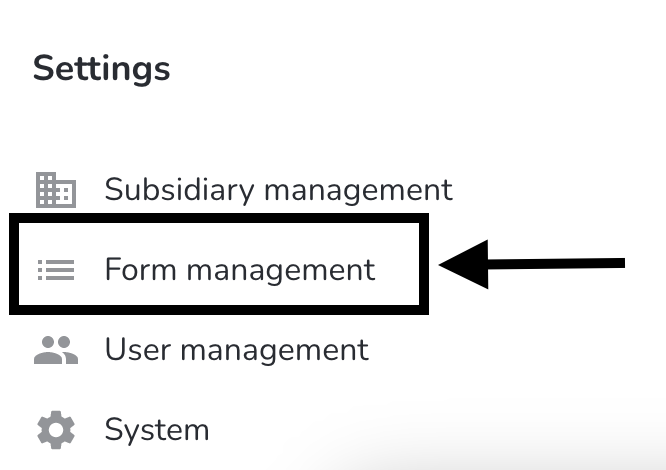
Under Actions, click on the editing pencil of the form you want to edit.
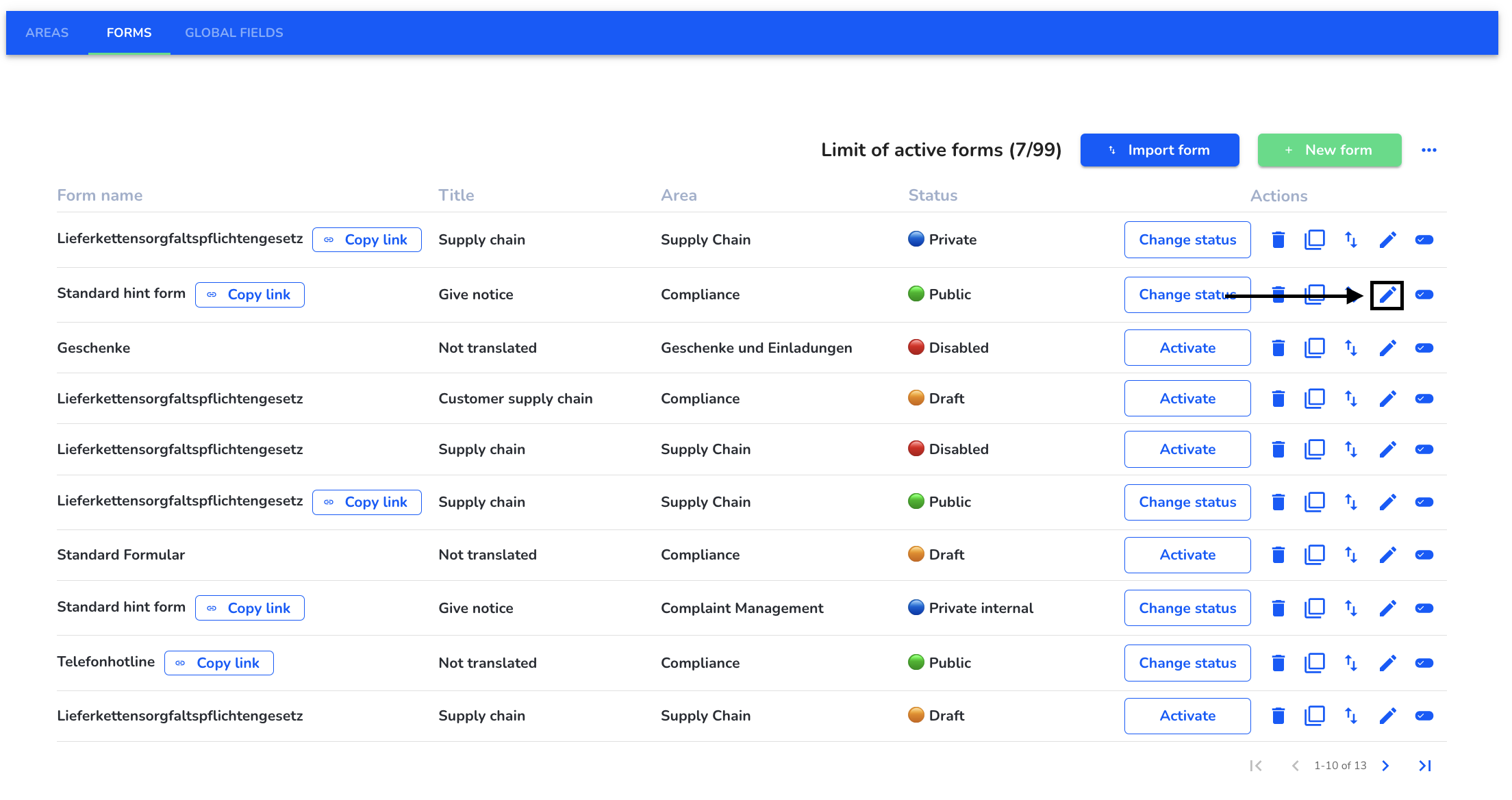
Select the field for which you want to remove a dependency. To do this, click on the editing pencil of the field.
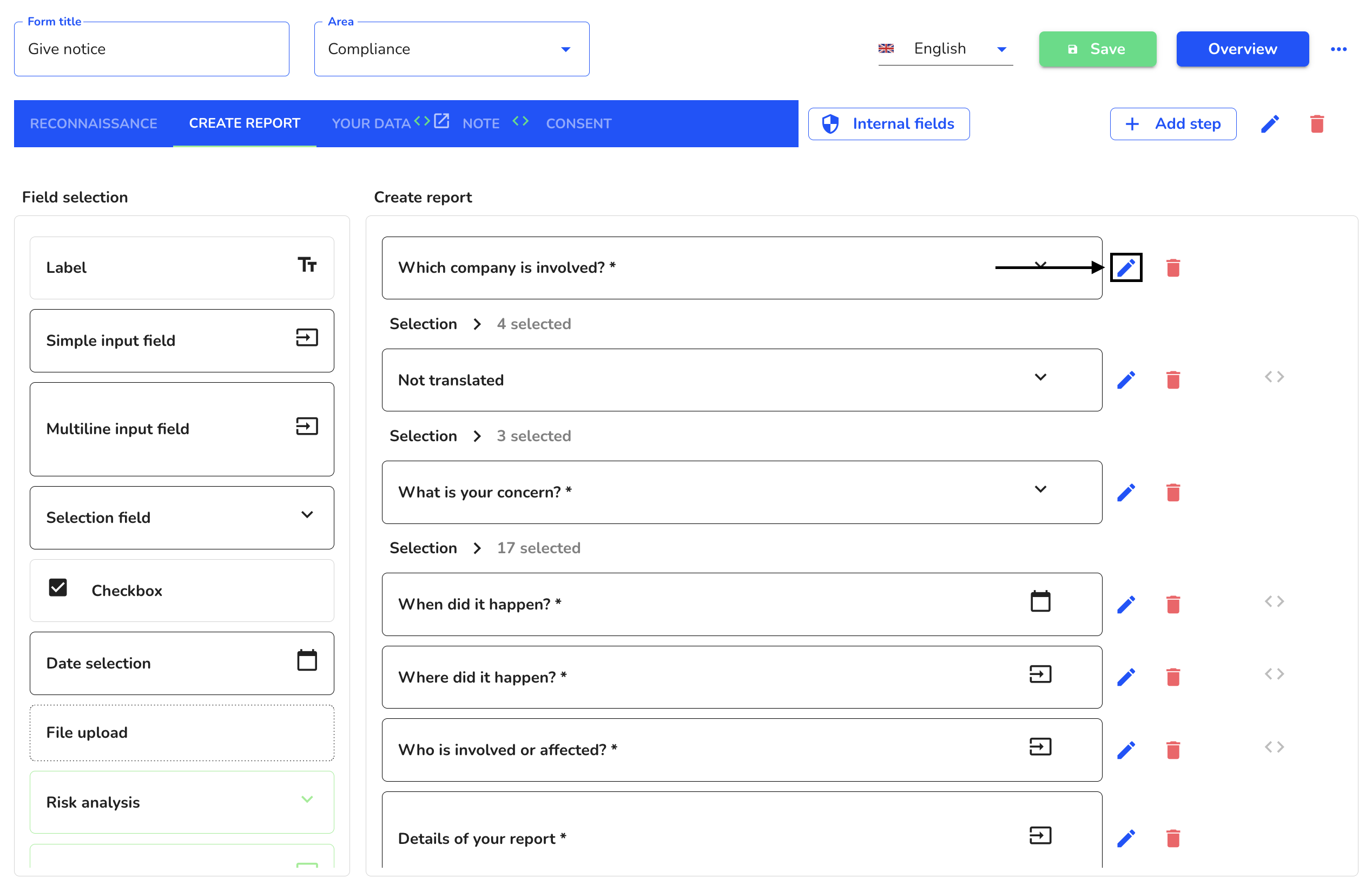
Click on the trash can to remove the dependency.
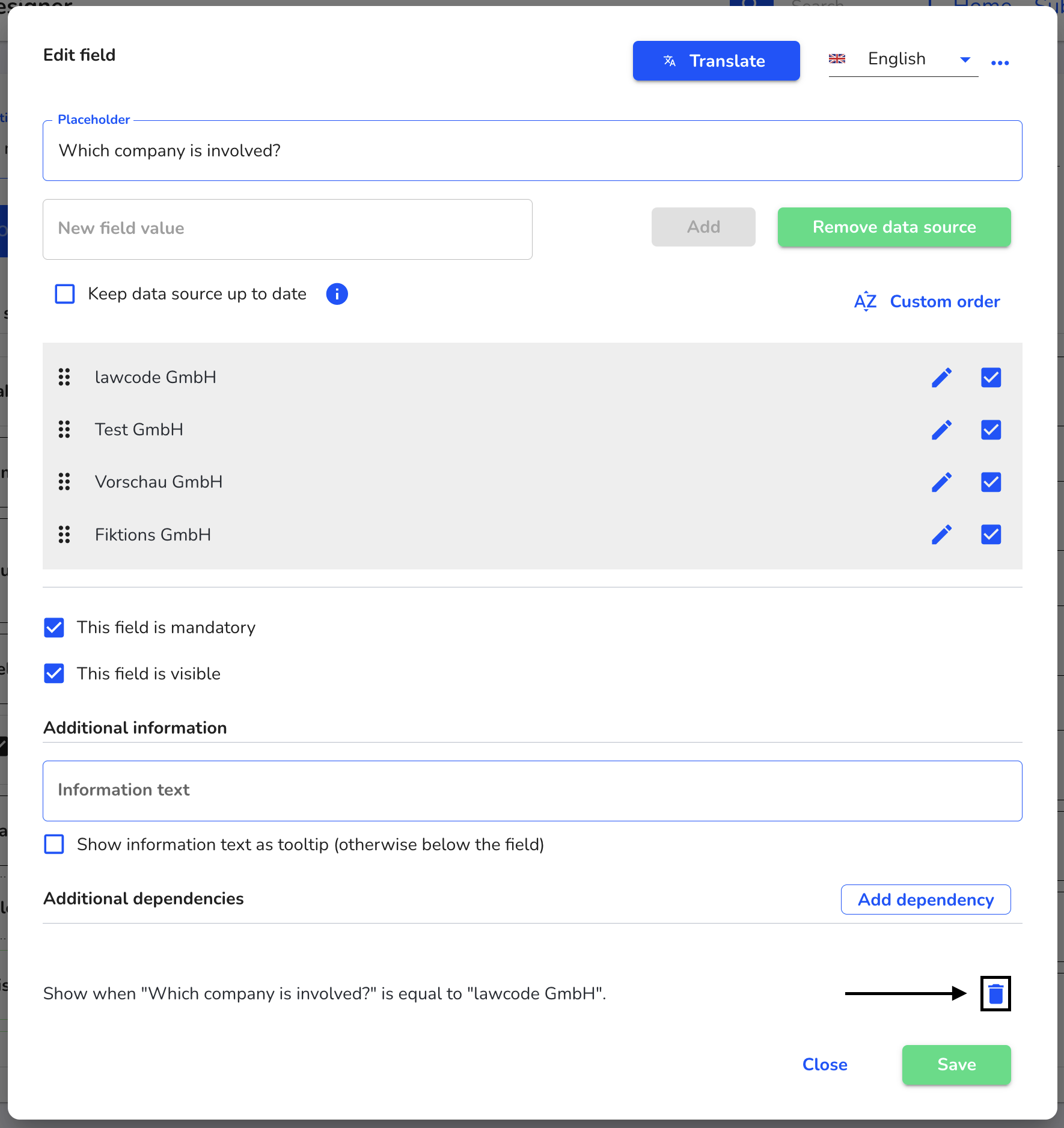
The dependency has now been removed. Click Save to save the change in the step.
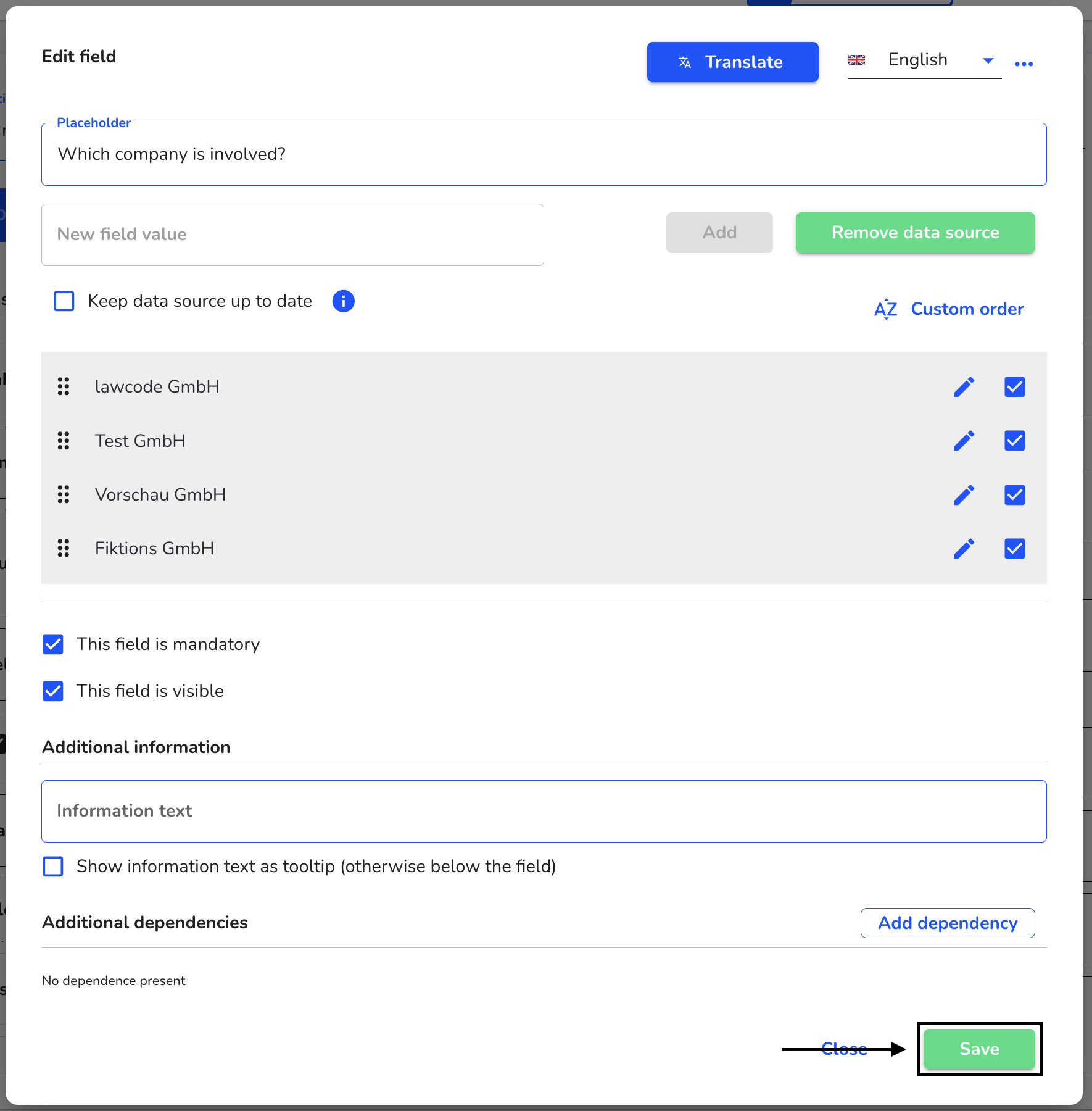
Click on Save to apply the changes to the entire form.